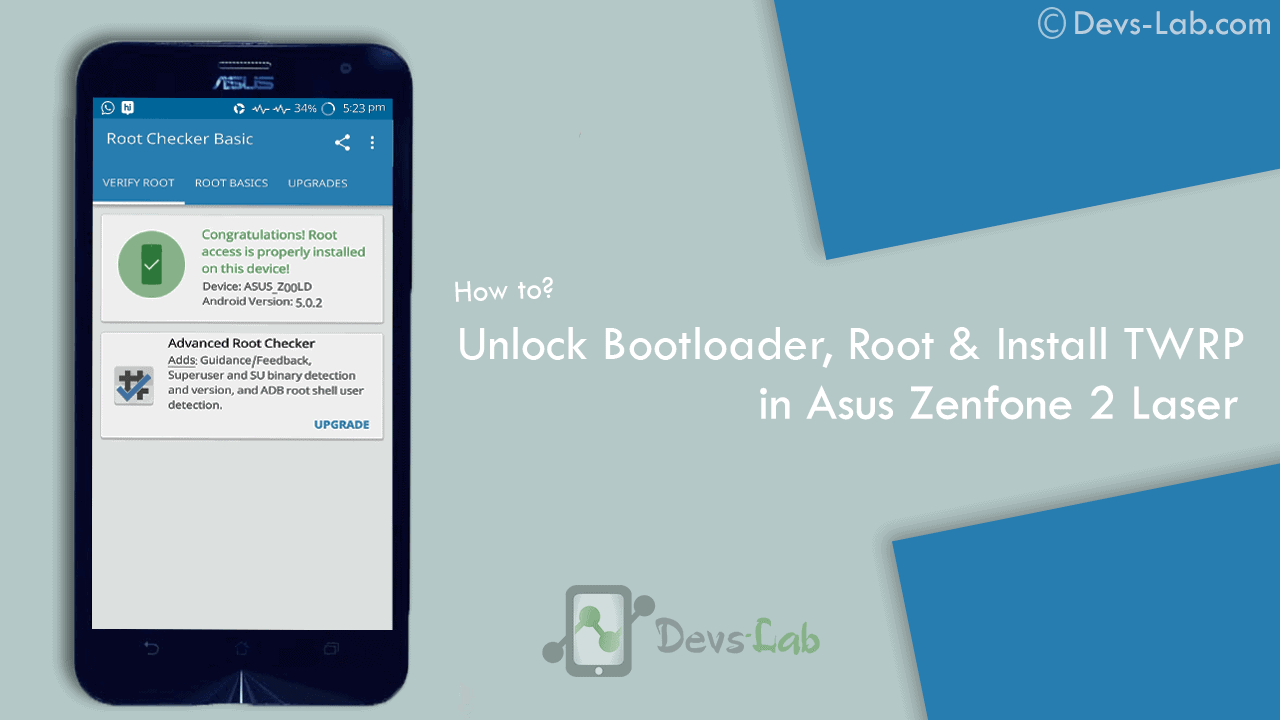
Asus Zenfone 2 Laser ZE550KL announced on August 2015 comes with an Octa-core CPU which seems enough to power your daily needs & manage to offer decent battery life. But, if you are a gamer or use your device lot, you’ll experience slowing down because of heavy Apps like Facebook, Messenger etc. Most people remove those Apps to improve performance. While some try the other way i.e rooting their device. If you don’t know about rooting, you can refer our Everything about rooting guide. Most of the guides available online are mostly hard to follow or doesn’t work. Before rooting Asus Zenfone 2 Laser , read the disclaimer. So, lets get started with rooting Zenfone 2 Laser.
Disclaimer:
You device’s warranty may be void after following below mentioned instructions. If any thing goes wrong and you end up with a bricked or semi-bricked device then neither our site or any of these app developers will be responsible. So, try these instructions at your own risk.
Also Read:
Prerequisite for rooting Zenfone 2 Laser:
- Additionally, you must have a windows PC.
- Install USB drivers for your Asus Zenfone 2 Laser ZE550KL.
- Goto Settings -> About and tap multiple times continuously on “Build number” to active “Developer options” and then goto Settings -> Developer options and enable “Usb debugging” option.
Update: Working On Latest Update Of Marshmallow
Download Rooting Tools:
- Minimal ADB Fastboot Tool
- ADB USB Drivers
- Asus Android USB Driver
- SuperSU Pro v2.78 or Alternet Link(Super Su.zip)
- ze550kltwrp.img (TWRP Recovery)
- ze550kl bootloader unlocker.apk (Bootloader Unlocker App for 5.0 or Below)
- For Marshmallow Users Only Link1 or Link2(New Bootloader Unlocker App)
Note: Its Not Compulsory to Unlock Bootlader For Marshmallow Users.
[toc]
How to Root Asus Zenfone 2 Laser (ZE550KL)
How to unlock Bootloader
Step 1: Download all the above tools & transfer all the Apk files in your device.
Step 2: Now Install ZE550KL Bootloaderunlocker.apk in Your Device. Follow Below Screenshot Instruction.
Step 3: Extra ‘ADB Fastboot Tool.rar’
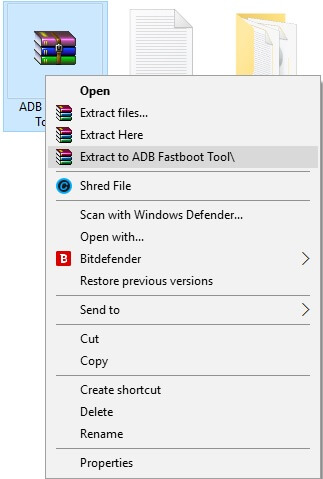
How to Install TWRP Recovery
Step 1: Move ze550kltwrp.img into extracted ‘ADB Fastboot Tool.rar’ folder.
Step 2: Now in ADB Fastboot folder open command windows by Pressing Shift+Right click –> open command windows here. See In Below Image For Easy Understanding.!
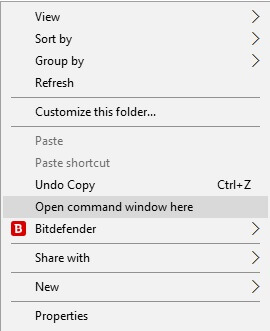
Step 3: Now Enter the Following command in Command Window. (click Ok if Prompt on Your Device)
adb Devices
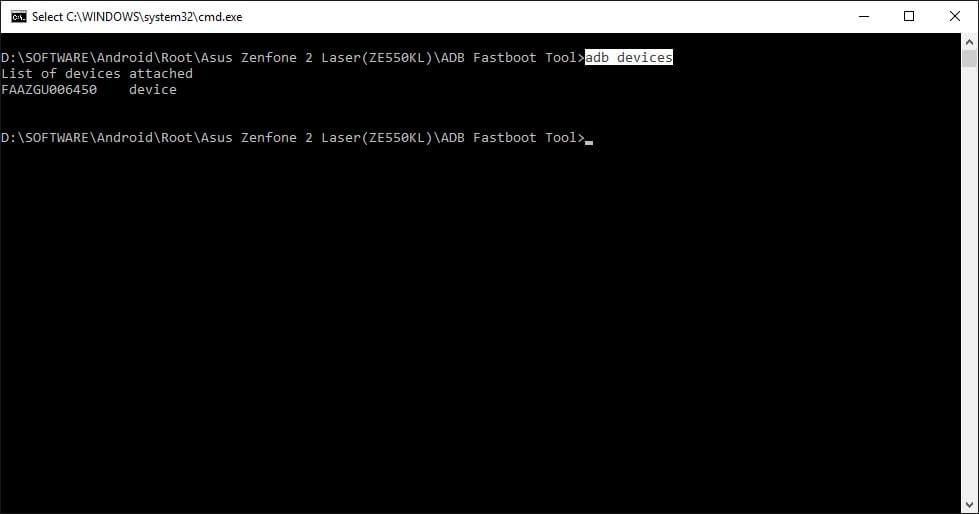
It will return your device code which confirms you have installed all the files properly.
Step 4: Now to reboot your device into Fastboot mode which allows flashing files, enter the below command in command prompt. or else you can Manually Reboot To Fastboot Mode By Switch off Your Phone And Press Volume Up + Power Key Together.
adb reboot bootloader
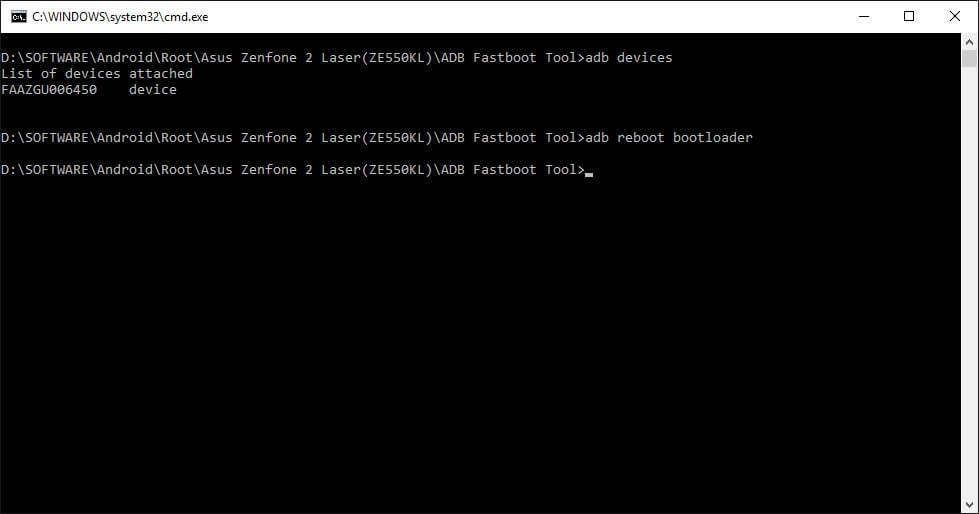
Step 5: Now to flash the TWRP recovery, just enter the below command.
fastboot flash recovery twrp.img

Once the flashing process gets completed, your device will automatically reboot into TWRP recovery.
Rooting (SuperSU)
First Install TWRP Recovery Using Above Steps 1 to 8.
Step 1: Place The Downloaded SuperSu Pro.zip File into Your Device SD Card or Internal Storage.
Step 2: Boot Into Recovery And Select Install. Now Locate SuperSu Pro.Zip File in Your Device And Flash it.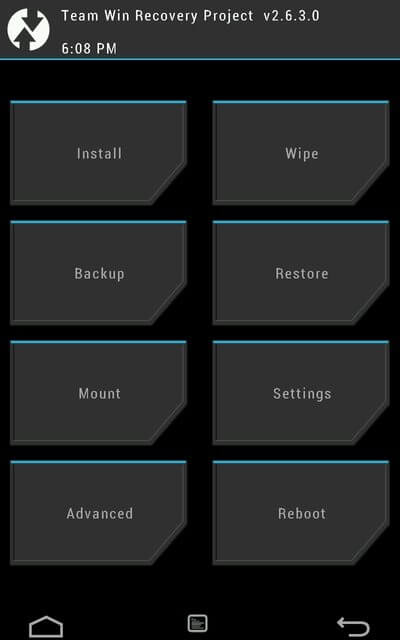
Step 3: Most Important Part Of Rooting is Patience wait For Minimum 5 Minutes to Boot Your Device. Hurry.. You Done it Well. Check Your Device Root Status By Any Root Checking App. 😀
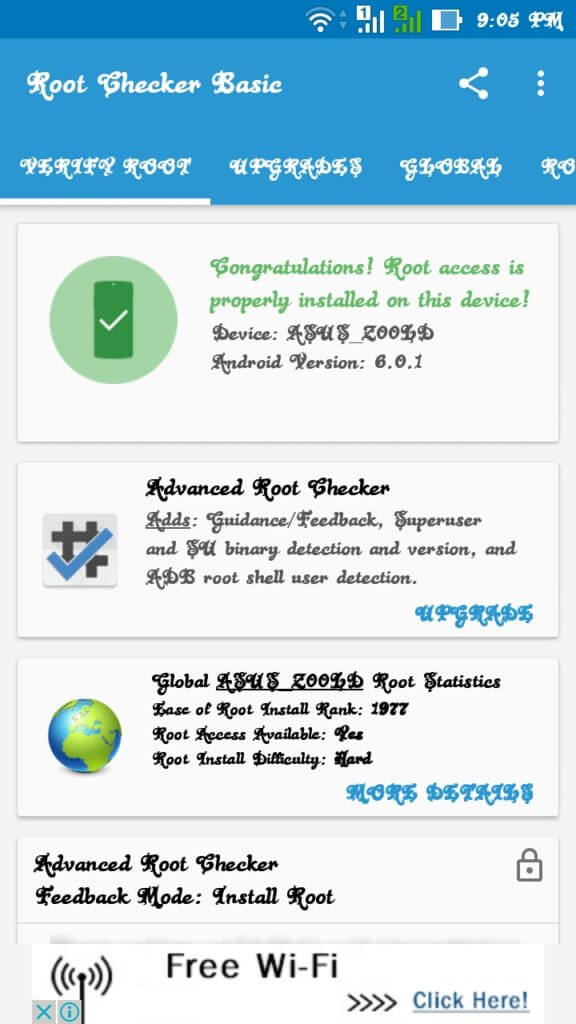
Now you can flash different mods, custom roms, kernels & lot more. If you are a Xposed lover, you can refer our guide of Installing Xposed Framework & installer in Marshmallow. If you are new to rooting, you can check best apps for rooted Smartphones. You can checkout few mods for improving battery life & performance.
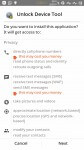
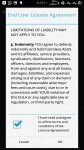
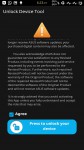
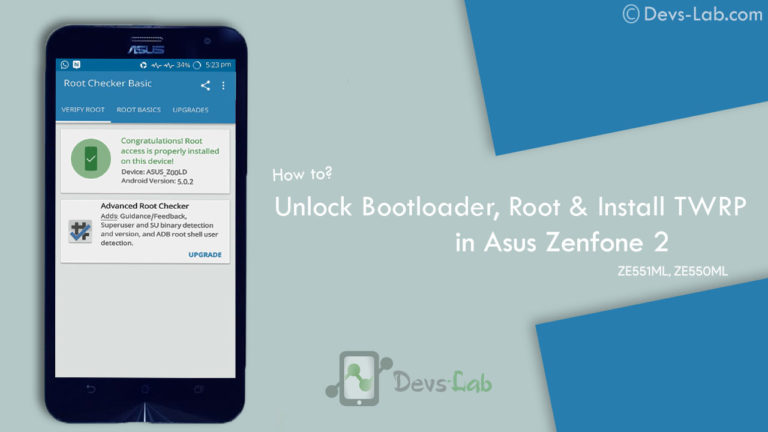


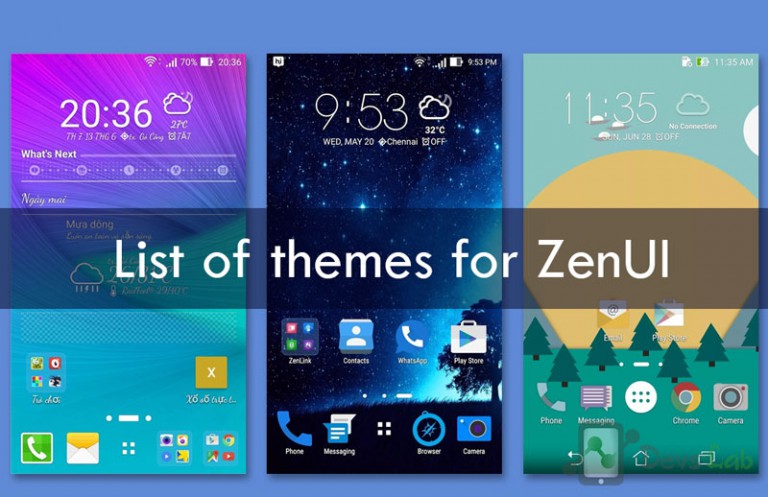
![[Solved] Unable to Mount (Error) “/asdf/recovery/” in Android Recovery](https://devsjournal.com/wp-content/uploads/2016/12/Solved-error-in-asdf-recovery-in-Android-768x443.jpg)
thanks bro, its work!!!… 😀
Your Most Welcome.
hey i just had unlocked bootloader ony device( ASUS ZENFONE 2 LASER ZE550KL) but when i try to flash twrp and install supersuzip its not showing any errors but its saying failed, no matter how many i try to do. not only installing zip but nothing is happening on twrp cannot flash zip files,cannot wipe cache/dalvick, cannot enter into adb sideload.
i tried with custom recovery its saying cannot map files, instillation aborted, same error in cynogenmode recovery, i tried with adb sideloader too same error
help me i want to root my device but its not happining
I have successfully rooted my ASUS ZOOLD marshmallow 6.0.1 ,But when I try to open superSU app it gives popup “The SU binary needs to be updated continue ?” & after continuing it says “installation failed ! please reboot and try again”
Please help how to resolve this issue..Thanks
We Updated SuperSU Pro.zip to Latest Version v2.78. Now Flash This New Zip File And Let Us Know Your Problem Solved Or Not.?
Flash Latest Version Of Super Su.zip Done. Problem Solved..!!
I rooted my ZenFone 2 laser but its super su binary is not getting updated plsss help bro
I sent u the screenshot on Facebook
We Updated SuperSU Pro.zip to Latest Version v2.78. Now Flash This New Zip File And Let Us Know Your Problem Solved Or Not.?
We Updated SuperSU Pro.zip to Latest Version v2.78. Now Flash This New Zip File And Let Us Know Your Problem Solved Or Not..?
Flash Latest Version Of SuperSu.zip Done. Problem Solved..,!!
I’m with the error “You did not enter the PIN device. still want to unlock the device.” accepted and I click OK it restarts when the CMD “fastboot boot ze550kltwrp.img” in fastboot, and appears to Feedback “failed
may be device is Still Locked. Check Status Of Bootloader By fastboot check device oem-info
Hey i m on lollipop version but get error unloack device what should i do even i install unloack app
try Latest Unlocker Apk And Let Us Know It Works For You Or Not?
Where can I find the latest version of unlocker app for ze550kl ??? Please pass the link.
Unlock app is not able to unlock device…..any 100% fix to this..??
where is the ADB Fastboot Tool.rar …its not given in the above link..
plz update this thread to all latest info and tools properly working ..
Guide Is Already Updated.. Try Again.
Thanks For Your Support.
Yes after updating to 6.0 the new unlock tool app is able to unlock the bootloader at once.
Thakyou for this new app.
Where can I find new unlocking app for my Asus Zenfone laser 2 ze550kl ??! Please pass the link anyone .
No data loss detected
Took me a while to find the solution. Try finding working drivers for your PC and do NOT forget to reboot your PC after downloading and installing them. Rooted my phone successfully. Thank you so much!
Wiill there is data loss in this method
no Data Loss in This Method..!!
sir when i click open command window nothing will be display what will do it shows users c desktop pls give a solution
You Have To Open The Adb Folder..
Then Press Shift Button and DO not Release it till You Press Rgt Click On Mouse..(Shift Key+Rgt click). You will Have New Context Menu.. in That Click On Open CMD Prompt Here. Done.
this steps don’t work for marshmellow . . .no matter what the admin says. . .as the unlock bootloader app won’t work. so just downgrade ur device.
nope it worked for me… here is the link to correct unlocker app: http://dlcdnet.asus.com/pub/ASUS/ZenFone/ZE551KL/UnlockTool_ASUS_AndroidM20160928_Singed.zip?_ga=1.181816807.1580789005.1476423691
Hope it works for you
tx for this Link..!! We Updated Our Guide With New Unlocker App. ?
i tried all your step and its succesfull but when i open my phone is stock in logo screen ? please help me my mom will get angry if she see this
Sent From Asus Zenfone laser Ze550KL, Asus_Z00LD
if you got bootloop. Just flash StockRom Using ADB. Done
NOTE: All Data Will Erased.
how to flash stockrom?
Where is “ADB Fastboot Tool.rar” ???
Here it is Click Here
Hi bro that unlock device tool is showing unfortunately stopped what to do….?
to unlock bootloader with above methof you should be on lollipop only then you can successfully unlock bootloader after bootloader unloacked you have to manually install each update to go to mashmallow with stock boot images and stock recovery and firmware update files after you are on marshmallow you can go ahead with flashing Cyanogenmod ROM
MR. manish As We Updated Guide. and Given Two Different Tools For Marshmallows And Lollipop Users. So This Guide Is Now Worked For All Zenfone Laser Users..!!
Hi Vijay
I tried to unlock Bootloader many times using the app, but finally the reply is “the device is unlocked”
But if I check the status in fastboot with “fastboot oem device-info” it shows “false”
So unable to flash twrp
Please help…
And send me solution to my mail id
[email protected]