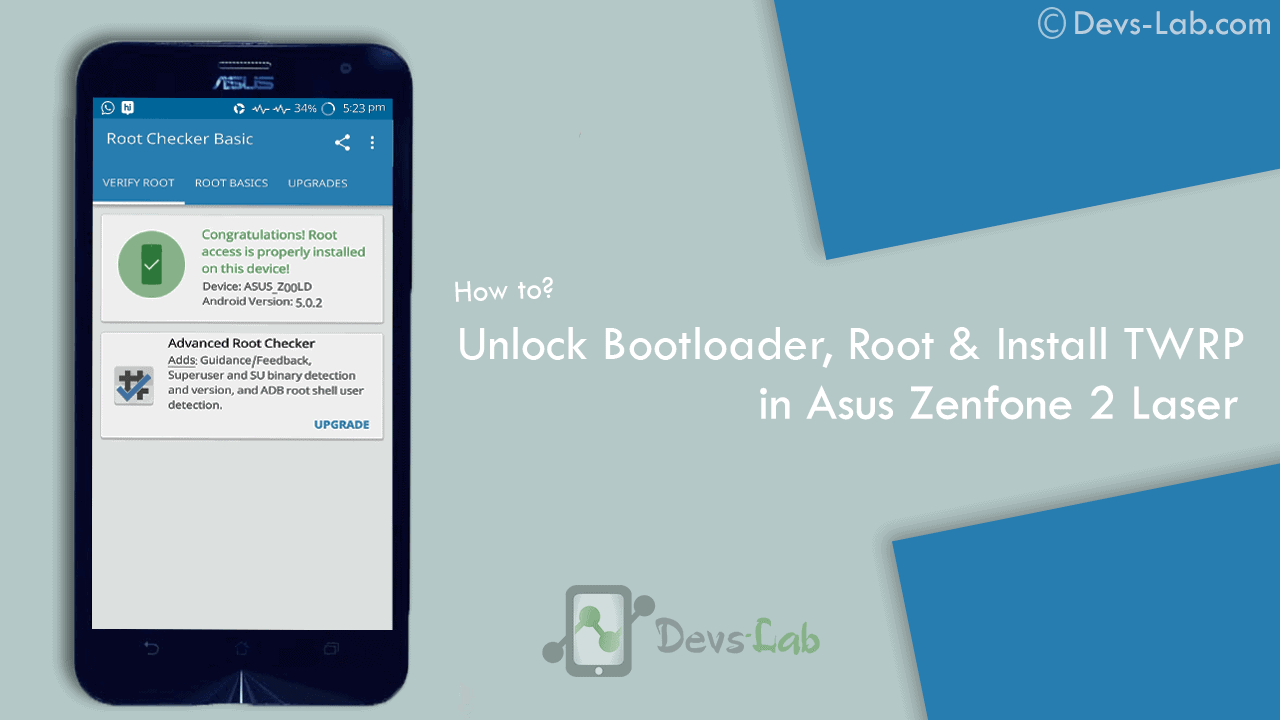
Asus Zenfone 2 Laser ZE550KL announced on August 2015 comes with an Octa-core CPU which seems enough to power your daily needs & manage to offer decent battery life. But, if you are a gamer or use your device lot, you’ll experience slowing down because of heavy Apps like Facebook, Messenger etc. Most people remove those Apps to improve performance. While some try the other way i.e rooting their device. If you don’t know about rooting, you can refer our Everything about rooting guide. Most of the guides available online are mostly hard to follow or doesn’t work. Before rooting Asus Zenfone 2 Laser , read the disclaimer. So, lets get started with rooting Zenfone 2 Laser.
Disclaimer:
You device’s warranty may be void after following below mentioned instructions. If any thing goes wrong and you end up with a bricked or semi-bricked device then neither our site or any of these app developers will be responsible. So, try these instructions at your own risk.
Also Read:
Prerequisite for rooting Zenfone 2 Laser:
- Additionally, you must have a windows PC.
- Install USB drivers for your Asus Zenfone 2 Laser ZE550KL.
- Goto Settings -> About and tap multiple times continuously on “Build number” to active “Developer options” and then goto Settings -> Developer options and enable “Usb debugging” option.
Update: Working On Latest Update Of Marshmallow
Download Rooting Tools:
- Minimal ADB Fastboot Tool
- ADB USB Drivers
- Asus Android USB Driver
- SuperSU Pro v2.78 or Alternet Link(Super Su.zip)
- ze550kltwrp.img (TWRP Recovery)
- ze550kl bootloader unlocker.apk (Bootloader Unlocker App for 5.0 or Below)
- For Marshmallow Users Only Link1 or Link2(New Bootloader Unlocker App)
Note: Its Not Compulsory to Unlock Bootlader For Marshmallow Users.
[toc]
How to Root Asus Zenfone 2 Laser (ZE550KL)
How to unlock Bootloader
Step 1: Download all the above tools & transfer all the Apk files in your device.
Step 2: Now Install ZE550KL Bootloaderunlocker.apk in Your Device. Follow Below Screenshot Instruction.
Step 3: Extra ‘ADB Fastboot Tool.rar’
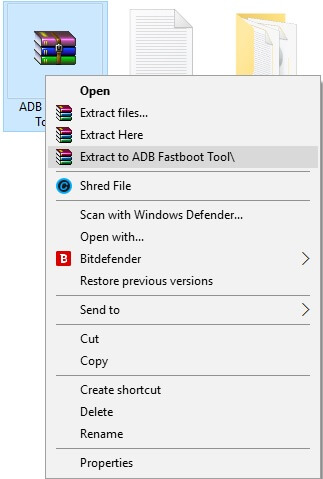
How to Install TWRP Recovery
Step 1: Move ze550kltwrp.img into extracted ‘ADB Fastboot Tool.rar’ folder.
Step 2: Now in ADB Fastboot folder open command windows by Pressing Shift+Right click –> open command windows here. See In Below Image For Easy Understanding.!
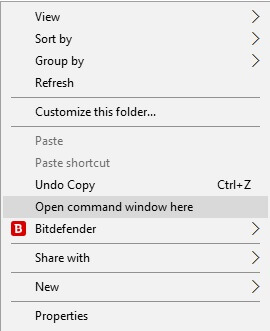
Step 3: Now Enter the Following command in Command Window. (click Ok if Prompt on Your Device)
adb Devices
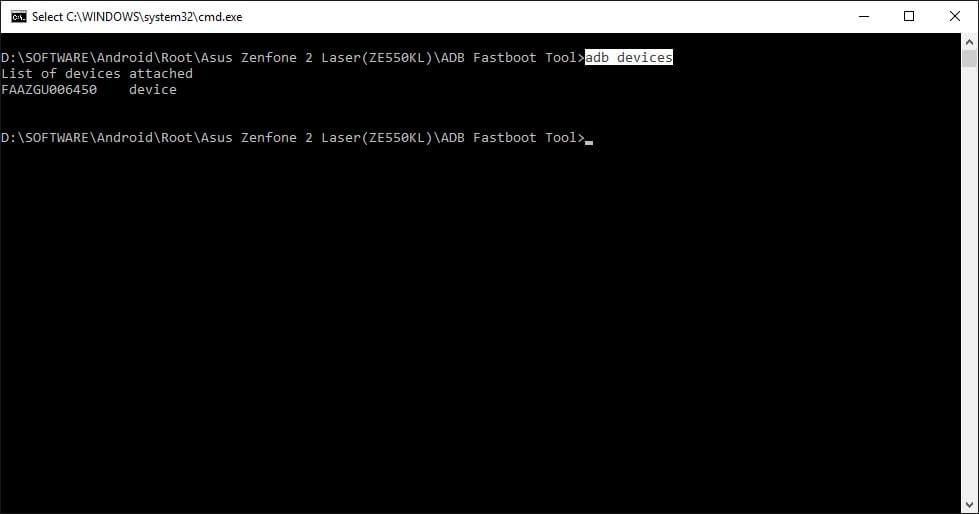
It will return your device code which confirms you have installed all the files properly.
Step 4: Now to reboot your device into Fastboot mode which allows flashing files, enter the below command in command prompt. or else you can Manually Reboot To Fastboot Mode By Switch off Your Phone And Press Volume Up + Power Key Together.
adb reboot bootloader
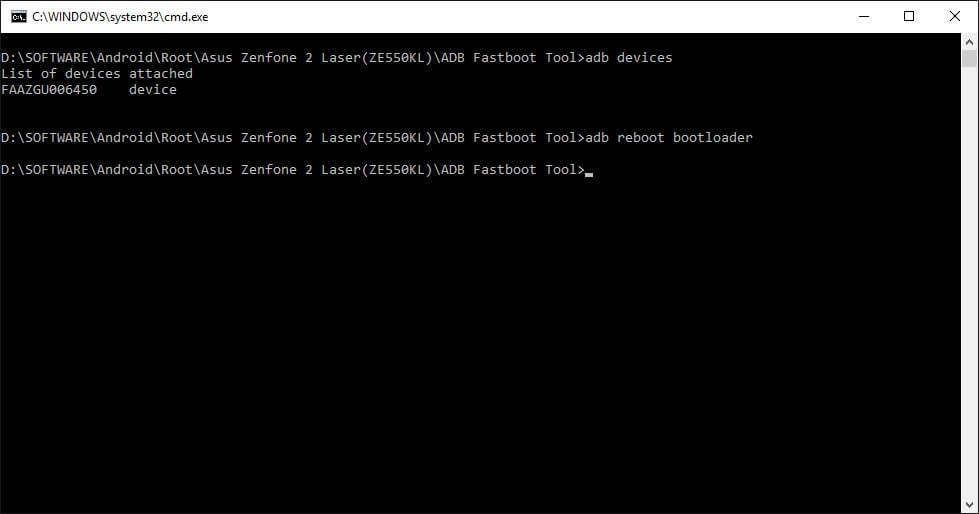
Step 5: Now to flash the TWRP recovery, just enter the below command.
fastboot flash recovery twrp.img

Once the flashing process gets completed, your device will automatically reboot into TWRP recovery.
Rooting (SuperSU)
First Install TWRP Recovery Using Above Steps 1 to 8.
Step 1: Place The Downloaded SuperSu Pro.zip File into Your Device SD Card or Internal Storage.
Step 2: Boot Into Recovery And Select Install. Now Locate SuperSu Pro.Zip File in Your Device And Flash it.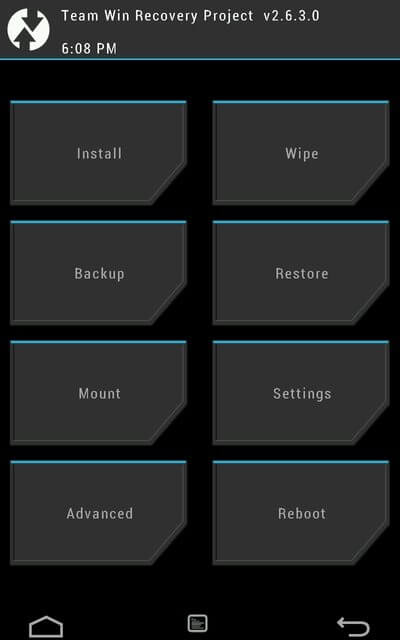
Step 3: Most Important Part Of Rooting is Patience wait For Minimum 5 Minutes to Boot Your Device. Hurry.. You Done it Well. Check Your Device Root Status By Any Root Checking App. 😀
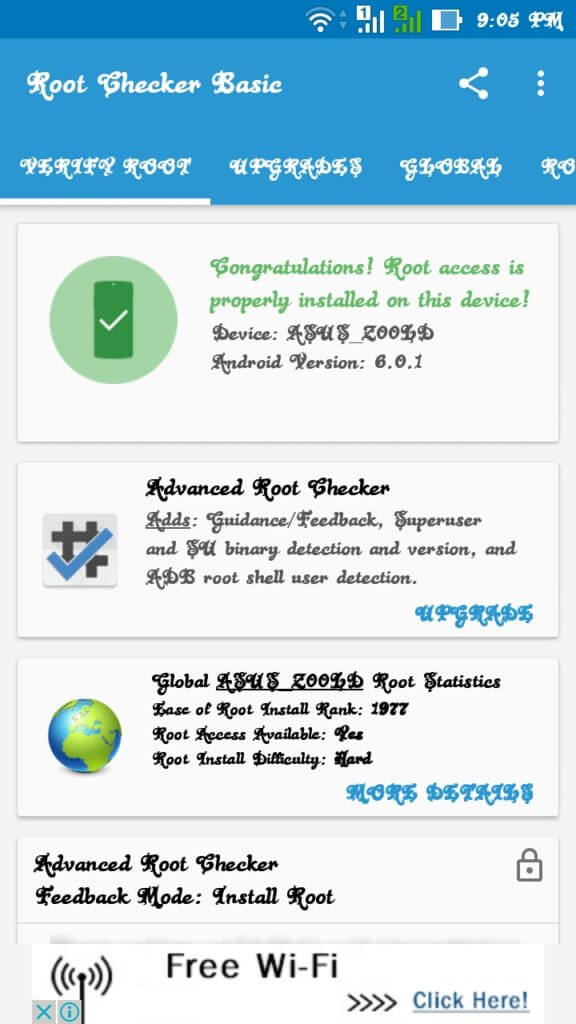
Now you can flash different mods, custom roms, kernels & lot more. If you are a Xposed lover, you can refer our guide of Installing Xposed Framework & installer in Marshmallow. If you are new to rooting, you can check best apps for rooted Smartphones. You can checkout few mods for improving battery life & performance.
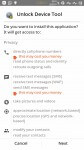
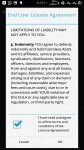
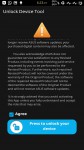
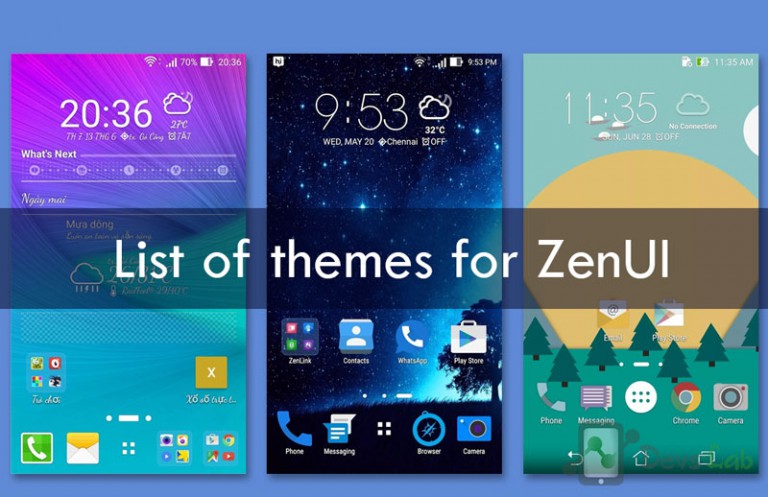

![[Solved] Unable to Mount (Error) “/asdf/recovery/” in Android Recovery](https://devsjournal.com/wp-content/uploads/2016/12/Solved-error-in-asdf-recovery-in-Android-768x443.jpg)
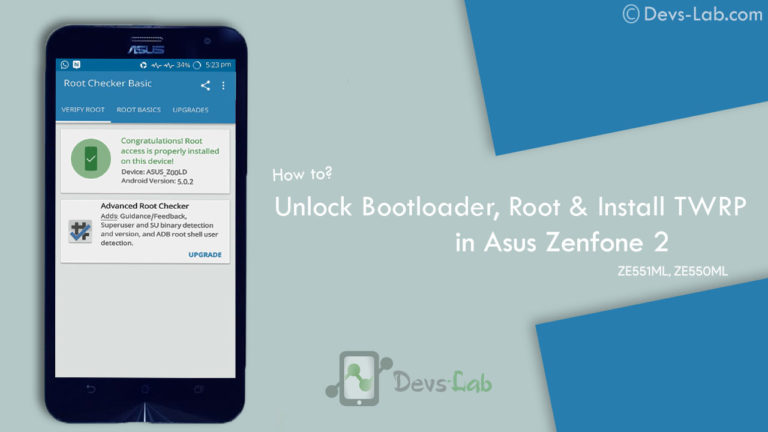

IMPOSSIBLE TO UNLOCKE BOOTLOADER ZE550KL MARSHMALLOW VERSION ?????????? Plz Help Yaar
Haan yaar it seems to be impossible
Plz Try Again With New Updated Tool.. On The Above Guide.. And Let Us Know It Is Working For You Or Not..
Thanks For Support!
i was stuck in asus logo after i flash superSU …. help me pls….!!!!!
hi i too having same problem what to do? after that
i also had the same problem. After i install superSU it would restart and get stuck. and i removed battery and go to recovery but it would go to stock recovery. I did try stupid things to try flash CMod rom, and SUperSU, but it showed signature error and same problem persisted. Finally mine is working and having cyanogenmod but still twrp is gone, i have only stock recovery. Though i am not sure how i got it to work but i did this thing. You see the problem is with the TWRP and the supersu here in this page.
Before you try this please download the stock rom from Asus website.
And dont keep anythhing else in your sd card. because my sdcard also got formateed with this.
1 ) I searched in google for “SuperSU.zip latest” and download the latest one from someother site.
2 ) And i searched in google for TWRP for “Asus Laser 550kl” and i found the url in a webpage called “zenfonehelps.net” .i downloaded the version “twrp-3.0.2-5-Z00L”.
3 ) I connected phone to my laptop and opened ADB and typed “fastboot boot twrp-3.0.2-5-Z00L.img”.
4 ) this TWRP version is different from the one in this webpage. So this one did not show any error when i first installed SUPERSU and then continued with CyanogenMOd from this page. And wipe cache and dalvik cache.
5 ) And it restarted and i waited for 15 -20 seconds…voila… I can see the cyanogen mod logo…
6 ). Though i have installed CMod, my recovery is back to stock rom and my sd card got formatted. And i want to change to TWRP.
7) First i willl download the stock rom and try these in case i mess up something.
Bootloader not working. It says “unlock device tool stopped”. My unit is Asus ZE550KL 6.0.1
try New Unlocker App Updated In Above Guide..!!
Hello brother, I’m using ze550kl running on lollipop. I cannot unlock my boot loader using the app given here or by using the latest version of the same app from ASUS official website. How can I solve this? Please help. After trying the app, phone restarts and the software update notification pops up.
s/w version: ww_1.17.40.1531
Why no help from anyone?:(
I asked for help in July and now it’s almost getting a month! No-one knows , not even the founder admin of this trick, why or what to do!!
Bro. We tried Our Best To give You Guyz Solution.!! This Is The Only Method Which Was Worked For All Asus Zenfone Laser user. In Some Cases this Method is Not Working. We Request You to Follow Method Carefully. Bcz This Is The Only one Method By using You Can Root Ur Device. If You Unable To Do that.Wait For Post To be Updated. We Will notify You When ever we Got another Way Of Rooting.
Thank You.
Alright admin. Hope you’ll update thus thread with a new working method. Thanks.
we Updated Guide.. Plz Try again And Let Us Know It Working For You or Not..
Thanks For Support
hi my name is apoorv from india
so i m at twrp recovery and have downloaded the beta supersu on my phone in downloads when i install that zip file it gave me nothing at root checker it said my phone has not been rooted
it says like i m only half rooted or something or like not properly rooted
email screenshot or picture of error to [email protected] 😀
error : can’t load ze550kltwrp.img
how to fix it ?
plz follow guide and place twrp.img file in adb folder. then go through step you will got your solution.
thanks I’ve succeeded in root my asus zenfone ze550kg , have now I want to ask how to twrp be permanent?
there is no way currently for twrp to be permanent but we will surely update guide after get any way to do so..!!
My device is ZenFone 2 laser ze550kl with latest 6.0 stock rom. I am not able to use unlock boot loader app. Asus has removed that app from their site also i realy want to root and flash cm13 if u have any solution please sent link and files to my email [email protected]
plz.. Try New Unlocker App Update On Above Guide..
Thanks For Support.
This tutorial can for Asus Zenfone 2 laser ze550kg?
its only for ze550 KL but yes. You Can Just Follow Guide. but Need Different Files For Flashing.
Hi
Your steps will NOT work on Marshmallow 6.0.1 version.
Even the XDA sites are confirming that the latest Boot Unlocker will NOT work on Marshmallow 6.0.1.
try New App Updated On Above Guide..!! 😀
root ok no Marshmallow test……How to unroot of Marshmallow?
Open Super Su. App.. And Go to Option. Now Select Full Unroot. And App Will Unroot Your Device Automatically
Any thing happens for device (brick or lost twrp back up)
no… no data loss in that.
Hello buddy,
Since you’ve updated this thread, you should’ve included the latest version of TWRP which is v3.0 I think. So can we flash the latest version instead of the version listed here? If so please update the thread again hosting the latest twrp update.
Thanks.
We Not Even Tried To Flash Latet TWRP. As The Old Version is Working Perfect And Ni Bugs There. But Yes. You Can Flash Latest TWRP Version. 😀
how about zenfone 2 ZE550ML?
Soon We Will post Rooting Guide For Zenfone 2. Stay Connected With Us. 😀
We Updated Guide For Zenfone 2 Root. Click Here To Root Your Device.!!
Nice article.
I have one question, can I install Android 6 WW directly on Anroid 5 CN version?
you have to first update your device to V.1.17 after that you can go to marshmallow.!! 😀
hey can anyone provide me the link to stock recovery of android m for asus zenfone 2 laser 550kl and a steps to do that im unable to do hardreset plz help