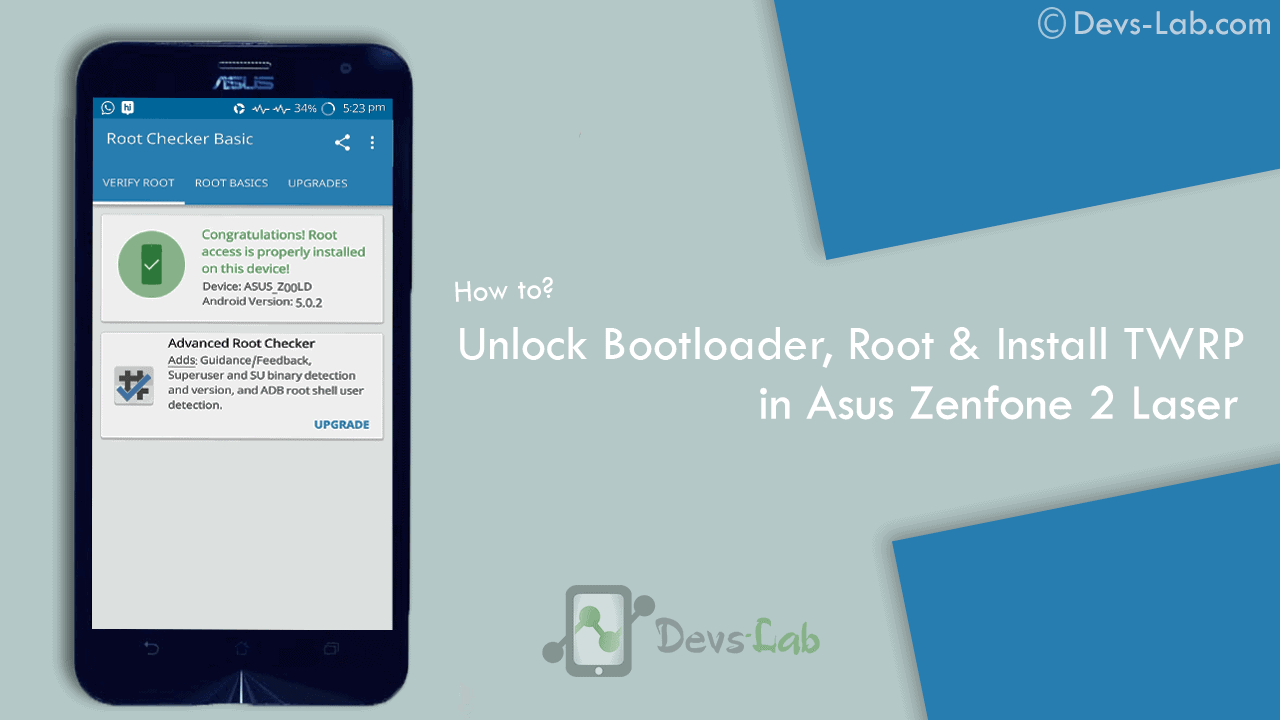
Asus Zenfone 2 Laser ZE550KL announced on August 2015 comes with an Octa-core CPU which seems enough to power your daily needs & manage to offer decent battery life. But, if you are a gamer or use your device lot, you’ll experience slowing down because of heavy Apps like Facebook, Messenger etc. Most people remove those Apps to improve performance. While some try the other way i.e rooting their device. If you don’t know about rooting, you can refer our Everything about rooting guide. Most of the guides available online are mostly hard to follow or doesn’t work. Before rooting Asus Zenfone 2 Laser , read the disclaimer. So, lets get started with rooting Zenfone 2 Laser.
Disclaimer:
You device’s warranty may be void after following below mentioned instructions. If any thing goes wrong and you end up with a bricked or semi-bricked device then neither our site or any of these app developers will be responsible. So, try these instructions at your own risk.
Also Read:
Prerequisite for rooting Zenfone 2 Laser:
- Additionally, you must have a windows PC.
- Install USB drivers for your Asus Zenfone 2 Laser ZE550KL.
- Goto Settings -> About and tap multiple times continuously on “Build number” to active “Developer options” and then goto Settings -> Developer options and enable “Usb debugging” option.
Update: Working On Latest Update Of Marshmallow
Download Rooting Tools:
- Minimal ADB Fastboot Tool
- ADB USB Drivers
- Asus Android USB Driver
- SuperSU Pro v2.78 or Alternet Link(Super Su.zip)
- ze550kltwrp.img (TWRP Recovery)
- ze550kl bootloader unlocker.apk (Bootloader Unlocker App for 5.0 or Below)
- For Marshmallow Users Only Link1 or Link2(New Bootloader Unlocker App)
Note: Its Not Compulsory to Unlock Bootlader For Marshmallow Users.
[toc]
How to Root Asus Zenfone 2 Laser (ZE550KL)
How to unlock Bootloader
Step 1: Download all the above tools & transfer all the Apk files in your device.
Step 2: Now Install ZE550KL Bootloaderunlocker.apk in Your Device. Follow Below Screenshot Instruction.
Step 3: Extra ‘ADB Fastboot Tool.rar’
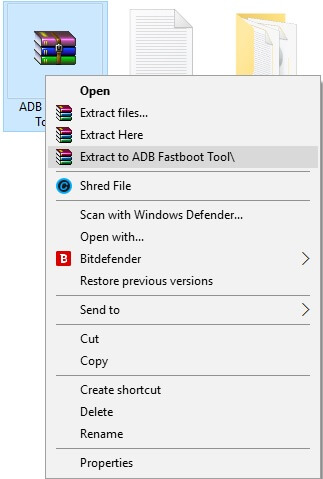
How to Install TWRP Recovery
Step 1: Move ze550kltwrp.img into extracted ‘ADB Fastboot Tool.rar’ folder.
Step 2: Now in ADB Fastboot folder open command windows by Pressing Shift+Right click –> open command windows here. See In Below Image For Easy Understanding.!
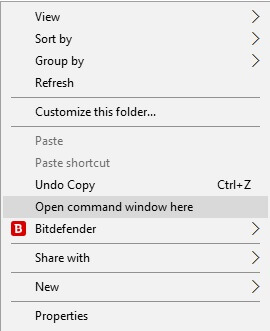
Step 3: Now Enter the Following command in Command Window. (click Ok if Prompt on Your Device)
adb Devices
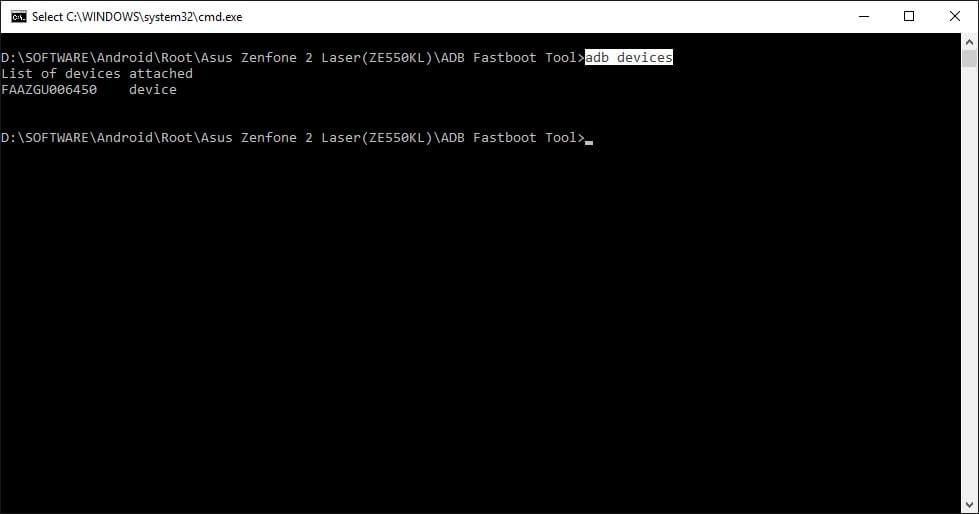
It will return your device code which confirms you have installed all the files properly.
Step 4: Now to reboot your device into Fastboot mode which allows flashing files, enter the below command in command prompt. or else you can Manually Reboot To Fastboot Mode By Switch off Your Phone And Press Volume Up + Power Key Together.
adb reboot bootloader
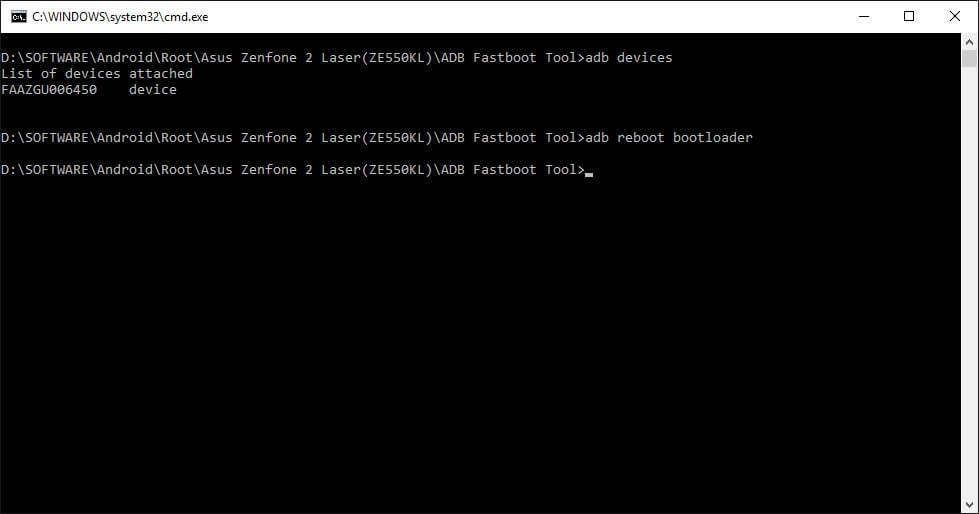
Step 5: Now to flash the TWRP recovery, just enter the below command.
fastboot flash recovery twrp.img

Once the flashing process gets completed, your device will automatically reboot into TWRP recovery.
Rooting (SuperSU)
First Install TWRP Recovery Using Above Steps 1 to 8.
Step 1: Place The Downloaded SuperSu Pro.zip File into Your Device SD Card or Internal Storage.
Step 2: Boot Into Recovery And Select Install. Now Locate SuperSu Pro.Zip File in Your Device And Flash it.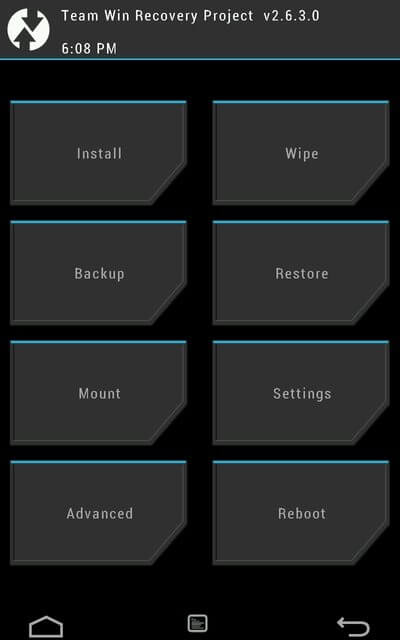
Step 3: Most Important Part Of Rooting is Patience wait For Minimum 5 Minutes to Boot Your Device. Hurry.. You Done it Well. Check Your Device Root Status By Any Root Checking App. 😀
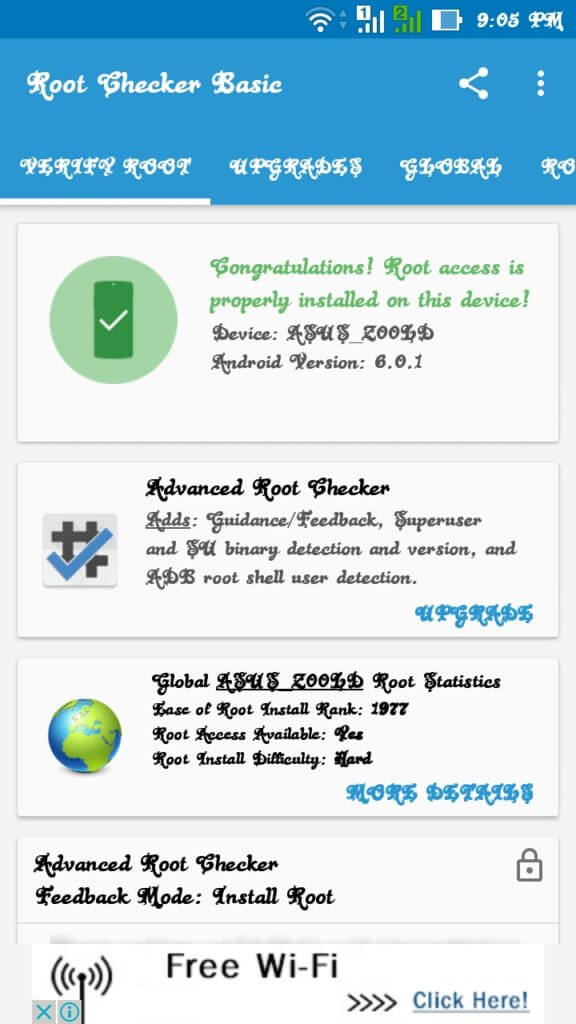
Now you can flash different mods, custom roms, kernels & lot more. If you are a Xposed lover, you can refer our guide of Installing Xposed Framework & installer in Marshmallow. If you are new to rooting, you can check best apps for rooted Smartphones. You can checkout few mods for improving battery life & performance.
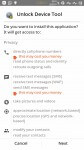
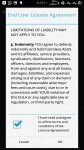
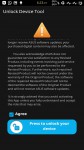

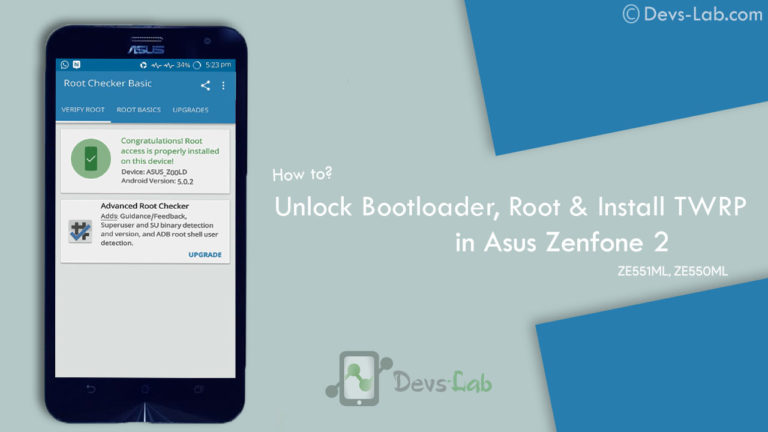

![[Solved] Unable to Mount (Error) “/asdf/recovery/” in Android Recovery](https://devsjournal.com/wp-content/uploads/2016/12/Solved-error-in-asdf-recovery-in-Android-768x443.jpg)
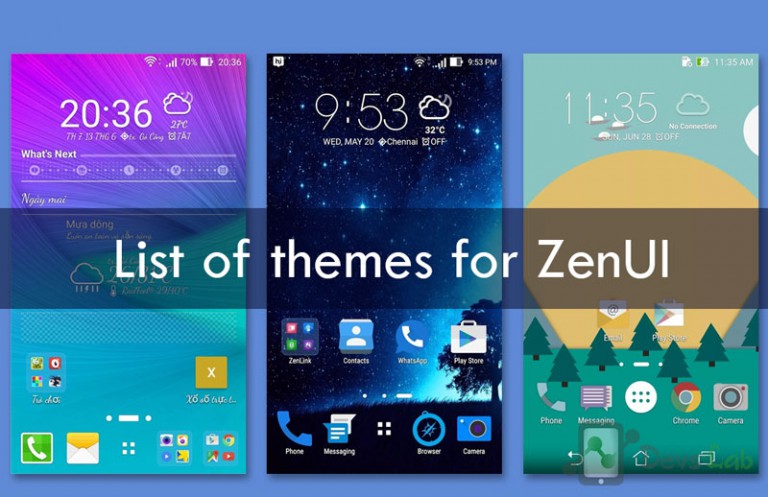
Thanks, works fine to me! I was having problem with adb, it couldn’t recognize my device, but the trouble was in the cable. When I change the cable everything works just perfect. Best tutorial for asus zenfone 2 laser that i ever found. cheers!
Thanks For Your Valuable Comment.
keep Visiting Devs-lab For More Stuff.
Cheers!! 😀
After Marshmallow The Bootloader Unlock App Isn’t Working Stopped Working,I Want To Root Please Fix This.
Try Again Using Above guide. Its Working. 😀
it doesn’t work on marshmallow
its work man.!! Proof is Already Given in Screenshot. See in Tutorial Last Step..!!
Not working on Marshmallow.
its working man.!! Proof is Already Given in Screenshot. See in Tutorial Last Step..!!
try again using above guide 😀
bro just updated my zenfone2 laser in marshmallow 6.0.1 . the app is not working . error ( unfortunetlly, androiddevice tool has stopped ).
please help. and please mention the step no.
Steps Already Maintained. Just Follow Guide Again. And Go Through Step By Step.. 😀
Bro..If we install twrp…we will not get any official update?
After Unlocking Bootloader You will No Longer Get Any Update From Asus.
Hi bro
How to root asus zenfone 2 laser ze550kl in ww.1.17.40.1531
Pls help bro…..
use the above method..!!
Vijay patel can you help me? my phones dead now after downgrading from marshmallow. do you have any solutions for this? please help me.
flash Stock Rom. 😀
have any rooting method for Azus Z00ld Model, please help me
The Above Method Is For Asus Z00LD. Check it out in Screenshot.
Hello i’m from Indonesia
I want to ask why my ZE550KL doesnt detect on fastboot mode? I want to root but get this problem how to fix it?
Plz Recheck That Driver is Properly Installed. Or Else Try Again With our Guide Step by Step. M sure Your Problem Will be Solved..!!
After Update I Personally Faced This Problem. But ignore it And Go to Fastboot Mode Manually And Flash Recovery File. 😀
Does not work for MArshmallow.
I tried it. twice but got into bootloop.
Had to flash Marshmallow all over again.
Please post separate post after trying it yourself.
Thank you for the support anyways !!
Thanx For Your Good Support. We Will Surely Check it Out And Back to You if We Got Problem in Marshmallow.!
Just a helping note if you get stuck at ASUS logo just flash the marshmallow firmware via adb sideload. It will boot normally !!
i know that.. :p 😀
LOL.. it was for the members , not u obviously .. hahaha
But Replied on My comments so I thought That helping Not is For Me. 😀
How to side load file please help.
Now Try Above Guide Again. We Update Rooting Guide For Marshmallow. See Screenshot Images As A Proof. 😀
Can you provide a method to root Ze550kl Marshmallow version please ?
This Method Can Be Used for Any Version. No matter You using Marshmallow Or Lolipop..!!Matter WHat is WHich Device You Using..!!
Me too not able to unlock bootloader through this tool. how can we unlock bootloader on marshmallow updated ZE550kl.
Try Again Using Above Guide. We Updated This Post. 😀
Hai bro,
My phone model is ze550kl I recently updated marshmallow 6.0.1.so now i cant unlock bootloader why??can you tell me please
Follow Above Guide Step by step for unlocking Bootloader..!!
I already followed your instructions but when i install “unlock device tool” after went to check agreed that app then its not working…
Try Again. We Updated Tools And Also Full Guide For Rooting. 😀
hey bro,
I got a bootloop i’m running the nightly vesrion build 12/06 after this update installed and restarted my phone got into boot loop..though i formatted it does not go..any help?
Goto Recovery. And Wipe Data, Cache.
Re Flash that Zip Step By Step Maintained By Developer Of that Rom And If Still Got Bootloop Report Problem To that Deveoper.
For. Current Use You May Wipe Data, cache. And Flash Any Other Rom Which iS Fully Out Of Bug. And In Working Mode.
i am using asus zenfone 2 laser and i only have CM to install. I did all those but still didnt work. It works when i install the old april build. Y like this?? can you help?
flashing method is same for all roms. so just follow above guide to root and install recovery. after that flash new rom by going to recovery..!!
i am also unable to go into fastboot mode..though I type the command correctly it restarts the phone to normal state
You Can Go to Fastboot mode by Switchoff Your Device
And Then Hold Volume Up+ Power Key
Hey buddy, I’m using Asus ZenFone 2 laser ze550kl, running on lollipop 5.2 and build no: 1.17.40.1531.
I want to know whether this build number is supported by your root method? ☺
Thanks.
This Method is Universal Method. Does’t Matter Which Version You using. Just Matter What is Which Device You using.?
Thanks for the info. One more doubt, can we update “super su” with the latest version after flashing this version? Usually people say dont update supersu after flashing it. Also, does unlocking boot loader initiates a factory restore and hence full data lose??
No Data lost in unlocking bootloader.!! And Also no Need to update Super Su. You Will Got Notification For SU binary To be Update if its out of date. then just install it.. Till then No Need to update Super Su!!
Thank you very much for your grateful work. WW_1.17.40.1234 rooted as above steps (drivers already installed).
Can i update to Marshmallow? I have downloaded from asus site.
After update, again unlock boot loader? again root?
By which method? Place in root directory and restart? ADB fastboot (like rooting)?
Yes You Can Update To Marshamallow. by That Downloaded Zip File From Asus. no Need To unlock Bootloader Again As Your Device Bootloader is Unlocked And Rooted Already..!!
@vijay
Will this also apply on a newly updated zen fone 2 laser 5.5 (ZE550KL) – Marshmallow version?
Thanks
Yes. you Can Apply. Does’t Matter Which Version You Using. Just matter What is Which Device You using.!!
Do you have back up stock Recovery? If you have please give me it. Thanks a lot
Here You Go Man.. Click Here To download ZE550KL Stock Recovery V1.16.40.763