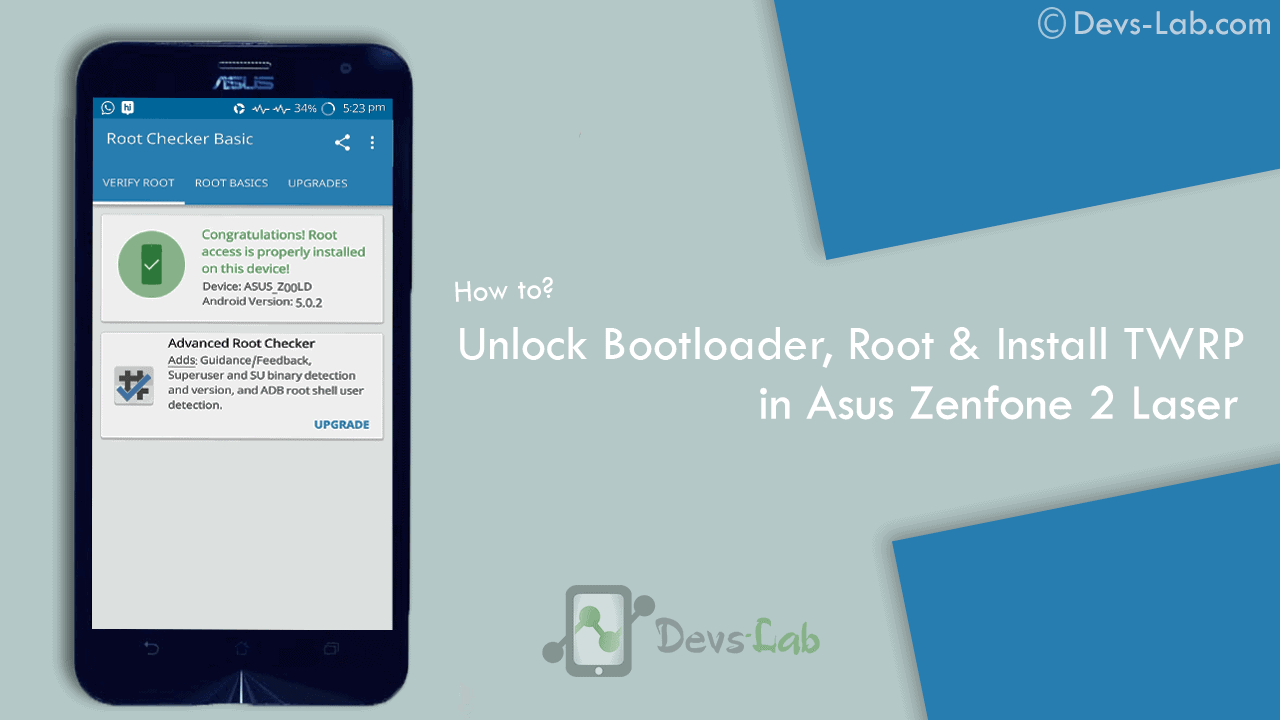
Asus Zenfone 2 Laser ZE550KL announced on August 2015 comes with an Octa-core CPU which seems enough to power your daily needs & manage to offer decent battery life. But, if you are a gamer or use your device lot, you’ll experience slowing down because of heavy Apps like Facebook, Messenger etc. Most people remove those Apps to improve performance. While some try the other way i.e rooting their device. If you don’t know about rooting, you can refer our Everything about rooting guide. Most of the guides available online are mostly hard to follow or doesn’t work. Before rooting Asus Zenfone 2 Laser , read the disclaimer. So, lets get started with rooting Zenfone 2 Laser.
Disclaimer:
You device’s warranty may be void after following below mentioned instructions. If any thing goes wrong and you end up with a bricked or semi-bricked device then neither our site or any of these app developers will be responsible. So, try these instructions at your own risk.
Also Read:
Prerequisite for rooting Zenfone 2 Laser:
- Additionally, you must have a windows PC.
- Install USB drivers for your Asus Zenfone 2 Laser ZE550KL.
- Goto Settings -> About and tap multiple times continuously on “Build number” to active “Developer options” and then goto Settings -> Developer options and enable “Usb debugging” option.
Update: Working On Latest Update Of Marshmallow
Download Rooting Tools:
- Minimal ADB Fastboot Tool
- ADB USB Drivers
- Asus Android USB Driver
- SuperSU Pro v2.78 or Alternet Link(Super Su.zip)
- ze550kltwrp.img (TWRP Recovery)
- ze550kl bootloader unlocker.apk (Bootloader Unlocker App for 5.0 or Below)
- For Marshmallow Users Only Link1 or Link2(New Bootloader Unlocker App)
Note: Its Not Compulsory to Unlock Bootlader For Marshmallow Users.
[toc]
How to Root Asus Zenfone 2 Laser (ZE550KL)
How to unlock Bootloader
Step 1: Download all the above tools & transfer all the Apk files in your device.
Step 2: Now Install ZE550KL Bootloaderunlocker.apk in Your Device. Follow Below Screenshot Instruction.
Step 3: Extra ‘ADB Fastboot Tool.rar’
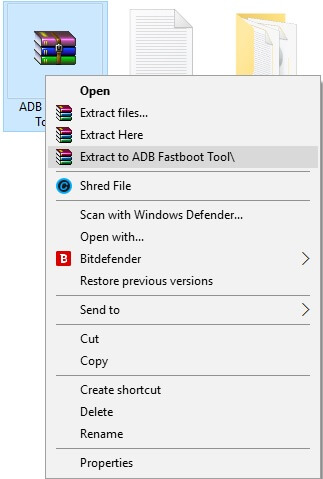
How to Install TWRP Recovery
Step 1: Move ze550kltwrp.img into extracted ‘ADB Fastboot Tool.rar’ folder.
Step 2: Now in ADB Fastboot folder open command windows by Pressing Shift+Right click –> open command windows here. See In Below Image For Easy Understanding.!
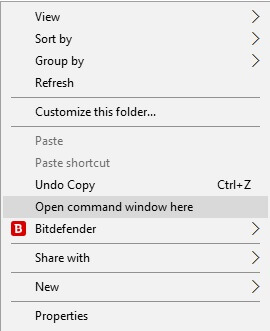
Step 3: Now Enter the Following command in Command Window. (click Ok if Prompt on Your Device)
adb Devices
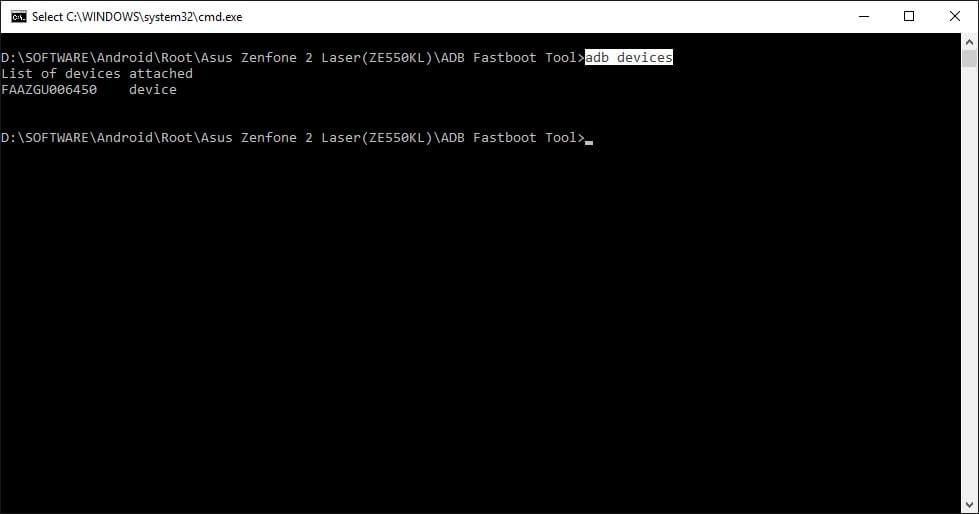
It will return your device code which confirms you have installed all the files properly.
Step 4: Now to reboot your device into Fastboot mode which allows flashing files, enter the below command in command prompt. or else you can Manually Reboot To Fastboot Mode By Switch off Your Phone And Press Volume Up + Power Key Together.
adb reboot bootloader
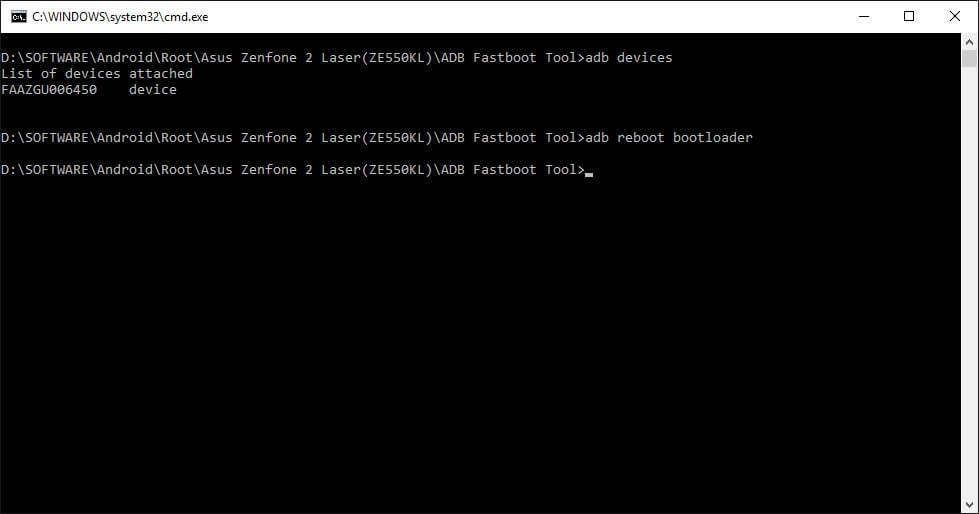
Step 5: Now to flash the TWRP recovery, just enter the below command.
fastboot flash recovery twrp.img

Once the flashing process gets completed, your device will automatically reboot into TWRP recovery.
Rooting (SuperSU)
First Install TWRP Recovery Using Above Steps 1 to 8.
Step 1: Place The Downloaded SuperSu Pro.zip File into Your Device SD Card or Internal Storage.
Step 2: Boot Into Recovery And Select Install. Now Locate SuperSu Pro.Zip File in Your Device And Flash it.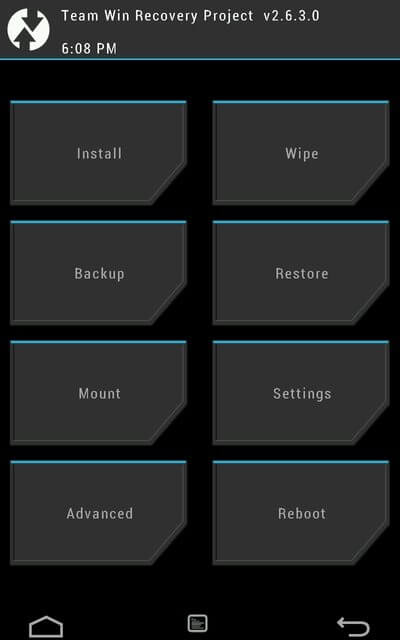
Step 3: Most Important Part Of Rooting is Patience wait For Minimum 5 Minutes to Boot Your Device. Hurry.. You Done it Well. Check Your Device Root Status By Any Root Checking App. 😀
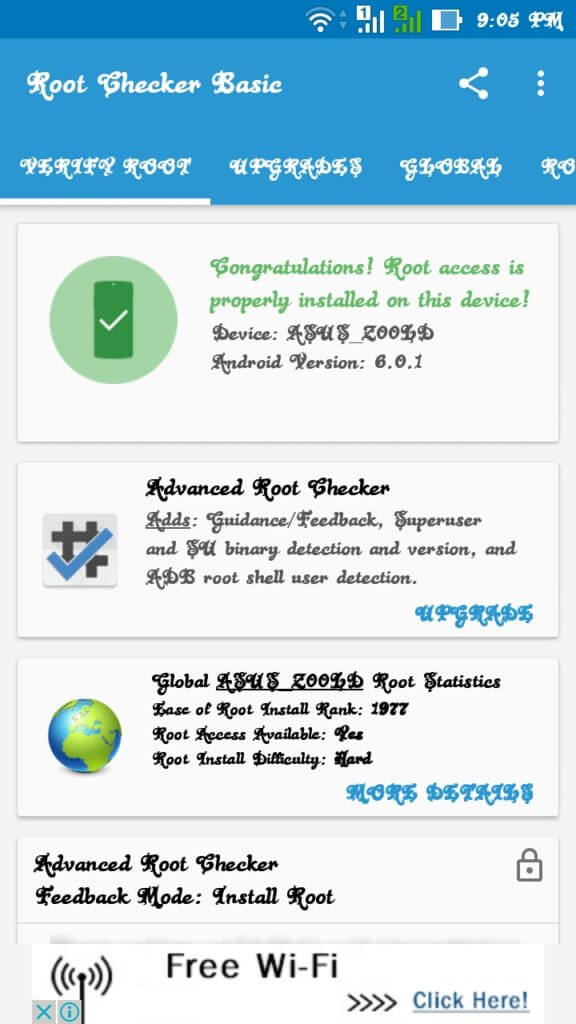
Now you can flash different mods, custom roms, kernels & lot more. If you are a Xposed lover, you can refer our guide of Installing Xposed Framework & installer in Marshmallow. If you are new to rooting, you can check best apps for rooted Smartphones. You can checkout few mods for improving battery life & performance.
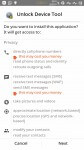
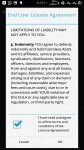
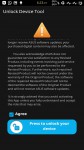

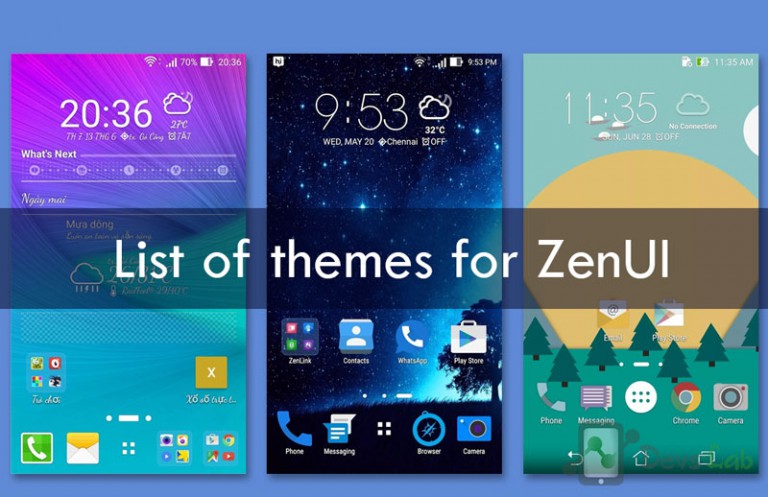
![[Solved] Unable to Mount (Error) “/asdf/recovery/” in Android Recovery](https://devsjournal.com/wp-content/uploads/2016/12/Solved-error-in-asdf-recovery-in-Android-768x443.jpg)
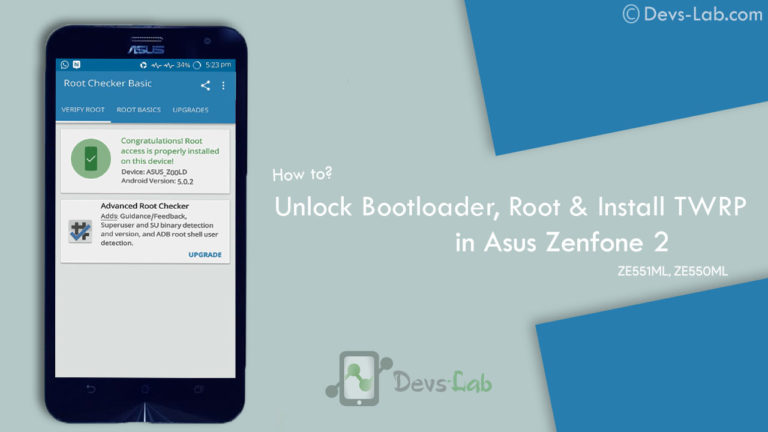

unlock boot loader is not installing the asus zenfone 2 laser ze500kl model ….can u help how to unlock the boot loader….
you Don’t Need To unlock Bootloader To Root ZE500Kl..!! You Can Root Your Device Without Unlocking Bootloader!!
Can we root ZE550KL without unlocking bootloader?
No.. there is No Way To Root it Without Unlocking Bootloader
If we don’t want to unlock the boot loader, then why is it included in the steps? Also, does that mean we don’t want to unlock boot loader for flashing TWRP as well?
because you can not root your device without unlocking bootloader..!!
Still not able to unlock my device’s bootloader. When i run the unlocker tool after agreeing to its terms my device reboots. But when i connect my phone and enter the command fastboot oem device-info it shows ‘device unlocked – false’
help me . i am not able to root my device.
i have unlocked my bootloader.
but when i try to install the boot img
it shows:-
FAILED (remote: bootimage: incomplete or not signed)
finished. total time: 0.859s
sir, there z no option to download adb fastbool tool.rar file….rather nly the .exe file z available for download…plz provide the link of the rar file
Or You Can just Click Here TO Download that Rar File
Sir, adb fastboot tool.rar file z not available for download…nly the minimal adb fastbool tool.exe file z available for download…plz provide the link to download the rar file
.rar is updated to .exe file.
doers this work on 1.17 firmware?
Yes it Will Work..!! You Can try it Out..!!!
Even after update my device is still locked i dont know what to do?
If You Want to unlock bootloader Follow Above Method this is the Only Way to unlock bootloader..!!
Can you please provide link to stock rom for ze550kl model …that will be apperciated 🙂
Here it is ZE550KL
I tried to root my phone using this method i’m on 1.15 build when i tried the flashboot command it said that my phone is still locked.Then i found out that you can unlock your phone using the apk only if you are on the 1.16 build.Before, i used to get a message that a system update is available but now when i check for system update it just loads and stops.Please help me.
its Seem May be Your Bootloader is Unlocked..!! So You Will Not Got Any Official Update From Asus. you Can Check Bootloader Status By booting into fastboot mode.
Type this Command with out quote- “fastboot oem device-info”
if you Want to update Your Device to V.1.16 and As You maintained in Comment You not Got Update In System update Check.. you Can update to V.1.16 by Manually Update. to Do So you Have to Download Firmware Version 1.16 From Here. now Copy this Zip File into your SD Card And You will Got Notification On Your Device About System update Just Click On it And install..!!
Done.!!
Will this method format all the data in my device ?
Nop..!! this Method Is Totally Safe.. no Data Will loss During Rooting..!! Plz Use This Guide And Follow Each Steps Carefully.!!
😀
my phone is not getting detected while giving command adb devices
what should I do?
I have installed adb and fastboot through setup several times!
I have also unlocked it using apk given by you.
but still everything in vain
i think Problem is in CMD.!! You Have To Open CMD in ADB Folder By Pressing Shift+Rgt Click And Select Open CMD Here option From List..!! Then try It..!! I Request You To Disable Your Antivirus During This Process.. Follow Each Steps Carefully And Try Once Again.!! if Still Getting Errors Try With Another PC.!!
hey bro after installing cm13 my device says root acces is not properly installed..what to do? and if i try to root it again..it goes into boot loop. can you help me out with this?
Rooting Method is Same For Stock ROM or Any Other Unofficial ROMS..!! So You Can try Above Method For Rooting.!! As You Maintained You GOT In bootloop While Rooting On CM13 SO I want to Advice You TO Follow Each Steps Carefully And Try Rooting.!! Bcz Personally i Rooted My Device Using Same Method On CM13 And Working Fine Without Any Problems..!!
hey bro after I updated to version 13/11 device stuck in boot loop..and after installing the cm13 it shows as the device is not rooted. how to root it again? or what is the problem..could you help me out?
Rooting Method is Same For Stock ROM or Any Other Unofficial ROMS..!! So You Can try Above Method For Rooting.!! As You Maintained You GOT In bootloop While Rooting On CM13 SO I want to Advice You TO Follow Each Steps Carefully And Try Rooting.!! Bcz Personally i Rooted My Device Using Same Method On CM13 And Working Fine Without Any Problems..!!
eu também estou na versão 1.17, estou no aguardo.
Please ask Your Query in English(Universal Language) so any One Can Easyly Understand.!
I think my device is still locked even after using Unlock Device Tool…because this command
fastboot boot boot_200007.img
gave me an error that device is locked…
Please help me in unlocking the bootloader. I’m on 1.17.40 build.
Yes.. After Update.. Some User Of Zenfone 2 Laser Face This. Issue.. We are Trying To Find A Better Solution.. When We Got Proper Solution For It.. Surely It Will Be Updated..and.. We Will Inform You That..!!
Thanks For Support
@Devs-lab Team
Same problem with my phone, give me solution tootoo. Thankyou