![[Android P] LineageOS 16 for Motorola Moto G4/G4 Plus](https://devsjournal.com/wp-content/uploads/2017/01/LineageOS-for-Motorola-Moto-G4-Plus.jpg)
Lineage OS is the same Cyanogen OS as Cyanongen is officially dead. All Cyanogen services including the nightly builds for all the supported devices, will no longer be supported after 14th Jan 17. Cyanogenmod being the best custom ROM & source of major AOSP based custom ROMs, Cyanogenmod will now be called as “LineageOS”. Finally the wait has been over for Motorola Moto G4/G4 Plus users. They can now taste the all new LineageOS ROM which is very stable.
LineageOS is based on the Android Open Source Project and CyanogenMod with extra contributions from many people within the Android community. All the source code for LineageOS is available in the LineageOS Github repo.
ROM details:
- ROM OS Version: 9.x Pie
- ROM Kernel: Linux 3.10.x
- Based On: LineageOS 16
Prerequisites:
- Rooted Motorola Moto G4/G4 Plus
- Install TWRP Recovery: Download
- Check the battery percentage of the phone, it should be at least 40%.
- This ROM is only for Motorola Moto G4/G4 Plus. Please don’t try this on any other smartphones.
- Backup all your data: Contacts, Photos, Apps & other files. (Although you will not lose other files except contacts & Apps, but its better to be on the safer side)
ROM BUGs: None
How to install LineageOS 16 on Moto G4/G4 Plus
Step 1. Transfer the downloaded LineageOS & GApps zip, in your G4/G4Plus device.
Step 2. Turn off / Switch your device.
Step 3. Press and hold Volume Down + Power to boot your Moto G4/G4 Plus device into TWRP Recovery mode.
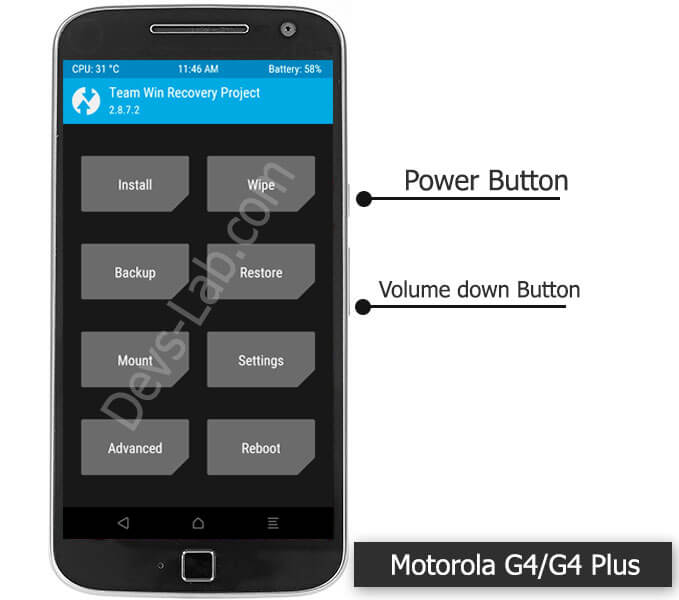
Step 4. Do not forget to perform a nandroid backup. Goto backup option in TWRP and select all the partitions including System, Data, Boot and swipe right to backup.
Step 5. After performing the ROM backup, go back to the TWRP main menu and tap the wipe button.
Step 6. Then, select Advanced Wipe, as well as Dalvik Cache, System, Data, and Cache (Don’t select Internal storage)
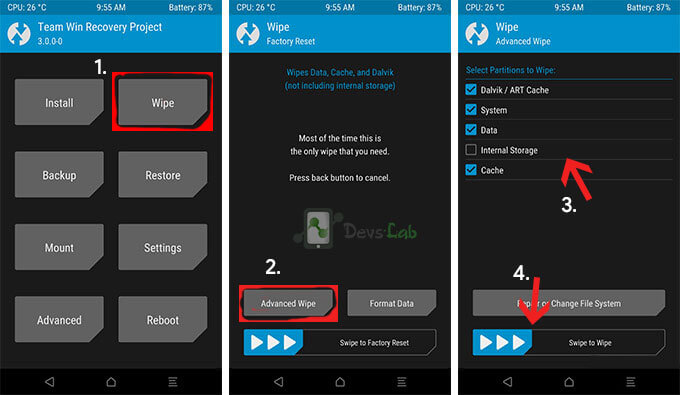
Step 7. Next, swipe to confirm. Wait for the wiping process to complete.
Step 8. Next, Goto TWRP main menu & goto Install option.
Step 9. Locate the LineageOS downloaded zip file & tap on it. Now swipe to Install the ROM.
Step 10. Once the installation process is finished successfully, Again Goto TWRP Main menu, Tap on Install & locate the GApps zip file. Swipe to install GApps Package.
Step 11. From recovery select “reboot” and enjoy.
ROM Screenshots:
Download LineageOS 16 ROM for Moto G4/G4 Plus:
FAQs
The current ROM is not completely stable to rely on. However its enough to give a taste of LineageOS 16. In few days, we’ll update the completely stable nightly build with 0 bugs. Make sure you bookmark this page. If you have any questions, comment below.
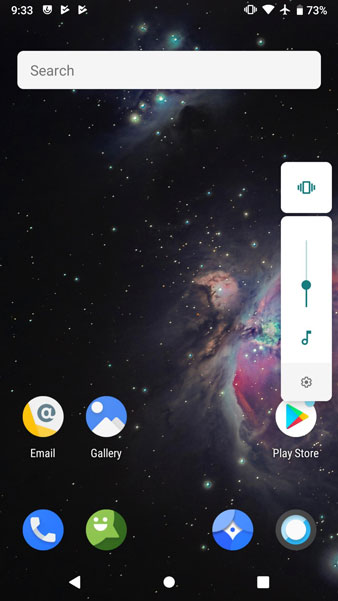
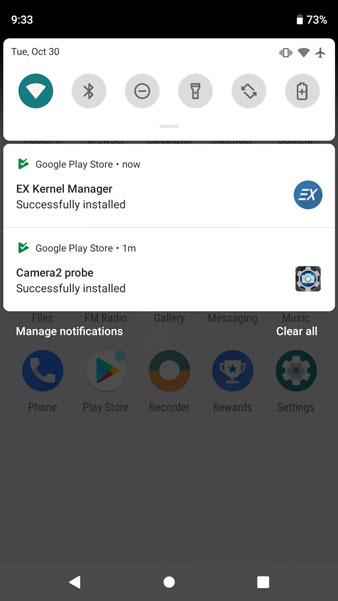
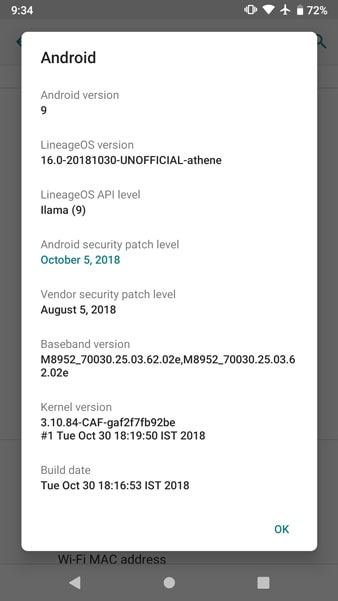
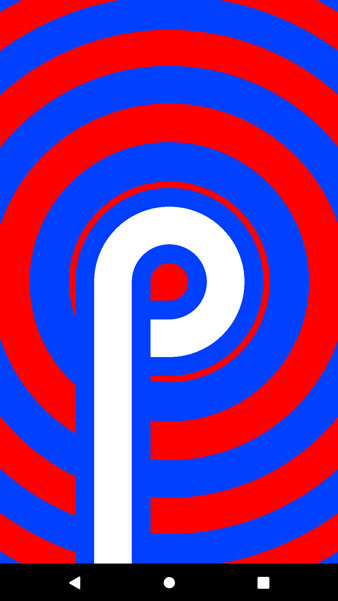



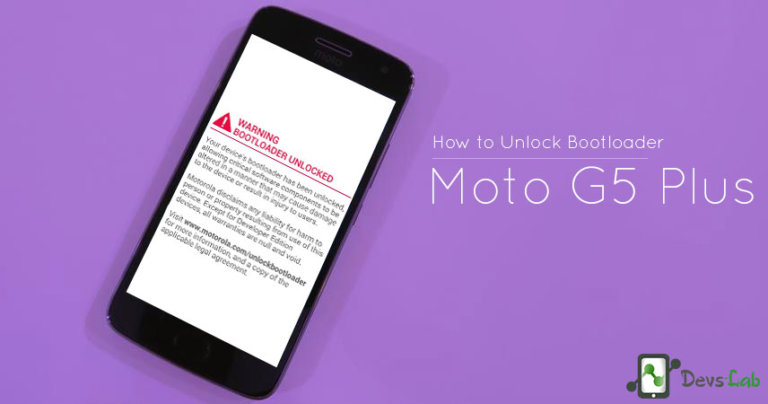
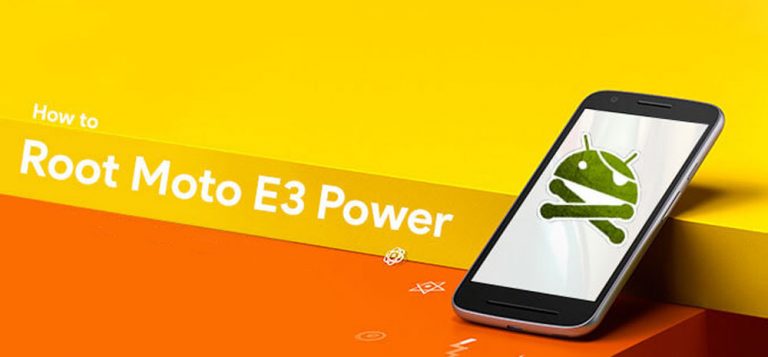
Rom link not working
Please the new link with update please..
Can anyone…
Thanks for this elaborate tutorial. Could you please explain FAQ #2. I’ve managed to install Lineage OS, but the sim is being not detected. I get a “no service” message.
My wifi keeps disconnecting. How can I fix this?
My wifi keeps disconnecting. How can I fix this?
Rom link not working
Please the new link with update please..
Can anyone…
VoLTE doesn’t work
As long as the build name is athene, it will work. https://download.lineageos.org/athene
https://motorola-global-portal.custhelp.com/app/standalone/bootloader/unlock-your-device-a
LineageOS works on moto G4 XT1621?
Thanks for this elaborate tutorial. Could you please explain FAQ #2. I’ve managed to install Lineage OS, but the sim is being not detected. I get a “no service” message.
Hey can’t access the unlock bootloader site …Plzzz help !
Does it contain xposed framework module ?
Xposed doesn’t exist for Nougat yet.