
Motorola was the first company to bring consumers the cellular phone, the flip phone and a really, really thin feature phone. Motorola never fails to make its presence in Android market by bringing out exceptional devices which are worth every penny you pay for. In 2014, Moto E was a perfect combination for savvy shoppers and first-time smartphone buyers. Motorola provided software updates to this tiny warrior as per the agreement. But there is no news of Android Marshmallow 6.0.1 update for Motorola (Moto) E 2014 also known by its name “Condor“. But no worries, Cyanogen has a surprise package for Moto E users. Cyanogen released official Cyanogenmod 13 (CM 13) for Moto E 1st Gen 2014. The best part about this, Cyanogen provides daily software updates that keeps your device updated & free from all the newly released bugs.
ROM details:
- ROM OS Version: 6.0.x Marshmallow
- ROM Kernel: Linux 3.4.x
- Status: Stable (Official)
Prerequisites for Installing Cyanogenmod 13 (CM 13) in Moto E
- Root & Install Latest TWRP Recovery in Moto E 1st Gen. (Download TWRP Manage from Playstore & follow screen instructions)
- Check the battery percentage of the phone, it should be at least 30%.
- This ROM is only for Moto E 1st Gen 2014. Please don’t try this on any other smartphones.
- Backup all your data: Contacts, Photos, Apps & other files. (Although you will not lose other files except contacts & Apps, but its better to be on the safer side)
- To backup all your Apps, use Titanium Backup so that you can restore them later.
How to Install CM 13 in Motorola Moto E 2014
- Transfer the downloaded CM 13 & GApps zip, in your Moto E 1st Gen 2014
- Turn off / Switch off your Moto E 1st Gen 2014.
- Press and hold Press & hold Voldown + Power button, it will get you to the bootloader, then select recovery from there to boot into Recovery mode.
- Do not forget to perform a nandroid backup. Goto backup option in TWRP and select all the partitions including System, Data, Boot, Recovery and swipe right to backup.
- After performing the ROM backup, go back to the TWRP main menu and tap the wipe button.
- Then, select Advanced Wipe, as well as Dalvik Cache, System, Data, and Cache (Don’t select Internal storage)
- Next, swipe to confirm. Wait for the wiping process to complete.
- Next, Goto TWRP main menu & goto Install option. Locate the CM 13 downloaded zip file & tap on it. Now swipe to Install the ROM.
- Once the installation process is finished successfully, Again Goto TWRP Main menu, Tap on Install & locate the GApps zip file. Swipe to install GApps Package.
- From recovery select “reboot”. First boot might take 4-5mins, so don’t panic.
Also Read: Install Inbuilt Truecaller and Theme store in Cyanogenmod like OnePlue One
As this is very early days I advise not to really use this as a daily driver because of unknown bugs, etc. Just see this as a taster for marshmallow. So in terms of features this is basically pure AOSP at the moment as in what ships with Nexus devices.
Download CM 13 for Motorola (Moto) E 1st Gen 2014 (Condor)
Final words
I would strongly suggest you to use this on your secondary device as its an Initial build from Cyanogen team, you might find few bugs. However, if you are a CM lover, you can help Cyanogen team improve the ROM by sending them bug reports using the inbuilt bug reporting tool. Till then, enjoy CM 13 in your Moto E 1st Gen.


![[Android P] LineageOS 16 for Motorola Moto G4/G4 Plus](https://devsjournal.com/wp-content/uploads/2017/01/LineageOS-for-Motorola-Moto-G4-Plus-768x384.jpg)
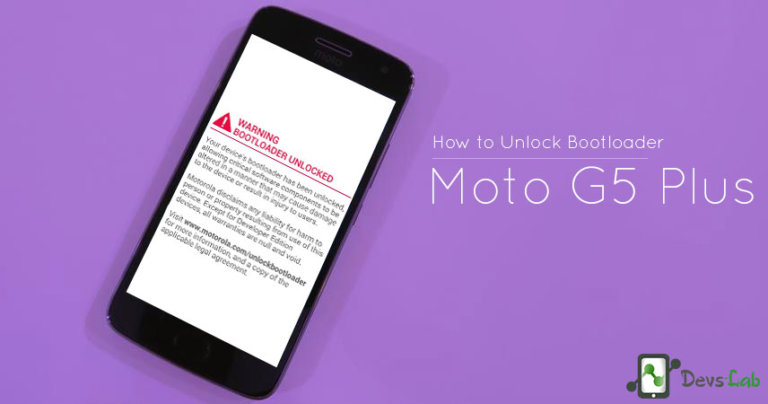
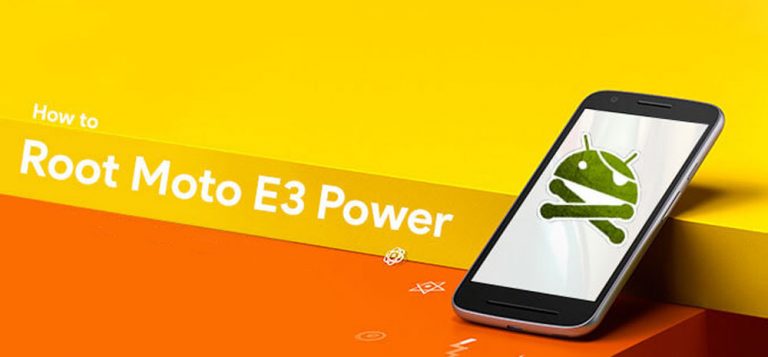

hey, this is cm14 and not 13 :/ bullshit.
I was trying to update my phone using the cm-13.0-20161113-NIGHTLY-condor.zip but the phone gets stuck in a boot screen forever. Even after waiting an hour there is no respite. Has something broken in the latest updates? Where do I get the older builds of CM13?
Download the below zips for old builds. 🙂
Where are the old builds. Sorry cant see them. 🙁
Could you please guide us to download cm-13.0-20161113-NIGHTLY-condor.zip as not able to find it anywhere
cm-13.0-20161108-NIGHTLY-condor.zip need help finding this if possible 🙁
How to root moto g 1st gen with cyanogen mod latest…… can u give exast details with screenshots… pls…..
Cyanogenmod comes pre rooted. Just Goto Settings > Developer Options > Root Access > Apps & ADB (To activate Developer options, Goto Settings > About Phone > Tap on build number 7 times. That’s it!