
This Tutorial is to guide you on how to Install Official Stock ROM in any Mediatek Smartphones OR how to flash your dead android phone using PC. Sometimes due to installation of custom ROM, not meant for your device, you often end up bricking your device. No charging, boot loop or white lines on the screen are some of the signs of a bricked device.
But you can get back to normal through some simple steps which involve, flashing ROM through CWM but sometimes you can’t even get into recovery mode but, this isn’t the end of your phone. Today we’re with an article about how to unbrick your phone; you can even use this method to install stock ROM. We are going to use SP Flash Tool, also known as “Smart Phone Flash Tool”.
Note: Do not flash firmware which is not meant for your device, or else your phone will be completely dead. Even the SP Flash tool will not detect your phone. So Check the name of zip file carefully.
Requirements:
- A PC with Windows or Linux OS.
- SP Flash Tool Download
- USB Cord
- Manually install VCOM drivers on the PC
- Your bricked Android device.
- Original/Working Stock ROM (Get Stock ROM from below Stock ROM section)
Supported MediaTek Devices:
Why Do You Need MediaTek DA VCOM Drivers
VCOM is a software that is small in size but useful to many users whos devices are powered bt MTK. This driver helps your Windows PC/ laptop identify your device properly as you device that has an MTK chip cannot be found by your Windows PC/Laptop.
How to Install VCOM Drivers for SP Flash Tool:
- Open Device manager from My computer. Click on any item & Goto Actions > Add legacy hardware.
- Now, Press next & select Install drivers manually.
- Press next & click on Have disk.
- From the browse option, select the VCOM drivers as per your OS.
- Once it’s done. You will see a screen similar to this:
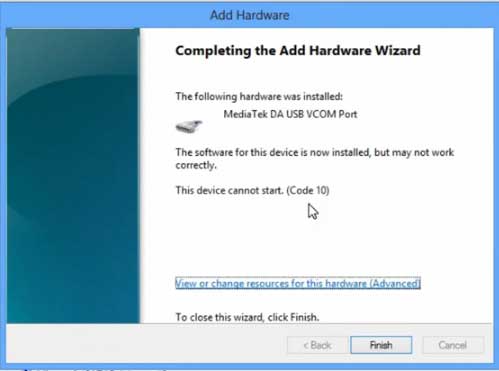
Once you are done with the Installation part, goto device manager & you’ll find a device similar to this:
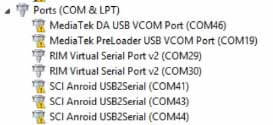
How to unbrick Mediatek MTK device – SP Flash Tool
Step 1: First Download Official “Stock ROM / Firmware” From your Official site.
Step 2: Install the download file.
Step 3: Now Power Off your device & remove the battery only if it’s removable.
Step 4: Extract “ ‘***”.zip i.e Stock ROM (** Indicates the file name)
Step 5: Run Flash_Tool.exe from the SP Flash Tool folder
Step 6: Select DA Please make sure the Download Agent has been assigned..
Step 7: Select scatter file. Please make sure you select the correct scatter file that you found in the ROM zip. Select DOWNLOAD ONLY.
Step 8: Once you have selected everything, Click on the download button at the top. Connect your phone with the battery in it.
- A. MOTA SIU like (Recommended) : Only Boot.img,Recovery.img & Android will be updated, format->Download.
- B. Format All + Download : Format Whole Flash and download all images.
- C. Firmware Upgrade : Aim to protect important data from to be lost.
- D. Custom : Image files to be updated (format -> download) can be customized in this scene, that is, partial download is allowed.
Download Process Indications:
Readback:

Format:
Download:
Step 10: Now Power On your device if it doesn’t gets on Automatically to begin the downloading process.
Conclusion
The steps above should have helped you unbrick your mediaTek device or solve the mtk dead boot. If you are still in need of any help or if you’re facing problems in installation, you can ask us in the comment section below. Let us know your queries about anything related to this post in the comment section. If you found this post helpful, then don’t forget to share this post with other Android users so that they could get their dead phones working in a few easy steps without paying any dollars for it.
FAQs



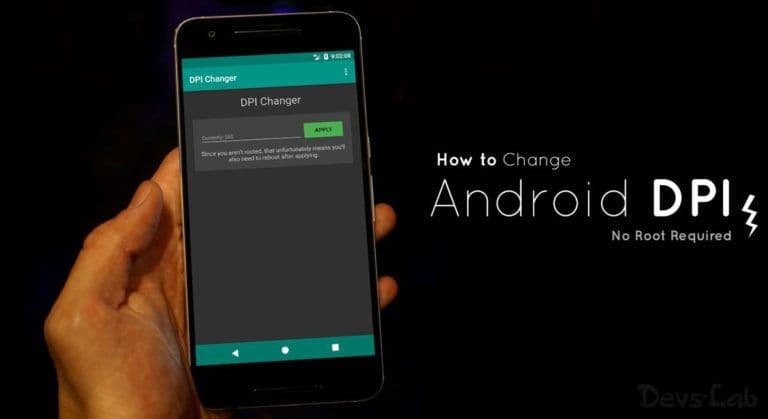
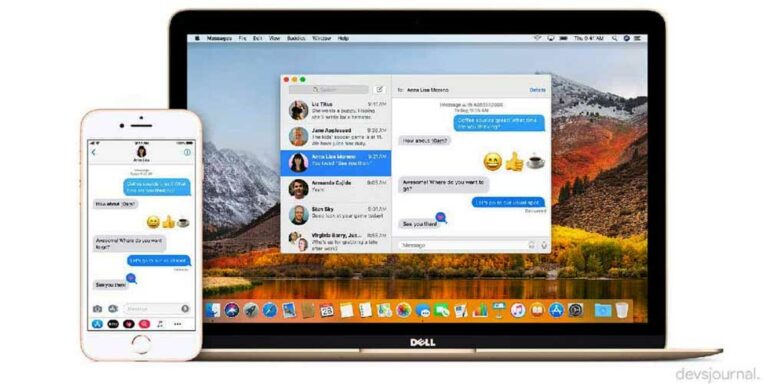
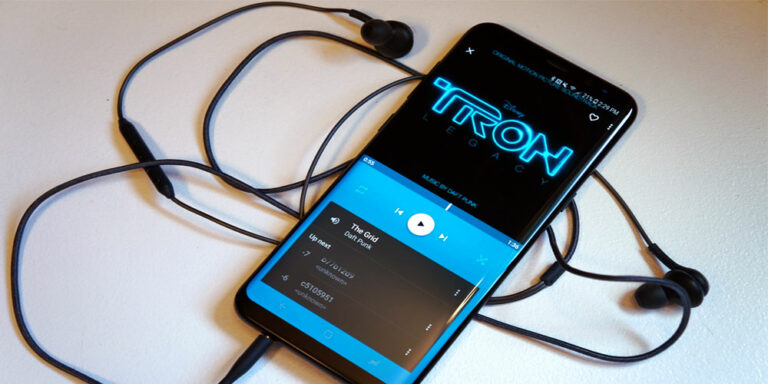



Try this: download
Sir, I first itself downloded this file i flashed with this.But my phone not working.you told me that that is may be worng stock file you are flashed.sir please give me a guide to makew work my phone..
SIR I TELL YO YOU WHY AND HOW I FLASHED MY PHONE:
Why;
i have upgraded my cell phone KITKAT with guidens of your website using CWM.beause of some problems i thougth to go to stock rom.some of them told me to use SP FLASH TOOL.SO,I viewed your website HOW TO USE SP FLASH TOOL in this page i sawed that and i flashed.
HOW;
1.I downloded stock rom in androidmtk.com in that SP FLASH TOOL is there i opened that and i choose all the opetions and gave downlode but it didn’t start. then i sawed this page want to install VCOM drivers i istalled that two things that is DA and PreLoder.
2.I choose DOWNLODE ALL opetion and choosed ALL IN ONE option in downlode-agent and choosed MT6577 SCATTER FILE in scatter file.then more things came down.I selected all.
3.Then I gave downlode i inserted my phone by UBS and putted battery in studenly in flash tool red colour line gone i that written DOWNLODE after that one VOILET AND YELLOW came in that written DOWNLODE FLASH %. But down the NAND is not changed to EMMC . After finishing i took my cell phone and i pressed on START botton it not ONING
4.I try so much times of flashing it not worked.
SIR,PLEASE HELP ME>>>>I NEDD MY PHONE BACK…………………….
please give me a link to downlode original stock file for karbonn A25.
i was installing my rom and when i reached 50% my pc suddenly off and my mobile hard brick can you please help me for fix that ..
i done my flashing but my phone is not oning my phone model is karbonn A25 please replay me fast………….
You might have flashed wrong Stock files
Then please give me a link to downlode original stock file
I have a chinese Lenovo S858t which come with annoying preloaded apps
I have tried to flash using SP flash tool and installed the custom rom
but, I continued to receive this error, I followed all the steps but the below error always comes
BROM ERROR: S_DL_GET_DRAM_SETTING_FAIL (5054)
obtain DRAM failed
below is my phone info taken by MTK droid tool:
Hardware : MT6592
Model : Lenovo S858t
Build number : S858t_S217_141011
Build date UTC : 20141011-160600
Android v : 4.4.2
Baseband v: MOLY.WR8.W1328.MD.TG.MP.V13, 2014/07/13 03:23
Kernel v : 3.4.67 (chizhiwei@yubosong-desktop) (gcc version 4.7 (GCC) ) #1 SMP Sun Oct 12 00:02:49 CST 2014
it completely OFF now and unable to switch it ON, but detectable on my computer and have the correct driver installed.
please help urgently, am not a pro
May I know the ROM file you are trying to flash. Most of the time this issue occurs due to wrong Preloader file.
I have on query on SP Flash tool. When we select “Download Only” option, will this do Format->download for the selected checkboxs ?
No it won’t format device. It will just flash the available files.
Hey bro,
I bricked my X-BO V6 mtk 6572 and then i looked for the original firmware but when i flashed it evrything seemed normal even the green cricle but when I turned on my phone it does the boot sound and starts but i cant see nything of what its doing. The screen looks like an old TV without signal. What can i do?
Please I need your help!!
I am having an issue in Redmi note 2. I tried this method and its not working. When i try to do the firmware upgrdae and download ,SP Splash tool says, PCI info not found. Can you please help me on this
Mathew
Sorry buddy but Xiaomi Redmi note 2 is not a Mediatek device. Its Qualcomm MSM8916 Snapdragon 410. But don’t worry we have method for Snapdragon device here: Unbrick Qualcomm devices
It dosent show connection or any thin
hi their I have a LG LGMS323 and was using Odin flash tool to root my phone and in the middle of rooting it or flashing it some how got unplugged and now it won’t turn on at all or charge is this fixable and if so please help me out step by step instructions . I can even find it when I hook up my phone with USB cord to my pc even in device manager my e-mail address is [email protected]
Comment:sir,i flashed a wrong kernel in my micromax canvas 5 e481 n soft bricked,plz tell me how to unbrick it bcoz stock rom isnt available,i have cwm installed but not able to restore my backup although it shows restore complete
my spice android one contains marshmallow 6.01
after update it works like battery draining quickly.and few days ago when booting it is stucks on spice logo and animation. i tried factory reset but nothing happen.
i connect to pc it detects my device for 5 sec in device manager & then yellow exclamation mark device driver not installed properly because device not working.
i want to install kitkat 4.4.4 plz help me
plz provide me download links and proper guide of instructions.
Manually install the drivers by the method given above. Downloaded the original Stock ROM for spice android one from here : Spice android one. Load the scatter file in SP Flash Tool. Remove your phone’s battery & connect it to your PC. Keep your PC’s device manager open, you’ll see MTK Device (After connecting your device) As soon as you see it, Click on Download button. Once the process starts, it will get completed properly. (If you device keeps ejecting after connecting, first start the SP Flash Tool Download & it will show waiting for device. Now connect your device. Done)
My mobile is bricked cz of faulty ROM I downloaded stock ROM & try to connect it to PC but sp flash do sent started downloading my mobile can’t able to connect with PC so what I do
sir i my micromax a075 phone is hang on logo and i try to use sp flash tool for repairing it but my device is not connecting to pc it showing device not recognize pls help me and
i have a mmx a093 canvas fire…..so i installed a wrong rom accidently and reboted it….it made a bad sound like speaker when get a small amt of energy ….again n again constanly…i somehow flashed it using sp flash tool …but the sound stopped….and phoes not starting….help me plz…