
This Tutorial is to guide you on how to Install Official Stock ROM in any Mediatek Smartphones OR how to flash your dead android phone using PC. Sometimes due to installation of custom ROM, not meant for your device, you often end up bricking your device. No charging, boot loop or white lines on the screen are some of the signs of a bricked device.
But you can get back to normal through some simple steps which involve, flashing ROM through CWM but sometimes you can’t even get into recovery mode but, this isn’t the end of your phone. Today we’re with an article about how to unbrick your phone; you can even use this method to install stock ROM. We are going to use SP Flash Tool, also known as “Smart Phone Flash Tool”.
Note: Do not flash firmware which is not meant for your device, or else your phone will be completely dead. Even the SP Flash tool will not detect your phone. So Check the name of zip file carefully.
Requirements:
- A PC with Windows or Linux OS.
- SP Flash Tool Download
- USB Cord
- Manually install VCOM drivers on the PC
- Your bricked Android device.
- Original/Working Stock ROM (Get Stock ROM from below Stock ROM section)
Supported MediaTek Devices:
Why Do You Need MediaTek DA VCOM Drivers
VCOM is a software that is small in size but useful to many users whos devices are powered bt MTK. This driver helps your Windows PC/ laptop identify your device properly as you device that has an MTK chip cannot be found by your Windows PC/Laptop.
How to Install VCOM Drivers for SP Flash Tool:
- Open Device manager from My computer. Click on any item & Goto Actions > Add legacy hardware.
- Now, Press next & select Install drivers manually.
- Press next & click on Have disk.
- From the browse option, select the VCOM drivers as per your OS.
- Once it’s done. You will see a screen similar to this:
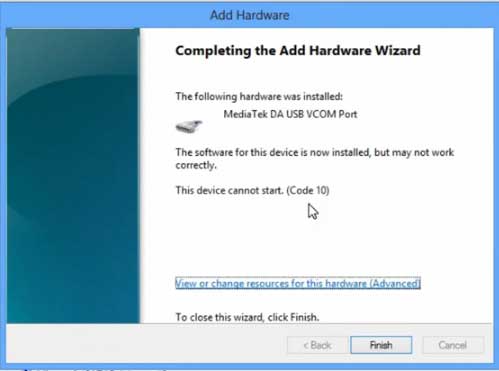
Once you are done with the Installation part, goto device manager & you’ll find a device similar to this:
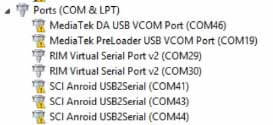
How to unbrick Mediatek MTK device – SP Flash Tool
Step 1: First Download Official “Stock ROM / Firmware” From your Official site.
Step 2: Install the download file.
Step 3: Now Power Off your device & remove the battery only if it’s removable.
Step 4: Extract “ ‘***”.zip i.e Stock ROM (** Indicates the file name)
Step 5: Run Flash_Tool.exe from the SP Flash Tool folder
Step 6: Select DA Please make sure the Download Agent has been assigned..
Step 7: Select scatter file. Please make sure you select the correct scatter file that you found in the ROM zip. Select DOWNLOAD ONLY.
Step 8: Once you have selected everything, Click on the download button at the top. Connect your phone with the battery in it.
- A. MOTA SIU like (Recommended) : Only Boot.img,Recovery.img & Android will be updated, format->Download.
- B. Format All + Download : Format Whole Flash and download all images.
- C. Firmware Upgrade : Aim to protect important data from to be lost.
- D. Custom : Image files to be updated (format -> download) can be customized in this scene, that is, partial download is allowed.
Download Process Indications:
Readback:

Format:
Download:
Step 10: Now Power On your device if it doesn’t gets on Automatically to begin the downloading process.
Conclusion
The steps above should have helped you unbrick your mediaTek device or solve the mtk dead boot. If you are still in need of any help or if you’re facing problems in installation, you can ask us in the comment section below. Let us know your queries about anything related to this post in the comment section. If you found this post helpful, then don’t forget to share this post with other Android users so that they could get their dead phones working in a few easy steps without paying any dollars for it.
FAQs



![Fix: Android 13 Flickering Issue [7 Working Fixes]](https://devsjournal.com/wp-content/uploads/2023/07/Android-13-flickering-issue-768x384.jpg)
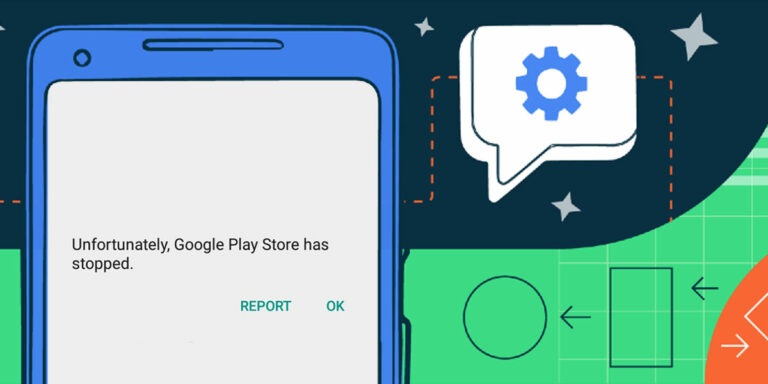
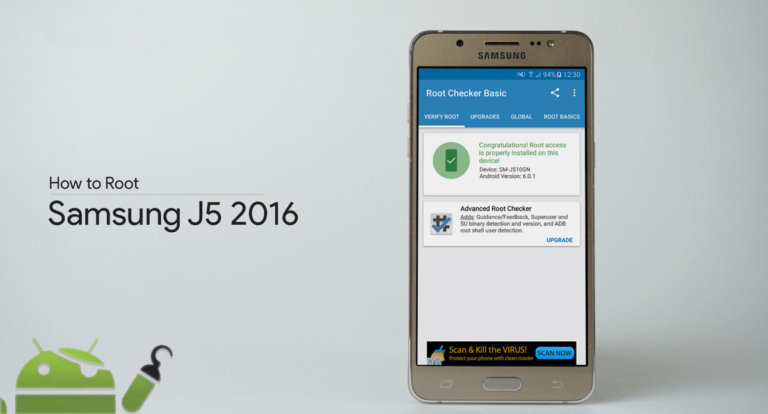
![Fix: Android 13 Bluetooth Not Working Problem [7 Fixes]](https://devsjournal.com/wp-content/uploads/2023/06/android-13-bluetooth-not-working-768x384.jpg)
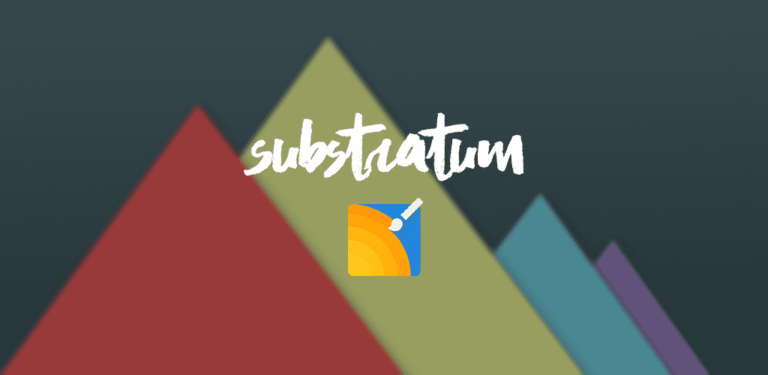
![Fix: Android 13 VPN Issues [8 Fixes]](https://devsjournal.com/wp-content/uploads/2023/07/Android-13-VPN-not-working-768x384.jpg)
i used same tool for MTK6592 octa core set.
i was flashing custom recovery but removed the cable after it shows 100% (RED)
and ever since my phone is not responding. any hard keys are not working.
Please help
I am on lenovo k3 note stuckinf on bootloop. No custom recovery, no fastboot mode unlock or download mode. Adb devices unauthorized. With this conditions can i use sp flash tool ? Because i tried download didn’t’start. Help me’please. If there any soluce tell me plese
Thanks
Sir, I just crashed my friend ALPS a9+ (landrover a9+). I tried to help him actually due to his phone infected by many virus and maleware. Unfortunately when I was flash a new custom rom (zenui 2 for mt 6582) using TWRP I forgot to copy and install the GAPPS (I guess the supporting file). So the phone had bootloop when the first time booting. And than I go back to TWRP again to restore the ROM that previously backup.. But I found some “unable issue” in that process.
Now the phone unable to charge and the usb connector port has loose, hard to connect.
I do need your help sir, so I would give the phone back to friend..
Thank in advance..
hi bro plzz help me i download stock rom intex aqua i5 then i select sp tool then scatter file i format the my phone but i connect usb cable phone to pc then my mobile dosent show in drivers and sp tool not work plzzz help bro…..:'(
hi…bro my karbonn a51+ is hard bricked and its karbonn smart logo stucks on power on plz help me.
Hi, I´m from Mexico and I need your help
I have a tablet Lepan TC802A and I need re-flash a clean firmware
the Android Operating System is corrupted.
I’ve tried factory reset but appears the android logo ERASING for over half an hour. the tablet stuck in bootloop
this is the Processor & Chipset
Processor Manufacturer MediaTek
Processor Type Cortex A7
Processor Model MT8125
Processor Speed 1.20 GHz
Processor Core Quad-core (4 Core)
Software
Operating System Android 4.2.2 Jelly Bean
but I can´t find the Stock ROM for this model of tablet (mediatek mt8125)
where can i get it?
thanks for your help
bonjour vraiment bon travail . votre poste ma baucoup aider sur mon alps w450 et j’ai mis un (1) like sur facebook . merci merci et good job
Hey dris nous sommes vraiment heureux que cette méthode vous a aidé à faire fonctionner votre appareil. Paix!
I find this article very helpful and i still sense hope in my bricked cherry mobile android one.. I tried to root it but after that, it won’t boot anymore, well it does obviously show light but no animation on screen just black. I tried this method but I don’t know how to find the scatter files for the stock rom because all i see are .tar files, im desperate for an answer.. I just need to know a download link for a stock rom of cherry mobile android one that has a scatter file and the needed recovery, android and bootimg. Appreciated your helpfulness
Hey Matt,
Don’t worry, you can fix this easily! As its an Android One device you can flashing other Android one’s Flash Tool file like Micromax Android one or Sparkle V.
I’ve tried using the micromax’s flash file but as soon as i plug my phone in, it doesn’t seem to recognize the phone, YES i have installed the drivers but i think the problem is that the scatter file doesn’t match my phone because I’ve tried another scatter file which i downloaded and THAT specific one worked but then after the download, its still plain black screen. Im now downloading the sparkle V flash file, one question though, is it advisable to only pick the ‘download only’ option? What about the format all+download and firmware upgrade options?
I got an error -> BROM ERROR: S_DA_NAND_BAD_BLOCK (3045) while flashing the micromax flash file
Another new error -> PMT changed for the ROM; it must be downloaded.
Hey guys
Myself JATIN
I have xolo q700 device.. I have download xolo q700i firmware. I tried to upgrade my device using flash tool but my device has not been shown with PC… I have adb driver installed in my PC … Normally when I connect my mobile with PC through data cable it shows but during firmware upgrade not shown on PC… What can I do kindly help me ?
i have a gsmart guru g1(white edition) Nd i accidentally bricked it but i cant seem to find the stock ROM can anyone help me find it and ubrick my phone?
good day..regards from malaysia
hello there..
i own a ZTE Blade QLux.
reading on some onlines tutorials, i made a stupid move. i did a format (auto format flash – format whole flash except bootloader). the sp tool said succees.
then, my phone dead, even the red charging light not working. cannot turn on, cnt enter recovery..just DEAD.
to make the senario worst, now my windows not detecting the phone (UNKNOWN DEVICE)
what can i do now.thanks in advance
If you can get into fastboot mode, flash any working Recovery for your device through ADB. If your device doesn’t have any working recovery, Switch off your device & remove the battery. Install necessary drivers in your PC & connect your device to PC. Install VCOM drivers manually by following the above procedure to Install USB drivers. After installation, you’ll see Mediatek Mt65xx something in your device manager. Start SP Flash Tool & load the files, Click on Download. Done! (Make sure you use the correct Stock ROM or else it will permanently brick your device.) If you have any other queries, shoot us a mail at [email protected] Peace!
my device is showing me the Micromax logo again and again but it won’t starts and when I connect it to PC then it connects when Micromax logo pop ups and again gets disconnected when logo is gone plzzzzzzz help me to get out of it my device is Micromax A290……..thx in advance:)
Remove battery & connect your PC, then start flashing.
s_da_ram_errom ( the phone doesn’t support sdram) fix this issue
I tired to flash my karbonn a26 but now this error showing on sp flash tools
Help me to resolve.no charging no working not eveb the mobile is getting on but I think sp flash tool detects the phone .help me to resolve this issue asap.
Sir, I have mmx a76. I had bricked the device by flashing a recovery image (twrp.img) by a application. Then it promted to reboot the device. I do so. After rebooting it was stucked in boot. I’d few backups for the device. So, i went to recovery, there was CWM (i’ve flashed it about 3 months ago, that was perfet. TWRP was not flashed!) , then i try to restore my phone using those backups. But, opps! Saying flashing not completed/invalid file, then i try another bck up files. But same problem. After putting batery out then in, i get it to charge, but i saw that screen with battery symbol was turning on and off continously. After 3 hour i noticed, in which state i left the phone, that was same. The battery was not charging anymore.
Now what to do? I have tried to flash using SPTool, but unfortunately the device was not detected any more.
I’d sent the phn to mmx service center but they failed. They are saying that the IC of phn is faulty/damaged, and i have to replace it with 8thousand rs.
PLZ HELP ME, I AM IN HUGE PROBLEM :'( :'(
my mail: [email protected]
First of all, calm down buddy! Its perfectly normally to brick your Android device at least once. 😀 Now first of all, Manually install the drivers by the method given above. Downloaded the original Stock ROM for MMX A76 from here : MMX A76 ROM. Load the scatter file in SP Flash Tool. Remove your phone’s battery & connect it to your PC. Keep your PC’s device manager open, you’ll see MTK Device (After connecting your device) As soon as you see it, Click on Download button. Once the process starts, it will get completed properly. (If you device keeps ejecting after connecting, first start the SP Flash Tool Download & it will show waiting for device. Now connect your device. Done)
i found a stock rom for my device(not from the official site though) but while loading the scatter text it shows the following error
initializing scatter file failed.please check the name of the scatter file which you load is legal.
please tell me a possible solution
The scatter file might not be written by the Manufacturer. If you want, We can arrange the stock ROM for your ROM for free. 😀