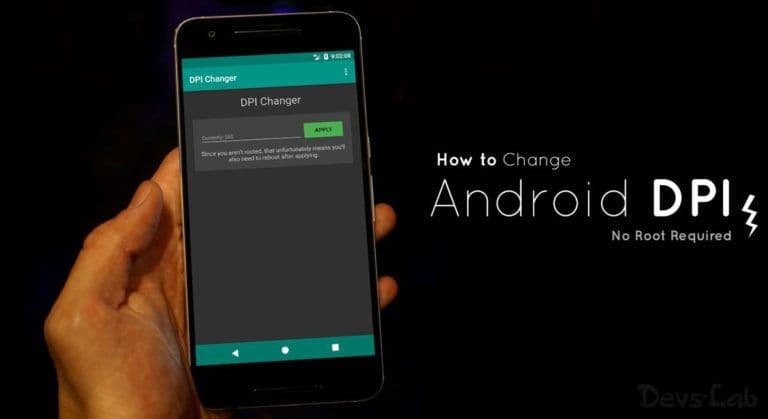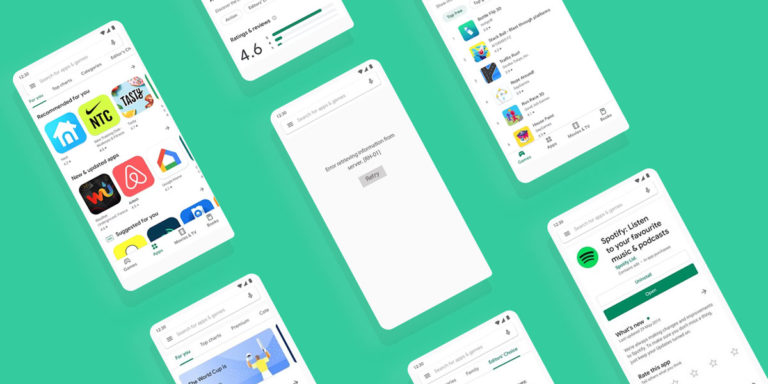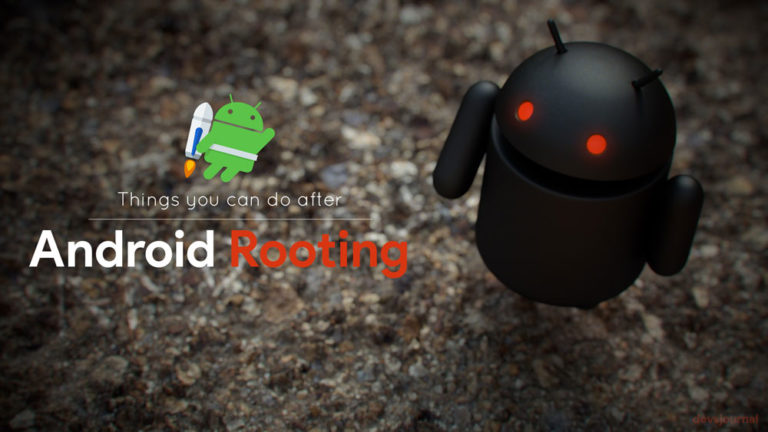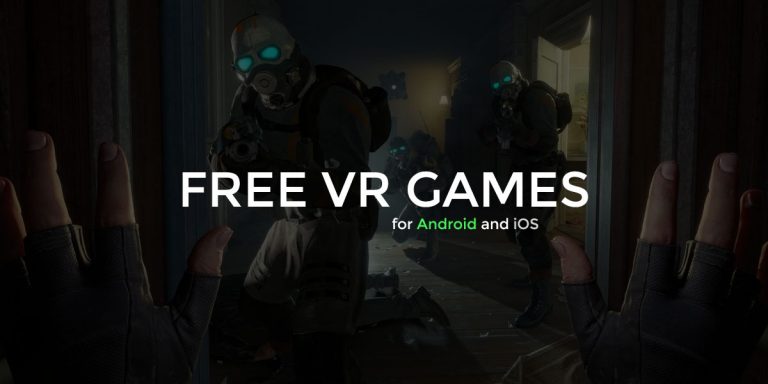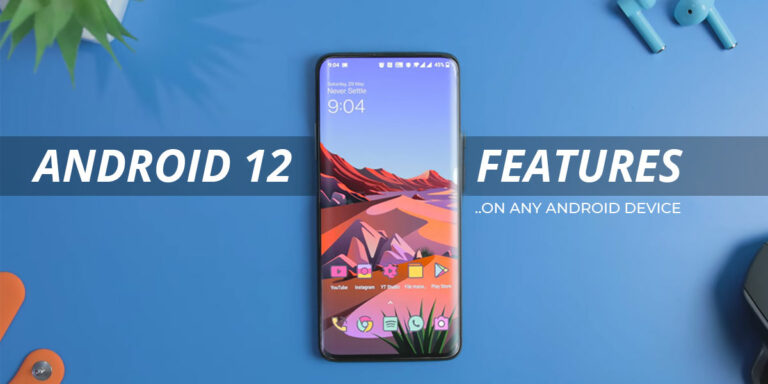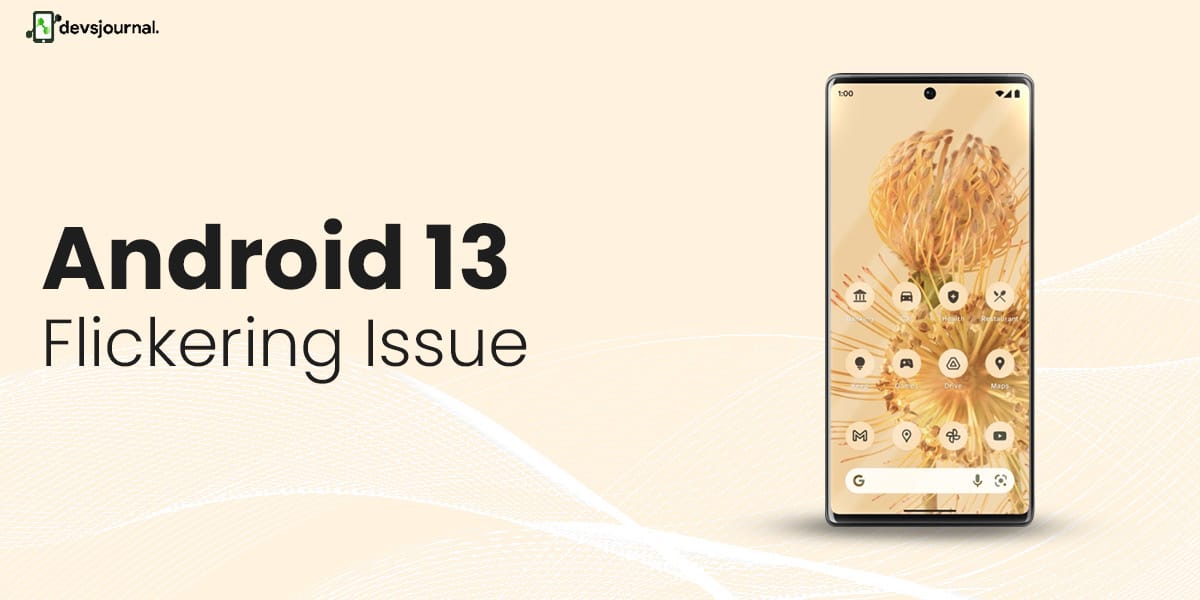
The new Android 13 has finally gone live and people have been enjoying and loving the new features and updates in their device. However, there have been complaints regarding the display, it is said that the display of their device has been flickering after the update. Annoying right? But don’t worry, in this article, we will be covering some simple tricks by which you can fix this issue on your device.
Why My Android 13 Phone Screen is Flickering?
There might be several reasons why your phone screen is flickering. It could be a software problem, which could be due to some bug or glitch detected or because of some third-party application that was recently installed. It could also be due to some hardware issue in case you have a damaged or faulty display. Lastly, it could also happen due to overheating of the device or a low battery.
Fix To Android 13 Screen Flickering Issue
1. Change Your Device Screen Resolution
To fix the flickering issue you must consider changing your device’s display settings. Sometimes your display settings are higher than what your device can support. However, it is not a very recommended method as it might stop flickering but it will also result in lowered image quality and a reduced-quality display.
2. Check For Any Suspicious Apps
It is possible that you might have installed a third-party app or some unauthorized application from Google or any other website.
These apps might start interrupting your operating system causing it to flicker. You must immediately get rid of any of these suspicious apps, as over time it could cause some serious or permanent damage to your device. Uninstalling such apps may solve your flickering issues.
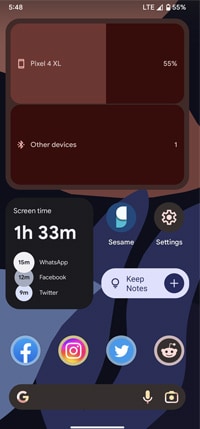
3. Quit All Background Apps
While using your android 13 device, there are always some apps running in the background, these apps can also interrupt the functioning of your device. Therefore, you need to make sure you turn off all these background functioning apps to prevent your screen from flickering. It will help you reduce the load on the device and make it perform better.
4. Check for Hardware Failure
- check if your phone’s screen is physically damaged, If there are cracks, scratches, or any other visible damage, this could be the cause of the flickering.
- try connecting your phone to a different charger or USB cable. A faulty charger or cable could cause the screen to flicker or display other issues.
- try performing a hardware diagnostic test. Some Android 13 phones come with built-in diagnostic tools that can test the phone’s hardware components, including the screen. If your phone has this feature, go to the Settings menu and look for “Device Health” or “Hardware Diagnostics.”
- If you don’t have a built-in diagnostic tool, you can try downloading a third-party app that can test your phone’s hardware components.
- If the diagnostic tests indicate a hardware issue, such as a faulty display driver or damaged screen, you may need to take your phone to a professional technician for repair or replacement.

5. Check For Any Malware Or Virus
Virus or malware issues aren’t normally the reason for a faulty or flickering display. However, you can check for viruses or malware issues by using some of these steps:
- Download and install a reputable antivirus app from the Google Play Store, such as Avast or Norton.
- Open the antivirus app and run a full system scan. The app will check your phone’s files and apps for any malicious software or viruses.
- If the scan detects any malware or viruses, follow the app’s instructions to remove them.
- After removing any malware or viruses, restart your phone and check if the screen flickering issue has been resolved.
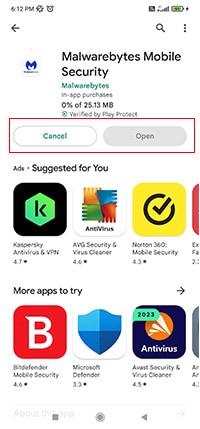
6. Force Restart Your Android 13 Device
If your android 13 device is facing flickering screen issue you can try force restarting your phone, this will help you clear all temporary files and the glitches that might be causing the problem. Follow these steps to force a restart of your device:
- Press and hold the Power button and the Volume Down button at the same time for about 10-15 seconds.
- The device will vibrate and the screen will turn off, indicating that it is restarting.
- Once the device restarts, release the buttons and wait for it to fully boot up.
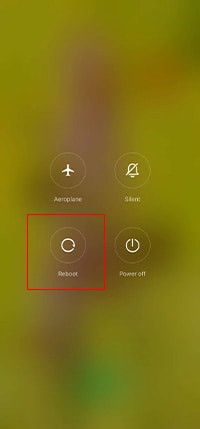
7. Factory Reset Your Android 13 Device
If nothing works, you can factory reset your android 13 device, this will erase all the existing files and data in your device, and all the settings go to the default settings and your phone will restart as new. Resetting your android 13 will erase all files including the ones that might be interfering with the performance of your device. You can follow these steps to reset:
- Open the Settings app on your Android 13 device.
- Scroll down and tap on “System.”
- Tap on “Reset options.”
- Tap on “Erase all data (factory reset).”
- If prompted, enter your device PIN, pattern, or password.
- Tap on “Reset phone.”
- Tap on “Erase everything.”
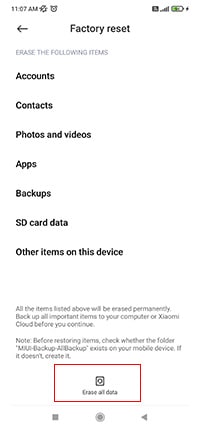
By performing a factory reset of your Android 13 phone , you can resolve all major Android 13 problems, such as random restarts, your phone bootlooping, and it should also address the Android 13 flickering screen issue.
Conclusion
The Android 13 flickering issue can be resolved by adjusting display settings, performing force restart, doing hardware diagnosis and performing a factory reset if necessary. Thus, to conclude, the flickering issue can become very crucial to your device if not treated instantly. Make sure you take the necessary steps to fix it and in the future take necessary precautions to avoid it from happening again.