
This Tutorial is to guide you on how to Install Official Stock ROM in any Mediatek Smartphones OR how to flash your dead android phone using PC. Sometimes due to installation of custom ROM, not meant for your device, you often end up bricking your device. No charging, boot loop or white lines on the screen are some of the signs of a bricked device.
But you can get back to normal through some simple steps which involve, flashing ROM through CWM but sometimes you can’t even get into recovery mode but, this isn’t the end of your phone. Today we’re with an article about how to unbrick your phone; you can even use this method to install stock ROM. We are going to use SP Flash Tool, also known as “Smart Phone Flash Tool”.
Note: Do not flash firmware which is not meant for your device, or else your phone will be completely dead. Even the SP Flash tool will not detect your phone. So Check the name of zip file carefully.
Requirements:
- A PC with Windows or Linux OS.
- SP Flash Tool Download
- USB Cord
- Manually install VCOM drivers on the PC
- Your bricked Android device.
- Original/Working Stock ROM (Get Stock ROM from below Stock ROM section)
Supported MediaTek Devices:
Why Do You Need MediaTek DA VCOM Drivers
VCOM is a software that is small in size but useful to many users whos devices are powered bt MTK. This driver helps your Windows PC/ laptop identify your device properly as you device that has an MTK chip cannot be found by your Windows PC/Laptop.
How to Install VCOM Drivers for SP Flash Tool:
- Open Device manager from My computer. Click on any item & Goto Actions > Add legacy hardware.
- Now, Press next & select Install drivers manually.
- Press next & click on Have disk.
- From the browse option, select the VCOM drivers as per your OS.
- Once it’s done. You will see a screen similar to this:
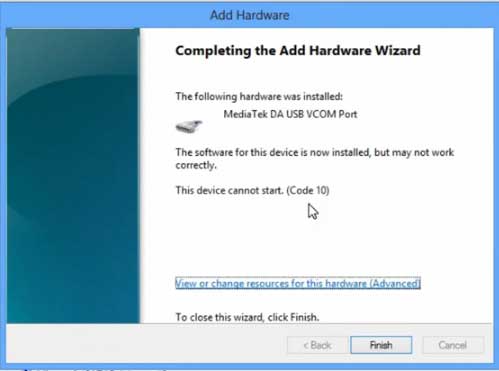
Once you are done with the Installation part, goto device manager & you’ll find a device similar to this:
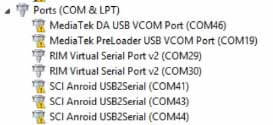
How to unbrick Mediatek MTK device – SP Flash Tool
Step 1: First Download Official “Stock ROM / Firmware” From your Official site.
Step 2: Install the download file.
Step 3: Now Power Off your device & remove the battery only if it’s removable.
Step 4: Extract “ ‘***”.zip i.e Stock ROM (** Indicates the file name)
Step 5: Run Flash_Tool.exe from the SP Flash Tool folder
Step 6: Select DA Please make sure the Download Agent has been assigned..
Step 7: Select scatter file. Please make sure you select the correct scatter file that you found in the ROM zip. Select DOWNLOAD ONLY.
Step 8: Once you have selected everything, Click on the download button at the top. Connect your phone with the battery in it.
- A. MOTA SIU like (Recommended) : Only Boot.img,Recovery.img & Android will be updated, format->Download.
- B. Format All + Download : Format Whole Flash and download all images.
- C. Firmware Upgrade : Aim to protect important data from to be lost.
- D. Custom : Image files to be updated (format -> download) can be customized in this scene, that is, partial download is allowed.
Download Process Indications:
Readback:

Format:
Download:
Step 10: Now Power On your device if it doesn’t gets on Automatically to begin the downloading process.
Conclusion
The steps above should have helped you unbrick your mediaTek device or solve the mtk dead boot. If you are still in need of any help or if you’re facing problems in installation, you can ask us in the comment section below. Let us know your queries about anything related to this post in the comment section. If you found this post helpful, then don’t forget to share this post with other Android users so that they could get their dead phones working in a few easy steps without paying any dollars for it.
FAQs



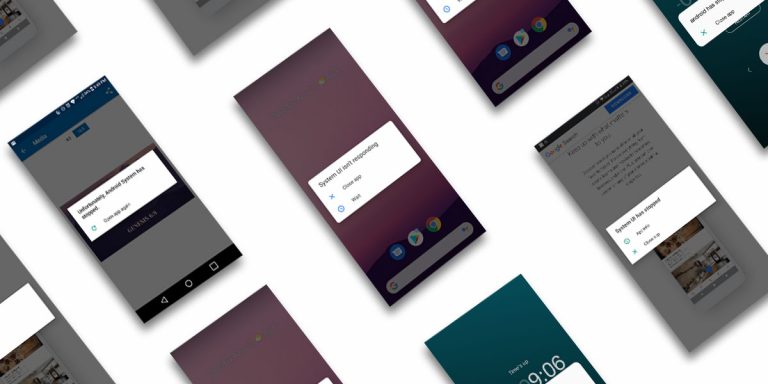
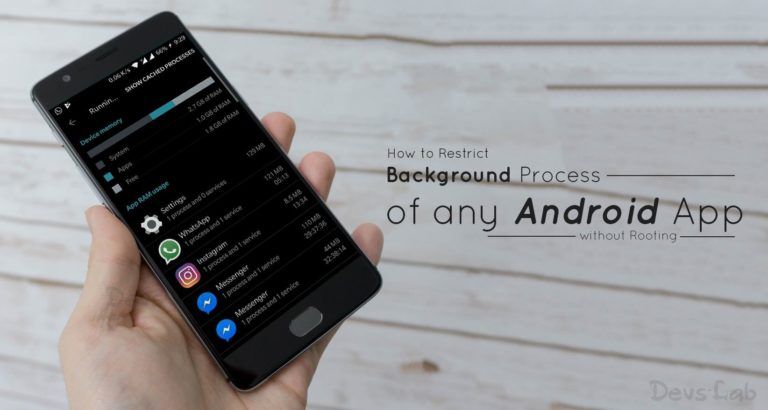
![[Guide] From Rooting to Installing Custom ROMS for Dummies](https://devsjournal.com/wp-content/uploads/2014/11/From-Rooting-to-Installing-Custom-ROMS-for-Dummies-768x384.jpg)
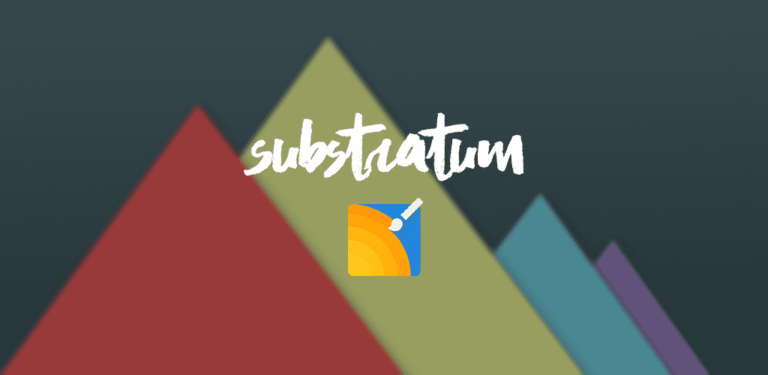

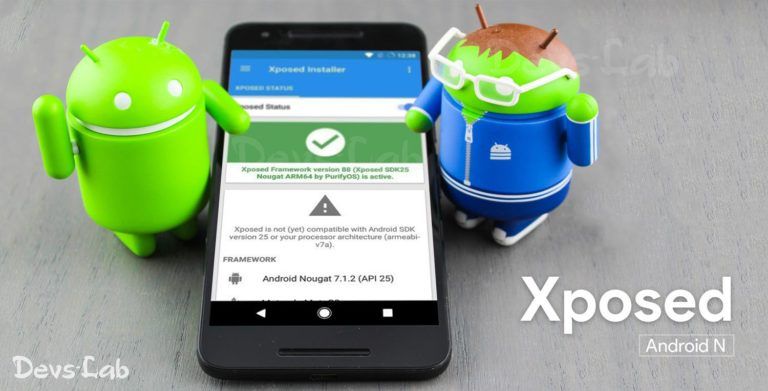
My bucked phone is showing in device manager only for 2 sec. Then it disappers .
What to do?
first start the SP Flash Tool Download & it will show waiting for device. Now connect your device. Done! 🙂
can’t find a stock rom for my htc 526g+ even on the official website or anywhere else,please tell me if there is any other model which might have the stock rom similar to mine
I have karbonn sparkle v which is mediatek MT6582 . I have flashed stock ROM many times that u telling..but today after flashing CM12.1 and then reflashing stock ROM my phone is bricked…not power up and also tried to flashing stock ROM and shows download complete but nothing happened. I have downloaded all requirements and my so flash tool version is5.1424.00
Comment: i hv installed adb drivers and also mtk drivers. so will this process work for my unite 2 running on lolliop. its completely bricked. even i can’t go to recovery mode.
Yes this method will work for your Micromax Unite 2 (A106) MTK6582 as it’s a mediatek device.
i had installed philz recovery in my unite 2 lollipop but it was working very slow i.e., taking full backup takes at least 3 hrs. so i flashed another custom recovery zip through philz. as soon as the process started the phone switched off then on with boot image and animated black lines and again off and again on and goes on continuosly like this. now i can’t go to even recovery mode. its completely bricked. so will sp tools in windows 7 recognize my device??? i have installed adb drivers and mtk usb drivers.
pls help me. also inform me if any other solution is present. also do i need to remove usb cable before reebooting if i get the green ring on pc??? if not, then do i need to insert the battery or not??? also if i will be successful then will my recovery also change to stock one??? pls answer all questions. i know you’ll get disappointed with so many questions but it can save me because i hv no money to buy a new phone. so pls reply soon.
You have hard bricked your device. Don’t worry! Its perfectly normally when you try different stuffs. 🙂 Now, have you removed your phone’s battery? Connect your device to your PC through USB (Make sure you have removed the battery). Then select preloader file & click on Download. Many of the users have reported USB cable getting ejected. For that, first Install all the necessary drivers, Open SP Flash Tool & load preloader file & click on Download. It will show “Waiting for device” connect your device now (Without battery). Now, the flashing process will begin. During this process, the mobile screen will lit up with Comapny’s logo. And yeah, your recovery will be replaced with the stock recovery. You will get a brand new mobile as you took it out of the box. Hope this helps!
If the phone is soft bricked and usb debugging was not previously turned on, then how to install adb drivers. Because to install this, debugging has to be turned on, but as the phone cannot be booted, how to enable usb debugging or install adb drivers. Thanks
You don’t need to enable USB Debugging as your Phone is soft bricked. Once a phone gets soft bricked, PC detects the device in debugging mode only. After removing the battery, your phone operates in debugging mode.
My micromax android one is not detected by pc in spflash tool with or without battery i have installed all the drivers but no use but my another android one is detected but the other one is not please help me
Even I have d same problem !! I get d boot image and when connected , I get a pop up sound in my laptop rapidly ! So any one have d solution for this !
Hi, I am trying to use this method after soft bricking my phone, but after approx 30 second in the phone trys to turn on and interupts the process and sp flash crashes. any advice please.
Have you removed the battery while flashing?
I have the same problem. I have a xolo omega 5.0 and it just disconnects on 30 31 second mark. This phone has an internal battery. Any help would be appreciated.
My phn unite 2 is soft bricked .
I cannot go to recovery mode. I hv installed philz recovery to take a backup bt unable to restore it .
Later i also installed cwm recovery after dat i cannot go to even recovery mode. It is detected by pc
How to fix it
This process can’t help me.
After Flashing My Micromax A350 I M facing two problems my IMEI gone and my 32GB shown sa 1.68 GB Available only. Kindly Solve this problems.
Try doing a factory reset & Fix Permissions(Custom recovery) from recovery. Factory reset should probably fix this.
i have soft bricked my micromax a101.. and now following all the steps and installing drivers.. downloading is not initializing in SPtools.. what to do ??
Please check if your a hardware named as “MTK65xx Preloader” something like that, is shown in the Device manager. If you still face the problem, try using some other USB cable.
How do i enable USB Debuging if the phone is bricked and bootlooped and u said earlier.
You don’t need to unable USB debugging mode. Get the phone in download mode.
I choose the letter b option which is format all + download but after all progress bar the the green circle which means done, my phone won’t open at all also if I connect the cable again it doesn’t detect my phone. What should I do now?
Same as yours, it cannot boot nor charge.
Hi, I flashed Android L on my Karbonn Titanium S5 plus and was working fine. Wanted to get back to the Stock ROM but erroneously flashed the S5 ROM through CWM. Now I do not get the back and Home touch keys on the screen. Hence I am not able to go back once i get on a screen and have to reboot. When I flash a different ROM zip file through CWM, it does not help. Took it to the Karbonn service center and they are stating that mother board has to be changed. I dont think that is needed as the phone boots. Can you help me?
Try using a nav bar app, like udn pro, easy control,….
You will get too many when googled abt nav-bar apps…