
This Tutorial is to guide you on how to Install Official Stock ROM in any Mediatek Smartphones OR how to flash your dead android phone using PC. Sometimes due to installation of custom ROM, not meant for your device, you often end up bricking your device. No charging, boot loop or white lines on the screen are some of the signs of a bricked device.
But you can get back to normal through some simple steps which involve, flashing ROM through CWM but sometimes you can’t even get into recovery mode but, this isn’t the end of your phone. Today we’re with an article about how to unbrick your phone; you can even use this method to install stock ROM. We are going to use SP Flash Tool, also known as “Smart Phone Flash Tool”.
Note: Do not flash firmware which is not meant for your device, or else your phone will be completely dead. Even the SP Flash tool will not detect your phone. So Check the name of zip file carefully.
Requirements:
- A PC with Windows or Linux OS.
- SP Flash Tool Download
- USB Cord
- Manually install VCOM drivers on the PC
- Your bricked Android device.
- Original/Working Stock ROM (Get Stock ROM from below Stock ROM section)
Supported MediaTek Devices:
Why Do You Need MediaTek DA VCOM Drivers
VCOM is a software that is small in size but useful to many users whos devices are powered bt MTK. This driver helps your Windows PC/ laptop identify your device properly as you device that has an MTK chip cannot be found by your Windows PC/Laptop.
How to Install VCOM Drivers for SP Flash Tool:
- Open Device manager from My computer. Click on any item & Goto Actions > Add legacy hardware.
- Now, Press next & select Install drivers manually.
- Press next & click on Have disk.
- From the browse option, select the VCOM drivers as per your OS.
- Once it’s done. You will see a screen similar to this:
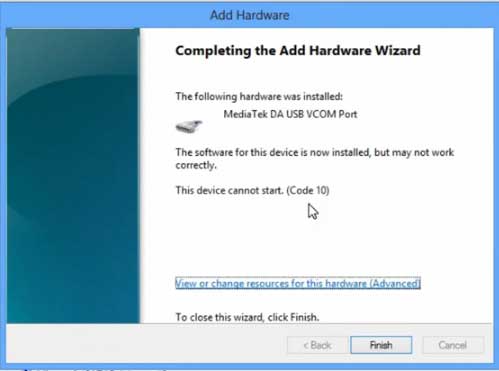
Once you are done with the Installation part, goto device manager & you’ll find a device similar to this:
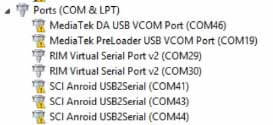
How to unbrick Mediatek MTK device – SP Flash Tool
Step 1: First Download Official “Stock ROM / Firmware” From your Official site.
Step 2: Install the download file.
Step 3: Now Power Off your device & remove the battery only if it’s removable.
Step 4: Extract “ ‘***”.zip i.e Stock ROM (** Indicates the file name)
Step 5: Run Flash_Tool.exe from the SP Flash Tool folder
Step 6: Select DA Please make sure the Download Agent has been assigned..
Step 7: Select scatter file. Please make sure you select the correct scatter file that you found in the ROM zip. Select DOWNLOAD ONLY.
Step 8: Once you have selected everything, Click on the download button at the top. Connect your phone with the battery in it.
- A. MOTA SIU like (Recommended) : Only Boot.img,Recovery.img & Android will be updated, format->Download.
- B. Format All + Download : Format Whole Flash and download all images.
- C. Firmware Upgrade : Aim to protect important data from to be lost.
- D. Custom : Image files to be updated (format -> download) can be customized in this scene, that is, partial download is allowed.
Download Process Indications:
Readback:

Format:
Download:
Step 10: Now Power On your device if it doesn’t gets on Automatically to begin the downloading process.
Conclusion
The steps above should have helped you unbrick your mediaTek device or solve the mtk dead boot. If you are still in need of any help or if you’re facing problems in installation, you can ask us in the comment section below. Let us know your queries about anything related to this post in the comment section. If you found this post helpful, then don’t forget to share this post with other Android users so that they could get their dead phones working in a few easy steps without paying any dollars for it.
FAQs



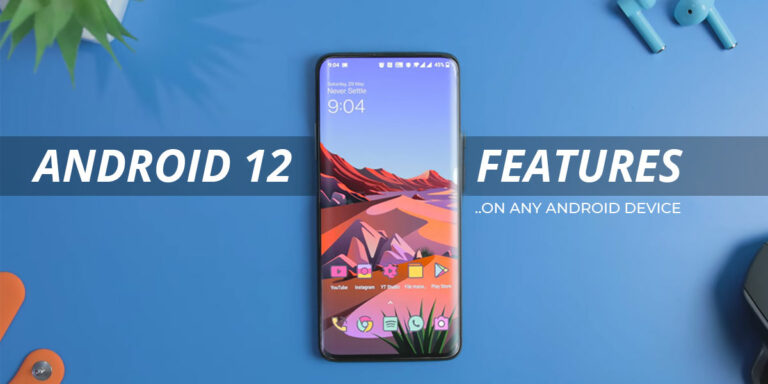
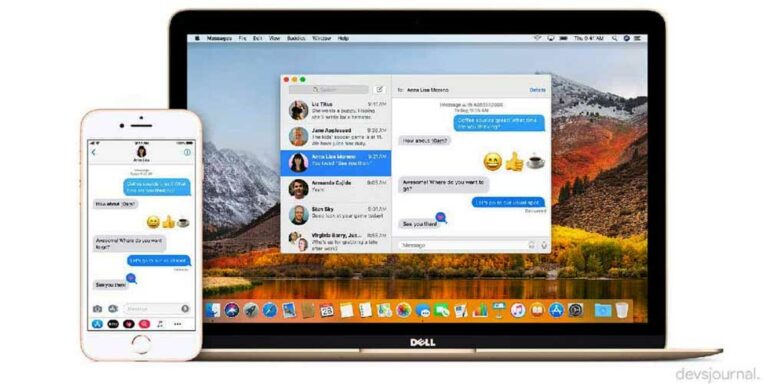
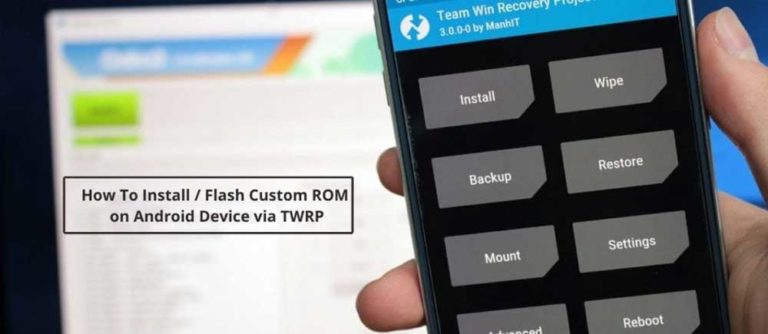

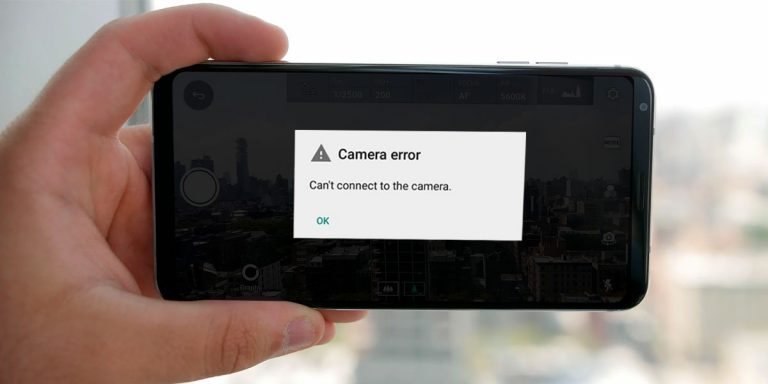
![[Guide] From Rooting to Installing Custom ROMS for Dummies](https://devsjournal.com/wp-content/uploads/2014/11/From-Rooting-to-Installing-Custom-ROMS-for-Dummies-768x384.jpg)
Hlo..bro.
I updated my canvas 4 with cynogen mod with uncorrect steps..it is charging,after power on it shows ly cynogen mod even for 24hrs..but not opening any..,and i thougt abut to change rom..but sp flash tool not detecting ma phone.,plz help me.
Install the ADB drivers given above. Then open device manage od your computer and connect your phone to your pc through USB. See if any device pops up, if you see any new device flash the rom through sp flash tool. If you still don't see any device, install MTK6589 USB Preloader drivers. This would surely help ! Good day !
Dear Ajinkya , I have a doubt in SP tools. Currently I have MMX a120 canvas . I am only able to boot into recovery. How will SP tools detect my device in this case?
hi im from saudi arabia i have innjoo one 3g hd mtk device. my problem is when i upgrade frimware hit upgrade botten then powr off device connect pc it will show charging and not upgrade( the device battery is not removable) please help me sir. model – innjoo one 3g hd android version – 4.4.2 kernel vesion – win-kernel@droid#1 wed mar 25 17:12 CST 2015 Build number ONE 3G HD-Android4.4-Innjoo-20150325-V1 sorry for my bad english
First of all, i'm really sorry for my late reply because of my university exam. To flash rom in a phone which has non-removable battery just press the Vol down button while connecting it to the usb and then click the download button. Hope this helps,Good day !
I bricked my Redmi Note 3g. When I selected the scatter file it shows 'Please make sure the name of the scatter file you load is legal'. What should I do now???
Redmi is not a Mediatek device. Use other stock rom flashing tool provided by Xiaomi. Good day !
I bricked my Karbonn S1 Plus. no recovery, nothing opens. Tried many things although it is detected in device manager on my pc but it says this device cannot start.
MY KARBONN SPARKEL V IS DEAD/BREAKED.
I I WAS ON CM12.1, THEN I THOUGHT OF FLASHING THE FACTROY FIRMWAVE 4.4.4 .
ACCORDNGLY I FLASHED THE STOCK FIRMWAVE WITH SP FLASH TOOLS. AT, FIRST IT WAS STUCK FOR A LONG TIME THEN I REMOVED THE USB FLASHED AGAIN WITH THE BATTERY ON.
THE FLASHING WAS OK "DOWNLOAD OK" BUT MY PHONE DOESN'T SWITCH ON AND IS COMPLETLY DEAD. I FLASHED MANY TIMES WITH DOWNLOAD OK STATUS BUT STILL MY PHONE IS DEAD.
I'M IN URGENT NEED OF THE GUIENCE OF THE EXPERT DEVELOPERS SO THAT I CAN UNBRICK MY PHONE. I'M PHONELESS NOW.
Dear Sir, I thank you very much for this nice helpful article. It saved me a lot . I have a Karbonn titanium S9 mobile , a few days ago I googled the web, and get to know that it can be rooted.So, I rooted it. It was working fine. I changed some system sounds, apps restarting restricted. But, yesterday I installed "Toolbox Lite" , from which I tried to change the system fonts. After that it prompted for Reboot. After reboot , the phone never came back !!! Only the boot animation, and thats it. My phone was dead, it was bricked !!
After 6-7 hours of googleing , I tried following this article, and Used the stock rom of S9, and it worked !! It came back to life !!
Once again THANKS !!
if any1 has stock rom for karbonn s5 then pllzz send here '[email protected]'
its urgent
pllzzzzz,,
bro i followed all the steps and that green light also came but when i switch it on it goes off it comes till boot logo and automatically it turns off and when i charge also same it keep going on and off …please give me solution to solve this problem
Hello there Ajinkya Mishra Really appreciate ur work on this blog it was really helpful.
Not sure if this the right blog to post this.
I have karbonn s5 and i bricked it and deleted partiition but after many tries i recovered it and now it shows unallocated space 3.61gb how to allocate this so that i can unbrick my phone. P.S my phone only goes in QPST mode. And also when ever I try to open QPST tool's EMMC software download it says 'failed to connect to qpst server' I have win 7 32bits.
Please do reply I would really appreciate it.
I accidentally formatted phone while connected in QPST mode.
unable to open QPST mode by volume down + power button.
Please help me
same here kindly help
Please give the lik of vcom drivers for karbonn a30
i want to flash kitkat rom on my karbonn a16. Is there any custom rom available for karbonn a16?????
plz rply
bro my karoboon a1 (running on froyo origional maker ZTE) is now bricked , it does go to recovery mode and doing factory reset or wiping cache is not working. its not booting up. pleas please help me . i downloaded the stock rom but it does not recognizing my phone , the phone is also not recognizing sd card so i am not able to flash update.zip. it is unused from last 6 months thank you.
Have you installed proper drivers as per your Chipset version? Remove the battery then connect your phone, check in device manager if your device is detected even for a while. Also try using some other working USB cable ( this is the problem sometimes). Hope this helps !
Unfortunatelly, I deleted all my DRM licence on Karbonn A12+, what should I do ..?
Reflash stock rom. I think that's the only solution
Hey… Im trying to get stock ROM back on my titanium S5.. but the official ROM file i downloaded doesnt have the scatter file that im supposed to choose in sp flash tool…
If you are finding issues in flashing Stock ROM in your Titanium S5 just flash this zip file through CWM its Complete factory ROM (Unmodified) CWM Flashable Stock ROM for Karbonn Titanium S5. I think this is what you are looking for. Keep visiting !