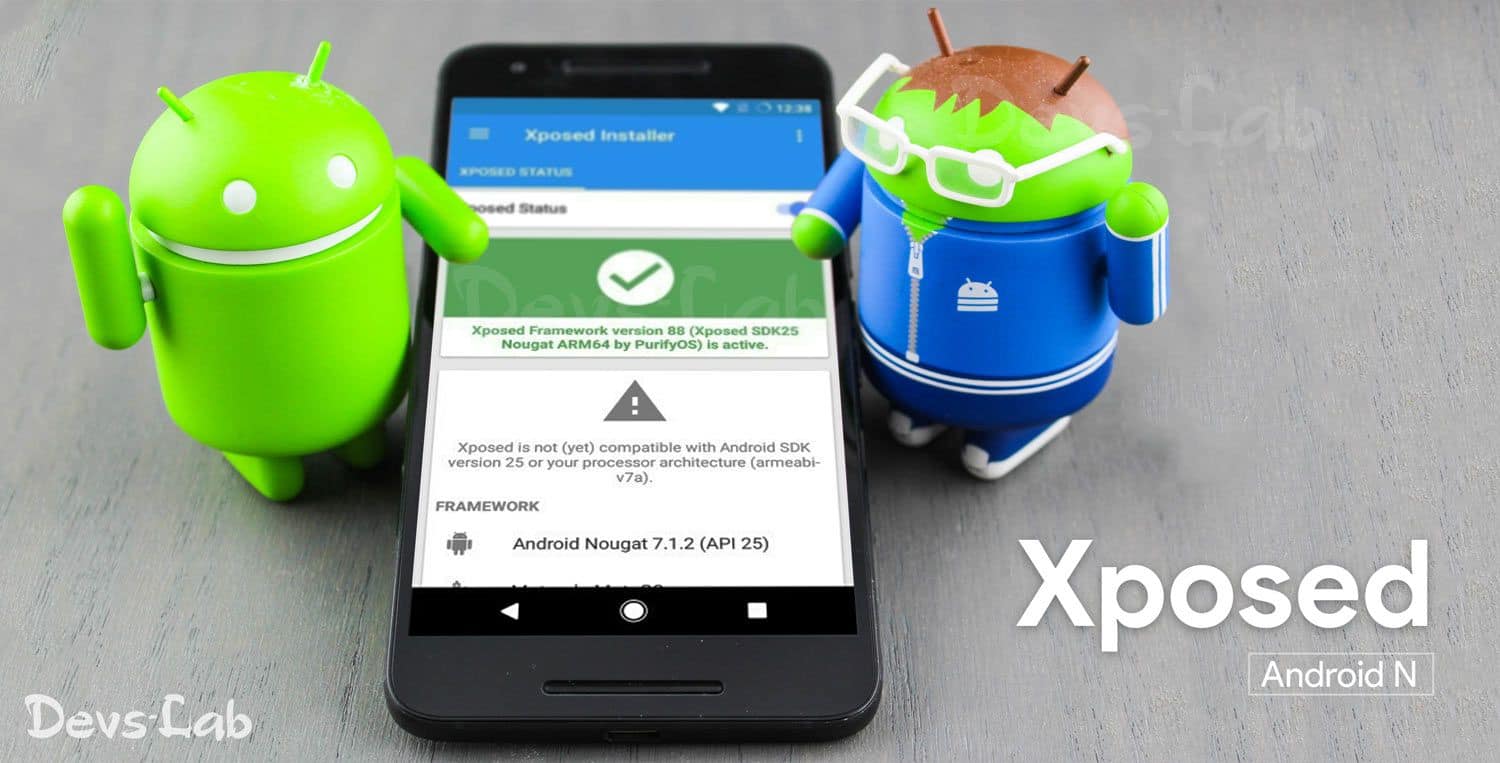
Xposed Framework for Nougat (Android N), adds support for tons of modules which allows you to add new features and options in your Android device. Xposed is one of the best things happened to the Android OS. It is also one of the reasons, many people unlock and root their device.The level of customizability it offers to stock Android is extensive and rewardable. Not only stock Android, but It also works on some custom ROMs based on AOSP as well.
After almost a year of waiting, one month after Android Oreo was announced, Xposed is officially available for Android Nougat ROMs. While it did take longer than expected, but rovo89, the developer behind Xposed, didn’t want to provide a semi-functioning build. But hey, it’s finally here! The long wait is finally over, the official Xposed Framework for Android Nougat is finally available.
What is Xposed?
Xposed Framework allows users/developers to add new features, customize pre-existing features or deleting features from Apps/System with just few clicks. There are predefined Modules that hooks into the “method” of the App/System you want to change. You just need to install this modules and Activate it, it will automatically hook the feature into the desired location. Basically, Xposed lets modules execute their own methods before, during, or in place of the original methods of the target application.
How Xposed works in Android devices?
Xposed Framework allows modules to hook into the Java methods of any application, be it user-installed or a system application. Xposed lets modules execute their own methods before, during, or in place of the original methods of the target application.
For example, suppose you’re using WhatsApp and there’s a feature “method” (You can call it a feature) which pulls a New message notification as soon as you receive any new message. Along with the notification, you also get an option to Reply there itself. Now if you want to add a new button as “Read”, which would allow the sender to know that you have read the message. You will install an Xposed module which would make a “hook” into the Notification method and add a new “Read” button by defining its function.
Pre-requisites:
- Device running on Android 7.0 and above versions only. If you’re running Android Kitkat/Lollipop/Marshmallow, head over to our other guide for that versions.
- Rooted device with TWRP or any other custom recovery.
- Xposed Framework and Installer for Android N: Download
- Preferably stock Android or Custom ROMs based on AOSP.
- As a precaution, please backup your personal data on the device. Use third apps like Nandroid backup, Titanium backup to do that. Users can also do an entire backup of ROM including apps and data using TWRP.
Xposed Framework for Nougat
| App Name | Xposed Framework & Installer |
| Requires Android | Android 7.0+ |
| Framework Size | 8 MB |
| Installer Size | 2.9 MB |
| Root Required | Yes |
| Architectures | ARM/ARM64/x86 |
How to Install Xposed Framework on Android Nougat
Step 1. Download the Xposed Framework APK from the downloads section and install it on your device. This app will be later used to manage the Xposed modules.
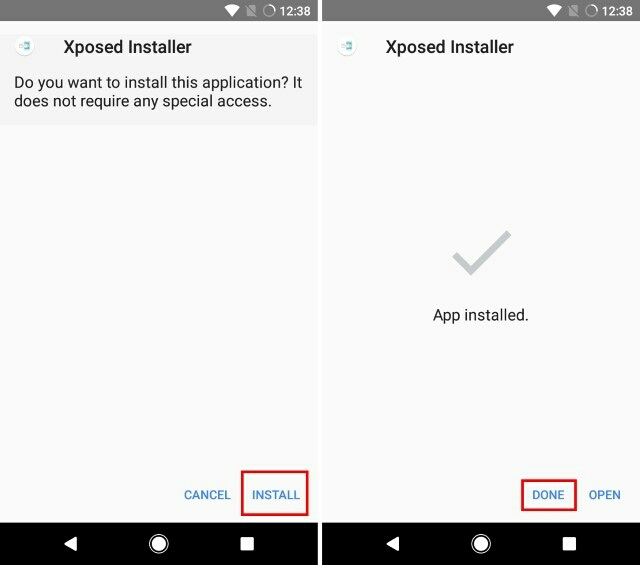
Step 2. Now, download the suitable ZIP of Xposed for your device from above links. Select the zip file depending upon the arm version of your processor, that is, ARM, ARM64 or x86.
Step 3. If you don’t know the arm version of your processor, use a third-party app like CPU X : System & Hardware info to find everything about your device. If you still can’t find out, just comment your device name & model no. below & we’ll do the work for you.
Step 4. Next, Reboot your device into TWRP or any other Customer recovery.
Step 5. Tap on Install option, navigate to the Zip file and then proceeding with flashing of the Xposed Installer ZIP.
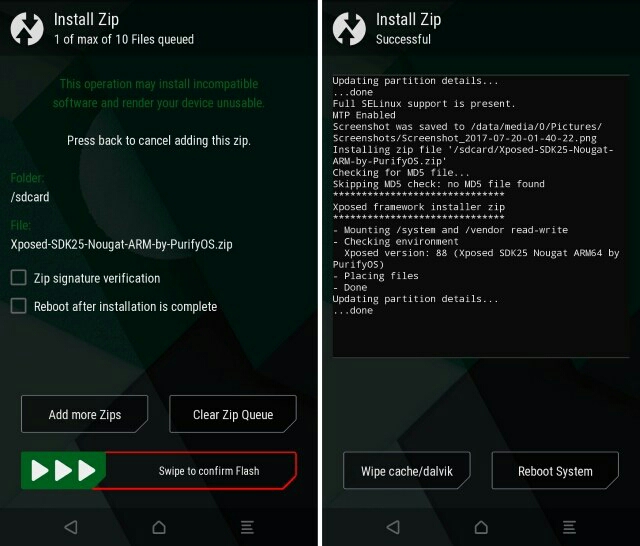
Step 6. Then also, “Wipe Cache/Dalvik.” After that, reboot your device.
Step 7. When the device boots up, Open the Xposed Installer app. You must see “Xposed Framework installed” on the screen.
Step 8. First boot after flashing the zip may take some time, don’t interrupt the boot process, be patient. That’s it, Xposed Framework is successfully installed on your device.

Note: You may also get a notification that says “Xposed is not compatible with Android SDK version 25 or your processor architecture”. Don’t worry about it, this is a new ported version (Unofficial), and it is working fine.
Steps to Install and Activate Xposed Modules:
Step 1. Open the Xposed Installer app and head over to the “Download” section to see the list of all the available modules.
Step 2. You can download and install the modules as per your need and liking. Just tap on the module and select download or select the save option to download apk file for manual installation.
Step 3. After the installation of the desired module, Go to “Modules” section in the sidebar. Then tick the checkbox beside the module to enable it.
Step 4. You must reboot the device as requested and then activated module comes into effect.
Please remember, most of the modules might not be compatible with Android N Xposed framework as it’s under development. Always backup your data before performing any major changes to your device’s framework.
List of Xposed Modules Working with Nougat Xposed Framework:
- 3C Toolbox Pro
- Adblocker Reborn
- AFWall+
- App locale
- App settings
- AppOpsXposed
- Awesome pop-up video
- Better Battery Saver
- Blurred SystemUI (LP)
- Boot Manager
- Call Blacklist Pro
- Cool Tool
- CrappaLinks
- Device ID changer
- Disable Flag Secure
- Enhanced Toasts
- Exi for Swiftkey
- Fake Gapps
- Fake Wifi Connection
- Fingerprint enabler
- Flat style bar indicator
- ForceDoze
- Force Immersive Mode
- GNL App Hider
- Google Search Bar Destroyer
- GravityBox
- HaveOwnOrientation
- Hide Carrier
- InstallerOpt
- Lataclysm 1.32
- Lightning Wall
- Lockscreen tweakbox
- MaxLock
- MyAndroidToolsXposed
- My Day Off Messenger Xposed
- Native clipboard
- No Device Check
- No Lock Home for 5.x/6.0
- No Lockscreen Wallpaper
- NSFW GBoard
- One-Hand Mode Xposed Mod
- Obb on SD
- Pixel Settings (Update for Nougat is released)
- Play store changelog
- PowerNap
- Prevent Running
- Qs X tiles per row
- Receiver Stop
- Re-Enable Screenshot
- RootCloak
- Screen off animation
- Smart Network 1.7.1
- Status bar cleanup
- Statusbar Download Progress
- Screenshot Delay Remover – Mod
- Suggestions Toggle
- Text Aide
- Tumblr AdAway
- Unique controls
- Unrestrictedgettasks
- XInsta
- XinternalSd works
- X Messenger Privacy Premium
- Xposed edge
- Xposed one tap for Facebook
- Xposed one tap for YouTube
- Xposed StatusBar Text
- XPrivacy
- XNotifications
- Xtended Navbar
- YouTube Adaway
- YouTube background playback
- Amplify: convert in System App and change all files permission to 777, SELinux permisive
- Flat style bar indicators: works with signal, wifi, clock, battery being themed
- Lollistat: module works with some apps
- Minminguard: Makes some apps Crash better not use it at the moment
- Obb on Sd: works perfectly on SD650/SD820; Works partially on SD835).
- Physical Button Music Control: Some Users reported its working, for some not
- Snapprefs : SC randomly crash , most of the features don’t work BUT saving is okay (via ‘Autosave’ , not ‘save Button’)
- Use USB for marshmallow
- XGlyph2: runs with the default config – otherwise crash
- Xui mods
- Android o-ify
- Auto installer
- Chromepie
- Chrome Selection Patch
- Coolify
- Downloads2SD
- Download redirection
- Flat Style Colored Bars
- Flipster
- Force Touch Detector
- Gesture lockscreen
- Gesture Navigation-Multitouch Gestures
- Greenify
- Galaxy S8 Navbar
- Hideable Nav Bar
- HowGiveLolli
- Kmod Whatsapp
- Knockcode lockscreen
- Lockscreen Album Art Remover
- Marshmallow SD fix
- Media notification seek bar
- Music to Walkman
- Niwatori – One Handed Mode
- PerfectColorBar
- PerAppFonts
- PMP
- Smart network
- Snapprefs
- Statusbar Headset Icon
- Sudohide
- Whatsapp extension
- Xglyph2
- Xfirewall
- Xposed Additions
- Xposed App Settings
- Xposed one touch video download
- Xposed torch
- XLED
- XInstaller
- Yourtube+
- Youtube swipe to seek
While Android O is just about a few months away from release, it would take several months for manufacturers to provide the updates. Meanwhile, users can make use of Xposed modules to get Android O features on their Android Nougat device. While some modules may need to be updated to work on Nougat, most of them should work directly. We hope this guide is clear in every aspect. However, if you have any doubts, please comment below.
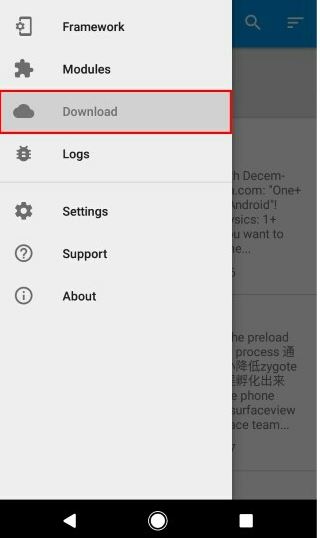
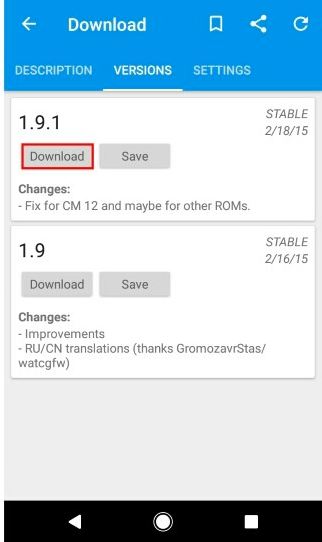
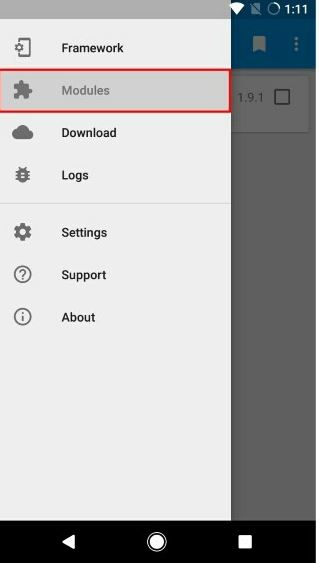
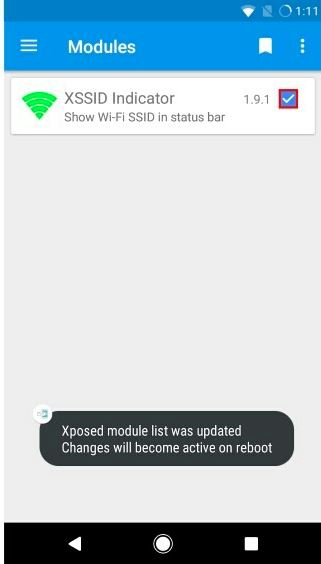
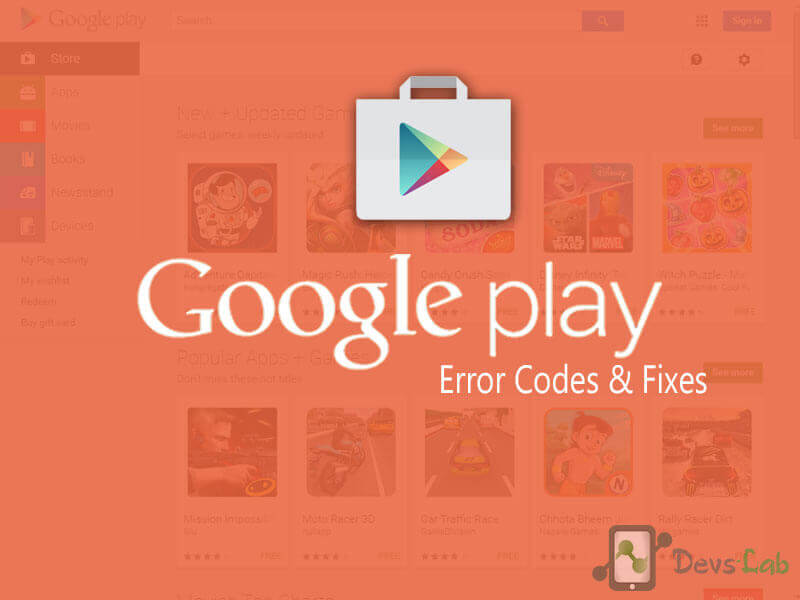
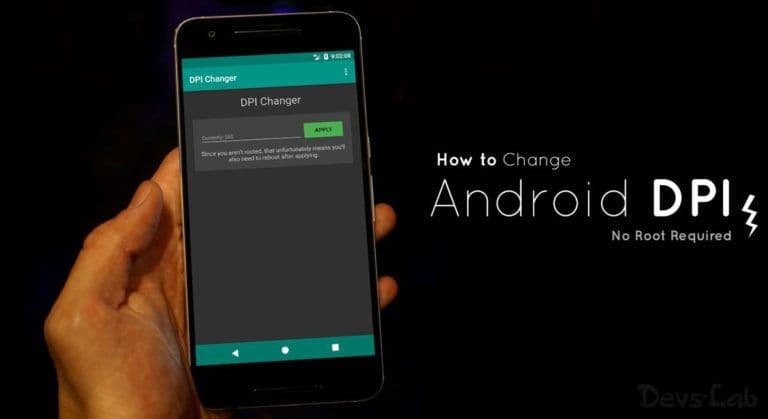
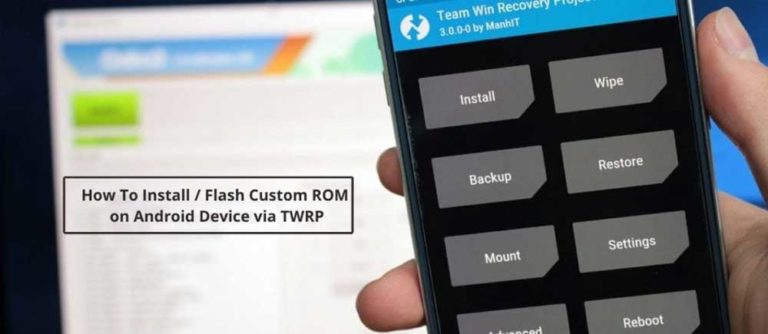

![Fix: Wi-Fi Not Working On Android 13 [10 Fixes]](https://devsjournal.com/wp-content/uploads/2023/06/Wifi-not-working-on-android-13-768x384.jpg)

Works on Samsung Stock ?
I have done everything according to this guide and installed flat style icon indicator and whenever i run it i get error something that xposed framework installed modue not responsive ??
what do i do
well, im dont really like to comment, but this is work. Thanks!
Link for xpose apk is broker
Hey …there my phone is Lenovo k6 power which got an ota update recently and is now on 7.0 ..n cpu architecture is armeabi that is 32 bit..so in SDK 24 section there is only one zip file(not showing for architecture arm or arm64)..should I install that zip file??
Hey..m having a Lenovo K6 power with got an ota update n now is running 7.0..n in SDK 24 sec there is only one zip file xposed v87 SDK 24…will that zip file will be working on my phone with armeabi v7
“Step 8. First boot after flashing the zip may take some time, don’t interrupt the boot process, be patient.”
At what point should I give up on booting? Its been almost 10 minutes.
Everything made clear now! 🙂
no… dont work i get this error:
Invalid Attachment specified. This can happen for a variety of reasons–
most likely because the thread or post you are trying to view has been
moved or deleted. Please return to the forum home and browse for another similar post.
Some links aren’t working.
May I know which ones?
“4. Xposed Installer Apk.”
“Step 2. Now, download the suitable ZIP of Xposed for your device from here.” (Fixed with a strikethrough?)
Hello, I’m not using a ROM, I’m just using a Launcher, besides, my S6 Edge Plus is still in 7.0. Can I use this tutorial to install Xposed?
Everything fixed now! 🙂
Can make it mobile phone xiaomi, thanks
These links no longer work:
Xposed Installer Apk.
Android Nougat (7.0): Download
Android Nougat (7.1): Download
Xposed Nougat uninstaller: Download
hello there, the first xposed link is’nt responding can you please do something about it?
hello man, the link is not working in “prerequisites”, “point 5”, “first link”
please fix it <3