
This Tutorial is to guide you on how to Install Official Stock ROM in any Mediatek Smartphones OR how to flash your dead android phone using PC. Sometimes due to installation of custom ROM, not meant for your device, you often end up bricking your device. No charging, boot loop or white lines on the screen are some of the signs of a bricked device.
But you can get back to normal through some simple steps which involve, flashing ROM through CWM but sometimes you can’t even get into recovery mode but, this isn’t the end of your phone. Today we’re with an article about how to unbrick your phone; you can even use this method to install stock ROM. We are going to use SP Flash Tool, also known as “Smart Phone Flash Tool”.
Note: Do not flash firmware which is not meant for your device, or else your phone will be completely dead. Even the SP Flash tool will not detect your phone. So Check the name of zip file carefully.
Requirements:
- A PC with Windows or Linux OS.
- SP Flash Tool Download
- USB Cord
- Manually install VCOM drivers on the PC
- Your bricked Android device.
- Original/Working Stock ROM (Get Stock ROM from below Stock ROM section)
Supported MediaTek Devices:
Why Do You Need MediaTek DA VCOM Drivers
VCOM is a software that is small in size but useful to many users whos devices are powered bt MTK. This driver helps your Windows PC/ laptop identify your device properly as you device that has an MTK chip cannot be found by your Windows PC/Laptop.
How to Install VCOM Drivers for SP Flash Tool:
- Open Device manager from My computer. Click on any item & Goto Actions > Add legacy hardware.
- Now, Press next & select Install drivers manually.
- Press next & click on Have disk.
- From the browse option, select the VCOM drivers as per your OS.
- Once it’s done. You will see a screen similar to this:
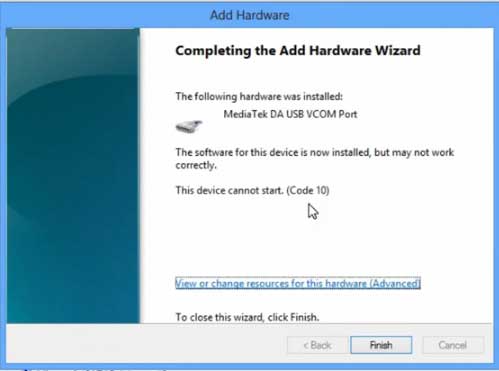
Once you are done with the Installation part, goto device manager & you’ll find a device similar to this:
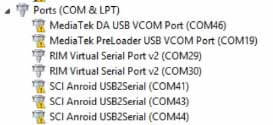
How to unbrick Mediatek MTK device – SP Flash Tool
Step 1: First Download Official “Stock ROM / Firmware” From your Official site.
Step 2: Install the download file.
Step 3: Now Power Off your device & remove the battery only if it’s removable.
Step 4: Extract “ ‘***”.zip i.e Stock ROM (** Indicates the file name)
Step 5: Run Flash_Tool.exe from the SP Flash Tool folder
Step 6: Select DA Please make sure the Download Agent has been assigned..
Step 7: Select scatter file. Please make sure you select the correct scatter file that you found in the ROM zip. Select DOWNLOAD ONLY.
Step 8: Once you have selected everything, Click on the download button at the top. Connect your phone with the battery in it.
- A. MOTA SIU like (Recommended) : Only Boot.img,Recovery.img & Android will be updated, format->Download.
- B. Format All + Download : Format Whole Flash and download all images.
- C. Firmware Upgrade : Aim to protect important data from to be lost.
- D. Custom : Image files to be updated (format -> download) can be customized in this scene, that is, partial download is allowed.
Download Process Indications:
Readback:

Format:
Download:
Step 10: Now Power On your device if it doesn’t gets on Automatically to begin the downloading process.
Conclusion
The steps above should have helped you unbrick your mediaTek device or solve the mtk dead boot. If you are still in need of any help or if you’re facing problems in installation, you can ask us in the comment section below. Let us know your queries about anything related to this post in the comment section. If you found this post helpful, then don’t forget to share this post with other Android users so that they could get their dead phones working in a few easy steps without paying any dollars for it.
FAQs



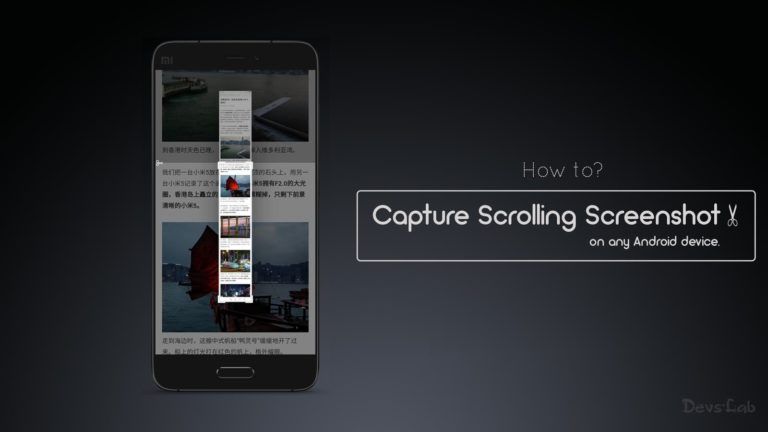
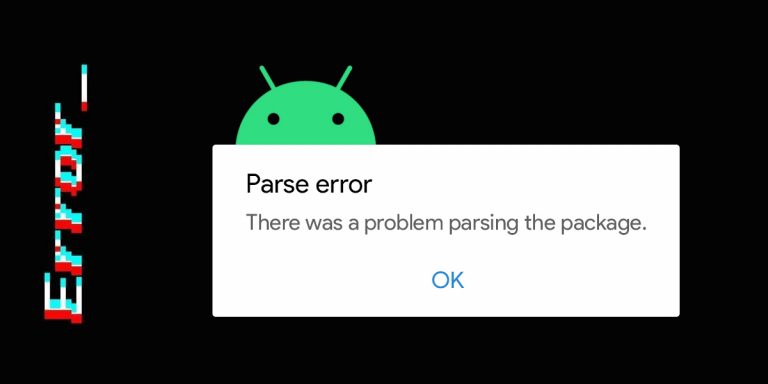

![Fix: Android 13 Restarting Randomly After Update [5 Fixes]](https://devsjournal.com/wp-content/uploads/2023/06/Android-13-restarting-randomly-after-update-768x384.jpg)

![Fix: Android 13 Flickering Issue [7 Working Fixes]](https://devsjournal.com/wp-content/uploads/2023/07/Android-13-flickering-issue-768x384.jpg)
Please give the lik of vcom drivers for karbonn a25
Karbonn A25 VCOM Drivers for WIndows XP/7/Vista : A25 For Windows 8 :A25 Win8. Hope this helps.
karbonn tatinium s5 plus SP tool rom
Sonu….
Hi Aditya,
I have rooted & flashed cwm on my Titanium s9 with ur proper step by step guide. Thanks 4 nice works.
Next step will be custom ROM… Before that I gone through ur this article & found it 'must know' for future. So tried it but after removal of battery I couldn't find anything like Mtk 6589(for s9). In switch on condition phone is detected as ADB & Titanium s9 also… But no battery no change in device manager [- …
Is the process of stock ROM flash is different for s9? Also I have a lot of questions in my mind (just a biggener) for u bro… But it would be better one by one.
Thanks.
Sonu…
Sorry for mistake of name… (It was the keyboard… auto correct)
Hey,
This step is for those phone which doesn't respond to any activity likes completely dead. You have installed CWM as you mentioned above then you don't need to flash a rom through this method as its too complicated and is not meant for installing custom roms. Install Custom ROMS using this method : How to install custom ROMS I hope this helps you. You can find many roms for titanium S9 on this blog. Keep visiting !
Sonu…
Hi Ajinkya,
It helped.
Yes i can find many roms on this blog. I think this is the only blog which provides complete solution for karbonn…. Thanks for ur time & support.
But bro my volume key is not working at all so i can't navigate in recovery mod….. Is there any way, any app? I m dieing to flash a custom rom :))
Ya i have a solution for this download this App : Rebooter Grant root permissions to this app . Launch the app & Click on reboot to recovery. But before it Download this touch recovery : CTR Recovery
How to flash this file :
First download the file from the link & extract it on desktop….
Then open the exe file…
It will ask yes or no…
Yes…for auto…
&
No..for manually
Then connect your phone to pc…
And install drivers for your mobile..
Then if you click on yes… it will ask for some root permission just give it…..
If you click no…it will ask you to copy your stock "recovery.img" ….
Then your phone will be rebooted into recovery..and that's done enjoy…!!!
Hope this helps ! Keep visiting !
Thanks a lot bro.. It works. Also tried ur xperia z2 rom.. Its awesome….. 🙂 Now wanna try Android L rom… but again need ur help.
In CTR RECOVERY mode touch did not work. I can navigate up and down With home key(no matter, ok with it) but cant go back after entering into an option so each time i had to remove battry then again power on & then again boot into Recovery. Any updated vers. Of CTR RECOVERY? OR TWRP FOR TITANIUM S9 (Jelly Bean 4.2.2)…
Once again thanks for made me smile….
Try installing TWRP recovery : TWRP for S9. Please reviews of ROMS below the ROM post as it helps others.
Tried it… But during process got warning "your recovery partition is only 6291456, ported TWRP might be oversize & cause to loose the IMEI".
Anyway I keep continue but at the end got a pop-up "Aborting… Ported recovery.img is too large & causes region overlap."
Now what to do bro?
Hi Ajinkya….
Please Let me know one thing… I want to flash Android L rom. According to process you mentioned i have to wipe all data, cache & dalvic cache… after this can i remove my battery & restart phone to flash zip (because as you know touch do not work in my phone during recovery so i can't go back to flash zip at the same time).
I just want to know after wiping all data, cache, dalvic cache will my phone boot safely? Is it safe to proceed like this way?
Thanks 4 helping.
Yes it would work perfectly after doing Clear cache & data. What i recommend you is don't do all those stuffs as this rom works perfectly for Titanium S9 so directly install zip from SDcard. Hope this works, Keep visiting !
i have problem with my lenovo a2107a-h the naned flash was not detected , i want install the original flash rom , i installed it but i did not find the scatter file how i could flash this kind of rom .
plz help me bro
how to flash stock rom for karbonn tatinium s5 plus
my mobile (no charging show and no switch on detected)
http://forum.xda-developers.com/showthread.php?t=2718505
ygdp tool not work, CPB file insallation faild
any SP Tool rom for karbonn tatinium s 5 plus
karbonn tatinium s 5 plus scatter file
Follow the same steps as mentioned in this post : How to Install S5+ Stock ROM Hope this helps, Keep visiting !
s5 plus cannot be done coz hangs the process that is the tool hangs
want official rom but cannot d it
S5plus stock rom can be flashed by YGDP Tool as the rom is in .cab format.
ydgp tool hangs
Okay i'll make a CWM Flashable stock rom for Karbonn Titanium S5plus. But YGDP Tool works for all other S5+ users but no issue if you are facing this. Keep visiting !
I enjoy your ideas that everybody can relate to.
bro u can also flash stock rom using sp flash tools for s5 plus
but my device never gets connected to my laptop and keeps saying that usb not recogonised
can u say me what do i do
hi, I have Karbonn titanium s1 plus. & its rooted with limited access so I cannot uninstall pre-loaded apps. Also phone hangs & goes into deep sleep & then only way is to remove battery & then restart. Please help me urgently. thanks in advance.
Completely root your phone using Kingo Root link given here :
http://karbonnroms.blogspot.in/2014/08/root-any-android-device-in-single-click.html
Hope this helps, Keep visiting !
thank you.
Hey i am using karbonn A10 and its rooted suggest me some custom roms to try.
Till now there is no Custom rom available for A10 but soon i might bring some Custom roms for A10. Keep visiting !
hey bro can u help how can i unlock pattern lock .
no reset option in recovary.plz help
After connecting my karbonn a27+ without battery it goes on connecting and disconnecting on my pc.
what can i do now. please reply soon……:)
This is what happened with me while unbricking my A27+. So, use some other usb cable & Open device manager Now connect your phone just keep looking in device manager & for the time a drive named as Mtk ** comes right click on it as select Install drivers Now locate the VCOM Drivers of Mtk6577 Once its installed open SP Flash Tool & locate the Preloader file. Click on download firmware & Now after 10 secs remove your phone and again connect it. Now your Stock Flashing should begin. Hope this helps.
mine is O+ 8.38. when connected to pc it connects and then disconnects… I pull the cable then connects again, the same thing happens over and over… any idea how to solve it please? thanks…
;(( i am not getting it work on my karbonn a27+
im having karbonn a99star bricked.. pls help me to get my phone back
even i got the same problem after i follwed the every step carefully but my phone (karbonn a27+) is completely dead. what should i do now anyone can help me plzzz.
Sorry for this, but i have installed stock rom by the same method many times in KarbonnA27+. Let me know if your device is displayed in device manager.
yea it displayed in device manager
That means you can still get your device working Follow this Steps ,
1. Download MTK6577 USB VCOM drivers.
2. Switch off your phone remove battery & connect to PC.
3. When your device is displayed in device manager right click on device & Select Install drivers -Locate the Driver folder in VCOM file.
4. Once all the drivers a installed Open SP flash tool & select the preloader file of KarbonnA27+ from stock ROM
Rest follow the above steps.
Hi ajinkya, i was stuck at scatter file step. I have karbonn s5 plus and unable to create scatter for this because it stuck at boot loop and unable to enter into recovery. can u give me any alternative solution or give me s5 plus scatter file as soon as possible. on [email protected]
Please help mishra ji plsss.
can u post mtk6577 vcom drivers and where should i locate preloader file in spflash tool.
Sir i tried this method an my karbon a27+, it shows green succes ring too, so i disconected my mobile i tried to power it on, but its not powering up. mobile is totaly dead, so when i tried to flash it one more again, it shows s_da_ram_errom ( the phone doesn't support sdram) while flashing, whats i needs to do now???
your preloader_??????_?????.bin may be unmached with your phone device. so try to download right preloader.bin file. than only your prob will be solved.
my phone also same. but at first my phone can on. after flashing other firmware my phone now cannot on even i flashing the previous. if i plug to pc, my pc is detect & detect with sound but still can flash just my phone cannot on.