
This Tutorial is to guide you on how to Install Official Stock ROM in any Mediatek Smartphones OR how to flash your dead android phone using PC. Sometimes due to installation of custom ROM, not meant for your device, you often end up bricking your device. No charging, boot loop or white lines on the screen are some of the signs of a bricked device.
But you can get back to normal through some simple steps which involve, flashing ROM through CWM but sometimes you can’t even get into recovery mode but, this isn’t the end of your phone. Today we’re with an article about how to unbrick your phone; you can even use this method to install stock ROM. We are going to use SP Flash Tool, also known as “Smart Phone Flash Tool”.
Note: Do not flash firmware which is not meant for your device, or else your phone will be completely dead. Even the SP Flash tool will not detect your phone. So Check the name of zip file carefully.
Requirements:
- A PC with Windows or Linux OS.
- SP Flash Tool Download
- USB Cord
- Manually install VCOM drivers on the PC
- Your bricked Android device.
- Original/Working Stock ROM (Get Stock ROM from below Stock ROM section)
Supported MediaTek Devices:
Why Do You Need MediaTek DA VCOM Drivers
VCOM is a software that is small in size but useful to many users whos devices are powered bt MTK. This driver helps your Windows PC/ laptop identify your device properly as you device that has an MTK chip cannot be found by your Windows PC/Laptop.
How to Install VCOM Drivers for SP Flash Tool:
- Open Device manager from My computer. Click on any item & Goto Actions > Add legacy hardware.
- Now, Press next & select Install drivers manually.
- Press next & click on Have disk.
- From the browse option, select the VCOM drivers as per your OS.
- Once it’s done. You will see a screen similar to this:
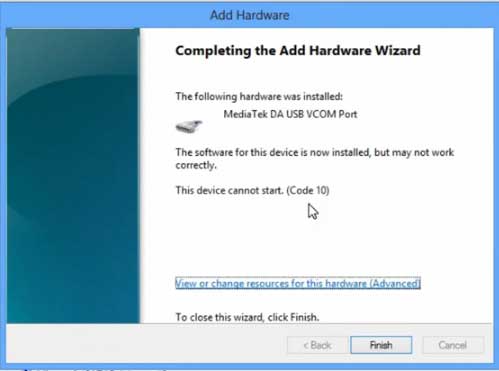
Once you are done with the Installation part, goto device manager & you’ll find a device similar to this:
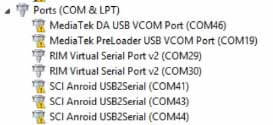
How to unbrick Mediatek MTK device – SP Flash Tool
Step 1: First Download Official “Stock ROM / Firmware” From your Official site.
Step 2: Install the download file.
Step 3: Now Power Off your device & remove the battery only if it’s removable.
Step 4: Extract “ ‘***”.zip i.e Stock ROM (** Indicates the file name)
Step 5: Run Flash_Tool.exe from the SP Flash Tool folder
Step 6: Select DA Please make sure the Download Agent has been assigned..
Step 7: Select scatter file. Please make sure you select the correct scatter file that you found in the ROM zip. Select DOWNLOAD ONLY.
Step 8: Once you have selected everything, Click on the download button at the top. Connect your phone with the battery in it.
- A. MOTA SIU like (Recommended) : Only Boot.img,Recovery.img & Android will be updated, format->Download.
- B. Format All + Download : Format Whole Flash and download all images.
- C. Firmware Upgrade : Aim to protect important data from to be lost.
- D. Custom : Image files to be updated (format -> download) can be customized in this scene, that is, partial download is allowed.
Download Process Indications:
Readback:

Format:
Download:
Step 10: Now Power On your device if it doesn’t gets on Automatically to begin the downloading process.
Conclusion
The steps above should have helped you unbrick your mediaTek device or solve the mtk dead boot. If you are still in need of any help or if you’re facing problems in installation, you can ask us in the comment section below. Let us know your queries about anything related to this post in the comment section. If you found this post helpful, then don’t forget to share this post with other Android users so that they could get their dead phones working in a few easy steps without paying any dollars for it.
FAQs



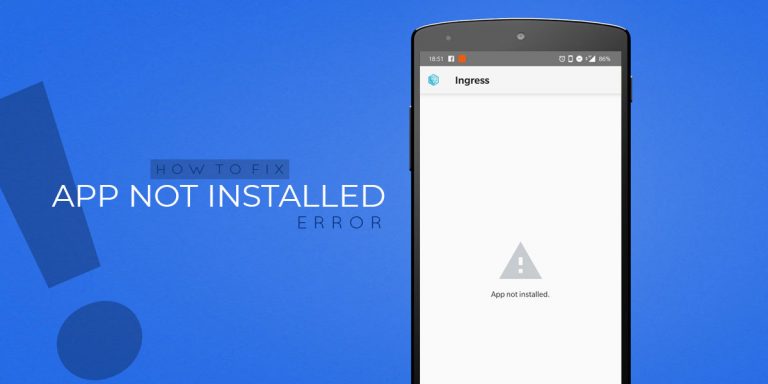
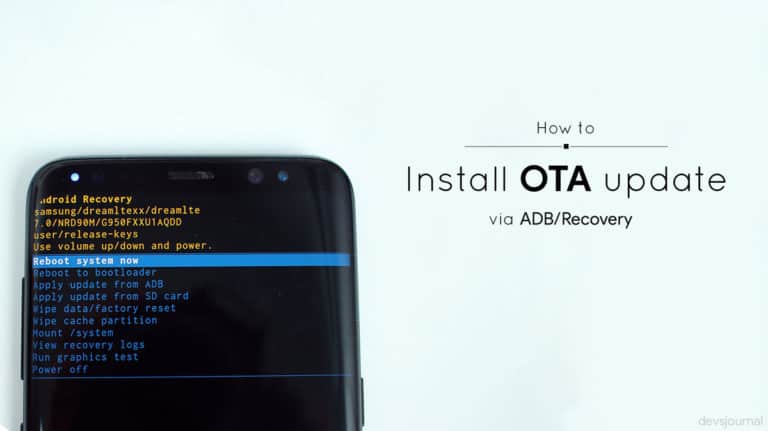

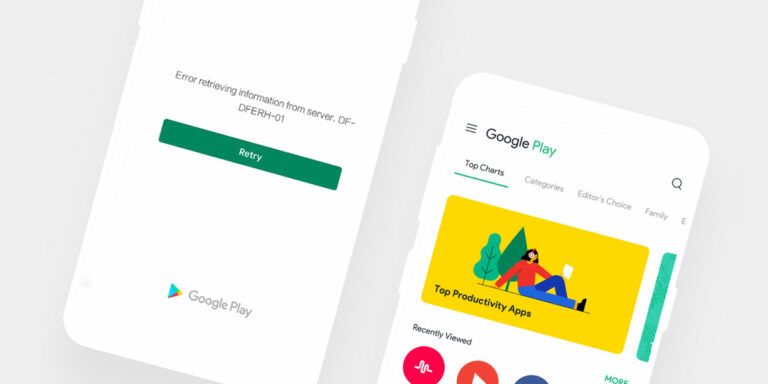
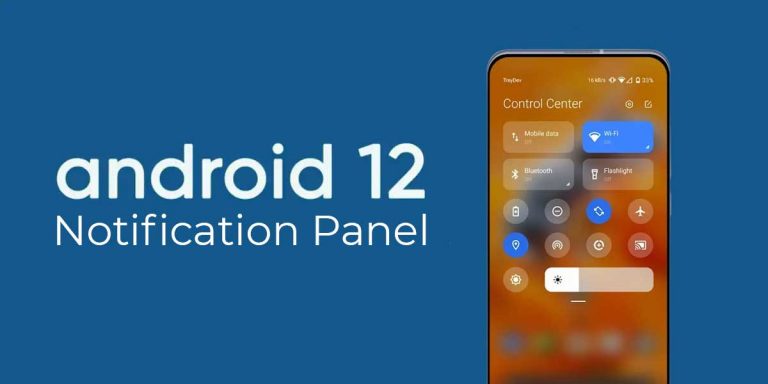
![Fix: Mobile Data Not Working On Android 13 [6 Working Fixes]](https://devsjournal.com/wp-content/uploads/2023/07/mobile-data-not-working-on-android-13-768x384.jpg)
me too, my oppo joy 3 wont work.just keeps on vibrating…ERROR: NAND Flash was not detected. any solution sir?
model: OPPO Joy 3 A11w
FIRMWARE:MT6582
help is greatly appreciated..thanks!
please i have dead infinix x507 that require flashing and i try to flash it and sp flashtool said <the target device is NAND not EMMC..please what can i do to it….u can inbox me via my mail [email protected]……please your reply is needed ASAP
I have a micromax doodle 4 (q397) with no power button and its stuck on bootloop. The phone is rooted but I haven’t turned on usb debugging. Even though somehow I managed to enter recovery mode, I can’t select any option in recovery cause there is no power button. Will the above article will be a solution for this or is there any other solution?
Hi guys so I have a umI z. I tried to install twelve but as soon as I got it installed my system wouldn’t boot up anymore! Stuck in bootloooop!so I tried wiping data cache dalvik cache but nothing helped. So I tried to flash the original Rom for my dievice using my twelve recovery. But it said “invalid zip file format. But after trying to reboot to twrp the stock recovery showed up and now I have a bricked phone and no customerrecovery… HELP
Hi i am using meizu m2. my phone .my phone is not working due to flashing wrong ROM. my phone repeatedly restarting. i am unable to go recovery mode.phone can goto fastboot mode. please help.
Hello , I have Chinese i6s Plus MT6582 , I used the correct Rom for it, when finish updating my device is dead even master reset not working now
Please Help !!!
Will it work for lenovo vibe s1 because I tried to root it but it failed then when i boot it shows “boot img fail!”?
From where did you get the stock firmware? Sometimes the file has proper names & the inside content is of different device.
You might have flashed the wrong firmware. Please mention your device name & the ROM you flashed.
Device name – Spice Dream Uno Mi-498
And I’ve flashed (Spice-MI-498-Sprout-Reference-Pack-1379542-KPW53-ALPS-KK2-AOSP-SPROUT-SP-P5.zip)
when i connect my phone.. its starts charging. i tried many times.. removed battery but still when i connect.. it starts charging.. i don’t know what is happening.. please help me
Qmobile S5 flashed with sp flash tool but is stuck on qmobile logo. How to resolve this? I have tried on firmware from two different sources.
I can enter into recovery and bootloader and fast boot etc.
I just signed up to say Thanks guys! My dead phone came back to life! Salute!
We love you for that! Glad we could help you in any way! 😉
when im flashing with flash tools, my charge was in 14% and when in yellow bar suddenly it stopped at 5% more time and after that i unplugged and my phone was dead now i dont know what to do?plz help
Can you charge your device? Does the screen light up when connected to charger?
Spice Dream Uno bricked after flashing.Please help.I’ve sp flash tool v.5.1648.
Get the stock firmware & follow the steps above.
Sir actually I was flashing the stock rom and it was successful. But then the phone didn’t wake up. Before flashing I can use it in fastboot mode and custom recovery. Please help me to get back my phone. My PC still recognising it. Please.
Hi, thanks for your article, but my phone is not getting detected even after installing both the drivers. Can you help?
Is you phone responding after connecting to a charger?
No. It is not responding at all.
I guess its completely dead. Visit your nearest service center.
I have same problem
My lenovo tab2 a7-10f not detech by computer even after removal of battery
I had used sp tool and use format option
After OK message I removed USB
After that moment it never detect by my computer
Please any tell me any solution!!
I followed this method and it worked perfectly.
After installing all the required usb vcom drivers, the computer wont recognize the phone at first, ignore it. Follow the next step, i.e., flashing with SP Flash tool. Connect the phone after clicking download and it should work. It worked for me.