
This Tutorial is to guide you on how to Install Official Stock ROM in any Mediatek Smartphones OR how to flash your dead android phone using PC. Sometimes due to installation of custom ROM, not meant for your device, you often end up bricking your device. No charging, boot loop or white lines on the screen are some of the signs of a bricked device.
But you can get back to normal through some simple steps which involve, flashing ROM through CWM but sometimes you can’t even get into recovery mode but, this isn’t the end of your phone. Today we’re with an article about how to unbrick your phone; you can even use this method to install stock ROM. We are going to use SP Flash Tool, also known as “Smart Phone Flash Tool”.
Note: Do not flash firmware which is not meant for your device, or else your phone will be completely dead. Even the SP Flash tool will not detect your phone. So Check the name of zip file carefully.
Requirements:
- A PC with Windows or Linux OS.
- SP Flash Tool Download
- USB Cord
- Manually install VCOM drivers on the PC
- Your bricked Android device.
- Original/Working Stock ROM (Get Stock ROM from below Stock ROM section)
Supported MediaTek Devices:
Why Do You Need MediaTek DA VCOM Drivers
VCOM is a software that is small in size but useful to many users whos devices are powered bt MTK. This driver helps your Windows PC/ laptop identify your device properly as you device that has an MTK chip cannot be found by your Windows PC/Laptop.
How to Install VCOM Drivers for SP Flash Tool:
- Open Device manager from My computer. Click on any item & Goto Actions > Add legacy hardware.
- Now, Press next & select Install drivers manually.
- Press next & click on Have disk.
- From the browse option, select the VCOM drivers as per your OS.
- Once it’s done. You will see a screen similar to this:
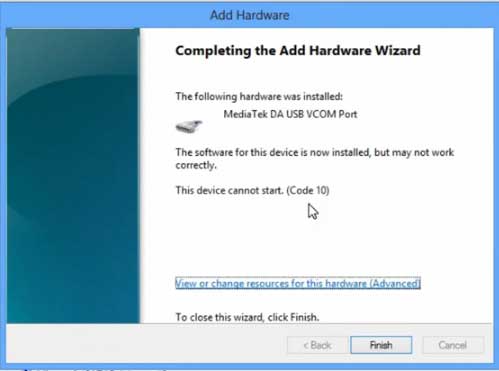
Once you are done with the Installation part, goto device manager & you’ll find a device similar to this:
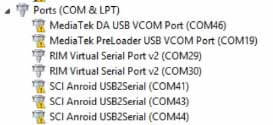
How to unbrick Mediatek MTK device – SP Flash Tool
Step 1: First Download Official “Stock ROM / Firmware” From your Official site.
Step 2: Install the download file.
Step 3: Now Power Off your device & remove the battery only if it’s removable.
Step 4: Extract “ ‘***”.zip i.e Stock ROM (** Indicates the file name)
Step 5: Run Flash_Tool.exe from the SP Flash Tool folder
Step 6: Select DA Please make sure the Download Agent has been assigned..
Step 7: Select scatter file. Please make sure you select the correct scatter file that you found in the ROM zip. Select DOWNLOAD ONLY.
Step 8: Once you have selected everything, Click on the download button at the top. Connect your phone with the battery in it.
- A. MOTA SIU like (Recommended) : Only Boot.img,Recovery.img & Android will be updated, format->Download.
- B. Format All + Download : Format Whole Flash and download all images.
- C. Firmware Upgrade : Aim to protect important data from to be lost.
- D. Custom : Image files to be updated (format -> download) can be customized in this scene, that is, partial download is allowed.
Download Process Indications:
Readback:

Format:
Download:
Step 10: Now Power On your device if it doesn’t gets on Automatically to begin the downloading process.
Conclusion
The steps above should have helped you unbrick your mediaTek device or solve the mtk dead boot. If you are still in need of any help or if you’re facing problems in installation, you can ask us in the comment section below. Let us know your queries about anything related to this post in the comment section. If you found this post helpful, then don’t forget to share this post with other Android users so that they could get their dead phones working in a few easy steps without paying any dollars for it.
FAQs



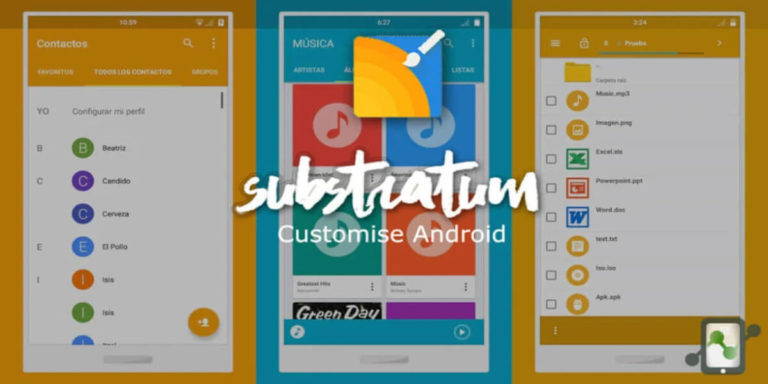
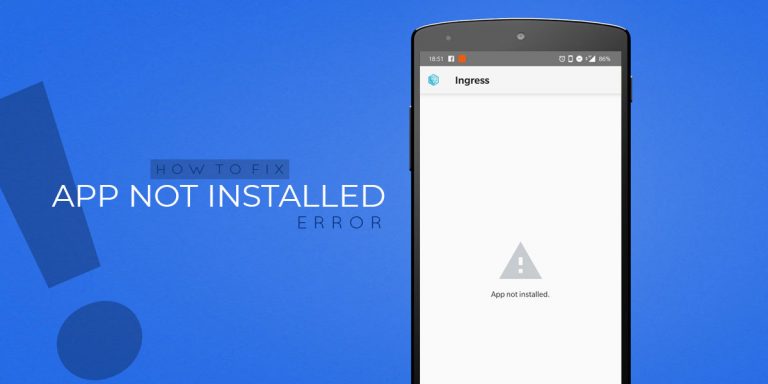
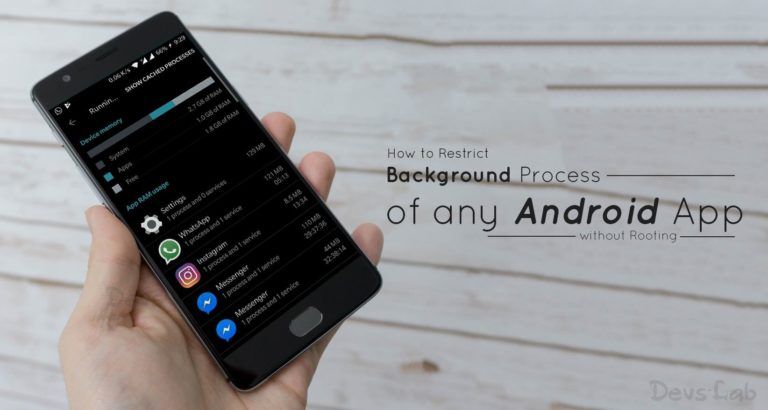
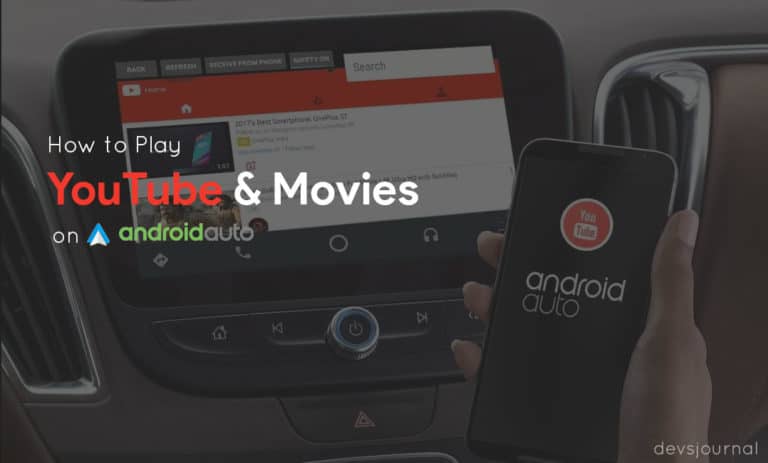
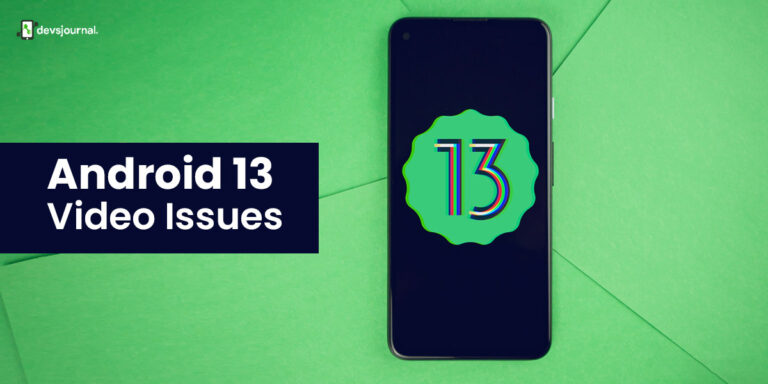
![Fix: Android 13 Flickering Issue [7 Working Fixes]](https://devsjournal.com/wp-content/uploads/2023/07/Android-13-flickering-issue-768x384.jpg)
sir, please help me, my coolpad note 3 lite has been softbricked.
it is not charging so i cannot flash my phone through sp flash tool
plsss reply soon i am waiting for you to hear your grand reply.
i am trying to flash a huawei y520-u22, but i get errors, like storage mismatch, i dont know what to do. help
sir pls help.mera unite 2 comletely dead ho gaya hai.ye mere laptop pe detect ho raha,sp flash tool memory detail me nand flesh file missing de raha hai,isme rom sp flash ke thrue flash ho ja raha hai but na phone on hota hai na recovery pe jata hai.plsssssssssssssssssssssss replyyy
My phone is O+ 360 alpha plus 2.0 hung on logo, after flashing using sp flash tool, it won’t turn on or charge even successfully flashing the device.
I installed VCOM drivers successfully on my bricked xolo Q800. I want to install TWRP but when I start download nothing happens only bar gets blur. Help me with it
HI,
My Device is Micromax Unite 2(8gb+1gb).
previousy my device is going on recovery mode but stucking on logo and restarting. But when I flashed the rom using sp flsh tool. My device is comletely dead.
It is Detecting by My PC But not starting.
Please help.
Downloaded rom from Mounisky.
sir my device is not detected by pc whenever i connect it to pc it only do charging and neither the phone storage or sd card are shown on pc how to flash roms ??
Well, the program’s working. Already installed drivers and it’s detecting the phone as well. Also have the original, exact firmware of the phone… The only problem is, whenever the process is done, no errors whatsoever, the phone is not flashed. The phone is still the same, no change. What to do?? Mt6582 gretel p1 tab.
hello sir, i tried to flash my smg360 clone, i went through all the process and it says done aswell, but when i tried to power on my phone it didn’t get started. and now it even doesn’t show charging lines/// plz help me sir
https://uploads.disquscdn.com/images/7e16ffedd42b5b2f5a8002c833f3b7aea0ecee991e3715043b8525552b29133a.png
I tried to follow the manual, but get this error. Anybody know a possible solution?
Thank you in advance. Greetz, Bart
my lenovo a536 says “NO COMMAND” then i use sp flash tool then it nvr charge and boot up :((. in sp flash tool it says ” PMT CHANGE FOR THE ROM; IT MUST BE DOWNLOADED” help please https://uploads.disquscdn.com/images/65e78615e287890b12e69b9ef0b64a31d37db7a1ce19282d14e03191b7cff75a.jpg
UPDATE: the Yellow loading is done and it says DOWNLOAD OK, but my phone doesnt boot up 🙁
thnx sir..now my device is working fine..
but the problem is that sim card is not readable..
when i insert the sim card it show invalid IMEI no..
plzzzzzz help me…
tell me what to do..
My device is Lenovo a319…
maui meta ver tool u try can.all the besr
My device detect and show MediaTek DA USB VCOM Port without “yellow exclamation icon”. My problem is when I press the “Download” button nothing happens.
Same here .. You got any solutions?
click download then connect phone…then put battery in phone
sp tools not detecting htc 620g. how to flash with sp tools?
how can i repair the NAND flash of my cellphone? oppo joy3/A11w wer can i download a legit and working scatterloading file? need help!