
You want to “unleash the “developer” in you, by introducing mods and tweaks on your Android phone, but, it keeps asking you if you have Init.d support.
The Android system uses a custom init process while booting, but this is not the one we are talking about, as the functionality of the default init is limited.
For optimizing the phone, you will randomly require flashing mods and tweaks to it. If you are scratching your head, wondering how to enable init.d support on your Android phone, look no further. This brief guide should help you in finding the right track.
Prerequisites for enabling init.d
- Rooted Phone
- Install Terminal Emulator (To Access the android system’s inbuilt Linux command line shell).
- Busybox Applets
- Download init script
What Is init.d in Android?
Init is the first program that is started by the kernel while booting in Operating systems such as Linux and Unix. Init is responsible for mounting directories, setting up file system permissions, starting native daemons, and assigning oom adjustments to processes. Daemons are processes that keep running in the background and stop only when the phone is switched off.
Since Android is based on Linux, it uses a custom init to boot up its processes. The functionalities of this init are very limited, though Android developers have managed to put into effect a support for a feature similar to the original init.d. Init.d is a custom feature, which is why it is not available in stock ROMs.
How to Enable init.d Support in Android
There are a few methods you can use to enable init.d in android. You can:
- Flash a zip file containing the needed modifications.
- Modifying the system files directly.
- Using an App that emulates the init.d file function.
There are a lot of apps on the Play Store that can emulate the init.d functions. Downloading and app for this is the safest way out of all the methods. Although the methods we are going to show you is pretty safe as well.
- First, open the Terminal Emulator, and type “su.”
- You need to grant Superuser access when it prompts.
- Then type in the following command:
- The script will execute immediately, and you need to follow the on-screen instructions to make it work.
Below are the things you can do by enabling init.d support on your Android phone:
- By allowing the init.d support, you can now modify various kernel parameters when the device boots. The days of relying on an app to do so will become alien. Now, you can save a lot of memory, and the app storage space.
- You will get the convenience of swapping right at the time it boots.
- Freely create scripts, which will function in the background and do a plethora of tasks.
- If you are an advanced user, you can commence native processes and stop them at your will. A good time to stop the process is when you connect your Android device for charging.
How to check if init.d support is already enabled?
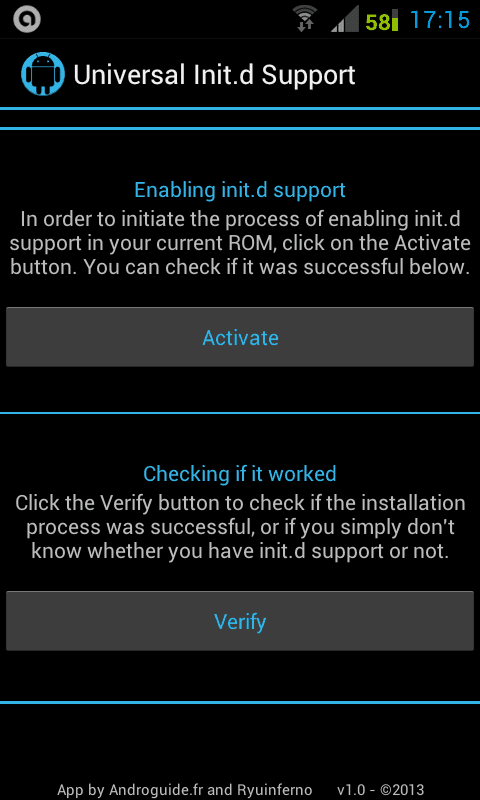
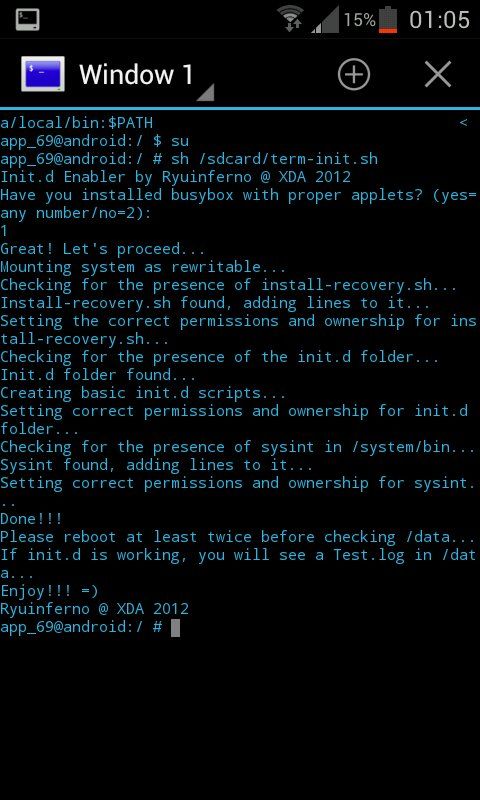
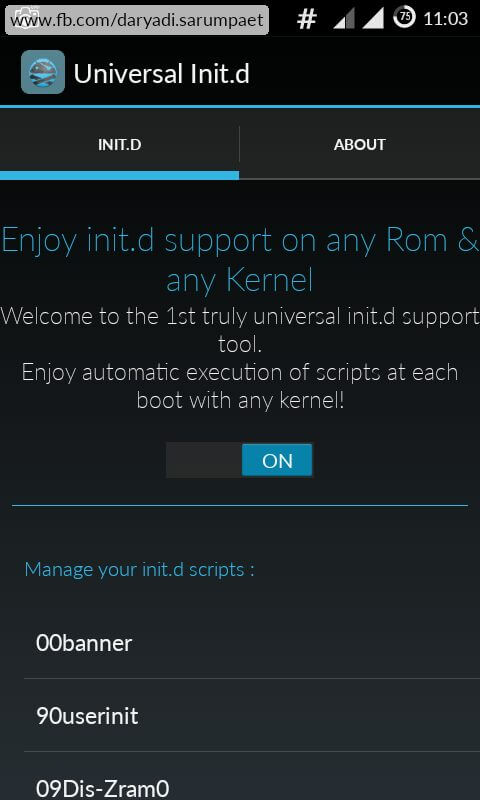
Probably, the developer entity residing in you, propels you to perform several experiments with your Android phone.
If you are unsure if you already had enabled init.d in the past, then there is a way to check it. Why on earth should you redo all these steps, when it is already present? Here is how to check:
- Get a Root file manager, and navigate to /system/etc.
- If you find a folder named as init.d this signals, you have already enabled it previously.
You can also check if the folder has the scripts in it. For double checking, you can further use an app for checking whether the ROM is supporting those scripts.
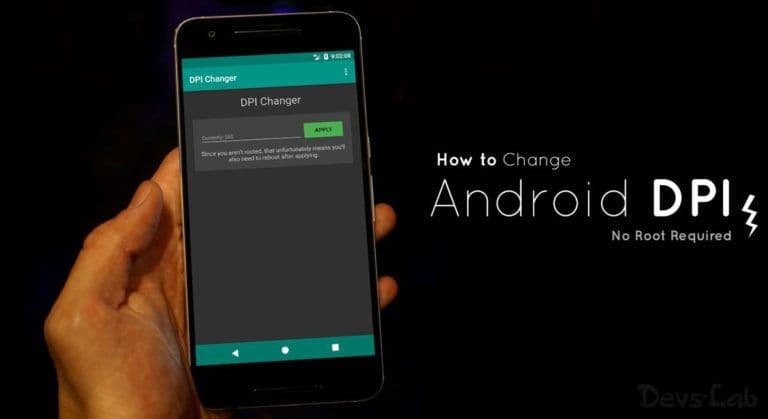
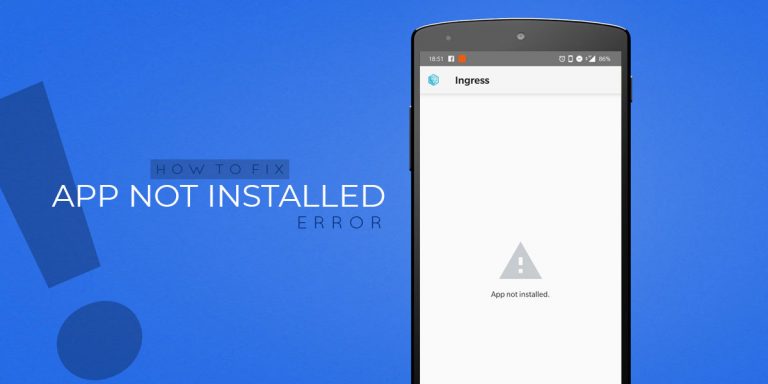
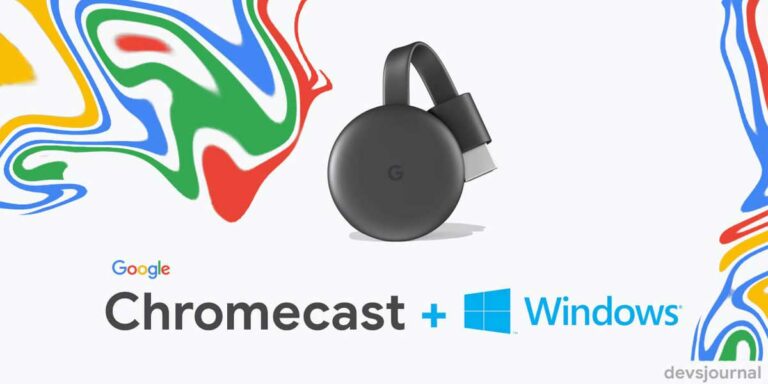
![Fix: Android 13 Bootloop Issue [6 Working Fixes]](https://devsjournal.com/wp-content/uploads/2023/06/android-13-bootloop-768x384.jpg)
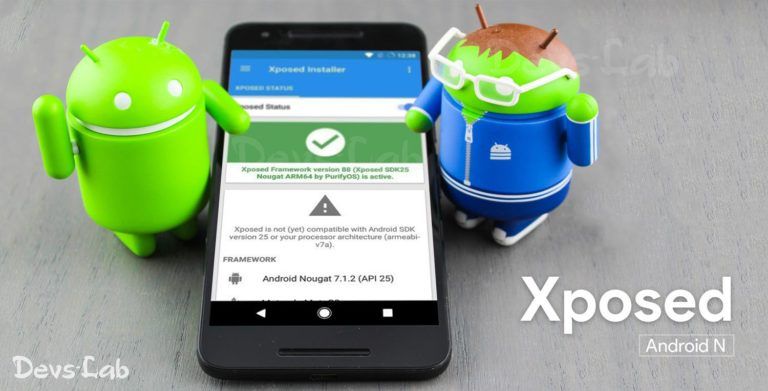
it is work on stock rom kitkat sir?
not working on my karboon a25
it is saying not found
It is working for other A25 users. Please try doing it again, or else you might not have properly rooted your A25.