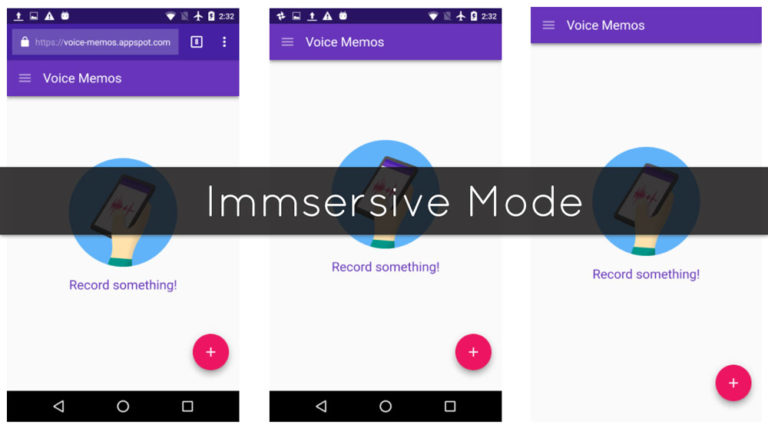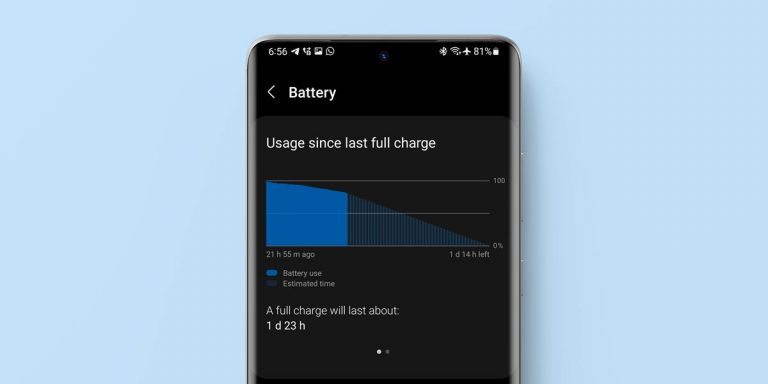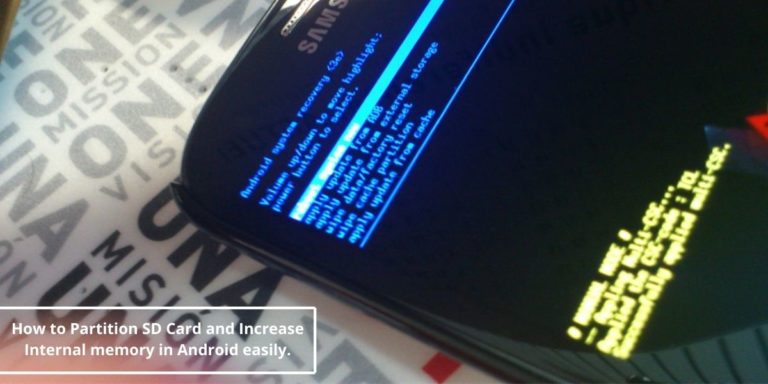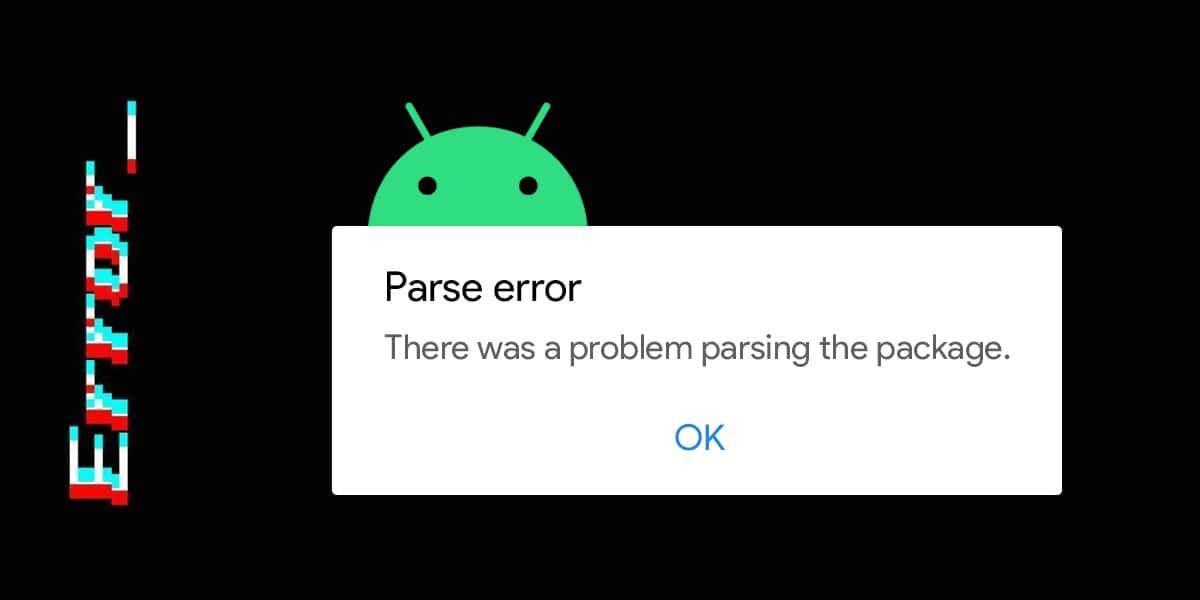
Android is the most popular operating system in smartphones today. The annual release version makes sure that all fixes from previous versions are addressed and fixed, while also adding new features that will take advantage of the newer hardware. However, despite all these efforts, there are still problems that can arise once in a while.
In this article, we will try to fix the parsing error when trying to install an APK.
What is “Parse Error: There was a problem parsing the package”
There are many reasons why sometimes we encounter problems parsing packages on Android. However, it is most often related to issues with the package installer. This problem could arise if there isn’t enough permission to download or install third-party apps. It can also be attributed to the changes in the app’s manifest file, for example, the unsupported version. But most of the time, the parsing error is caused by a corrupted or partially downloaded package.
What are the Causes of this Parsing Error?
As mentioned above, there are many causes why we encounter the parsing error when installing a downloaded APK file. The following are some of the common causes:
- Incomplete downloaded file – The most common cause of the problem parsing package is incomplete download. This happens when we experience a sudden internet speed fluctuation. To fix this issue, you need to download the file again. But you also need to make sure that you are connected on a stable internet connection.
- Not suitable for current OS – You may also encounter “there was a problem parsing the package” when installing the app if the app you downloaded hasn’t been updated to support the new version of Android. Usually, Android apps are backward compatible. But some apps require an update to run on a new version of Android.
- Security issues – The system may also block the installation of Android apps if it found that it has some security risk. This usually happens if the app has been tampered somewhere with malicious codes, and your phone is lucky enough to have recognized the possible attack.
- Corrupted APK file – Corrupted file may sometimes look like a completely normal APK package. However, the moment that you install it, you will get a “there is a problem parsing the package” error. A corrupted APK file happens if your internet suddenly fluctuates, and you lose communication from the server but your download continues anyway. To fix this issue, you need to download again the APK file from the same source in a stable internet connection.
- Third-party apps blocking the installation – You will experience the same issue if you have any third-party antivirus apps installed on your phone. These apps are more aggressive than your native Android antivirus protection, and may also mistakenly barred any apps from installing.
- Duplicate app – Installing apps that are already existing, or have the same application ID as the one that is installed. This is usually the case if you are installing a modified app alongside the original app. You can’t install apps with the same application ID.
How to Fix “There was a problem parsing the package” Error in Android
There are many ways to fix this parsing error when installing an Android app. Most of them are even mentioned earlier. In this part, however, we will try to make a general fix of the problem, regardless of the causes and reasons of the parsing error.
1. Allow Installation from Unknown Sources
Android has its own way to counter unverified app installation. The option to allow installation from unknown sources is turned on by default. This barred any users from installing apps that came from or were downloaded directly from the internet and not Google Play Store. To resolve the issue, you need to turn this off to install apps from third-party applications.
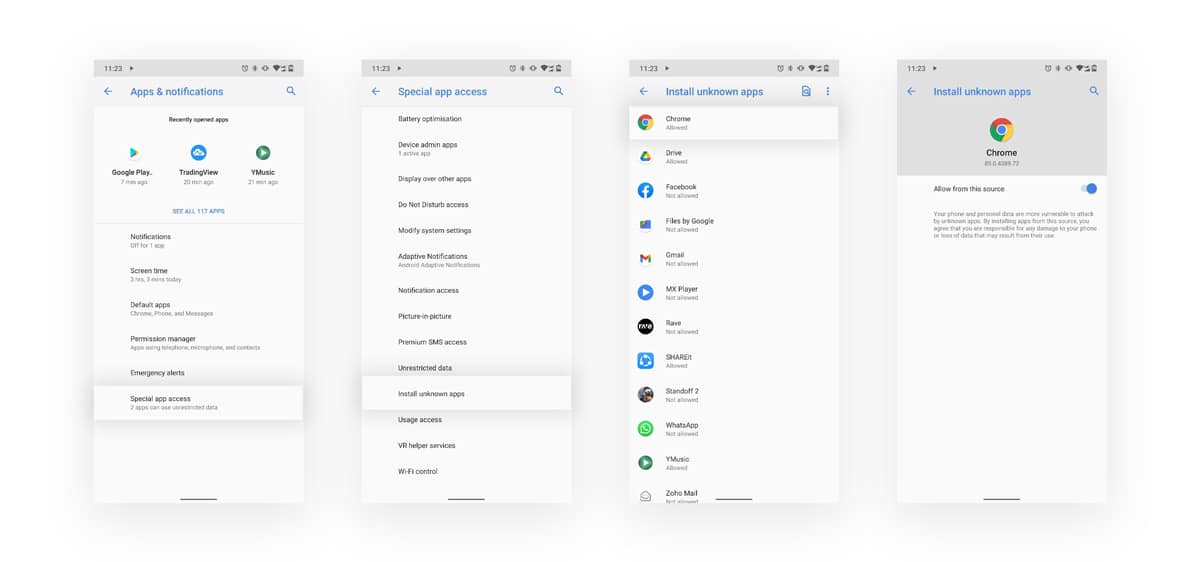
Depending on the phone you own, this option may be found under the Security options in the Settings app. Your phone may also show a prompt if this is the case. Clicking through it will lead you to the exact settings themselves. In newer versions of Android you can locate this settings by navigating through Settings > Apps & notifications > Advanced > Special app access > Install unknown apps and select the app from which you’ll be downloading a file and toggle the “Allow from this source” button.
2. App Compatibility
Check if the app is on the latest version. Usually, newer apps are backward compatible with older Android versions. However, in most cases, outdated apps will not run on newer versions of Android. What you need to do is check if the source file says anything about its version. If not, you can go to the Google Play Store itself to see what is the latest version, and what date it was updated. If recent, and your Android version is an older release, there shouldn’t be any reason why you can’t install it. If the app’s last update was before the release of your Android version, then you can’t do anything about it. Anyhow, you can always e-mail the developer to send a fix.
3. Enable USB Debugging
This isn’t a necessary step for most, but enabling USB debugging will allow you to check any errors the app manifests. Also, there are some reports claiming that enabling this option solves the issue with the parsing error.
To enable the USB debugging option, you first need to enable the Developer option. To do that:
- Launch the Settings app, and navigate through the “About phone”.
- Scroll down and look for the “Build Number”. What you need to do now is to tap it 5-7 times, until it says “You are a developer now” or any similar prompt.
- After this message, go back to the main Settings app, then look for the “Developer option”. You can navigate to Settings > System > Advanced > Developer options
- If you were able to find the Developer option, you can now look for the USB debugging option and enable it.
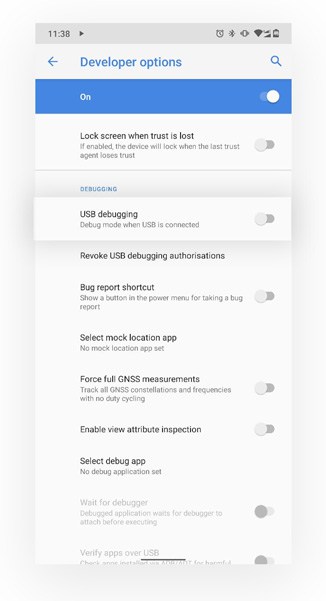
4. Inspect the APK File
If you can’t still install the app, you need to check the APK file. Look for the source file, then look for the actual size of the package. Inspect your APK package if it has the same file size. If not, then you may have partially downloaded the app. If it is the same but you can’t still install it, then it is probable that your app package is corrupted. Reinstall it from a different source, or with stable internet.
5. Clear Cache and Data of Play Store
While it is rare, you may also experience a parsing error from the Google Play Store. If this happens, just go ahead and clear the cache and data of the Google Play Store. It should fix the issue.
To clear cache and data of Google Play Store follow the instructions below:
- Navigate to Settings app and click on “Applications” or “Apps & notifications”
- Now, click on “See all apps” or search for Google Play Store and click on it.
- Select “Storage & cache”
- Click on “Clear Cache” and after that click on “Clear Storage”
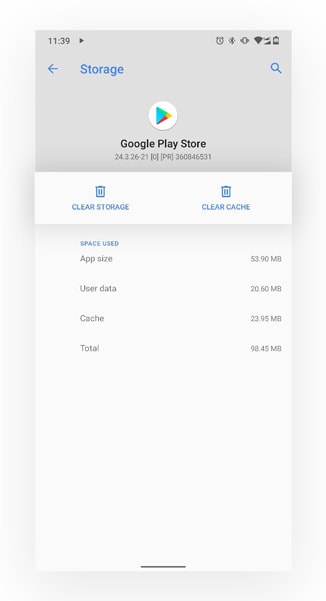
6. Check App Manifest File
Hopefully, we won’t reach this point as it is one of the most difficult to do, and would require certain tools and skills. For beginners, you may check the file extension if it is APK. You may also try to change the name of the file before installation. In more advanced users, you will have to inspect and analyze the APK package on software like Android Studio and check for the manifest file. Which is way too difficult if you have no experience at all.
7. Update your Android Device
The last option on this list would be to update your Android device (if there is an update available). As mentioned, most apps are backward compatible with older versions of Android. However, on rare occasions, there may also be apps that don’t run on older Android versions. If your Android device is already at its end of support, then the last option would be to install a custom ROM which I think, is too much effort for a parsing error.
Conclusion
Overall, the most common cause of the parsing error is a corrupted file. Almost 90 percent of the time. This can easily be fixed by downloading the file from another site or connecting to a stable internet connection. However, if you are one of the 10 percent of the users who experiences this with a fully downloaded, and healthy app package, then you may need to either update your phone or go to an extreme by attempting to fix the issue yourself using certain tools. This would need, however, a great amount of skills and familiarity with the Android ecosystem.