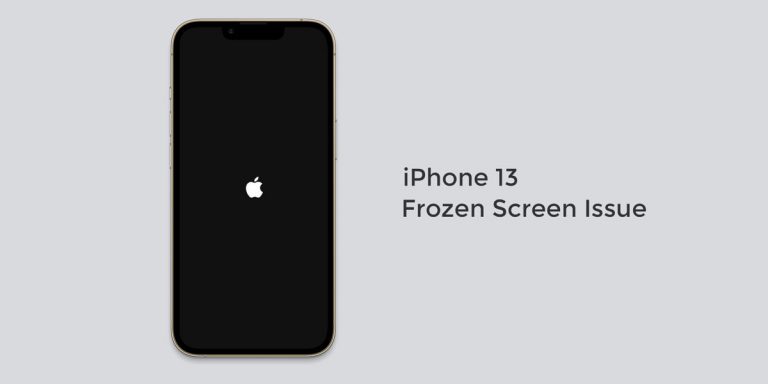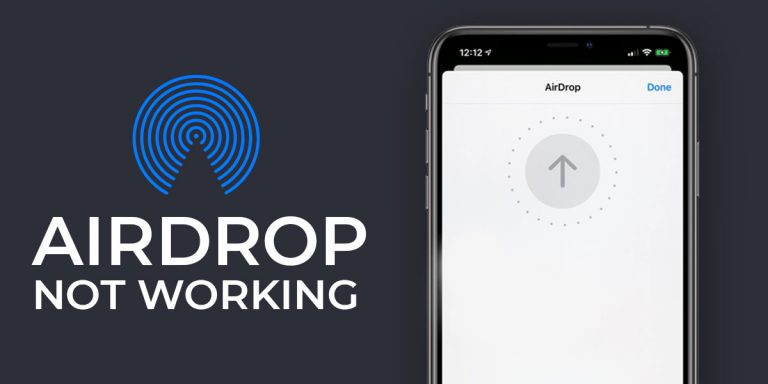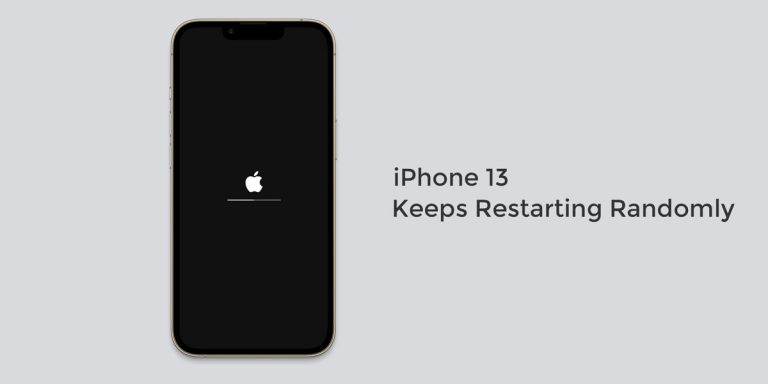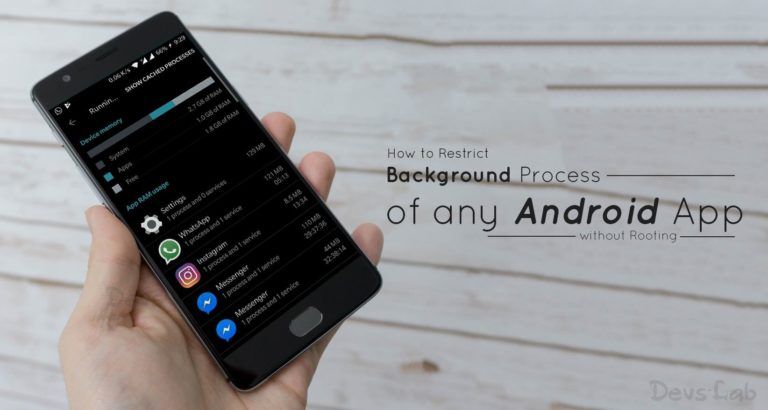If you are thinking that your Apple watch is getting slower day by day, you are probably right. And if you are planning to buy a newer version of the Apple watch because of this reason, you might want to finish reading this article as I will be explaining in detail about How you can speed up your Apple watch. The methods mentioned will also help you fix Apple watch lag and animation stutters.
Heaps of technological advancements have been made, but as the usage and applications running on a device increase over time, the device has got to slow down. You will experience lag and slowdown. In the worst cases, you might be getting errors like Apple watch not responding. The best part about this issue is that it can be fixed by implementing various methods and tweaks which will help you to speed up your Apple watch. Instead of spending more money to buy a new model, try to implement the following methods which will help you eliminate all lags, stutters, and slowdowns from your Apple watch.
[toc]
Why is my Apple watch slowing down?
There might be numerous reasons as to why this is happening. As the number of applications on a device start increasing, its capacity to run them seamlessly decreases over time. The Apple watch is synced to your iPhone. If you have numerous apps open at the same time, the apps start to eat up the memory of your watch. This results in slowdown of your Apple watch.
To prevent your Apple watch from slowing down, try to implement all the below-mentioned methods. After implementing all the methods, you will notice a significant change in speed.
Now cutting down the chase, here are the methods to fix your Apple watch lag, slowdown and stutters:
Method 1: Close Apps from Dock
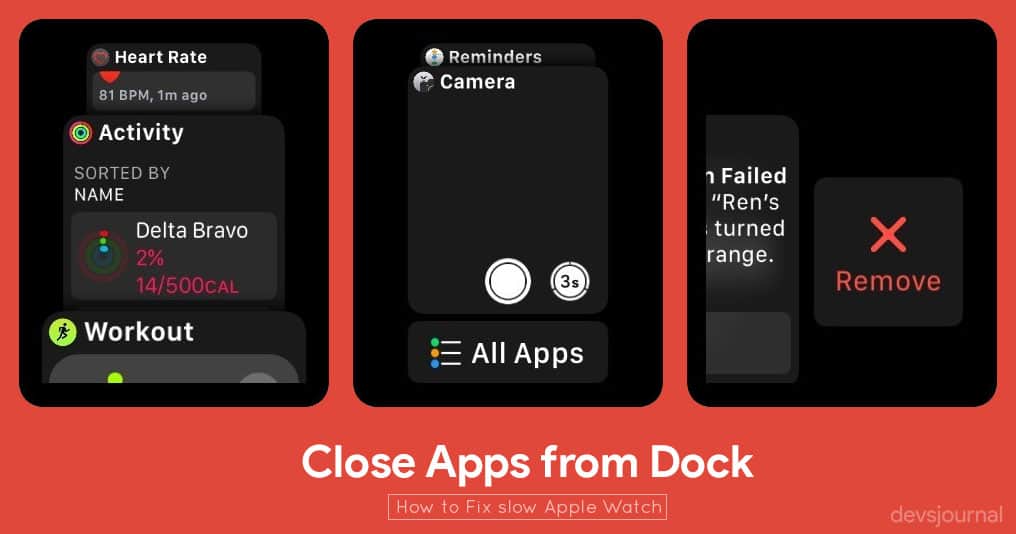
One of the easiest ways to make your Apple watch fast is by closing apps which are running in the background. The Apple watch has very low and limited memory, hence when there are a lot of apps running in the background, they start to eat memory and this results in slowing down of your Apple watch.
To close an app, press the Side button once to open the Dock. Swipe left on the app you want to close and tap on the big X mark.
Method 2: Restart Apple watch
Restarting your Apple watch can fix a lot of stuff. A simple reboot can clear rouge apps and memory. This leads to a better functioning of the watch. A simple reboot/restart does wonders at times. It can increase the speed of your watch exponentially.
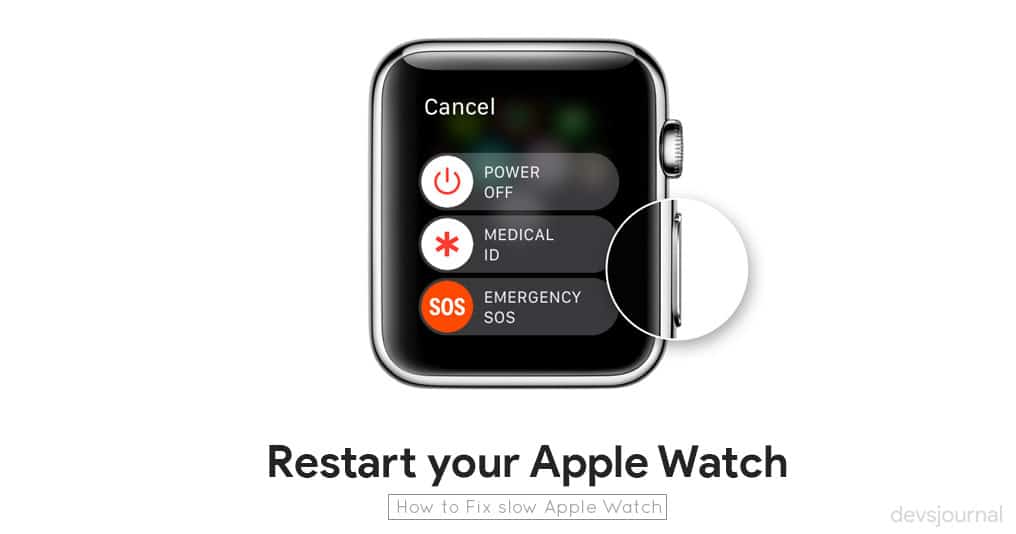
How to Restart your Apple watch
To restart your Apple watch, press and hold the Side button until you see Power Off slider. Drag the slider to power off your watch. Press and hold the Side button for few seconds until you see the Apple logo and your Apple watch will restart.
Method 3: Disable Auto App Install
By default, your Apple watch is synced with your iPhone. That means when you install any app on your iPhone, iOS automatically installs the Apple watch version of the app on your Apple watch. If you have the habit of installing lot of iOS apps on your device, then your Apple watch will be filled with tons of unnecessary apps. This will slow down your Apple watch as the apps will fill up unnecessary space and memory.
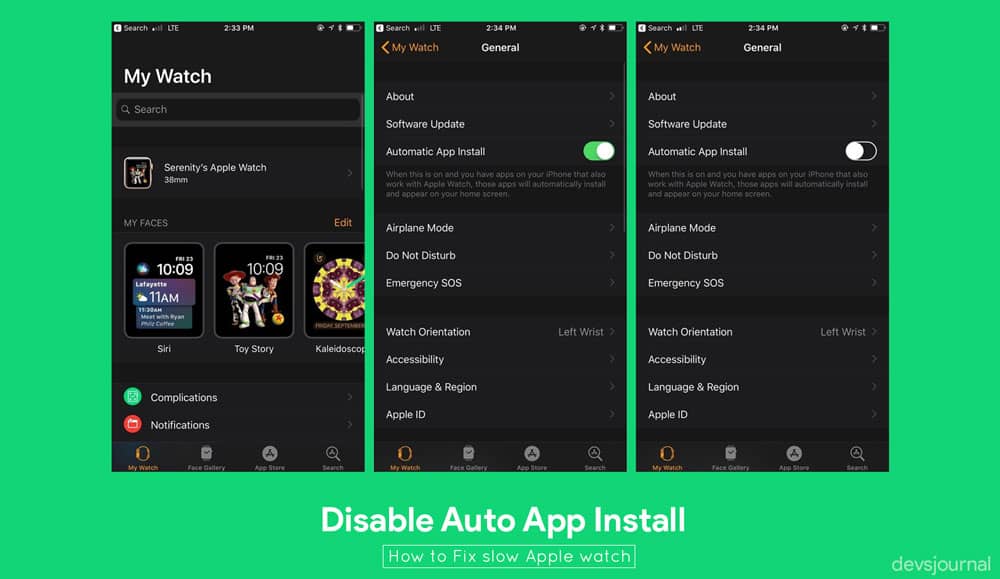
To disable Auto App Install, open the watch app on your iPhone. Go to My watch tab and click on General. Turn off the Automatic App Install feature.
Method 4: Uninstall Apps From Apple watch
Once you have disabled the Auto App Install feature, you can now get rid of all the unnecessary apps which are slowing down your Apple watch. There are two ways to uninstall apps on your watch. You can do it from the watch itself or use the watch app on your iPhone. I will be discussing both the methods below:
Uninstall apps directly from your Apple watch:
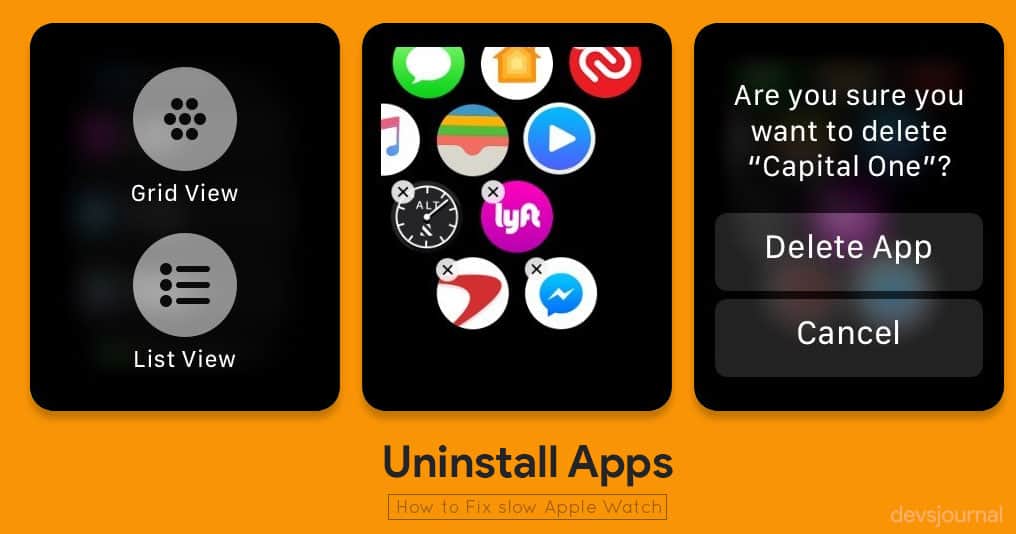
- Press the digital crown to get your installed apps list.
- Press and hold on an app icon until the apps start jiggling. You have now entered Edit mode.
- Search for the app you want to uninstall.
- Tap the app icon.
- Click Delete App
- Press the Digital Crown to back to normal mode.
Note: You can uninstall any third-party application which has been installed on your watch. However, you cannot uninstall any stock app from your watch. Keep that in mind before you try to uninstall any stock apps.
Uninstall apps via your iPhone through the watch app:
- Launch the watch app on your iPhone.
- Go to My watch tab.
- Scroll down to the Installed on Apple watch section.
- Click on the app you want to uninstall.
- Click on the Show App on Apple watch and toggle it off.
Read: How to use iMessage on Windows PC without jailbreak
Method 5: Disable Background App Refresh
The Background App Refresh feature consumes a lot of resources. The feature consumes a great amount of battery and also eats up memory which leads to a slow and laggy Apple watch. The feature allows apps to refresh their content in the background.
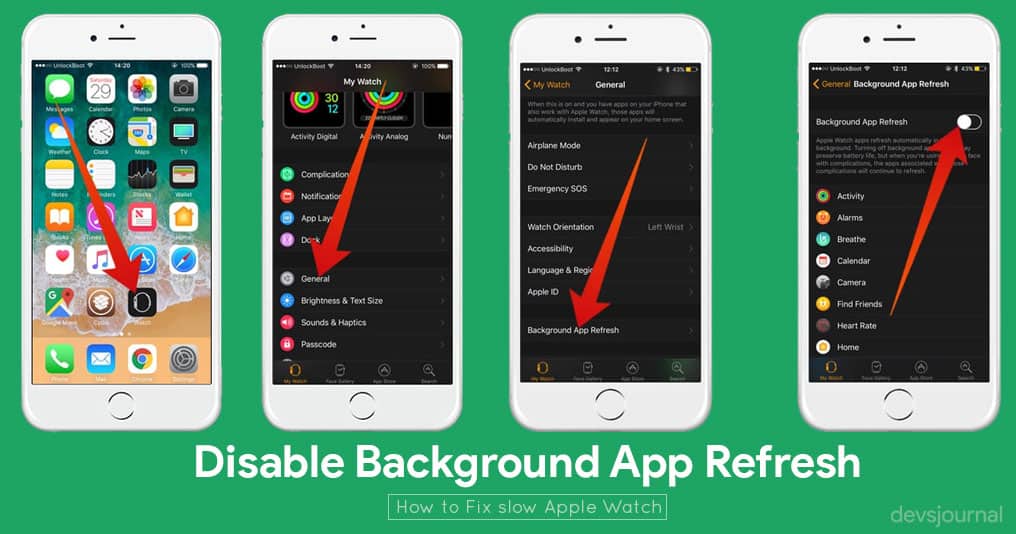
To disable Background App Refresh, open the watch app and go to My watch tab. Go to the General section and click on Background App Refresh. Toggle off the Background App Refresh feature or disable Background App Refresh feature for specific apps.
Once you have disabled the feature, you will notice a significant increase in the battery life and speed of your Apple watch.
Method 6: Reduce Motion
I, for one basically feel that the Apple watch has so many animations that it basically feels like getting things done takes too long. If you feel the same way, you should try disabling the Reduce Motion feature. The feature allows you to reduce the animations on your Apple watch. You will experience less lags and slowdowns after opting into this feature.
There are two ways to Enable Reduce Motion. You can do it directly from your watch or you can use the watch app on your iPhone. I have explained both the methods in detail below:
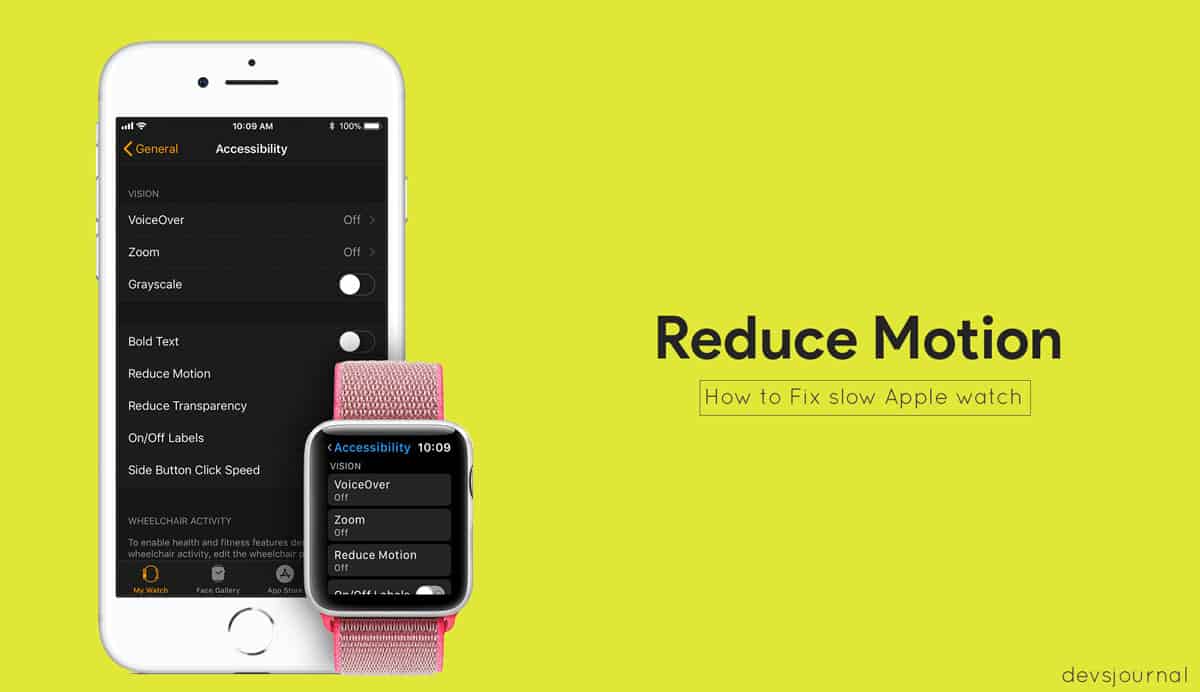
Enabling Reduce Motion through your Apple watch:
- Press the Digital Crown.
- Tap on Settings icon.
- Go to Accessibility
- Select Reduce Motion and toggle it on.
Enabling Reduce Motion from watch App:
- Launch the watch app.
- Go to My watch tab.
- Go to General
- Click on Accessibility
- Click on the Reduce Motion tab and toggle it on.
After you have successfully enabled this feature, you will have less animations on your watch. This will elongate the battery life and it will also remove lags and slowdowns which occurred due to excessive animations.
Method 7: Update Apple watch Software
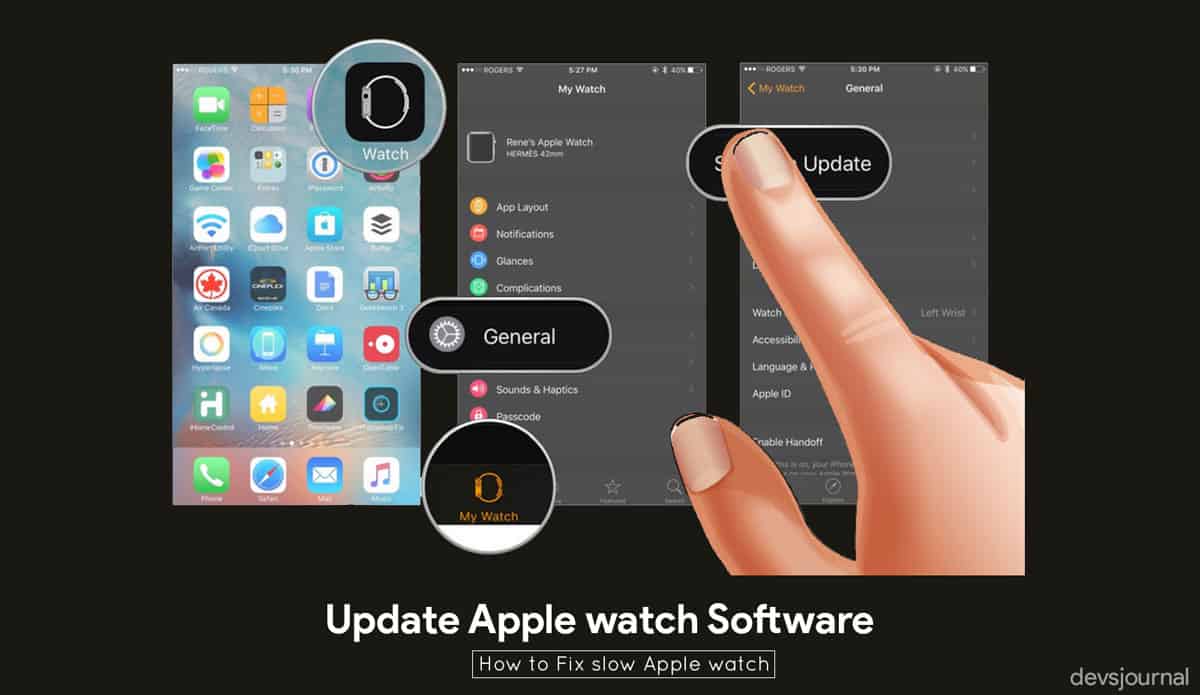
If you never updated your Apple watch, you should just do it right now. The chances of you running an outdated software are probably very high. This results in lag and animation stutters. In the worst cases, you might get a message saying ‘Your Apple watch is not responding’. The Apple watch keeps getting better with the new updates. If you are running a lower version of watchOS, you should quickly update to the version 4 of watchOS.
To update your watch, go to My watch tab on your iPhone and select General. Now go to Software Update and upgrade to the latest version.
Once you have updated your Apple watch software, you will experience less bugs and more seamless and flexible Apple watch interface.
Method 8: Reset Apple watch
If nothing works, resetting your watch is the best option. A reset can do wonders. It will clear all third-party applications and settings and it will put the device back to its default factory settings. A reset will erase all the unnecessary content on your device and you will have to start anew with only stock apps.
Note: Before you reset your device, keep in mind that a reset will erase all your data, apps, and settings on your device. You will have to start anew after the reset.

To reset your Apple watch, press the Digital Crown to launch the Home screen. Click on the Settings app icon. Go to the General tab and click on Reset. Tap Erase All Content and Settings.
That’s it. This will reset your watch and you will be able to start anew. You will have to pair your watch again with your iPhone to sync it. You will have to install all the apps again, but do make sure that you only install apps which you are going to need. Installing unnecessary apps on your watch might slow it down.
I hope that I might have helped you fixing your devices lag, slowdown and stuttering issues. If issues still persist, you might want to take it to an authorized service center to get it checked. If any of the methods worked for you, kindly let us know in the comments below. Also, if you are having any issues with your watch, feel free to post them in the comments below. I will try to reply as soon as possible.