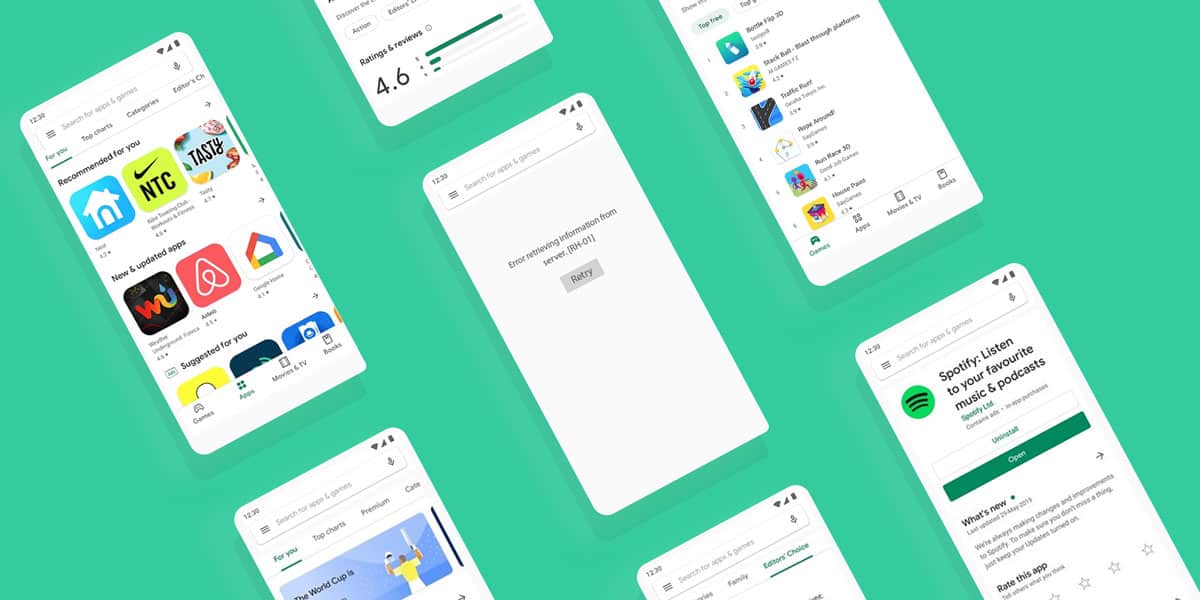
As we already know, the Google Play Store is an application store where Android users can download legit applications. Well, not just apps, but you can also purchase movies, e-books, music, and what not. However, some users have recently reported that they are unable to use it because of this error “Error retrieving information from server. [RH-01]”.
Generally, Google apps do not experience such errors. But one can not predict the occurrence of a bug as well. The chances are that Google will itself fix it in some time for you. However, we have found some other ways that will help you get rid of this google play error RH 01 quickly, and we will be mentioning these fixes in the article.
What is Google Play Error RH-01?
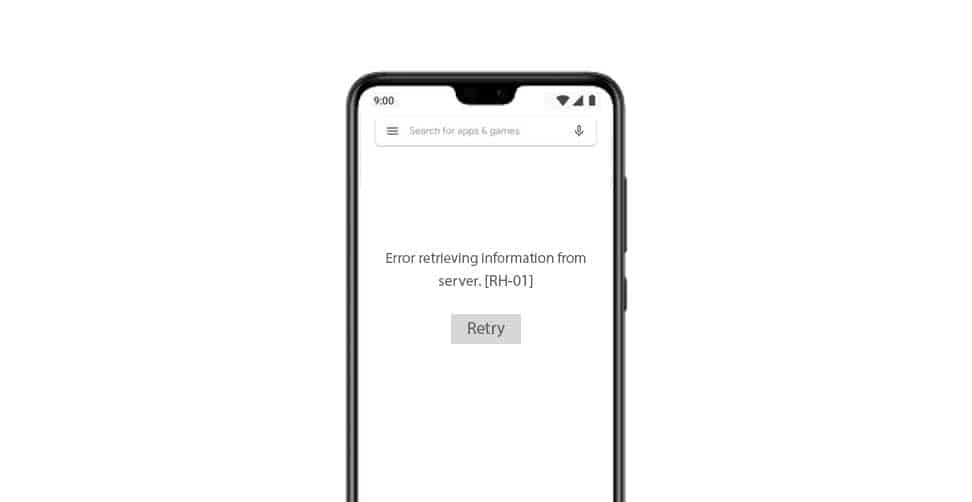
Most people have been asking what the RH-01 error means? And why is it occurring on their device? If you are facing the “google play store error retrieving information from server RH-01” messages while accessing the Google Play Store, it simply means that Play Store is not able to connect to the Google servers properly.
In other words, when you send a request from your phone via the Play Store app, as you search for an app to download. The connection is not getting established properly, and the servers are unable to send any information back to your device.
This error is not very serious such as the “Google Play Services has Stopped Error” and should be easy to fix. Let’s have a look at the potential reasons why this might be happening with your device and making you face the “google play error retrieving information from server. RH-01” problem.
Also Read: Google Play Error Codes And Fixes.
Causes of Play Error RH-01
Usually, either the problem is going on from the server’s side, but that won’t last long since Google is pretty good at fixing things quickly. So, what can be the other thing that can make the Google Play Error RH-01 occur on your smartphone? The Play Store Error RH 01 can be triggered very easily if you are running an old version of either the Play Store app or the whole Android system on your phone is outdated.
Hence, make sure you always keep all your apps and Android system updated. Another main reason behind the Google Play Store Error RH-01 can be a corrupted cache partition or Android Misconfiguration. It mostly happens when you use a Custom ROM to have a slight advantage as they have more features. But, the sad reality is that they have more bugs as well.
How to Fix Google Play Store Error RH-01
There is no need to worry about this Google Play Store Error RH-01 since it is just a minute job to fix it. There are various methods by which you can fix this “Google Play Store error retrieving information from server RH 01” issue occurring on your Android device.
The cause of the error might not be the same for everybody, so we are mentioning a list of fixes that you can try out one by one until you find the right method to resolve the RH-01 Google Play Store error. Thus, make sure you properly follow every method carefully.
1. Restart your Device
It is quite common to face bugs on your Android devices. Sometimes, some important services can accidentally stop working and cause issues such as the Google Play RH-01 error. However, no matter what happens with your device, whichever bug you face, the easiest method to try out is to restart the device. Instead of a restart, we will recommend trying out a Forced Restart. Hence, follow these simple steps in case you don’t know how to do it:
Step 1: Switch off your phone. while switching it back on, hold the Power button and the Volume Down button simultaneously until the device automatically enters the Boot Mode screen.
Step 2: In here, you can use the Volume UP and DOWN buttons to cycle through the settings and select the Normal Boot option using the Power button on your smartphone. That’s it.
Your device will restart like normal, and once it reboots, make sure to check if the “error retrieving information from server google play” issue is resolved.
2. Set Correct Date and Time
The settings location on Android devices vary from phone to phone as not every phone runs on a clean Android UI. So, you will need to find the respective settings on your phone, but the procedure will remain the same for everyone.
Step 1: Go to Settings on your Android Smartphone.
Step 2: Scroll down till you find System Settings, and access the Date & Time settings. Some devices will have it in Additional Settings of Advanced Settings tabs.
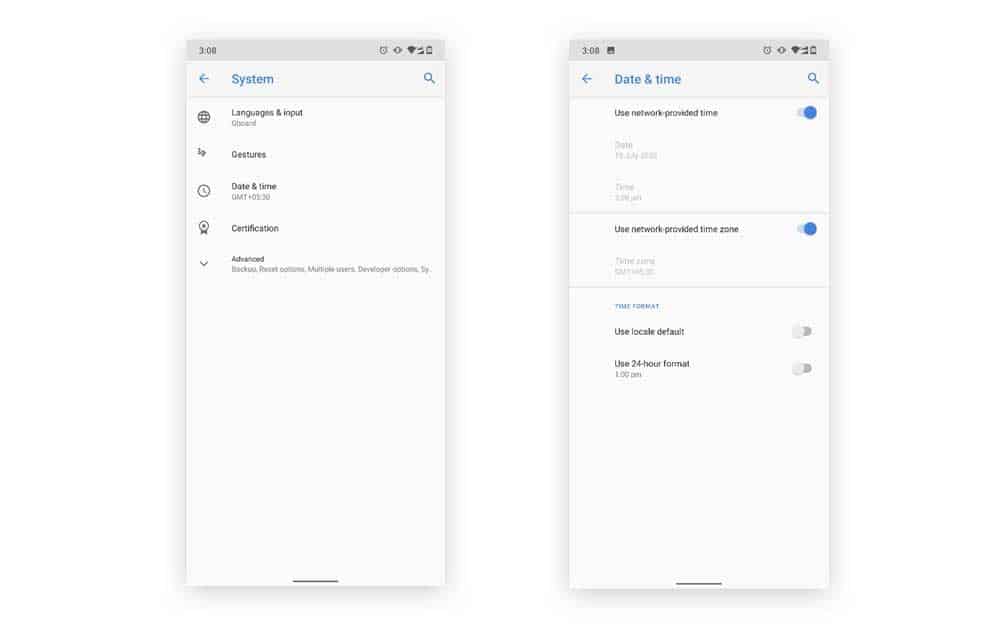
Step 3: Once you are in the Date & Time section, make sure the Automatic Date & Time option is enabled along with the Automatic Time Zone option.
Step 4: Now, restart your device normally and check if the Google Play Store Error RH 01 still exists or not.
3. Check Network settings
Since the “Google Play Store Error retrieving information from server RH 01” clearly states that there is some connection problem and you are not able to connect to the Google Play Store servers. There are chances that your internet connection is down.
On the other hand, if the connection is working fine, there are slight chances that your device is unable to connect to the network properly. Hence, in such situations, you can simply try out restarting your Router and retry connecting. You can also try out to switch between Wi-Fi and mobile data and see if something works for you.
However, if you want to try out resetting the network settings on your phone, you can follow these simple steps:
Step 1: Go to Settings
Step 2: Access Advanced Settings, or System Settings, depending on your phone.
Step 3: Now, go to the Backup & Reset section.
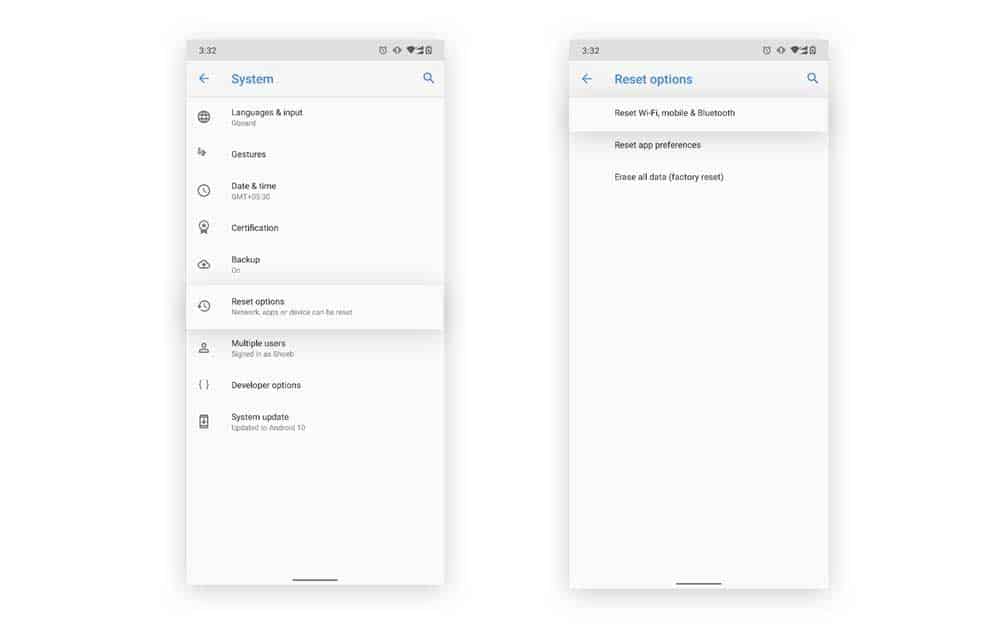
Step 4: Here, you will find the option to Reset Network Settings.
*Don’t click on any other options here accidentally.*
Once you reset the Network settings on your phone, set up the Wi-Fi or turn On mobile data and check if the RH 01 error is resolved.
4. Clear Cache and Data of Google Play Store and Google Play service
This is a very significant method that can help you get rid of the Google Play error RH-01 effectively. So, follow the steps mentioned below:
Step 1: Launch the Settings.
Step 2: Now, visit the Apps and Notification Section.
Step 3: Tap on See all Apps.
Step 4: Find Google Play Store in the list and click on it.
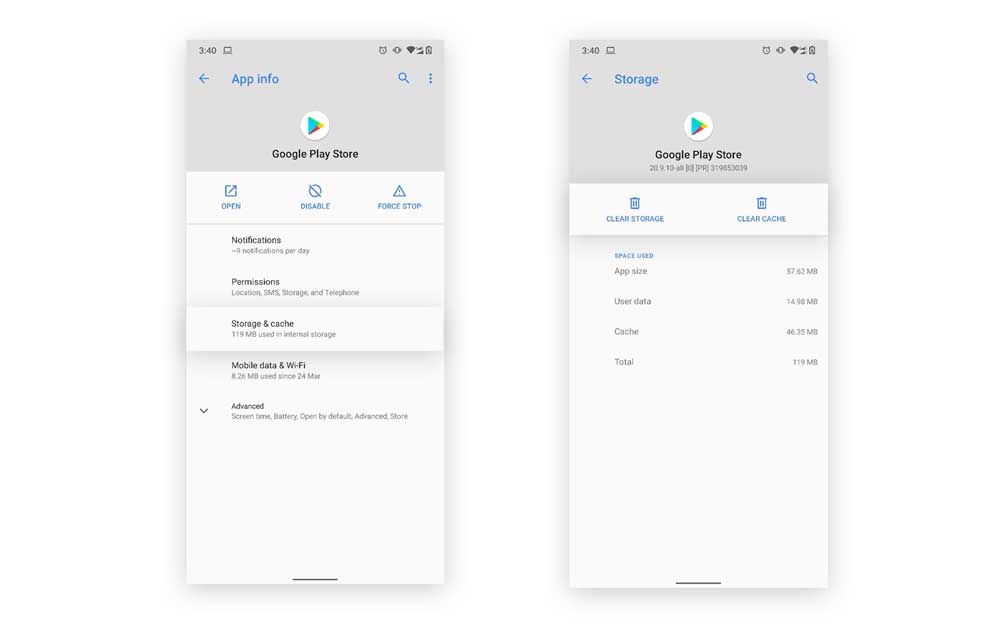
Step 5: Now, tap on Clear Storage, and then choose to Clear Cache and Clear Data.
Step 6: Do the same for the Google Play Services app.
Step 7: Lastly, restart your device. Hopefully, there will be no RH 01 error on your phone after this fix.
5. Reset App preferences
Step 1: Go to Setting and visit the Apps section as we did in the previous method.
Step 2: Now, tap on All Apps and tap on the three-dots icon present on the top-right corner of this page.
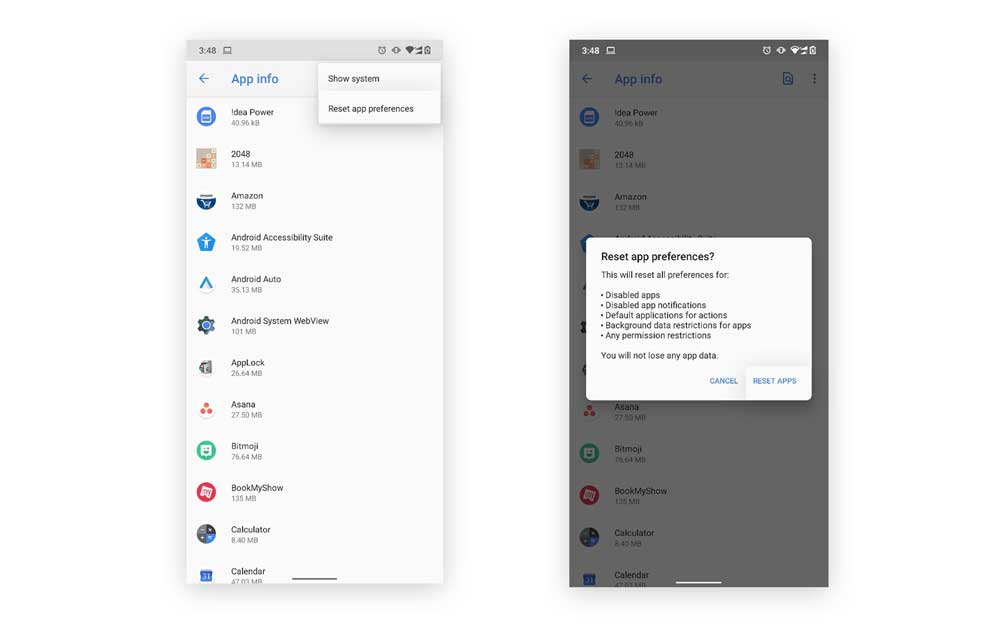
Step 3: Select the Reset App Preferences option.
Step 4: Lastly, restart your device.
There is no need to worry about losing any app data as it only alters the application settings that make it run on your system properly. It will reset the settings for all the applications on your phone in case any important service is disabled, eventually causing the RH 01 error.
6. Uninstall Play Store updates
If the latest version of the Play Store has not been installed on your device properly and causing this RH-01 error, then uninstalling the updates entirely seems to be a working fix for this problem.
Step 1: Go to your phone’s Settings.
Step 2: Go to the Apps section.
Step 3: Tap on All Apps.
Step 4: Find the Google Play Store app from the list of applications.
Step 5: On the top-right corner, you will find the three-dots menu button, tap on it.
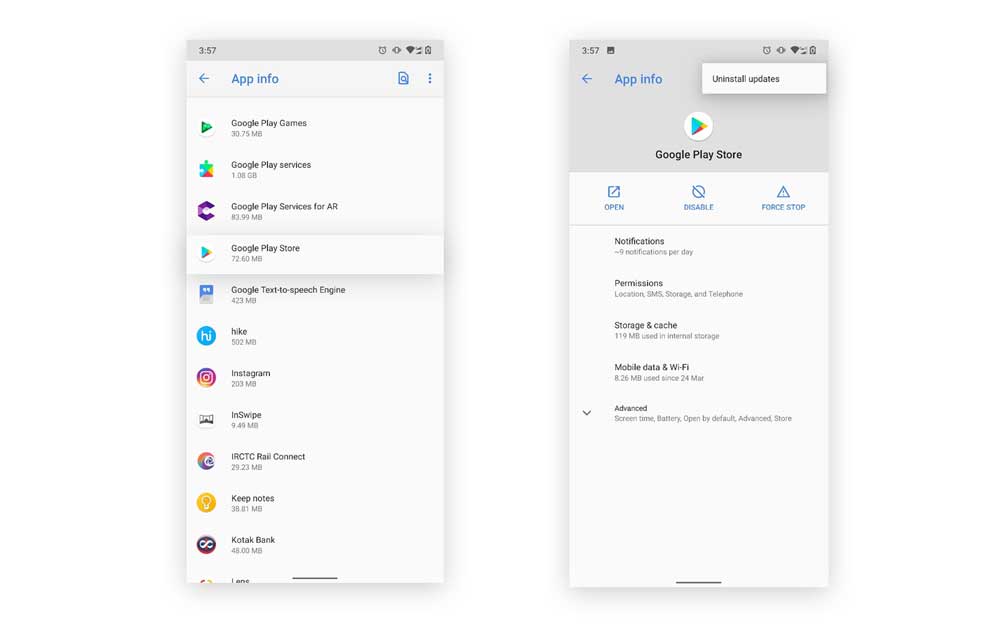
Step 6: Select the Uninstall Updates option.
Step 7: Lastly, restart your device.
7. Re-add Google Account
Re-adding the Google Account on the devices has significantly helped most people to fix the “error retrieving information from server google play store” issue. So, if you also want to give it a try, follow these simple steps.
Step 1: Open your phone’s Settings.
Step 2: Go to the Accounts section.
Step 3: Select the Google option.
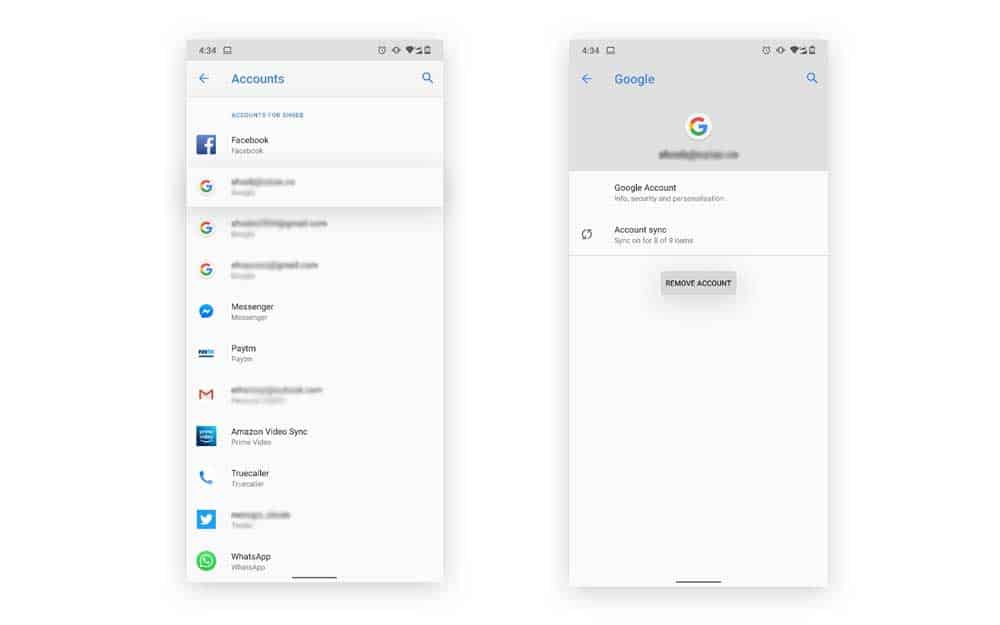
Step 4: Tap on the Remove Account button.
Step 5: Later on, you can re-add your Google account by visiting the Accounts tab in your phone’s Settings.
Step 6: Then, click on the Add Account option.
Step 7: Select the Google option.
Step 8: And, fill up your account details to re-add the account.
8. Clear Cache Partition
To clear the cache partition on your Android device, make sure to follow the steps properly as this method involves altering settings in the Recovery Mode, so make sure to note down these steps or open this article on some other device before proceeding.
Step 1: First of all, switch off your smartphone.
Step 2: Now, press the Volume Down + Volume Up + the Power button simultaneously and hold it for almost 5 seconds until your device enters the Recovery Mode.
Step 3: In the Recovery mode, you can use the Volume button to navigate through the settings and Power button to select an option.
Step 4: Make sure you choose the Wipe Cache Partition option, then press the Power button to select it.
Step 5: Now, wait till the system wipes the Cache Partition on your device.
Step 6: Then, select the Reboot option and restart your device.
Conclusion
These are the easiest methods that can help you fix the Play Store Error RH 01 quite effectively. We hope, after following the steps properly, you won’t have to face messages like “error retrieving information from server RH-01” on your smartphone anymore. However, please note that some settings on your smartphone will be placed differently since every smartphone brand uses a different custom ROM of their own.
Still, the steps mentioned are good enough to give you a brief idea. Thus, you can simply fix the problem. Make sure to leave any suggestions in the comments down below. Also, you can ask if you have any further queries related to any of the fixes mentioned in this article.
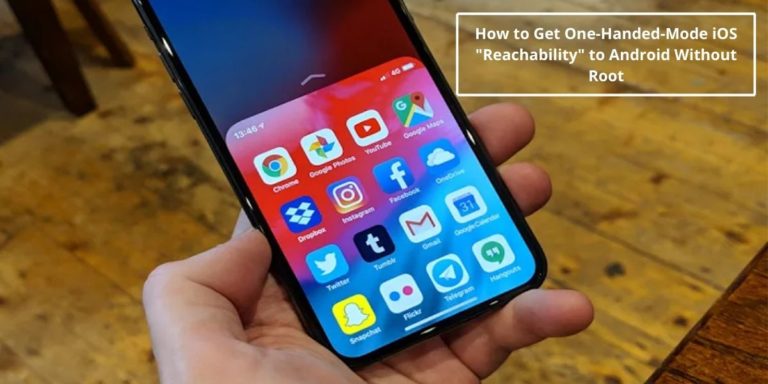
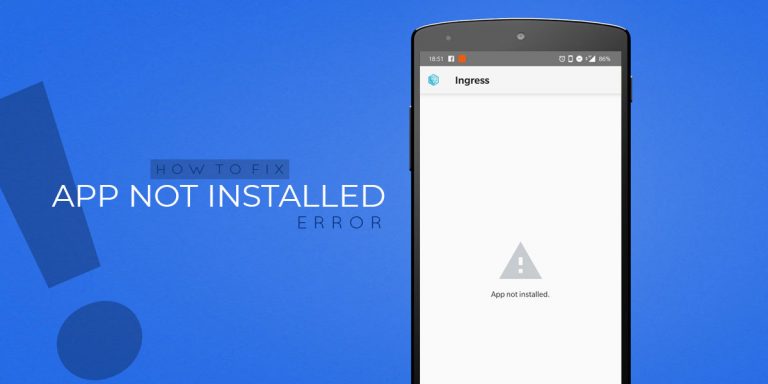
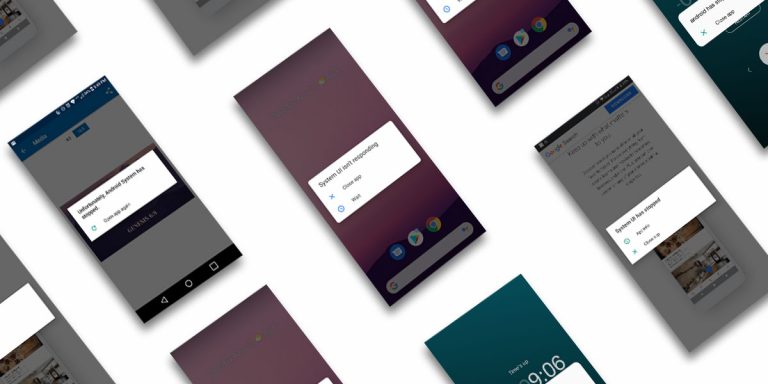
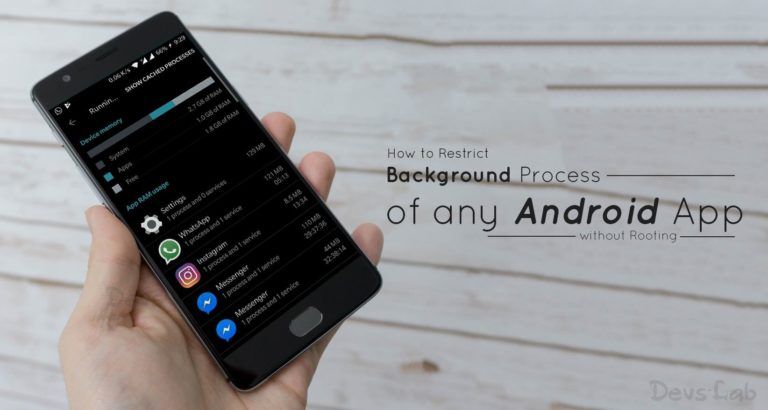

![Fix: Android 13 Google Assistant Issues [6 Working Fixes]](https://devsjournal.com/wp-content/uploads/2023/06/android-13-google-assistant-768x384.jpg)