
If you would have tried using the traditional Xposed in Samsung devices, you might have experienced random bootloops & force close after installing it. Samsung made a lot of changes to ART without providing the sources so official Xposed doesn’t provide any support for Samsung devices & clearly says, Xposed framework will cause bootloops in Samsung devices, you must try unofficial xposed builds meant for Samsung devices.
If you are new to Android rooting, you might have heard people saying the first thing they install after rooting their device is Xposed framework. As Xposed gives them freedom to customize system files without installing custom ROMs. In this guide, we’ll learn How to install Xposed framework in Samsung devices without bootloops & other errors. This Xposed supports all other Samsung devices (GS5, Note 4/5, GS6E, GS6E+…) running Touchwiz Android Lollipop, Marshmallow, Nougat, Oreo, Pie, Q (Android 10) and R (Android 11).
What is Xposed for Android?
Xposed framework uses root access to directly access core Android resources and utilize them to run different modules on the device that bring new features to the OS. The potential here is virtually unlimited, and many developers have already started switching to it for delivering their mods. So, how do you get the framework on your device? For devices other than Samsung, you can follow this method: How to install Xposed framework & Installer.
Now lets learn about installing Xposed in Samsung devices. We’ll install unofficial Xposed in Samsung devices. Now, this unofficial Xposed version does NOT break support for any other device supported by official Xposed, which means it still support all devices supported by the official one, this version adds Samsung and XZ compressed odexes support.
Disclaimer: Please follow this guide at your own risk. Devsjournal won’t be held responsible for any bricked devices. We have tested this method in some our devices & it works perfectly fine.
Prerequisites:
- You must have a Rooted Samsung Smartphone. (What is Rooting?).
- A Custom Recovery like TWRP/CWM.
- Unlocked Bootloader
- Stock (Odexed and Deodexed) 5.1/6.0 Roms
- (Optional) Backup all your data & Apps before flashing the Xposed framework file to avoid data in case anything goes wrong or your device doesn’t boot up.
How to install Xposed framework in Samsung devices
Step 1. After Android Kitkat, one cannot install Xposed directly i.e just an APK. You first need to flash the Xposed framework. Similarly, we first have to flash Xposed framework in our Lollipop/Marshmallow device.
Step 2. Download the given files at the end of the post & transfer it in your Internal memory/SDcard.
Step 3. Now Switch off your device. Press & hold the required key combinations. For devices having hardware keys, the key combination is mostly Vol Up+home+Power button to boot into Recovery mode.
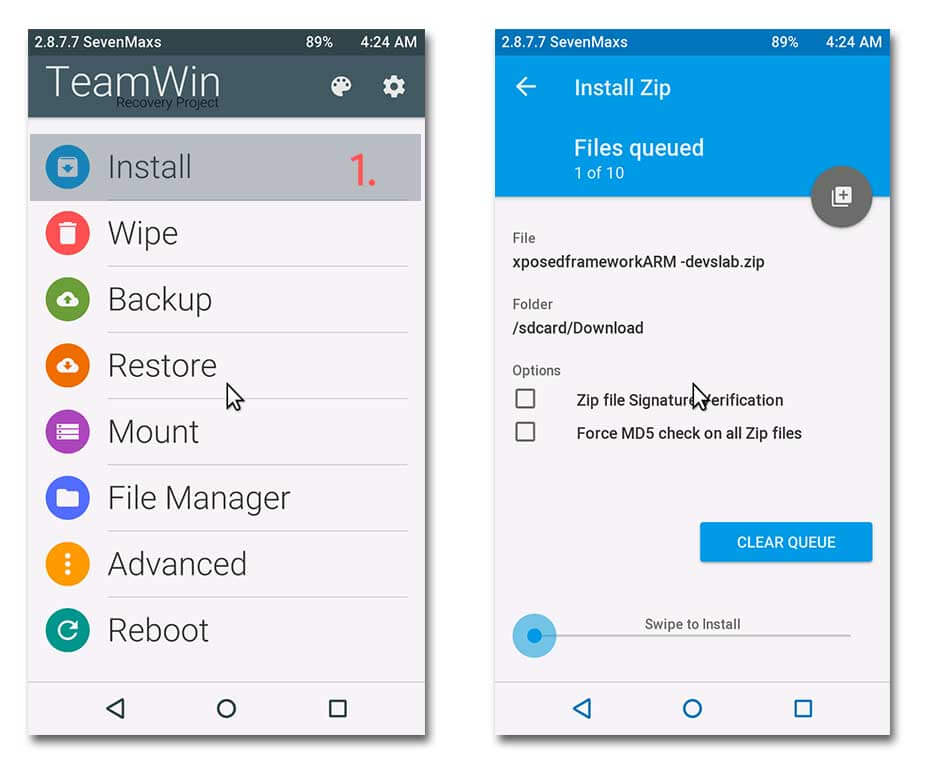
Step 4. After booting into recovery mode, Goto Install zip from SDcard (in CWM) or Install (in TWRP) & locate the Xposed framework file that you transferred in your device.
Step 5. Select the zip & Install. Wait for the installation to complete.
Step 6. Now, Wipe Dalvik & System cache. Reboot your device.
Step 7. You will now have to install the Xposed framework APK on your Android device. Using a file manager like ES File Explorer, navigate to the location where you had saved the APK and install it. If you get an error saying “Unknown installations blocked” similar to this:
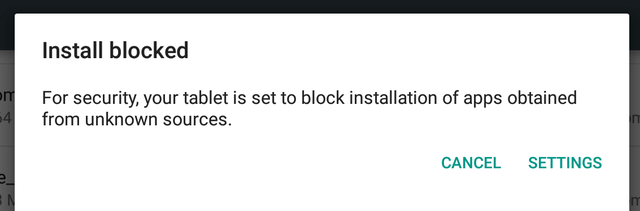
Just Goto Settings App > Security > Enable Unknown sources. Now install the Xposed app.
Step 8. To check if everything is done perfectly, launch Xposed App & goto Framework. It would show app_process and Xposed Bridge with some no. below Active.
Download Xposed Framework for Samsung devices
For Android Pie (9.0/10.0/11.0)
- You need to have Magisk pre-installed. You can read this article to install Magisk.
- Flash framework in Magisk. Download framework from here.
- Install Xposed apk file. Download
For Android Oreo (8.0/8.1)
- ARM: Download (devices that are running arm32 operating system like Galaxy S5, Note4 & others)
- ARM64: Download (devices that are running arm64 operating system like Galaxy S7/S6, Note5 and all their variants.)
For Android Nougat (7.0/7.1)
- ARM: Download (devices that are running arm32 operating system like Galaxy S5, Note4 & others)
- ARM64: Download (devices that are running arm64 operating system like Galaxy S7/S6, Note5 and all their variants.)
For Android Marshmallow (6.0/6.0.1)
- ARM: Download (devices that are running arm32 operating system like Galaxy S5, Note4 & others)
- ARM64: Download (devices that are running arm64 operating system like Galaxy S7/S6, Note5 and all their variants.)
For Android Lollipop (5.1.x)
- ARM: Download (devices that are running arm32 operating system like Galaxy S5, Note4 & others)
- ARM64: Download (devices that are running arm64 operating system like Galaxy S7/S6, Note5 and all their variants.)
For Android Lollipop 5.0
For Android Lollipop 5.0, you first need to deodex your ROM. You can follow the procedure below to deodex your ROM.
Procedure to deodex your ROM
Step 1. Extract the below given 7z file to desktop
Step 2. Hold shift key + right mouse click, “Open Command Prompt Here”. Open it.
Step 3. Now, place .apk and .odex.xz file in the command prompt and type “7za x *.odex.xz” and press enter. This will cpmpress xz and will output odex.
To convert the given odex, we need oat2dex.
Step 4. Enter this command “oat2dex.bat *.odex” and press Enter.
Step 5. Now, Enter command “oat2dex.bat *.odex temp.dex”. This will convert the file to the required format i.e .temp.dex.
Step 6. To decompile dex and get a deodex output folder we will use baksamli/smali.
Step 7. To de-odex use command “java -jar baksmali-2.0.3.jar -a 21 -x temp.dex -o deodex”.
Step 8. Compile the output back to classes.dex using this command “java -jar smali-2.0.3,jar -a 21 deodex -o classes.dex”.
Step 9. Put classes.dex into apk use this command “7za u -tzip *.apk classes.dex”
Tool to deodex Lollipop: Download
After this, you can flash the Xposed Framework files given below, make sure to flash the proper files depending on your smartphone’s processor (Snapdragon/Exynos).
Don’t know what to choose? Don’t worry, it won’t break your device if you install a wrong one. If you install a wrong one, the installer will simply tell you that you should go with the other version.
Xposed Installer APK
Xposed installer app acts as a middle man between Xposed framework & Xposed modules which manages all the system functions: Download
Xposed Framework Uninstaller
If in case things didn’t go as mentioned & your device ends up in boot loop, you might require this zip file that will bring back your device status to the previous state: Download
If in case anything goes wrong & your device fails to boot up, always transfer Xposed framework uninstaller zip along with Xposed framework zip in your Internal storage. If anything goes wrong, Boot into recovery & flash the uninstaller. Everything will be back to normal.
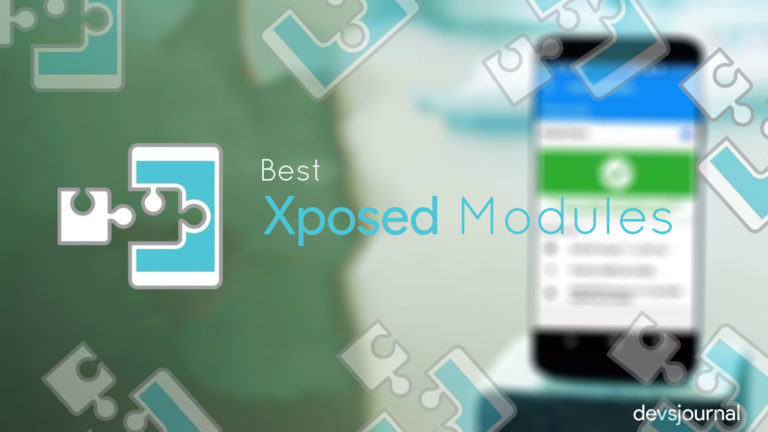
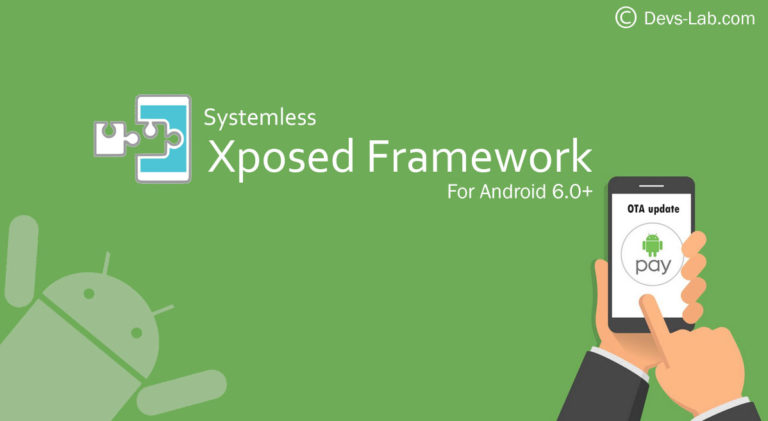
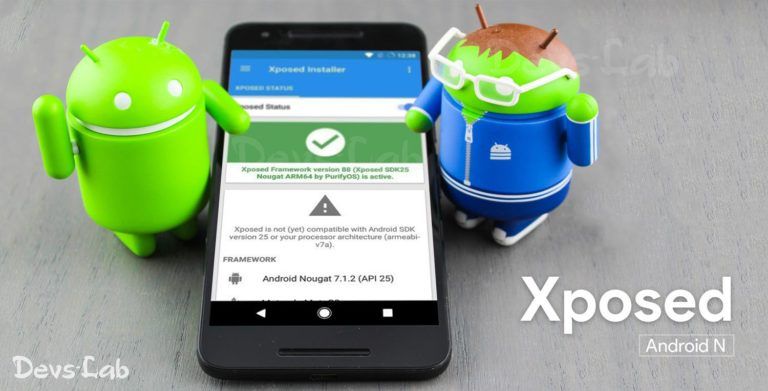
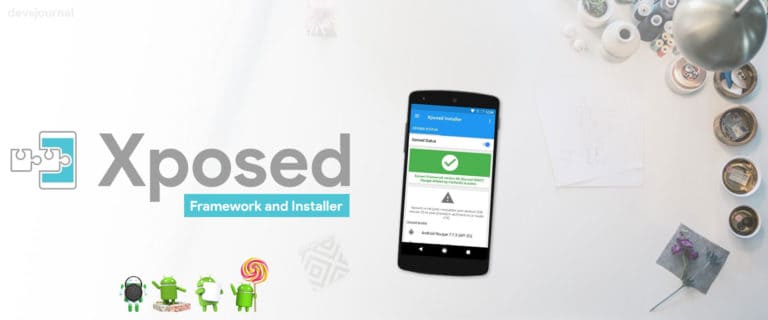
I have a Tmobile Note 5 marshmallow 6.0.1 rooted. I tried installing this but it will just get stuck in the tmobile screen, I waited for 15 minutes and nothing. Use the uninstaller and works fine? any other way I can make it work??
Awesome it’s work with my Samsung J5 marshmallow …
Thank you
having problems on galaxy s5 cant flash arm even the custom one ive tried to follow all of the methods but nothing is working plz help
This works perfectly fine with my Galaxy S5 device.
Used the correct framework for 901F note4. Didnt work. Then used the Alternative mentioned in the comments. DID work! Thought the phone was stuck at SAMSUNG logo but that wasnt the case. Just had to wait 8 long minutes. Posting so others can see.
Great!
Hello,
I’, having an issue at Step 3. When I’ve Switched off my phone; and tried to launch Recovery Mode; I’ve a message in red appearing: Cutsom binary blocked by FRP lock.
Each time I try to boot this message appears.
If i try to reach the recovery mode, I got the messsage: RECOVERY IS NOT SEANDROID ENFORCING; followed by: Cutsom binary blocked by FRP lock.
Any idea how to fix it ?
Thanks
i got a samsung s6 edge+
SM-G928F which version do i need
i did the xposed-v85.1-sdk23-arm64-custom-build-by-wanam-20160530 but that gives me a bootloop
Custom Binary blocked by FRP Lock
gr
Hi, I have the same model phone as yours and when I rooted it, I had to enable enable oem unlock in developer options. However, when you turn this back off and reboot the phone, it gives this binary blocked by FRP lock.
Solution I found for this was to reflash the stock rom using ODIN and re-root the device but keep the enable oem unlock on in the developer options…
I just succesfully flashed my Galaxy S5 ( SM-G900F ) running Lollipop 6.0.1 via TWRP . no bootloops or anything. thank you Dev-Labs , i was having issues with the official xposed framework but this worked perfectly fine!
I have a s5 plus g901f stock rom.
It gets stuck in bootloop when installing this framework. the uninstaller works,.
what can i do to get xposed framework to work .
Thanks
De Bouwer
I have a 6.0.1 Samsung Note 4 N910T and I tried to install the recommended Marshmallow framework for the Note 4 and it still boot loops. I’m not sure if I’m doing something wrong I already have the uninstaller so I fixed the bootloop problem. But I just want to know if any of these frameworks will actually work for my phone
Because of too many changes made by Samsung over Android, its hard to get Xposed working in it. You can try this framework file: Download. Let me know if you face any problem.
I was wondering if you could help me too. I am running 6.0.1 on my n910f note 4. It is rooted and I have twrp all working fine. However whenever I try flashing xposed framework it get locked up it doesn’t even go into boot loop. It stays on the galaxy note 4 screen before the Samsung boot logo. I always end up having to restore from twrp. I am using the newest arm version from sdk23. This is my first time flashing this framework but I’ve never run into problems like this with rooting or even flashing roms. Any help would be great.
Try this framework Download
that worked thanks!!!!!!!!!
/\ note4 6.0.1 stock mod rom sprint
This Worked.. Thank U soo Much!!!
Did the framework work? I’m having the same issues with my n910f note 4.
Hi, I have an s4 mini with custom rom CM13, Which article do I use for xposed really confused
The other one.
I’ve downloaded xposed and now i’m stuck.
it doesn’t boot up, after i did install it in TWRP and than pressed reboot.
It doesn’t let me go in recovery mode also, and it won’t let me see my files from my sm-g920f samsung galaxy s6.
Could anyone please help me ?
That’s really weird! Which Xposed version you flashed? To get your device working again, boot into fastboot & boot using recovery (boot recovery recovery.img in ADB) then flash uninstaller zip.
Ana how about a Samsung Galaxy S5 SM-G900T carrier T-Mobile, will this method work without to boot loop my phone?
Yup, it will work!
ive used this method but it will not work having extreme issues it keeps it at the boot load set warranty kernel and stays on that screen
Specify device model no.
non funziona su galaxy note 4 sm-n910f con android 6.0.1
Funziona a meraviglia. Ho aspettato quasi 10 minuti in fase boot ma poi il telefono è partito. Anche io pensavo di aver brikkato il cellulare e ho rimesso su lo stock firmware ben 2 volte. Poi ho letto bene nei commenti ed è andato tutto a meraviglia. Usa questo:
https://www.androidfilehost.com/?fid=24572330218881467
im still getting force close after installing the zip i have samsung s5 stock rom. it randomly works sometimes but its a hassle to deal with. ive followed all steps and dont know what to do. any help is appreciated thanks.
Try doing fix permissions.