
If you would have tried using the traditional Xposed in Samsung devices, you might have experienced random bootloops & force close after installing it. Samsung made a lot of changes to ART without providing the sources so official Xposed doesn’t provide any support for Samsung devices & clearly says, Xposed framework will cause bootloops in Samsung devices, you must try unofficial xposed builds meant for Samsung devices.
If you are new to Android rooting, you might have heard people saying the first thing they install after rooting their device is Xposed framework. As Xposed gives them freedom to customize system files without installing custom ROMs. In this guide, we’ll learn How to install Xposed framework in Samsung devices without bootloops & other errors. This Xposed supports all other Samsung devices (GS5, Note 4/5, GS6E, GS6E+…) running Touchwiz Android Lollipop, Marshmallow, Nougat, Oreo, Pie, Q (Android 10) and R (Android 11).
What is Xposed for Android?
Xposed framework uses root access to directly access core Android resources and utilize them to run different modules on the device that bring new features to the OS. The potential here is virtually unlimited, and many developers have already started switching to it for delivering their mods. So, how do you get the framework on your device? For devices other than Samsung, you can follow this method: How to install Xposed framework & Installer.
Now lets learn about installing Xposed in Samsung devices. We’ll install unofficial Xposed in Samsung devices. Now, this unofficial Xposed version does NOT break support for any other device supported by official Xposed, which means it still support all devices supported by the official one, this version adds Samsung and XZ compressed odexes support.
Disclaimer: Please follow this guide at your own risk. Devsjournal won’t be held responsible for any bricked devices. We have tested this method in some our devices & it works perfectly fine.
Prerequisites:
- You must have a Rooted Samsung Smartphone. (What is Rooting?).
- A Custom Recovery like TWRP/CWM.
- Unlocked Bootloader
- Stock (Odexed and Deodexed) 5.1/6.0 Roms
- (Optional) Backup all your data & Apps before flashing the Xposed framework file to avoid data in case anything goes wrong or your device doesn’t boot up.
How to install Xposed framework in Samsung devices
Step 1. After Android Kitkat, one cannot install Xposed directly i.e just an APK. You first need to flash the Xposed framework. Similarly, we first have to flash Xposed framework in our Lollipop/Marshmallow device.
Step 2. Download the given files at the end of the post & transfer it in your Internal memory/SDcard.
Step 3. Now Switch off your device. Press & hold the required key combinations. For devices having hardware keys, the key combination is mostly Vol Up+home+Power button to boot into Recovery mode.
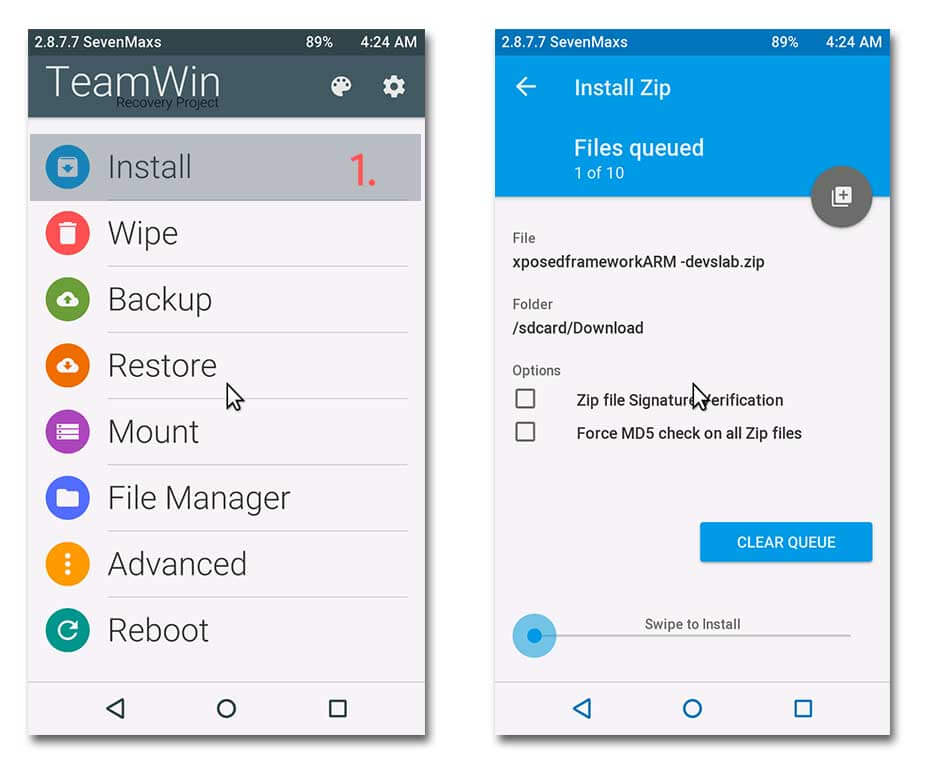
Step 4. After booting into recovery mode, Goto Install zip from SDcard (in CWM) or Install (in TWRP) & locate the Xposed framework file that you transferred in your device.
Step 5. Select the zip & Install. Wait for the installation to complete.
Step 6. Now, Wipe Dalvik & System cache. Reboot your device.
Step 7. You will now have to install the Xposed framework APK on your Android device. Using a file manager like ES File Explorer, navigate to the location where you had saved the APK and install it. If you get an error saying “Unknown installations blocked” similar to this:
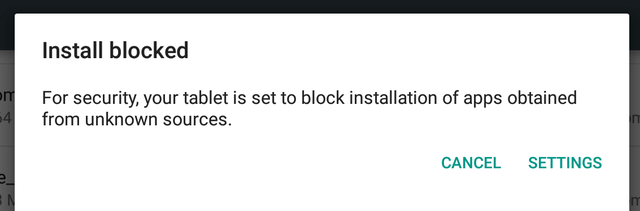
Just Goto Settings App > Security > Enable Unknown sources. Now install the Xposed app.
Step 8. To check if everything is done perfectly, launch Xposed App & goto Framework. It would show app_process and Xposed Bridge with some no. below Active.
Download Xposed Framework for Samsung devices
For Android Pie (9.0/10.0/11.0)
- You need to have Magisk pre-installed. You can read this article to install Magisk.
- Flash framework in Magisk. Download framework from here.
- Install Xposed apk file. Download
For Android Oreo (8.0/8.1)
- ARM: Download (devices that are running arm32 operating system like Galaxy S5, Note4 & others)
- ARM64: Download (devices that are running arm64 operating system like Galaxy S7/S6, Note5 and all their variants.)
For Android Nougat (7.0/7.1)
- ARM: Download (devices that are running arm32 operating system like Galaxy S5, Note4 & others)
- ARM64: Download (devices that are running arm64 operating system like Galaxy S7/S6, Note5 and all their variants.)
For Android Marshmallow (6.0/6.0.1)
- ARM: Download (devices that are running arm32 operating system like Galaxy S5, Note4 & others)
- ARM64: Download (devices that are running arm64 operating system like Galaxy S7/S6, Note5 and all their variants.)
For Android Lollipop (5.1.x)
- ARM: Download (devices that are running arm32 operating system like Galaxy S5, Note4 & others)
- ARM64: Download (devices that are running arm64 operating system like Galaxy S7/S6, Note5 and all their variants.)
For Android Lollipop 5.0
For Android Lollipop 5.0, you first need to deodex your ROM. You can follow the procedure below to deodex your ROM.
Procedure to deodex your ROM
Step 1. Extract the below given 7z file to desktop
Step 2. Hold shift key + right mouse click, “Open Command Prompt Here”. Open it.
Step 3. Now, place .apk and .odex.xz file in the command prompt and type “7za x *.odex.xz” and press enter. This will cpmpress xz and will output odex.
To convert the given odex, we need oat2dex.
Step 4. Enter this command “oat2dex.bat *.odex” and press Enter.
Step 5. Now, Enter command “oat2dex.bat *.odex temp.dex”. This will convert the file to the required format i.e .temp.dex.
Step 6. To decompile dex and get a deodex output folder we will use baksamli/smali.
Step 7. To de-odex use command “java -jar baksmali-2.0.3.jar -a 21 -x temp.dex -o deodex”.
Step 8. Compile the output back to classes.dex using this command “java -jar smali-2.0.3,jar -a 21 deodex -o classes.dex”.
Step 9. Put classes.dex into apk use this command “7za u -tzip *.apk classes.dex”
Tool to deodex Lollipop: Download
After this, you can flash the Xposed Framework files given below, make sure to flash the proper files depending on your smartphone’s processor (Snapdragon/Exynos).
Don’t know what to choose? Don’t worry, it won’t break your device if you install a wrong one. If you install a wrong one, the installer will simply tell you that you should go with the other version.
Xposed Installer APK
Xposed installer app acts as a middle man between Xposed framework & Xposed modules which manages all the system functions: Download
Xposed Framework Uninstaller
If in case things didn’t go as mentioned & your device ends up in boot loop, you might require this zip file that will bring back your device status to the previous state: Download
If in case anything goes wrong & your device fails to boot up, always transfer Xposed framework uninstaller zip along with Xposed framework zip in your Internal storage. If anything goes wrong, Boot into recovery & flash the uninstaller. Everything will be back to normal.
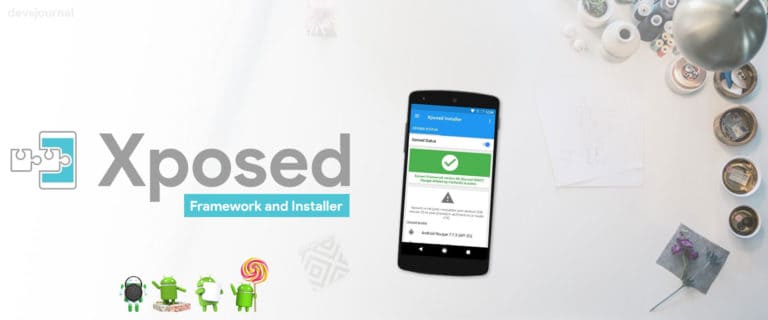
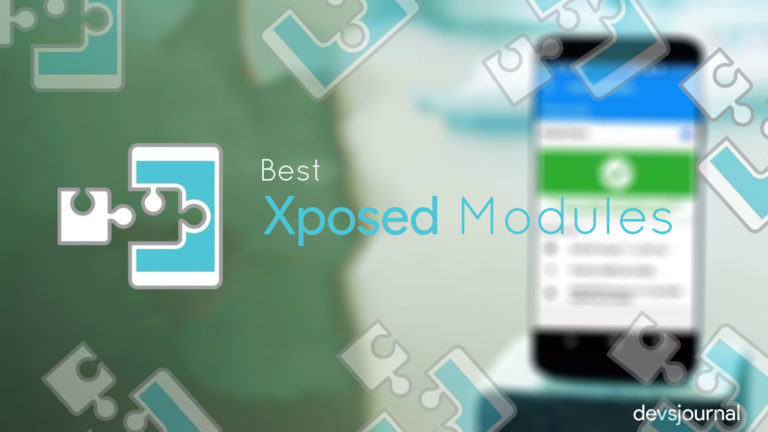
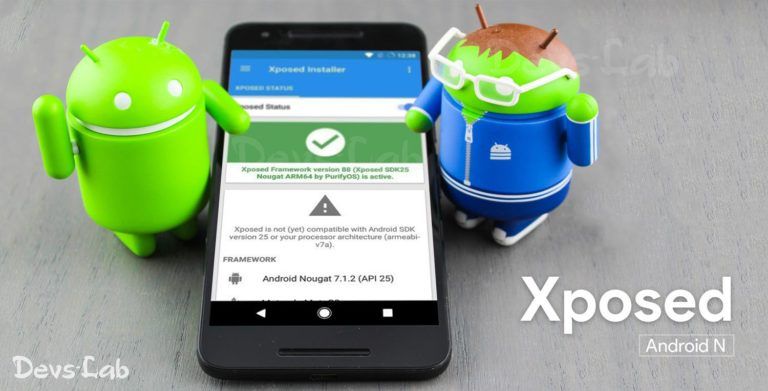
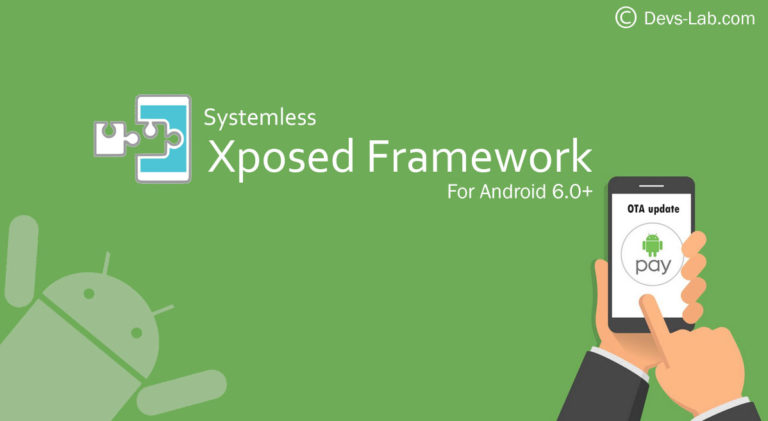
Thanks for the Xposed Framework was using xposed-v86-sdk23-arm64.zip but was causing my note 5 to bootloop then i used your xposed-v85.1-sdk23-arm64-custom-build-by-wanam-20160530
Bootloop gone Xposed framework installed! The best 🙂
Life saver!!
Im in n910h 6.0.1, and was damn looking for the framework without causing boot loop, and thanks to you its solved. ???
xposed-v85.1-alt-sdk worked a treat for my n910f hangs on boot logo for about 4-5 mins tthen good to go 🙂
Hi there, quick question. I have a Samsung S5 neo and according to my hardware info app this is the information on my processor: (AArch64) Instruction Sets armeabi-v7a, armeabi. I’m not sure which framework I should use, the ARM (as you do mention the S5 but not the S5 neo) or ARM64 (here you mention S6 and up). I hope I’ve provided you with enough information.
Overall this tutorial is crystal clear and well covered, thanks for this!
Arm64! 🙂
my device samsung j7 armeabi-v7a. which framework will work in my device? L 5.1.1
ARM64
mine s4 19500 whick one should i use
I am using the Galaxy s6 edge plus.
after some tryes it worked perfectly, i reseted my phone, then i rooted it then i installet the twrp and then i installed the recomendet exposed file, after rebooting (about 15 min of the breathing screen, i almost gave up :D) i installed the apk, now it is working thank you!!!
Glad it worked! 🙂
Hello
I installed the wrong version of xposed android bootloop on samsung logo.
So i transfer uninstaller with sd card and flash it with recovery mode but its Still booting on samsung logo
Anne help ?
Reflash Xposed again & uninstall.
Does this work on gs5 sm-g900h running 6.0 ???
Please answer
Guys Works Perfectly On Samsung j500f 2015( Updated Marshmallow) ….it takes time to boot may be 11 mins ..be patient …
Thanks
Why will this not work on galaxy s5 neo (SM-G903W)??? Everytime I flash it just bricks…..
Bricks? Really?
Does this work with SM-G900P? If so which version do I use ? I downloaded the one in the link but it wasnt compatible.
I flashed on Galaxy Note 4 with rooted stock rom and TWRP. android 6.0.1 (910C)
when the phone boots i get an array of force closes, (NFC, Clock, printspool.. etc etc)
i tried the cache and dalvik wipe but didn’t work.
Any suggestions?
Thank you
Samsung Galaxy S7 Canadian Model (SM-G930W8) with Marshmellow 6.0.1, 64 bit. Has anyone got Xposed installed and framework to work for it??? If so, where could I find the files needed? I already installed the Xposed app just need the zip to work, etc. Would send you compensation for your help! Need to get a feature working on phone for a disabled child and I’m new to this, thanks!
I tried the 64 files for it but may have been just for 6.0 since it soft bricked and had Samsung logo for at least 30 minutes, so I luckily uninstalled to get phone back working. Too afraid to try again with expensive phone that doesn’t belong to me! (my brother’s)
WORKED!!!
901F Note 4; Had boot lock with suggest one however this one https://www.androidfilehost.com/?fid=24572330218881467 worked. 5mins on Samsung ‘breathe’ screen and BOOM! This was by far the easiest tutorial to follow. you MUSt have a recovery tool though and make sure the Xposed unistaller is in is unzipped form.
thank!