
If you would have tried using the traditional Xposed in Samsung devices, you might have experienced random bootloops & force close after installing it. Samsung made a lot of changes to ART without providing the sources so official Xposed doesn’t provide any support for Samsung devices & clearly says, Xposed framework will cause bootloops in Samsung devices, you must try unofficial xposed builds meant for Samsung devices.
If you are new to Android rooting, you might have heard people saying the first thing they install after rooting their device is Xposed framework. As Xposed gives them freedom to customize system files without installing custom ROMs. In this guide, we’ll learn How to install Xposed framework in Samsung devices without bootloops & other errors. This Xposed supports all other Samsung devices (GS5, Note 4/5, GS6E, GS6E+…) running Touchwiz Android Lollipop, Marshmallow, Nougat, Oreo, Pie, Q (Android 10) and R (Android 11).
What is Xposed for Android?
Xposed framework uses root access to directly access core Android resources and utilize them to run different modules on the device that bring new features to the OS. The potential here is virtually unlimited, and many developers have already started switching to it for delivering their mods. So, how do you get the framework on your device? For devices other than Samsung, you can follow this method: How to install Xposed framework & Installer.
Now lets learn about installing Xposed in Samsung devices. We’ll install unofficial Xposed in Samsung devices. Now, this unofficial Xposed version does NOT break support for any other device supported by official Xposed, which means it still support all devices supported by the official one, this version adds Samsung and XZ compressed odexes support.
Disclaimer: Please follow this guide at your own risk. Devsjournal won’t be held responsible for any bricked devices. We have tested this method in some our devices & it works perfectly fine.
Prerequisites:
- You must have a Rooted Samsung Smartphone. (What is Rooting?).
- A Custom Recovery like TWRP/CWM.
- Unlocked Bootloader
- Stock (Odexed and Deodexed) 5.1/6.0 Roms
- (Optional) Backup all your data & Apps before flashing the Xposed framework file to avoid data in case anything goes wrong or your device doesn’t boot up.
How to install Xposed framework in Samsung devices
Step 1. After Android Kitkat, one cannot install Xposed directly i.e just an APK. You first need to flash the Xposed framework. Similarly, we first have to flash Xposed framework in our Lollipop/Marshmallow device.
Step 2. Download the given files at the end of the post & transfer it in your Internal memory/SDcard.
Step 3. Now Switch off your device. Press & hold the required key combinations. For devices having hardware keys, the key combination is mostly Vol Up+home+Power button to boot into Recovery mode.
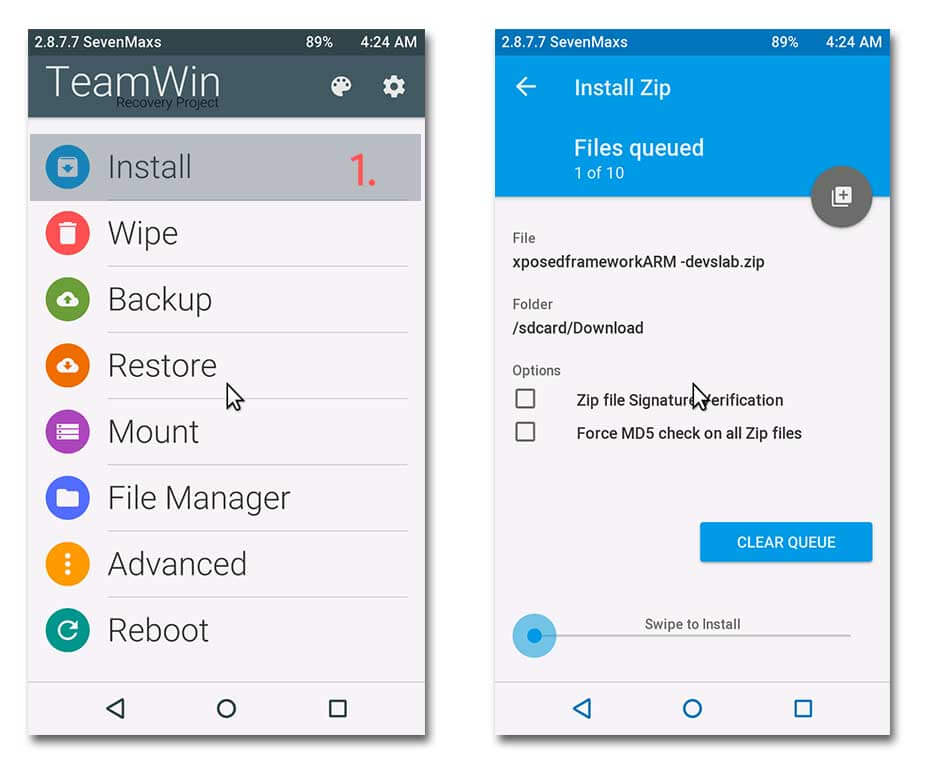
Step 4. After booting into recovery mode, Goto Install zip from SDcard (in CWM) or Install (in TWRP) & locate the Xposed framework file that you transferred in your device.
Step 5. Select the zip & Install. Wait for the installation to complete.
Step 6. Now, Wipe Dalvik & System cache. Reboot your device.
Step 7. You will now have to install the Xposed framework APK on your Android device. Using a file manager like ES File Explorer, navigate to the location where you had saved the APK and install it. If you get an error saying “Unknown installations blocked” similar to this:
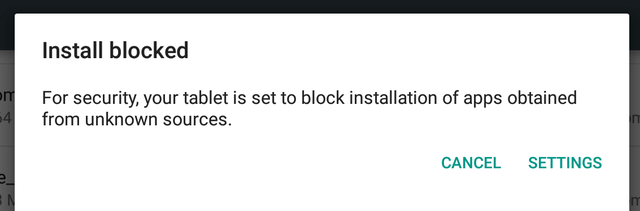
Just Goto Settings App > Security > Enable Unknown sources. Now install the Xposed app.
Step 8. To check if everything is done perfectly, launch Xposed App & goto Framework. It would show app_process and Xposed Bridge with some no. below Active.
Download Xposed Framework for Samsung devices
For Android Pie (9.0/10.0/11.0)
- You need to have Magisk pre-installed. You can read this article to install Magisk.
- Flash framework in Magisk. Download framework from here.
- Install Xposed apk file. Download
For Android Oreo (8.0/8.1)
- ARM: Download (devices that are running arm32 operating system like Galaxy S5, Note4 & others)
- ARM64: Download (devices that are running arm64 operating system like Galaxy S7/S6, Note5 and all their variants.)
For Android Nougat (7.0/7.1)
- ARM: Download (devices that are running arm32 operating system like Galaxy S5, Note4 & others)
- ARM64: Download (devices that are running arm64 operating system like Galaxy S7/S6, Note5 and all their variants.)
For Android Marshmallow (6.0/6.0.1)
- ARM: Download (devices that are running arm32 operating system like Galaxy S5, Note4 & others)
- ARM64: Download (devices that are running arm64 operating system like Galaxy S7/S6, Note5 and all their variants.)
For Android Lollipop (5.1.x)
- ARM: Download (devices that are running arm32 operating system like Galaxy S5, Note4 & others)
- ARM64: Download (devices that are running arm64 operating system like Galaxy S7/S6, Note5 and all their variants.)
For Android Lollipop 5.0
For Android Lollipop 5.0, you first need to deodex your ROM. You can follow the procedure below to deodex your ROM.
Procedure to deodex your ROM
Step 1. Extract the below given 7z file to desktop
Step 2. Hold shift key + right mouse click, “Open Command Prompt Here”. Open it.
Step 3. Now, place .apk and .odex.xz file in the command prompt and type “7za x *.odex.xz” and press enter. This will cpmpress xz and will output odex.
To convert the given odex, we need oat2dex.
Step 4. Enter this command “oat2dex.bat *.odex” and press Enter.
Step 5. Now, Enter command “oat2dex.bat *.odex temp.dex”. This will convert the file to the required format i.e .temp.dex.
Step 6. To decompile dex and get a deodex output folder we will use baksamli/smali.
Step 7. To de-odex use command “java -jar baksmali-2.0.3.jar -a 21 -x temp.dex -o deodex”.
Step 8. Compile the output back to classes.dex using this command “java -jar smali-2.0.3,jar -a 21 deodex -o classes.dex”.
Step 9. Put classes.dex into apk use this command “7za u -tzip *.apk classes.dex”
Tool to deodex Lollipop: Download
After this, you can flash the Xposed Framework files given below, make sure to flash the proper files depending on your smartphone’s processor (Snapdragon/Exynos).
Don’t know what to choose? Don’t worry, it won’t break your device if you install a wrong one. If you install a wrong one, the installer will simply tell you that you should go with the other version.
Xposed Installer APK
Xposed installer app acts as a middle man between Xposed framework & Xposed modules which manages all the system functions: Download
Xposed Framework Uninstaller
If in case things didn’t go as mentioned & your device ends up in boot loop, you might require this zip file that will bring back your device status to the previous state: Download
If in case anything goes wrong & your device fails to boot up, always transfer Xposed framework uninstaller zip along with Xposed framework zip in your Internal storage. If anything goes wrong, Boot into recovery & flash the uninstaller. Everything will be back to normal.
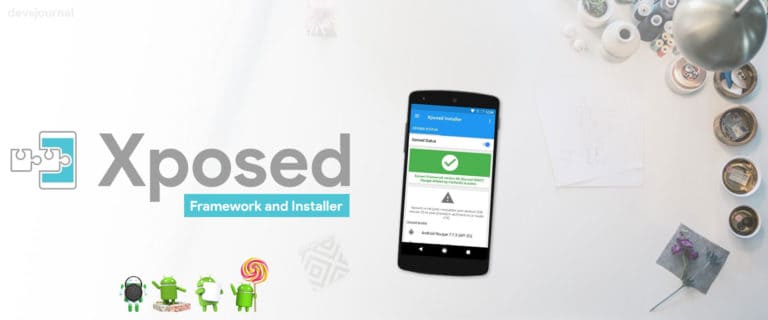
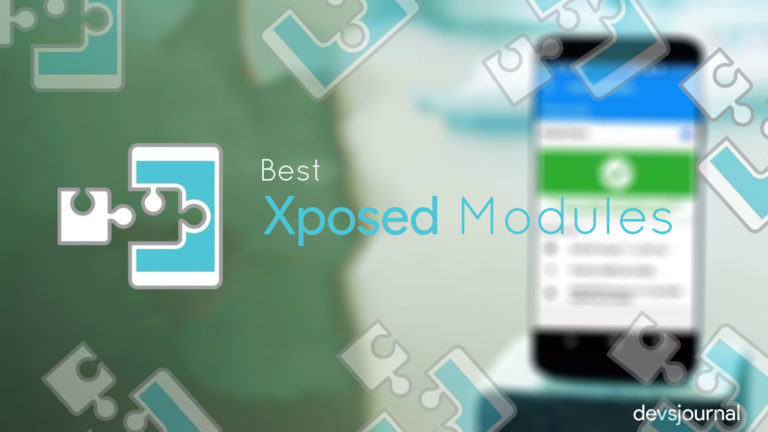
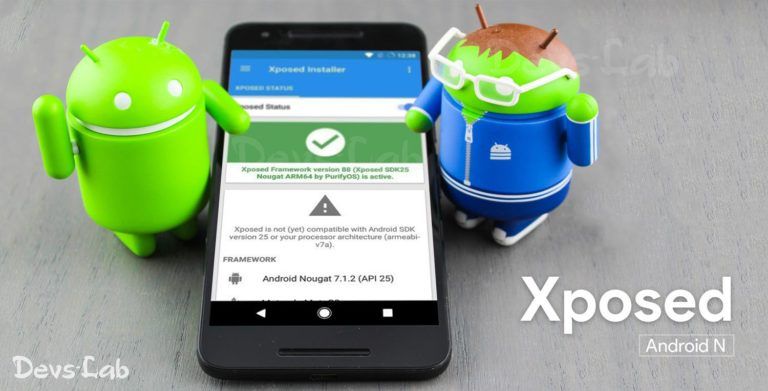
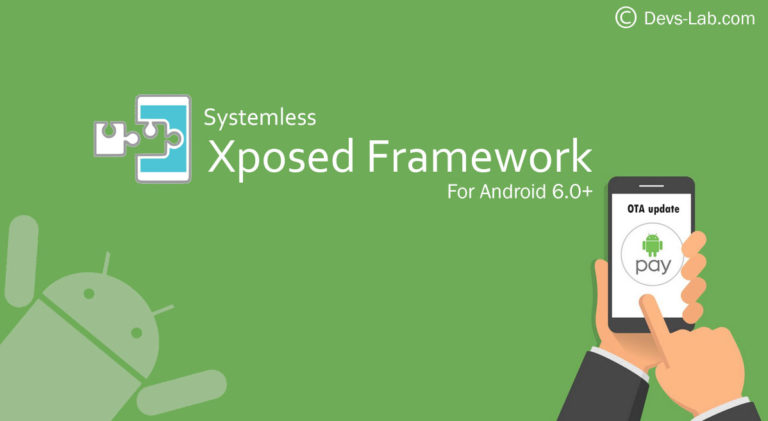
hello i have recently updated to 6.0.1 on my s5 i have followed this method completely but phone will brick after installing the zip file. ive been troubleshooting myself sometimes it will work if i install the zip twice. but if i do anything such as uninstall an app or have multiple apps running is force closes the phone and is stuck again. i dont know what else to do without installing a custom rom. any help is appreciated thanks.
Not verified message when installing
Will this method work for my Samsung Galaxy S 5 (SM-G900P) Android 6.0.1 Processor ARMv7?
Yes
uninstaller is not working. HEEEELP.
May I know the error?
…okay so this is probably the 10th time ive tried doing this. On sprint Note 4 N910P Stock rom 6.0.1 (just upgraded firmware). From what i read i thought it was 5.1.1 that was giving most people their problems since i had it installed before that version but i for the life of me cannot get it to work on 6.0.1. Any suggestions, this build didnt work, just stuck on boot screen.
Awesome . It’s working .Thank you 😀
Finally I can make it runs on my i9300 (galaxy S3) running CM13
Here is a little step (use at your own risk but mine just working fine)
0. Make a backup !! (a MUST)
1. Install the latest Xposed (xposed-v85.1-alt-sdk23-arm-custom-build-by-wanam-20160530.zip)
2. Install the latest APK (XposedInstaller_3.0_alpha4.apk)
3. Reboot
Done
Tested it with some modules and working just fine 🙂
Thanks alot for wanam, b.eslabon (for pointing me out), XDA team and who ever you guys out there who has created this !! 😀
cheers
kibz
I have a Note 2 running resurrection remix (android 5.1.1 ) so can i install Xposed on it ?
Yes
Ps:
SM-G900 F
Android SDK Version 23 and/or armeabi v7a not compatible on my S5 with Stock 6.0.1
Im so sorry, it was my mistake @Peter
Indeed, my I9300 has the same problem (Sdk23 and Armeabiv7a not compatible)
Now we just can wait and hope you guys can make it happens 😀
@Peter
I’m also using i9300 with CM13 and I just did the install and it running flawlessly
Maybe you did something wrong when installed ? Choose the right zip, there are 2 Zips for L and M
Hope it helps 😀
Will it work on stock odexed rooted note3 lollipop rom????
Yes
Hi
I have a custom rom on my galaxy s6, xtrestolite marshmallow. Should I be following this guide or the one not specifically for samsungs? I’m asking because it’s not the stock rom and this guide specifically states for stock Samsung Roms.
Thanks
If its Touchwiz ROM, you need to follow this method.
Thank you!!! Xposed Framework up and running smoothly
So should I use any other one?
Sdk23 and Armeabiv7a not compatible … I9300 with cm13
HI can someone please tell me if there’s a framework that works fine with my note 4 edge n915v armv7 5.0 lollipop? Thanks in advance