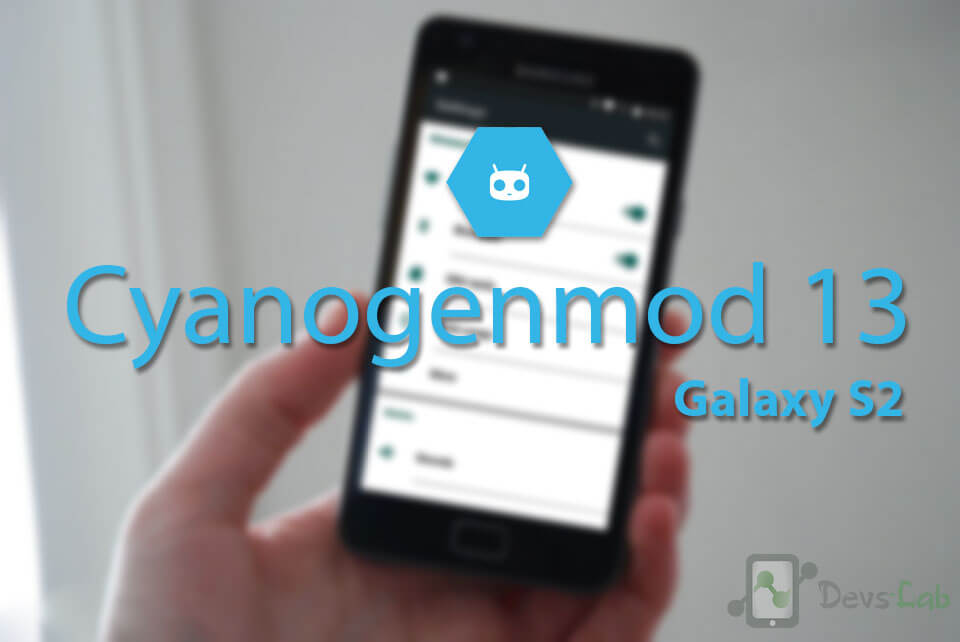
Cyanogenmod never fails to suprise the Android community by providing Android Marshmallow 6.0.1 updates to various devices that we never thought will taste Cyanogenmod 13 (CM 13) like Google Nexus 4 CM 13 & many other popular (legendary) devices. Samsung’s one of the most popular device Galaxy S2 received Official Cyanogenmod CM 13 update. This is pretty surprising, as the device is quiet old & no one ever thought of stable Android M in Samsung Galaxy S2. If you are not aware of Cyanogenmod, then you just need to know that, its a Custom OS which offers many options to customize your device unlike Stock Android. Before starting off with Installing CM 13 in Galaxy S2, make sure you comply with all the prerequisites. Lets begin with Updating Galaxy S2 (I9100) to Android M 6.0.1!
About CyanogenMod (CM 13)
CyanogenMod is an alternative operating system intended to replace the one pre-installed on your smart phones and tablets. If you’ve got an older device that isn’t getting updates anymore, or if your device seems unusually slow, or maybe you’re sick of spyware, adware, and other unwanted garbage on your phone that you can’t remove… Maybe your device is missing features or has been otherwise artificially limited in functionality. Perhaps you just could use a boost in performance. Or maybe you’d like to be more confident that your operating system has included some of the latest bug fixes. If so, CyanogenMod might be for you.
ROM details:
- ROM OS Version: 6.0.1 Marshmallow
- ROM Firmware Required: Stock 5.1.1 Firmware
- ROM Kernel: Linux 3.4.x
- Status: Nightly (Stable)
Prerequisites before Installing CM 13 ROM in Galaxy S2:
- Unlocked Bootloader.
- Rooted Galaxy S2 (I9100) with custom recovery like TWRP, CWM, Philiz etc. (Guide)
- Backup all your important data so that if in case anything goes wrong, you can switch back to stock ROM & restore the backup data.
- Galaxy S2 (I9100) charged upto 50% to avoid shutdown during the flashing process.
- Required ROM file & GApps package (At the end of post)
Note: Devs-Lab won’t be held responsible for anything happening to your device during this process as you have decided to make this modifications. This ROM is only for Galaxy S2 (I9100) variant. Don’t install in any other variant. If you are new to Rooting, you must refer to Complete guide about Rooting. After this process, your warranty will be void & in most cases, you won’t be able to get it back.
Bugs in CM 13 for Galaxy E5: Known issues
How to install CM 13 in Samsung Galaxy S2 (I9100)
Step 1: Download the ROM file & GApps package from the links at the bottom of the post. Make sure you use a proper download manager & good internet connection to avoid data corruption while downloading files.
Step 2: Transfer the downloaded zip files in your Internal storage & boot into recovery. You can boot into recovery mode by two methods, Use TWRP Recovery only
- Download Rebooter App from Google Play Store & grant root access. Launch the app & select, Reboot to recovery.
- Switch off your device, Press and hold Vol UP + Home + Power button simultaneously. Leave the keys after 5 secs.
Step 3: Once you have booted into recovery mode, Optional: Go to “Backup & Restore” and select System, data, boot.
Step 4: Now its time to flash CM 13 in Galaxy S2 But before doing that, go to Wipe (in TWRP Recovery) & select cache, system (Select system only if you are coming from other ROMs), data dalvik cache. Swipe to confirm wiping.
Step 5: Go to TWRP Homescreen & click on Install. Select the CM 13 ROM for Galaxy S2 zip from the list of files. Swipe to confirm flashing. This might take around 5mins.
Step 6: Once you have completed flashing the ROM, flash the Gapps package by again going into Install and locate the GApps zip file. Swipe to confirm & you’re done with Installation part.
Step 7: Now clear cache & boot your device. First boot might take sometime so no need to panic.
Download CM 13 (Android M) for Galaxy E5
- CM 13 ROM: Download
- List of Cyanogenmod 13 Themes: CM 13 themes
- Google Apps Package: CM 13 Gapps 6.0
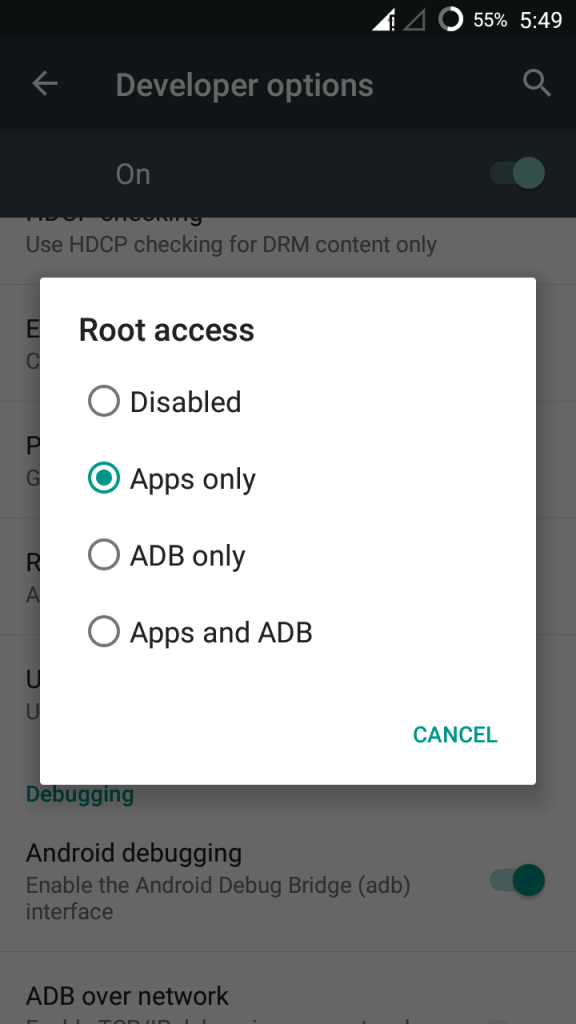
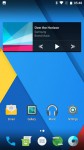
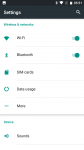
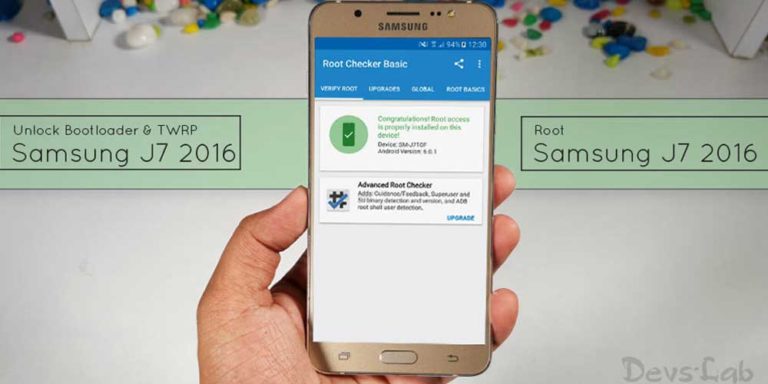



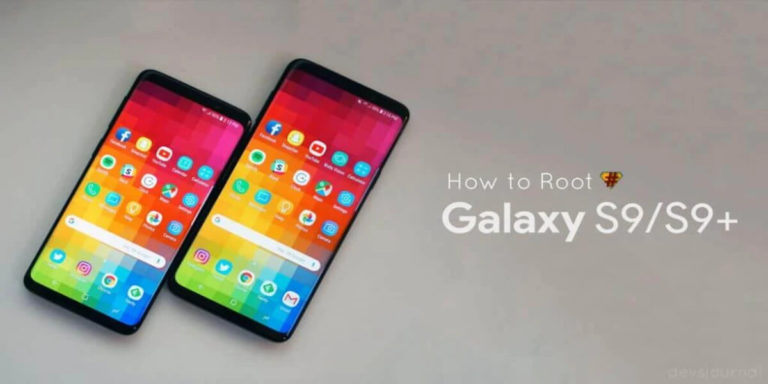
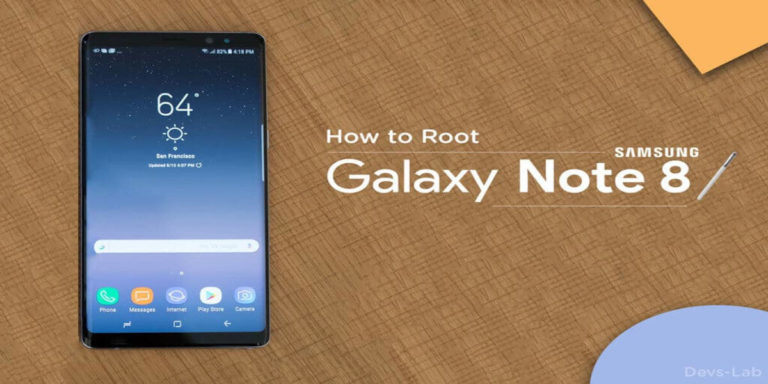
Samsung galaxy s2 i9100 gapps yükleyeme kesin çözüm.
Samsung galaxy s2 i9100 modeline gapps yükleyememenizin nedeni 2gb sistem bölümünün içinde yer alan küçük boyutlu ön bellek hafızasının yetersizliğinden kaynaklanıyor arkadaşlar. Ne yaparsanız yapın isterse bir şekilde gappsı yüklemeyi başarın(başardım çünkü) yine çalışmaz çünkü sistemde bulunan ram gibi kullandığı bu önbellek hafızası yetersiz kalıyor. Bunun çözümü ise pit dosyası ile telefon hafızasını harddisk bölümler gibi (telefon hafızası-sistem hafızası-ve sistemin kullandığı ön bellek hafızası olarak bölümlemek. Kullandığınız pit dosyası ön bellek hafızasını büyütmüyor büyütmediği için işe yaramıyor. Linkteki dosyayı indirin içinde dosyalar ve anlatımda dahil kesin çözüm mevcut. Bizzat ben kullanıyorum.
https://yadi.sk/d/34z_jBPaudLyB
Samsung galaxy s2 i9100 modeline gapps yükleyememenizin nedeni 2gb sistem bölümünün içinde yer alan küçük boyutlu ön bellek hafızasının yetersizliğinden kaynaklanıyor arkadaşlar. Ne yaparsanız yapın isterse bir şekilde gappsı yüklemeyi başarın(başardım çünkü) yine çalışmaz çünkü sistemde bulunan ram gibi kullandığı bu önbellek hafızası yetersiz kalıyor. Bunun çözümü ise pit dosyası ile telefon hafızasını harddisk bölümler gibi (telefon hafızası-sistem hafızası-ve sistemin kullandığı ön bellek hafızası olarak bölümlemek. Kullandığınız pit dosyası ön bellek hafızasını büyütmüyor büyütmediği için işe yaramıyor. Linkteki dosyayı indirin içinde dosyalar ve anlatımda dahil kesin çözüm mevcut. Bizzat ben kullanıyorum.
https://yadi.sk/d/34z_jBPaudLyB
I have been following this ROM from http://download.cyanogenmod.or… and everything goes fine but mobile data does not work. Using the same configuration of APN on CM 12.1 mobile data works fine. Can anyone help?
P.S Sorry for my english.
Play store is not installed in this version?
repartitioned my device for 1/4GB but broken my sdcard corrupted, how to fix this
IS your Sd card only corrupted or fully broken
I used Odin to flash Gustovo pre-built kernel (http://forum.xda-developers.com/galaxy-s2/development-derivatives/convert-kernel-zip-to-tar-t2994381 )to have access to CWM Recovery and after getting in the recovery I went to ‘storage and mounts’, then selected format /sdcard0, selected ext4 and formatted.
Afterwards, I continued to install my CM13/gapps as you can find it in any tutorial (install from zip etc)
Go to recovery. format sdcard0. choose any format. i chose ntfs. voila! you’ll get it back. I did the 8/5 GB partition. worked for me.
cant install gapps gor s2 says insufficient partition memory ,how to increase system partition
i solved using this: http://forum.cyanogenmod.org/topic/113372-gapps-cm121-i9100-working/