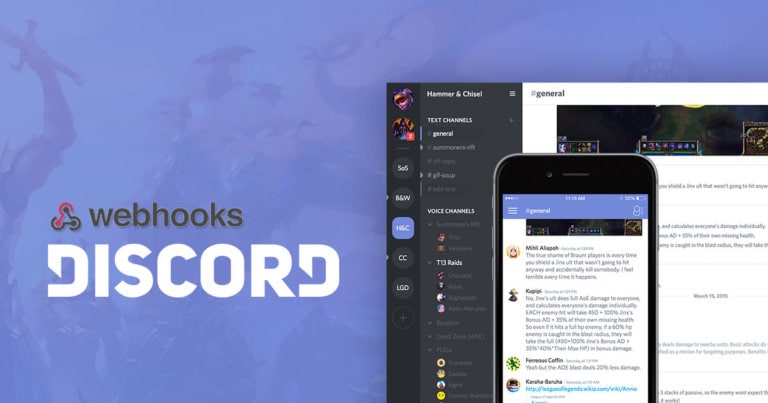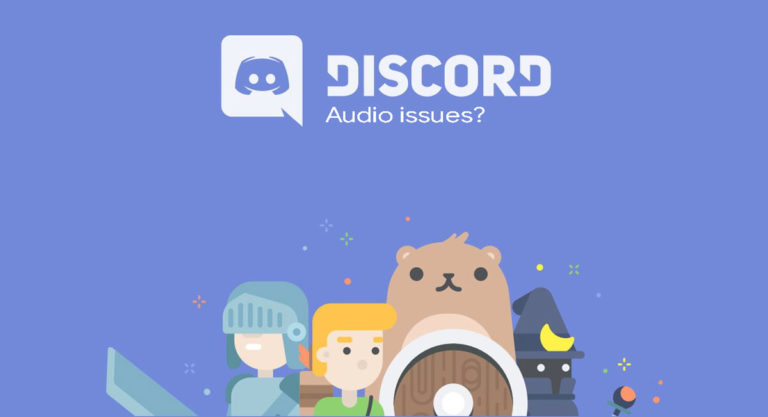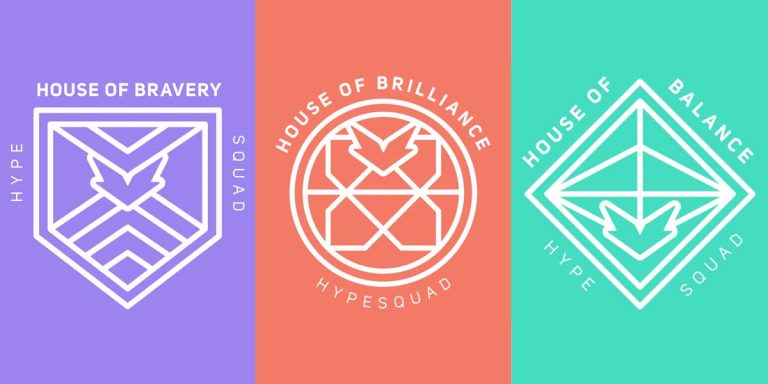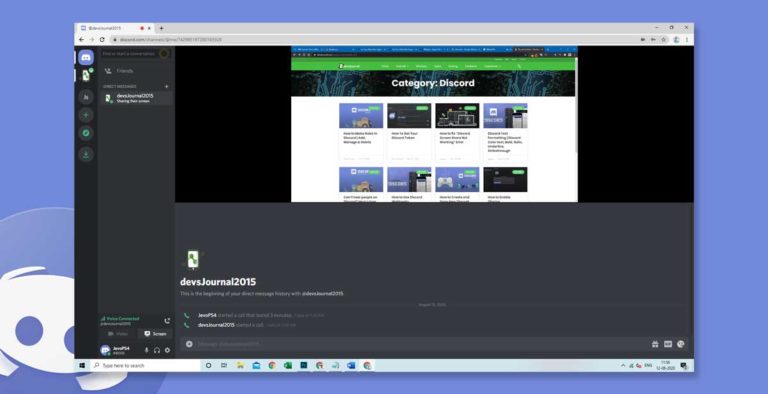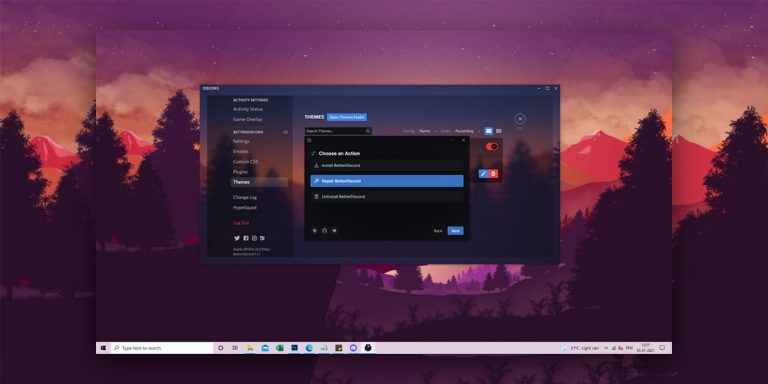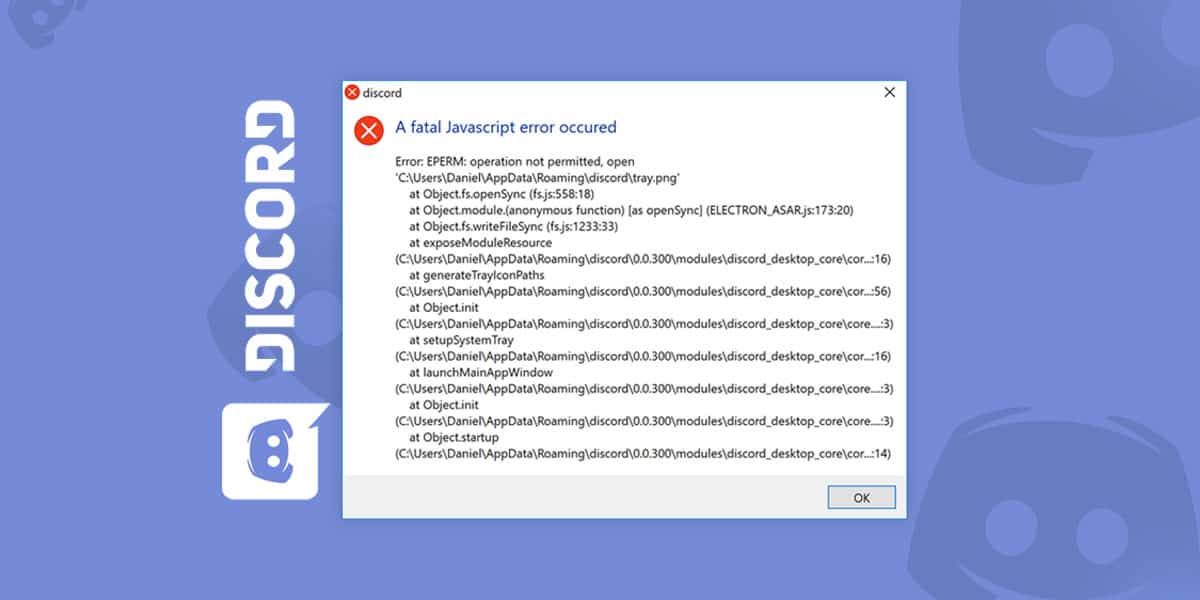
Did you just encounter a fatal javascript error while installing Discord? Well, you’ve come to the right place looking for answers. Discord is a popular tool among the gaming community as it provides the voice-chat feature free of cost. While it does provide an elegant solution to the communication problem that users face, such apps do bring some bugs and glitches that tend to degrade the overall experience. Discord’s official website doesn’t offer much information regarding the javascript error, so we took it upon ourselves to put together a guide for solving this issue.
Let us take you through this step-by-step guide so that you’re able to install Discord and start using it right away. Make sure you read the article in its entirety to understand the problem properly.
What causes the Fatal Discord Javascript Error?
Such errors are caused by a number of factors and recently, due to the increased popularity and downloads of the application, there is a sudden spike in the number of reports of a fatal javascript error during installation. We did some research and found the below-mentioned points to be the most common causes for this error:
- Antivirus on your computer is blocking some installation files for Discord.
- The “Quality Windows Audio Video Experience” system is not functioning properly.
- Damaged or corrupt config files.
How to fix Fatal Javascript Error in Discord
The thing is, these javascript error messages can be a little frustrating for new and casual users. The error message indicates that the installation script of the app failed to execute the full program. Usually, the information provided in the error message might look too complicated to an ordinary user. That’s why we’ve posted this article to help you get rid of the javascript discord error. Let’s dive right in.
Method 1: Delete Discord Folders from the Disk
Whenever there’s even a slight doubt that application installation files are corrupted, these methods usually work out the best. Every time you install an application on your computer, it stores temporary files that help it function as intended. So, it only makes sense to check if these files have corrupted over time. We need to delete these files to let the program run smoothly. Here’s how you go it:
- Open up This PC and go the following location – C:\Users\<username>\AppData\Local\Discord
- If you don’t see the AppData folder, Go to the View tab under the File Explorer
- Click on the Hidden Items under the Show/Hide. This should reveal some of the folders that Windows keeps hidden.
- Once you find the Discord folder in AppData, go ahead and delete it.
- Alternatively, You can go to the Run box using the Win + R shortcut keys.
- Type in “%LocalAppData%” (without the quotes) and press Enter.
- Locate the Discord folder and delete it.
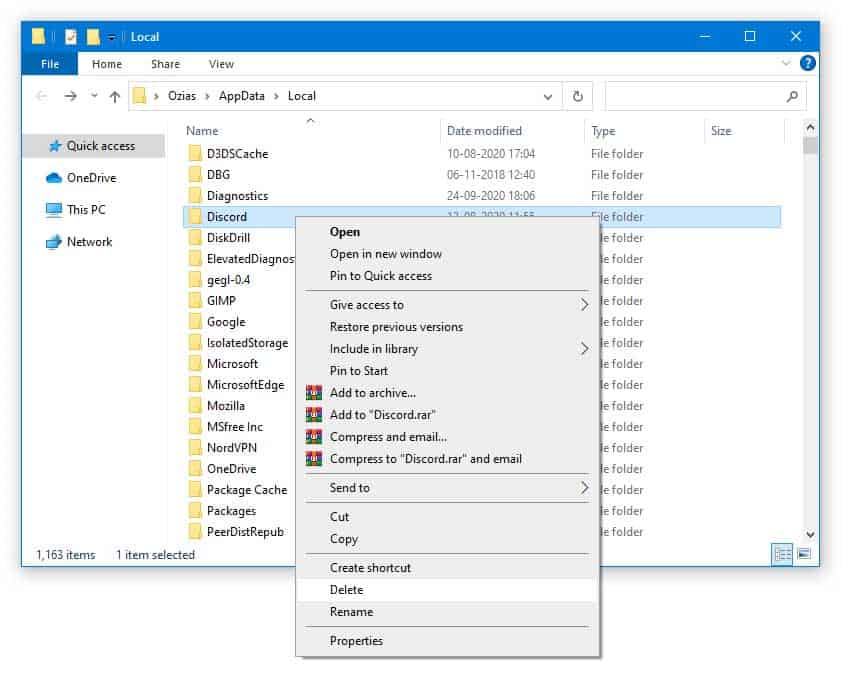
Once you’ve made sure that all the files associated with Discord are removed from the computer, try relaunching the application and see if the javascript error still persists.
Method 2: Try to Whitelist your Discord Files in Antivirus Tool
Sometimes, the Antivirus on your computer treats some of the installation files as potentially dangerous to the system and puts them in the Quarantine folder. This might be the cause of the Discord Javascript error on startup as the program no longer has access to the required files. Luckily, there’s a simple way to solve this problem. You simply need to add Discord to the program exception list of your Antivirus. Let’s go ahead and see how it’s done:
- Launch your Antivirus and go through the following instructions.
- Locate the Virus Chest/ Quarantine Area and open it.
- Find all the Discord related files and restore them. Don’t forget to add them in the exception list while doing so.
- The last crucial step in making sure that this discord javascript error doesn’t creep up again due to the Antivirus: Open up your Antivirus and go to Exceptions
- Next, select Add Exception, select all the installation files from the Discord folder and you’re done.
- Relaunch the Discord setup process and check for errors. If this doesn’t work, try the next method.
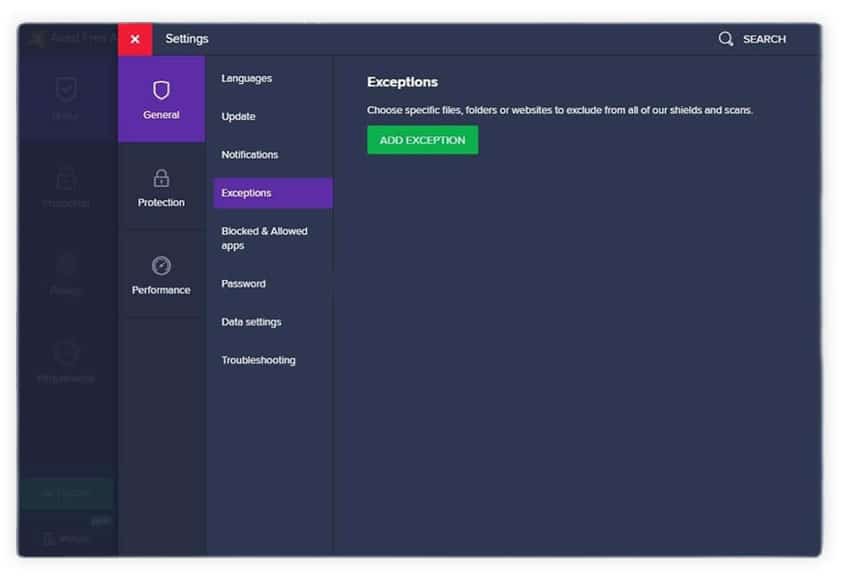
Method 3: Edit Startup Type of the qWave Service
This particular system service enables software like Discord and other audio-video streaming applications to function properly. If the service is disabled due to some reason, the installation script will return a fatal javascript error. In this method, we will check to see if the service is disabled, and how to set its startup type to Automatic.
- Open up the Run box using the Win + R shortcut keys, and type in “Services.msc” (without quotes)
- Look for the Quality Windows Audio Video Experience service in the list.
- Right-click and open Properties.
- Under the General tab, You should be able to see the Service Status and see whether it’s running. If it shows running, then click stop, wait for a few seconds, and start the service again.
- Be sure to set the Startup type to Automatic before you save your changes.
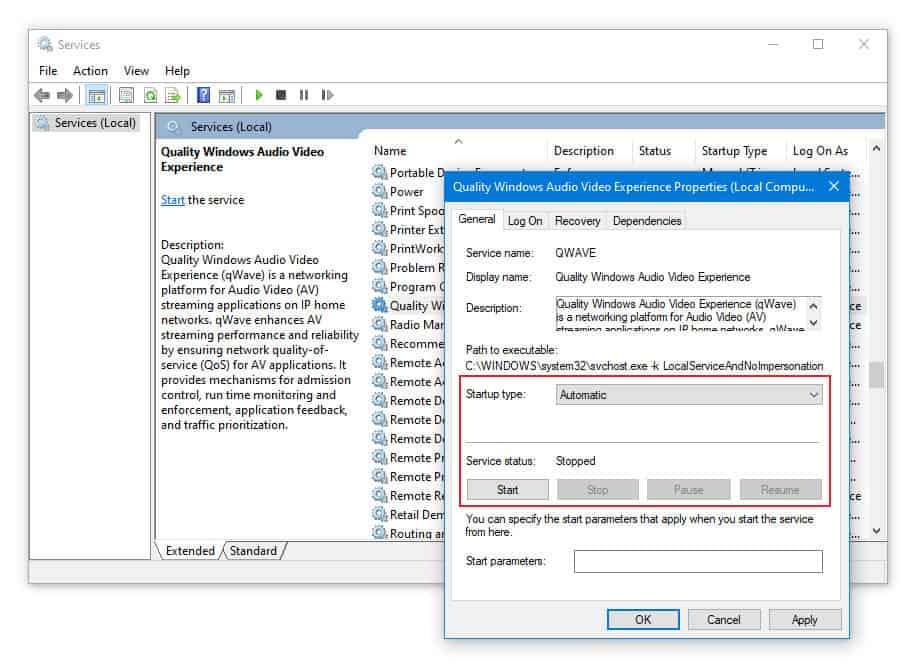
Now, try installing the application once, and if the script still returns an error message, try out the next method.
Method 4: Take away the Administrator Privileges
It seems unusual at first because most of the programs work better with Admin privileges nowadays. But hey, Discord is not just another tool now is it? Many users have reported that the fatal javascript error on startup seemed to be resolved when they took away the Administrator rights.
- Locate the Discord.exe file on your desktop, right-click on it and select Properties.
- Go to Properties > Compatibility.
- Uncheck the box for Run this program as an Administrator.
- Save your changes and restart your PC.
If all the methods covered until now do not seem to do the job for you, we should move on to the last resort. That’s right, you guessed it!
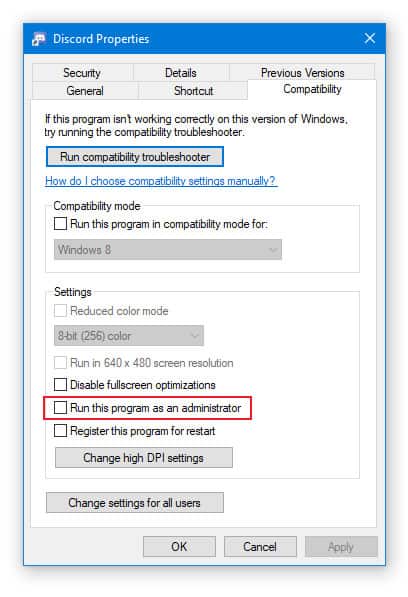
Method 5: Reinstall Discord
It sounds childish and straight forward, but what this method does is that it helps you install a fresh copy of the program, replacing all the files and settings of the application. You basically bypass all the complicated methods and effectively install from scratch with lesser chances of occurrences of such bugs and errors. To do this, simply follow the steps given below:
- Log in to your Administrator account. Go to the Control Panel.
- Click on the Uninstall a Program option available in the Programs
- This will pop up a new window showing you a list of installed programs on your computer. Look for Discord, right-click on it and select the uninstall option.
- After this, download the latest version of the software from here.
- Start the installation process and see if the issue is resolved.
You should now be able to install and launch the program without running into a fatal javascript error.
Conclusion
So, these are some of the best methods which should help you solve the Discord javascript error. We really hope that one of the methods mentioned in the article helped you out and resolved the issue. Coming across such error messages in times of urgency and need can be a bit annoying, that’s why we would love to know if these troubleshooting methods worked out for you or not. Are you still struggling with the same error or do you have any questions regarding some different issues you’re facing with Discord? Feel free to drop a message in the comment down below.