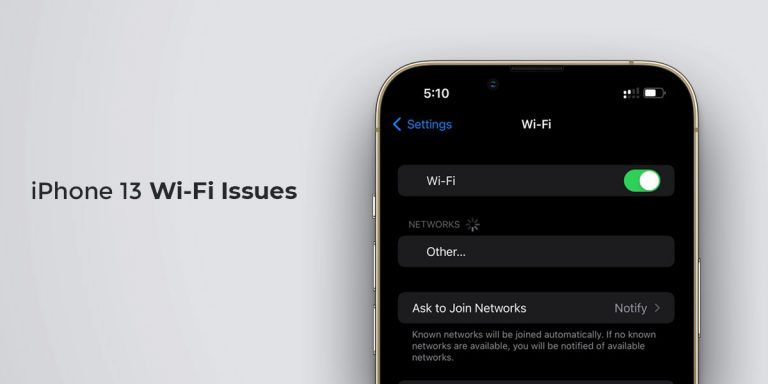Running Android on your PC is an uncomplicated task these days – there are quite a few popular Android emulators that do the job well. But the choices for a good iOS emulator for PC are scarce.
If you’ve been pondering running iOS apps on your PC or you’re a developer and need to test your apps without any extra hardware cost, this article is for you.
We’ve curated this list to help you find out the best iOS emulator for Windows and Mac computers. There are both free and premium apps on this list and majority of them are easy to set up and use for a newbie. Let’s dive into it!
What are the Uses of an iOS Emulator
An emulator is a software that replicates the functions of other systems or devices on your machine. Now if you are a developer who needs to test their apps on different computer systems, it might not be possible to have in-house access to all the different devices. That’s where emulators come in.
Using iOS emulators can help you run app demos, debug your apps, optimize hardware compatibility etc. You can also simply use them for fun if you want to play your favorite iOS games or run an iOS app on your PC. Emulators are very popular among developers due to their easy-of-use and scalability.
Before moving on with the list, a bit of a disclaimer. Apple’s iOS is a closed sourced software and the company is very protective about its external distribution. As of now, a public iOS emulator doesn’t exist and most of the software on this list are simulators that model the attributes and behavior of an iOS device.
Top 7 Best iOS Emulators for Windows & Mac
1. iPadian
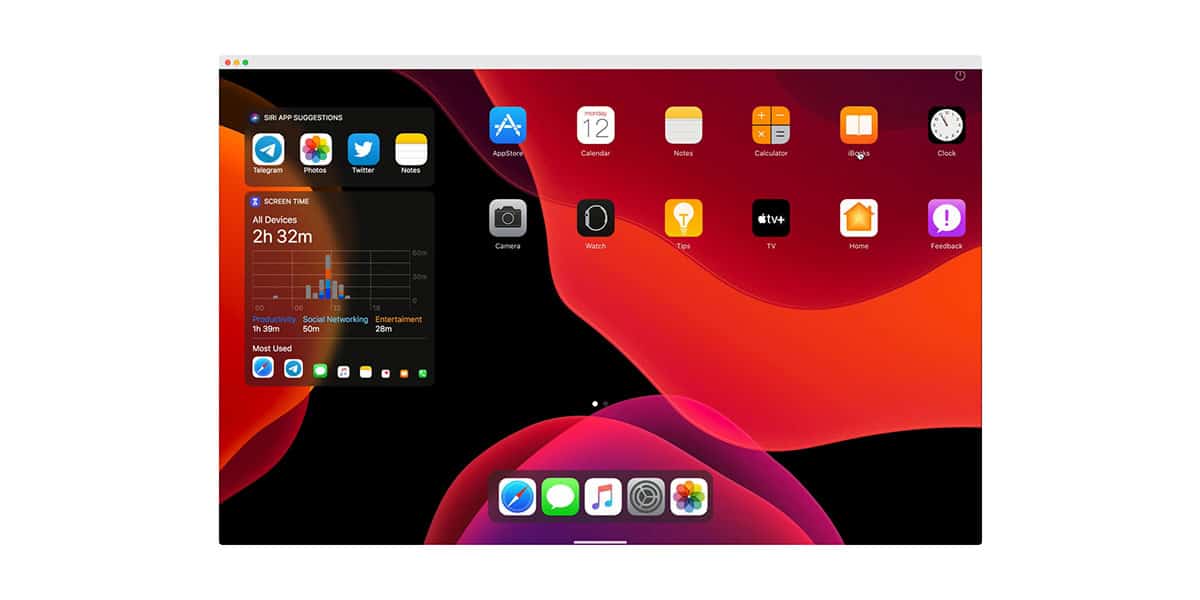
iPadian is our top choice for the closest iOS-like experience on a Windows PC. It’s actually a simulator that imitates the appearance and functionality of an iPhone or iPad. Users can only use apps designed specifically for iPadian, and it comes with its own app store rather than Apple’s App Store.
Apart from that, the actual design and experience is as good as it can get – Fluid gestures, app icons, dock, dashboard as well as all the popular apps like Instagram, Spotify, Facebook, Apple Music etc. work flawlessly.
iPadian is only available as a premium version but the pricing is super affordable and well worth it if you’re looking for a stable iOS emulator for Windows.
| Supported Platform: | Windows |
| Pricing: | Paid |
| Official Website: | iPadian |
2. Xcode
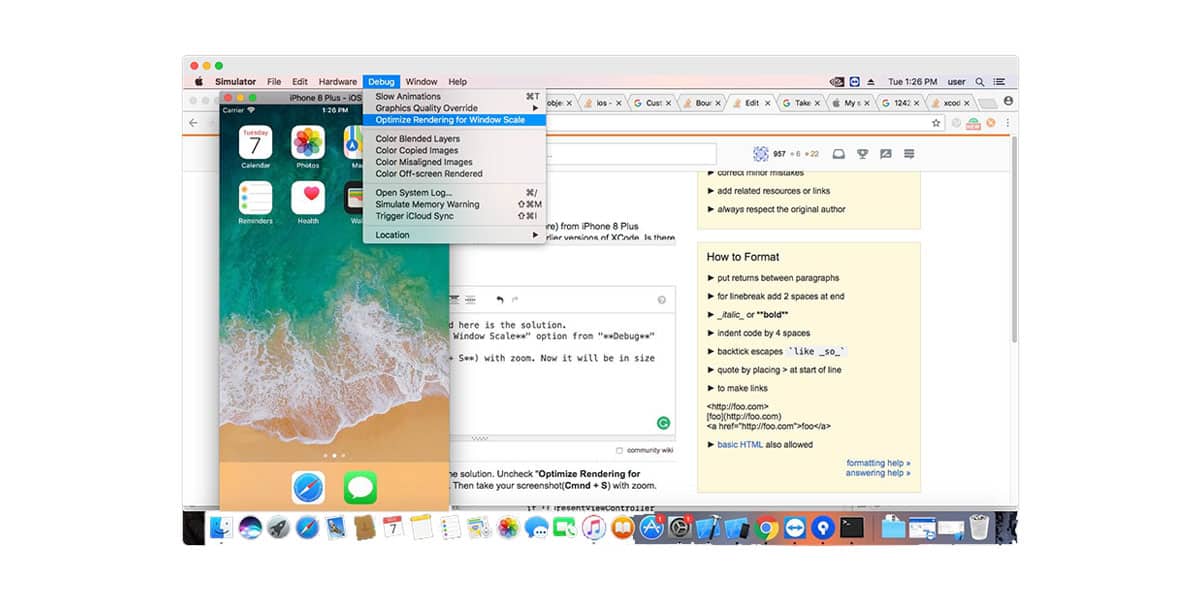
If you own a Mac, then the Xcode SDE comes with its own iOS, watchOS and tvOS simulators you can use to develop and test your apps. If you are a developer who primarily uses Xcode for app development, then you get the convenience of rapid prototyping, testing interactions, debugging and optimizing graphics right from your app development suite.
Keep in mind that Xcode can’t be used to run iOS apps on a Mac, only simulate apps that you develop on various Apple platforms. Also, you can launch Safari within Xcode, which is ideal if you are testing web-based apps on Safari.
| Supported Platform: | Mac |
| Pricing: | Free |
| Official Website: | Xcode |
3. Remoted iOS Simulator for Windows
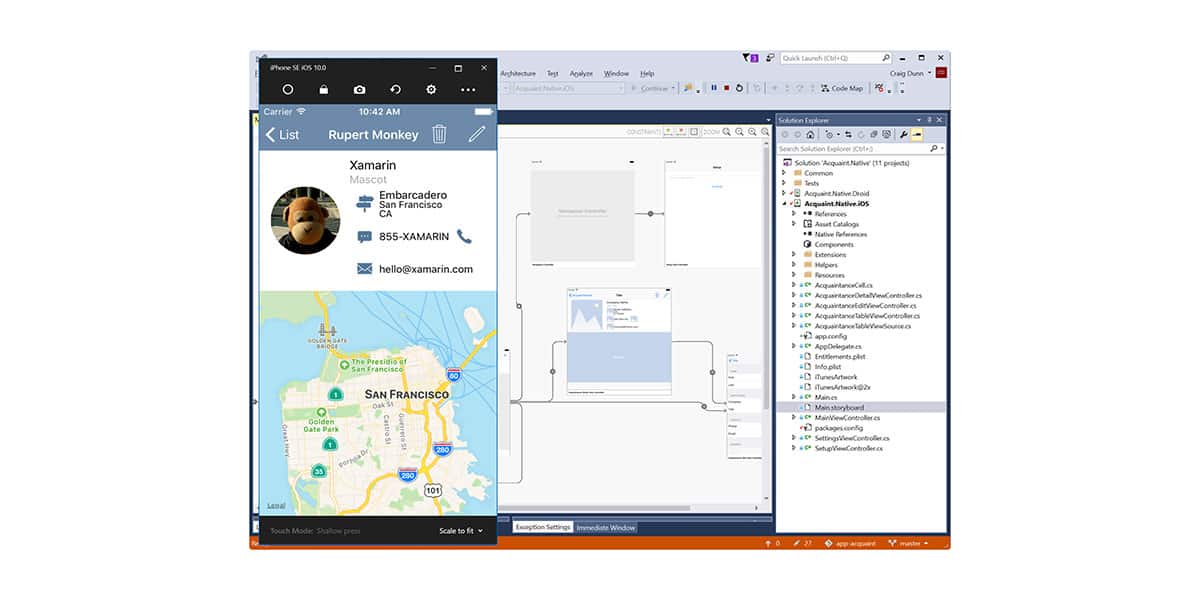
A great alternative to Xcode for Windows machines is the Remoted iPhone and iPad emulator. Remoted comes pre-installed as a part of Xamarin in Visual Studio 2017 and 2019, and will fire up whenever you start testing and debugging your iOS app.
Keep in mind that you need a Mac Build Host in order to use the Remoted iPhone emulator for PC, and the detailed steps to set up the simulator can be found at Microsoft’s documentation.
It does provide a lot of the hardware and software functionalities of an iPhone such as gestures, Touch ID, home button, keyboard, location and other settings. Not only that, if your Windows device has a touch screen, the simulator can support touchscreen actions including pinch, swipe, multi-touch and more.
| Supported Platform: | Windows, Mac |
| Pricing: | Free, Paid |
| Official Website: | Remoted iOS Simulator for Windows |
4. TestFlight
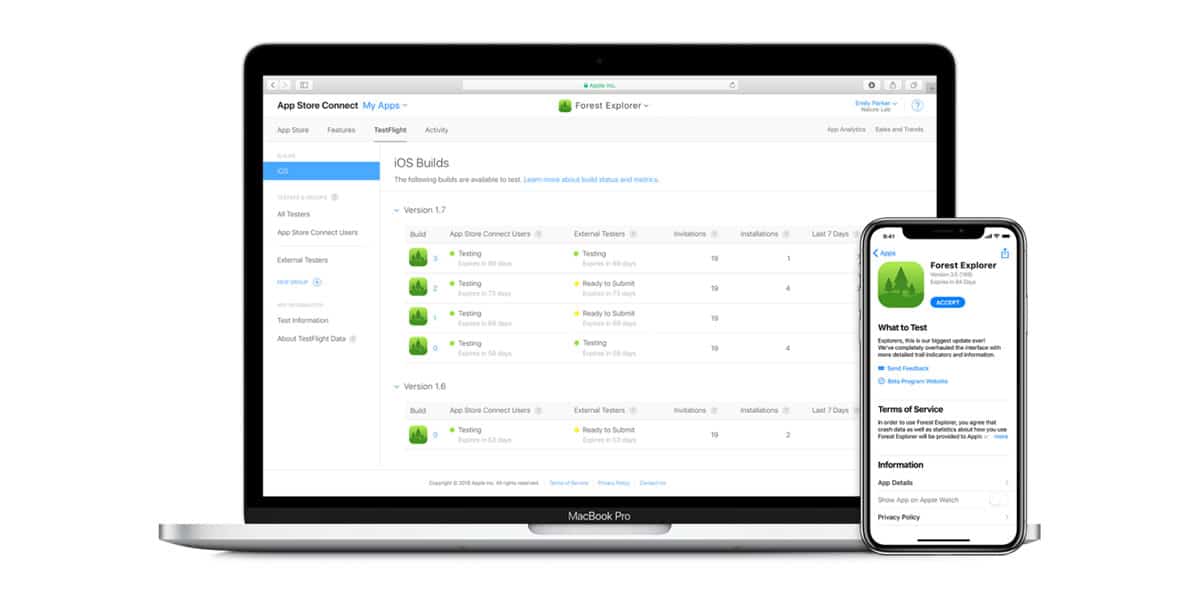
TestFlight is a very popular platform among developers for beta testing their applications developed in Xamarin. Apple has detailed documentation on the usage and a very active community of developers which is a big plus point for it. TestFlight allows developers to invite both internal and external beta testers and let them deploy the apps on up to 30 devices.
TestFlight is primarily an over-the-air distribution service hosted by Apple’s servers, but you can deploy it locally by hosting it on a Mac Build or by pairing Windows Visual Studio with a Mac. The process can be quite complicated but Microsoft has the extensive guide to using Xamarin TestFlight within Visual Studio.
| Supported Platform: | Windows, Mac |
| Pricing: | Free |
| Official Website: | TestFlight |
5. Appetize.io
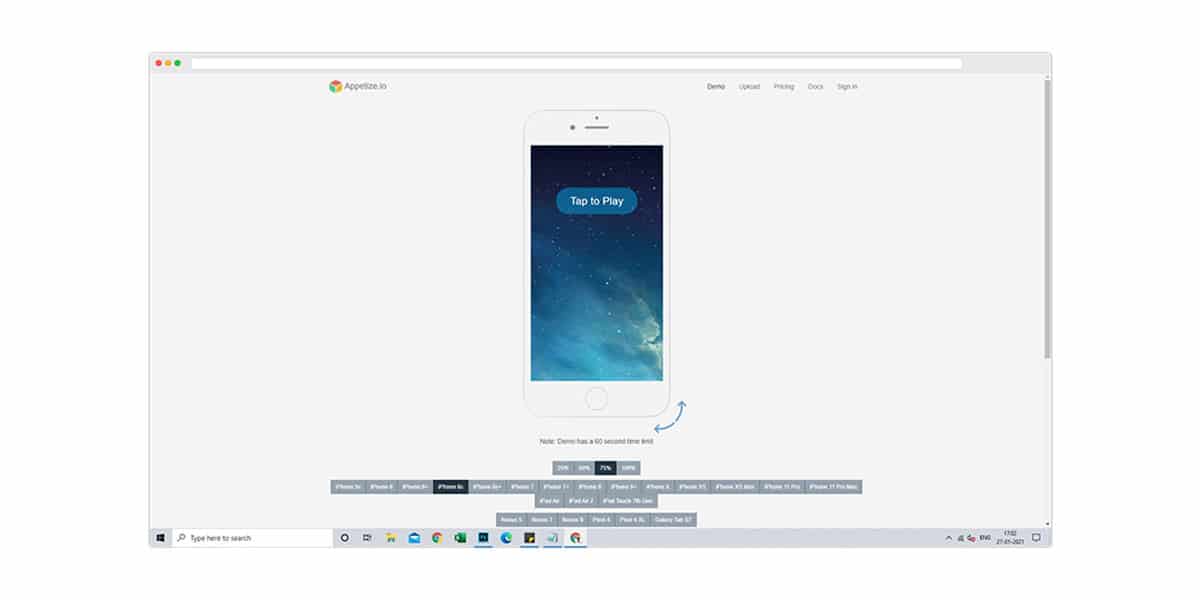
Appetize.io is a simple web-based interface that lets you upload your app straight from the browser for demos and testing purposes. This is a freemium software that gives you 100 minutes session time per month for free, and there are various paid plans available depending upon the features and capacity.
The platform is lightweight and lets you monitor your usage to let you know whenever you’re close to the usage limit. Given the convenience and the instant streaming functionality, Appetize.io is a great iOS emulator for PCs.
| Supported Platform: | Web-based |
| Pricing: | Trial, Paid |
| Official Website: | Appetize.io |
6. SmartFace.io
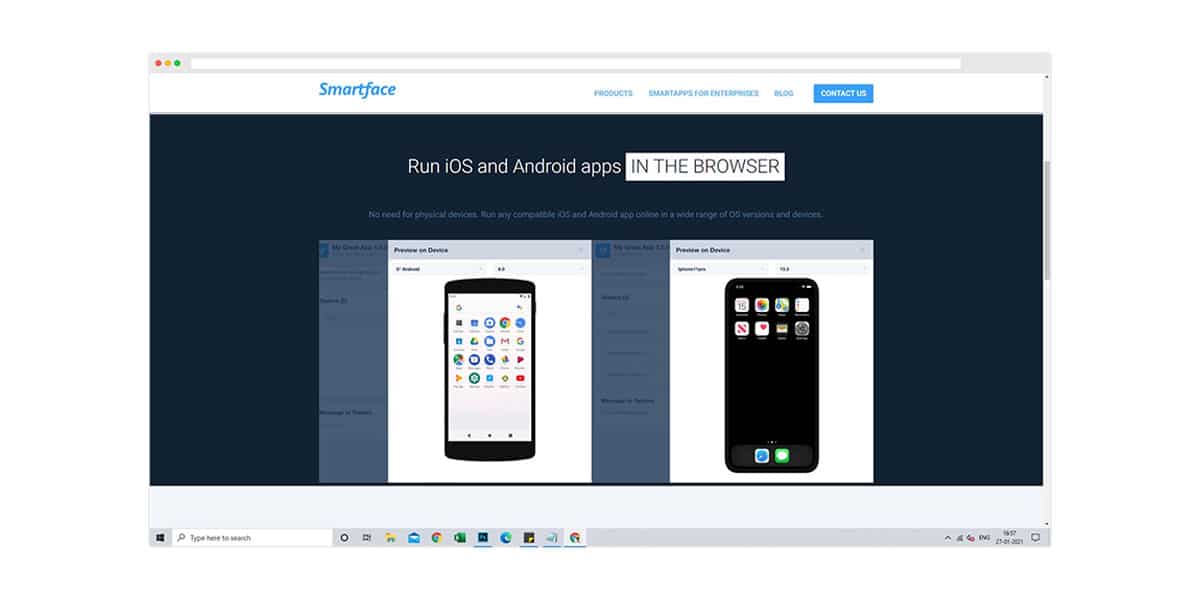
If you need a full-fledged in-browser IDE and cloud integration, the SmartFace.io is the best iOS emulator for that purpose. SmartFace comes with a free version but it’s limited in time and only allows you to use public projects. You can get the premium version with all the functionality of a desktop IDE including a Linux based terminal, enterprise-level security and extensive tools for Javascript development.
SmartFace is ideal for developers who are already familiar with Javascript and want to use that for app development. A downside to SmartFace is the inadequate community support which is something you can only get with the paid version. Also, if you don’t use Javascript, then SmartFace has nothing to offer to you.
| Supported Platform: | Web-based |
| Pricing: | Free, Premium |
| Official Website: | SmartFace.io |
7. Air iPhone
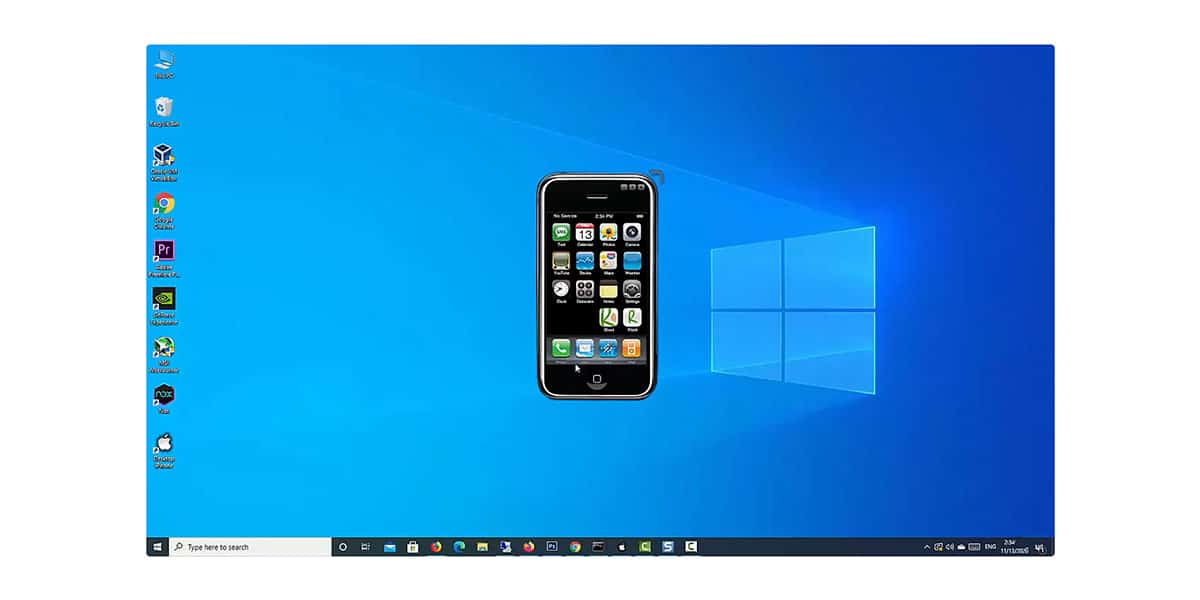
Air iPhone is another free iOS emulator for Windows that will give you most of the functionality of an iPhone. This includes but is not limited to making and receiving calls, sending voice messages and downloading and installing iOS apps on your PC. Air iPhone is based upon Adobe AIR and you will need to have that framework in order to run the emulator.
It can be a great alternative to some of the paid options we discussed above, but it does have some limitations to it. Several native iPhone apps are not exactly replicated yet and some of the hardware functionality might be lacking as well. To use Air iPhone, all you need to do is install Adobe AIR and the Air iPhone software on your PC and you’re good to go.
| Supported Platform: | Windows |
| Pricing: | Free |
| Official Website: | Air iPhone |
Conclusion
Finding the best iOS emulator for Windows and Mac computers might not be straight-forward, as iOS is a closed source platform unlike Android. Hopefully, this guide should help you find the right software to develop, test or simply enjoy running your favorite iOS apps & games on a PC.
As we mentioned at the beginning, most of the apps we mentioned are actually simulators, and we don’t think a proper “emulator” exists as of now. Given how tight Apple is with their software, it’s unlikely that we’ll see a full-fledged iOS emulator for PC even in the foreseeable future.