Google Pixel & Pixel XL are true Google smartphones that are some of the most anticipated smartphones of this year. While it took too long for Google to build a “true Google phone”. The device packs some great hardware along with added Android features. However, the phone does come with Google bloatwares & offer minimal customization because of the Stock Android. Users have been searching ways to Root the Google Pixel & Pixel XL to gain root access to flash ROMs, Kernels & MODs.
Before jumping on to rooting Google Pixel, we must first unlock the bootloader on Verizon Google Pixel & Pixel XL. If you have bought your Pixel device from Verizon or any seller other than Google’s official site, you can follow the below procedure. But if you are bought the device from Google’s Official website, you can follow the procedure as mentioned here.
Prerequisites:
- Enable USB Debugging in your device: Goto Settings > About Phone > Tap 7 times on build number. Now return to Settings app & you’ll find “Developer options”. In developer options, find “USB Debugging” & enable it.
- Install ADB Drivers & ADB tool.
- Make sure your device is charged upto at least 50% to avoid any shutdown during the entire unlocking process.
- Backup all your Apps, contacts, messages, call logs etc as unlocking bootloader erases all your data. You can perform a wireless backup by saving your data directly in your PC by using FlashFire tool.
- A Windows PC.
- ADB USB Drivers
- dePixel8 bootloader unlocking Tool: Download
How To Unlock Bootloader In Verizon Google Pixel And Pixel XL
Method 1: Using Depixel
Step 1. Download the dePixel8 tool and keep it in a different folder other than ADB folder.
Step 2. Connect your Pixel device to your Computer/Laptop and launch ADB (Refer).
Step 3. Check if everything is working fine by entering below command in ADB:
adb devices
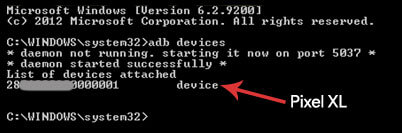
Step 4. Close the ADB tool & now open a command window inside the dePixel8 folder by pressing Shift+Right Click and select “Open command window here” from the context menu.
Step 5. Now enter the following command one by one in the command window
Command 1: adb push dePixel8 /data/local/tmp
Command 2: adb shell chmod 755 /data/local/tmp/dePixel8
Command 3: adb shell /data/local/tmp/dePixel8
Step 6. Wait for the phone to reboot to the bootloader. If it is not rebooting you can try to run various apps until it does, or you may have to reboot and start over.
Step 7. Issue the command “fastboot oem unlock”, this will open up the unlock prompt and warning on the screen. You can now unlock.
Step 8. Once bootloader is unlocked, your device will reboot into bootloader mode. You can boot into system by long pressing power button or entering below command in adb:
fastboot reboot
Step 9. During the rebooting process, your Google Pixel device will go through a factory reset.
Method 2: Using ADB
Step 1: Remove your Google account or any kind of screen lock (fingerprint, PIN, pattern, etc.) from your device.
Step 2: Eject the sim card from your device.
Step 3: Reset your device. In setup wizard, skip everything, don’t connect to WiFi, don’t add fingerprint or any kind of screen lock.
Step 4: Go to Developer Options and enable USB debugging.
Step 5: Connect your phone to the PC.
Step 6: Open CMD in adb directory and type:
adb shell pm uninstall --user 0 com.android.phoneStep 7: Restart your device.
Step 8: Connect to WiFi, open Google Chrome and go to any website of your choice..
Step 9: Go to Developer Options and enable OEM unlocking.
Step 10: Reboot into bootloader and via CMD run:
fastboot oem unlockORfastboot flashing unlock
This method won’t work for long as Verizon keeps updating their security patch to block users from modifying the device. Verizon is know to be unfriendly to users who want to develop their device. There have recently been mixed reports of this method working, it works on some devices and does nothing in others. If this method fails, try it the same procedure again. Method 1 should still work though, so if all else fails you could try the steps mentioned under the 1st method where we use the Depixel 8 tool.
Conclusion
Now that you’re doing with unlocking bootloader on your Pixel device, you can start with Rooting Google Pixel and Pixel XL.
Rooting such an awesome device is actually not needed if you’re a normal user. But who doesn’t love experimenting with Tech! Make sure you think twice before unlocking the bootloader as it will void your device’s warranty. If you have any questions regarding the procedure, you can ask us below.
none of this worked on pixel 4
I have installed the adb drivers and it recognized my device and installed drivers. I have enabled debugging. I use the commands for dpixel8. adb push dePixel8 /data/local/tmp
adb shell chmod 755 /data/local/tmp/dePixel8
adb shell /data/local/tmp/dePixel8
It reboots the device but does not reboot into bootloader as it is suppose to. It just reboots into normal mode. Any suggestions. Please give me a step by step on how to unlock and root my phone. Thanks. I am using a Verizon phone
Cool work buddy! 🙂
Thanks, it worked pretty well! 🙂