
Google has finally launched the new Nexus smartphones, which are Nexus 5X and Nexus 6P. Nexus 5X is the successor of LG Nexus 5 whereas Nexus 6P is the successor of Motorola Nexus 6 smartphone. The Nexus 6P comes with many new features. The 6.0-inch Nexus 6P has a fingerprint sensor which will allow you to unlock the device. Along with fingerprint sensor, you get USB Type C in the device.
As we all know, all the Nexus devices come with a locked bootloader. If you want to gain root access or want to install any custom software on your Nexus 6P, you have to unlock it’s bootloader first. Today in this post, we are going to tell you how you can easily unlock the bootloader of Nexus 6P smartphone.
Prerequisites
- There should be sufficient charge present in your device so that smartphone does not turn off during the flashing process.
- Make sure USB drivers are installed on your computer. Click here to download USB Drivers and install them.
- Android SDK tools should be installed on your PC. Download them by opening this or you can download this minimal ADB Package [1.5MB]
- USB Debugging should be enabled. To enable USB debugging go to Settings > About Phone. Here you have to tap the build number for around 7 times. Now go back to Settings > Developer Options and enable USB Debugging. Also enable OEM Unlocking from here.
- Create a backup of all the contents present in your smartphone before starting the flashing process.
How to Unlock the Bootloader on Nexus 6P
We need to unlock the bootloader to flash TWRP. Without unlocking the bootloader, we can not access the boot and recovery partition. Only signed images from OEM’s can be flashed via recovery. We, therefore, need to change the recovery so that it can flash unsigned images. To get access to the recovery partition, we need to unlock the bootloader. After unlocking the bootloader, we can flash TWRP and root on the Nexus 6P.
Step 1. Switch off your Nexus device and then turn it on in Fastboot mode. To enter Fastboot mode on Nexus 6P, press & hold Volume Down and Power key.
Step 2. Connect the Nexus device with your PC.
Step 3. Now you have to go to the Android SDK tools folder. The default directory is C:> Android-SDK> Platform Tools. Now press Shift Key and right-click using your mouse. Select the Open command window here from the list of options. (If you have downloaded the Minimal package, extract the zip file & open command.bat)
Step 4. Check if your Nexus 6P is connected by entering the below mentioned command in the command window.
fastboot devices

Step 5. Once you see that your device is connected in Fastboot mode, start unlocking Nexus 6P by entering the below mentioned command. Note: This will erase all user data from the device!
fastboot flashing unlock
Step 6. The flashing process will start on your smartphone. You will see a confirmation message on the screen of your smartphone. Scroll using the Volume Keys and use the Power key in order to confirm.
Step 7. Once the flashing process is complete, enter the command below to boot your Nexus 6P in normal mode.
fastboot reboot
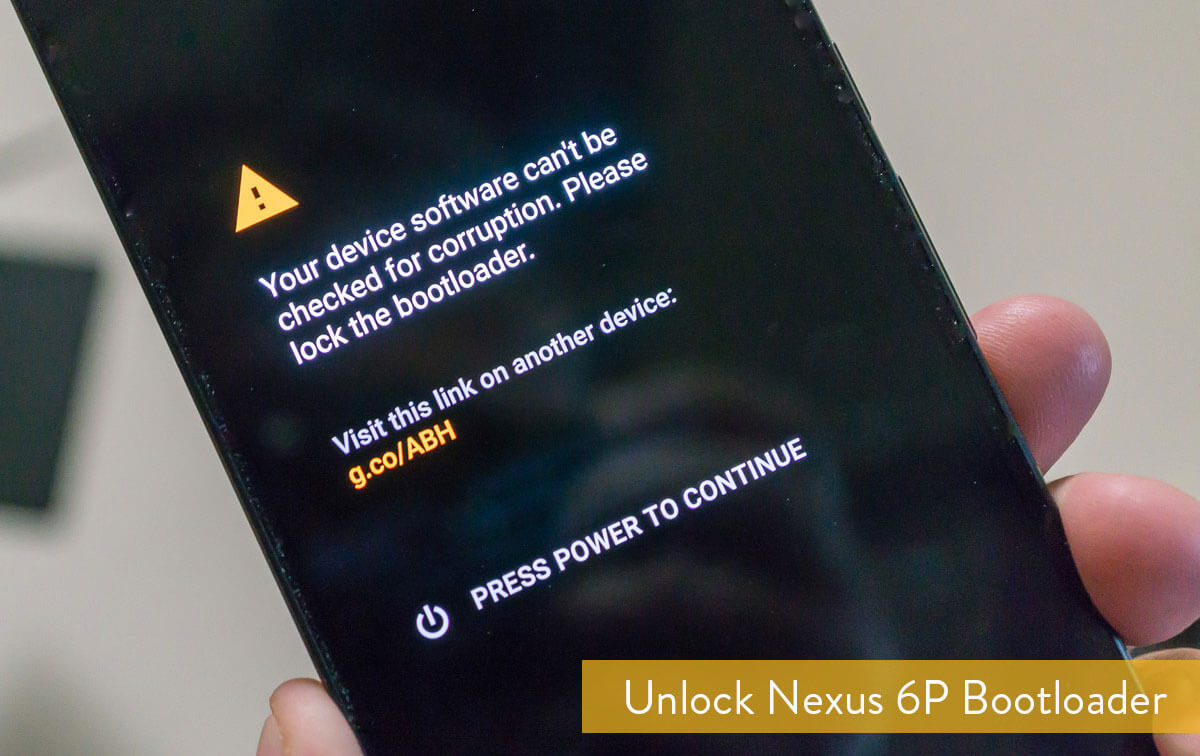
Your Nexus 6P will boot in normal mode with bootloader unlocked. Now you can flash both official and unofficial firmware to your Nexus by installing TWRP Recovery and get root access on your smartphone.
FAQ’s
No, All Nexus 6P phones come with their bootloaders locked.
To Lock the bootloader of your phone, You can follow the steps below:
Step 1: Connect your phone to the computer via a USB cable.
Step 2: Some devices aren’t recognized by your computer, to resolve that you you would have to download those drivers from the phones manufacturer website.
Step 3: On your Windows PC, search for command promt and open it with the “run as administator option”
Step 4: Once your command promt opens, type “adb reboot bootloader” and press enter.
Step 5: Then type “fastboot oem loack” and press enter.
We need to unlock the bootloader to flash TWRP. Without unlocking the bootloader, we can not access the boot and recovery partition. Only signed images from OEM’s can be flashed via recovery. We, therefore, need to change the recovery so that it can flash unsigned images. To get access to the recovery partition, we need to unlock the bootloader. After unlocking the bootloader, we can flash TWRP and root on the nexus 6P.
No, To root your phone we would need to unlock the bootloaders as we can not access the boot and recovery partition. Only signed images from OEM’s can be flashed via recovery. We, therefore, need to change the recovery so that it can flash unsigned images. To get access to the recovery partition, we need to unlock the bootloader. After unlocking the bootloader, we can flash TWRP and root on the nexus 6P.
You won’t be able to flash the ROM as the locked bootloader prevents it from taking place. Some device may also refuse to boot the device after you flash the ROM. We would advise you to avoid attempting this to prevent you from spending unnecessary money.
Everytime you switch on your phone, you will find a warning under the manufactures sign that says that the bootloader is unlocked.
Unlocking your bootloader will void your warranty, although some manufacturers like Google And Oneplus allow users to unlock their bootloader and root their phones.

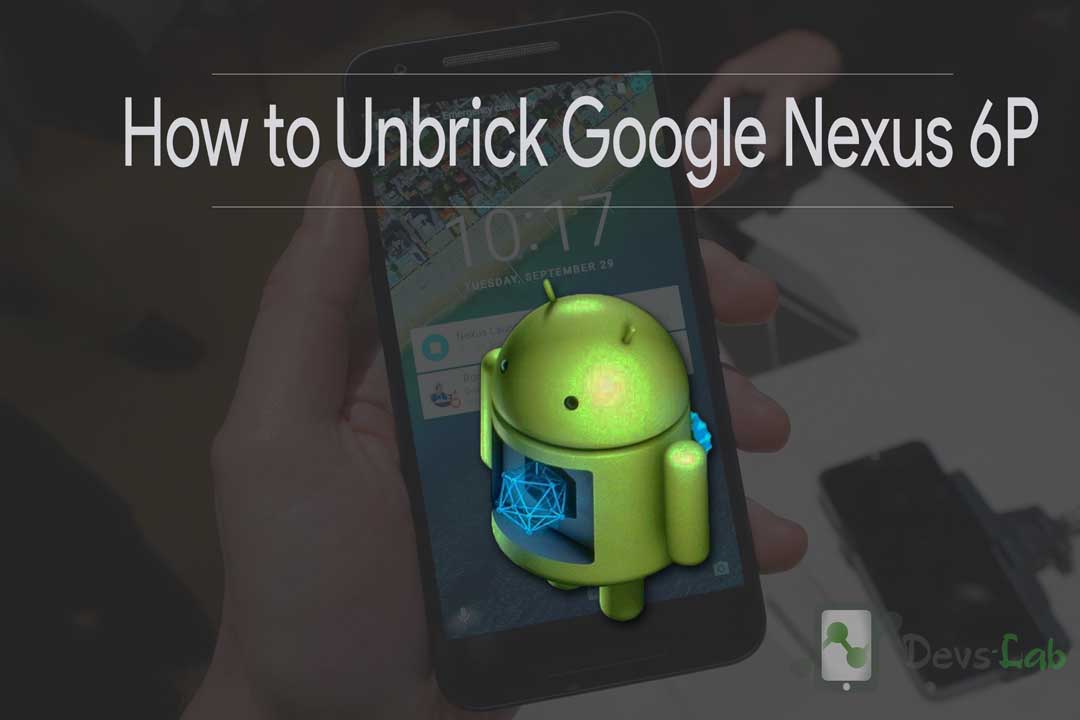


Hi…my Nexus 6P is a victim of bootloop and now its no more booting…..in such case how to unlock the bootloader……as I am stuck in the bootloop how can I enable USB debugging and OEM??
from what i’ve seen there is no way besides booting up the phone over and over until andriod launches and you enable it there.