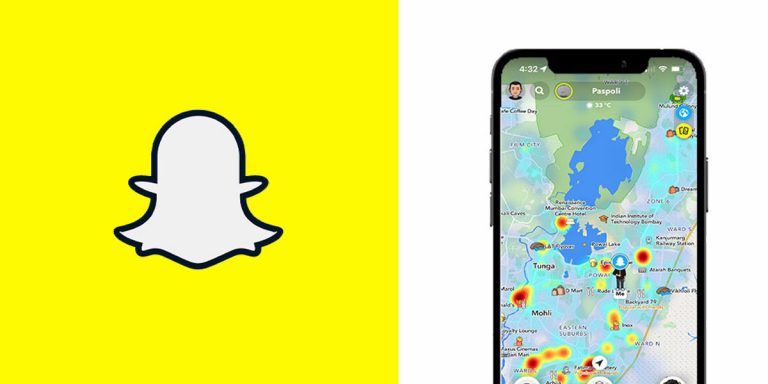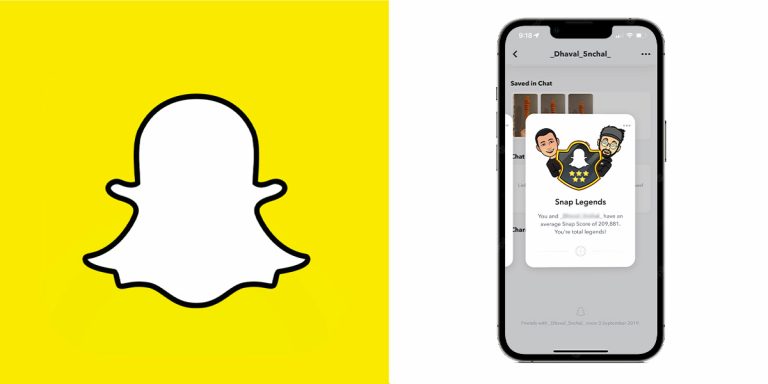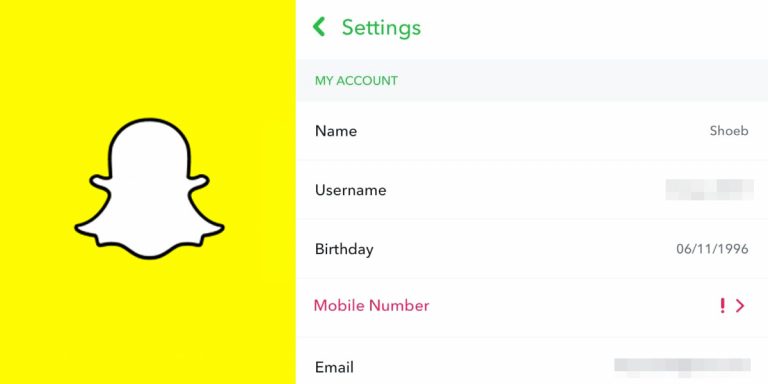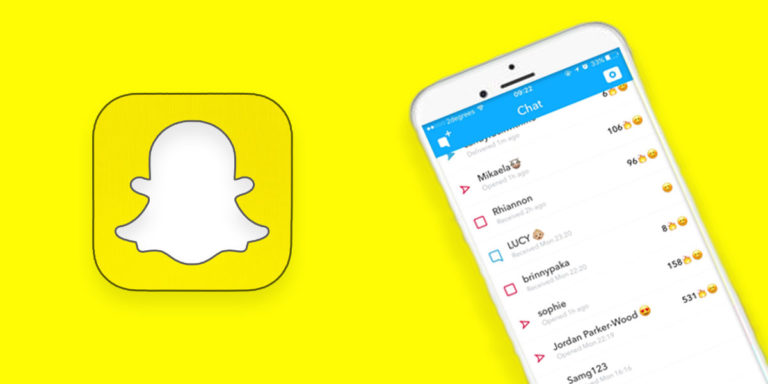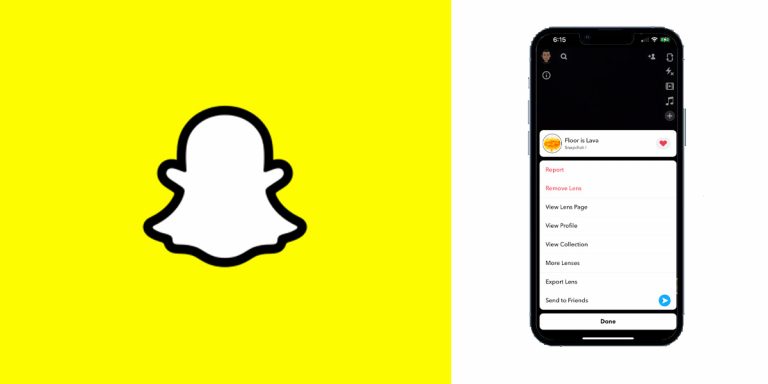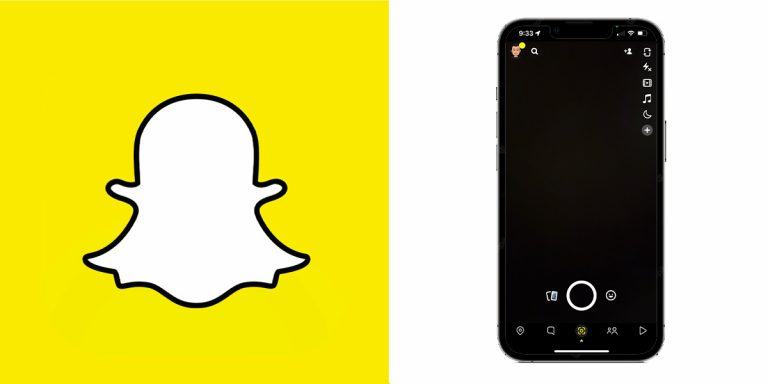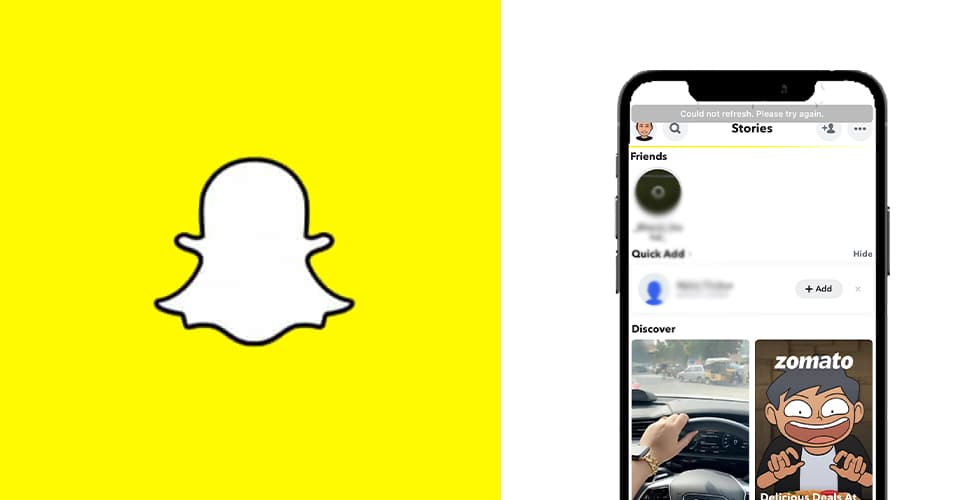
With Snapchat increasingly gaining popularity, every household has either a parent or an adolescent using the social media platform, if not both. So, when you suddenly come across a “Snapchat could not refresh” error, it could easily be a matter of much frustration and concern. After finishing a long day’s work or studies, you might want to sit down and scroll through Snapchat for a while, but if your Snapchat can;t refresh, you are effectively stuck on the same page for a long time.
In this article, we will be getting into details about why you might be seeing this error on Snapchat, and most importantly, we will be discussing the 5 most tried and tested ways to resolve this particular problem. All the steps mentioned here are DIY-friendly and to-the-point, so you shouldn’t have any issue navigating through them. Without further ado, let’s dig right in!
Why Snapchat Could Not Refresh Stories
Before we start talking about the potential fixes in case Snapchat can’t refresh, let’s try to understand why the issue might be happening to begin with. The good news is that there have been only 2 recorded possibilities that could lead to this “Snapchat could not refresh” error, and both are quite straightforward.
- Firstly, it could be a case of unstable or poor internet connection. If you are on a public WiFi, the network bandwidth might not be able to support your Snapchat browsing experience. Alternatively, even your personal WiFi or mobile data could be the culprit. The best way to ascertain if your network is to blame here is to switch to a different one to check if Snapchat can now be refreshed. A poor or unstable internet is in fact the most common reason behind errors such as Snapchat not refreshing, Snapchat Not Loading Snaps & Stories, Snapchat Connection Error, Snapchat Stuck on Sending Messages & Snaps, etc., so make sure you check this off the list first.
- The second most common reason Snapchat can’t refresh has to do with its server. If you are a Snapchat user but you cannot seem to refresh your feed, it could mean that the app is currently down or doing through maintenance. Periodically, the development team takes turns fixing bugs and glitches related to the app, and when that happens, the app could be inaccessible. The good news is that this is a temporary issue, and the app will spring back into action, better than ever, in a few moments. It’s a relief that you can check if Snapchat is currently down, since the alternative is to keep guessing why you cannot refresh your feed.
Now that we know the two possible reasons behind why Snapchat can’t refresh, it’s time to get right into the top 5 fixes for the problem.
5 Ways to Fix Snapchat Can’t Refresh Error
The ways to fix the error of Snapchat could not refresh are quite simple, so if you find it daunting, rest assured it’s easy. Simply follow the steps one by one, and you will be good to go. Here are the top 5 ways to fix the Snapchat could not refresh error:
1. Restart the Device
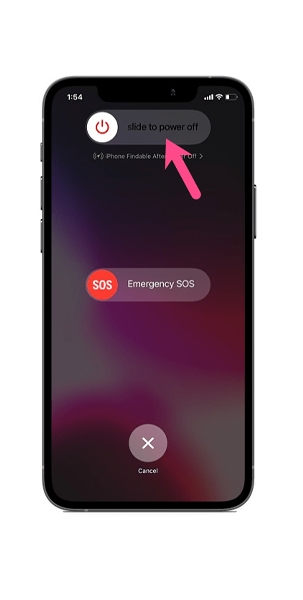
This is inevitably the first and foremost step to go through before getting into the more detailed ones. Restart your device immediately, and once it boots up, try to see if the problem fixes itself. If so, you can be sure that the error was nothing but a temporary lag or a glitch. This method takes no effort and yet is oftentimes as effective as any other potential fix.
To restart your device, follow your smartphone’s specific power off instructions. Usually, these steps should do the job:
- Long press and hold the power button on the side till the Restart option appears.
- Click on Restart, and wait for your phone to boot up.
2. Check Your Internet Connection
As we mentioned before, one of the easiest ways to ascertain if it is your network issue is to simply switch to a different connection and see if Snapchat is back in action. If your Snapchat can’t refresh, first and foremost make sure you are connected on a fast and most importantly, stable internet connection. Otherwise, every action you try to execute on Snapchat as well as any other app will inevitably freeze, glitch, or lag. So, try switching to a different network and see if Snapchat works fine. If not, the next one could be of help.
3. Clear App Data and Cache
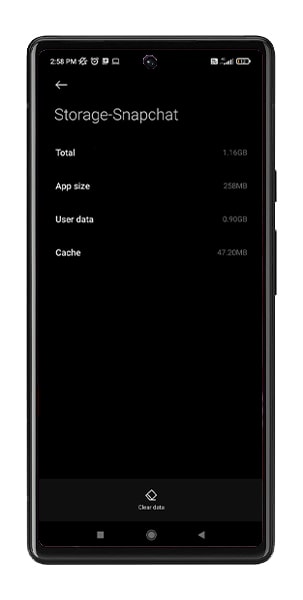
No matter the issue, when it involves an app, this is a staple. Many times, Snapchat cache and data is overloaded or corrupt, and that leads to the Snapchat could not refresh error. So, if you have already checked your internet connection and restarted your device, but to no avail, this one is a great way to raise the stakes.
Here’s how to clear Snapchat app cache and data:
- Go to Settings, and click on Apps and Notifications.
- Expand on See All Apps, and scroll down to find Snapchat from the list of downloaded apps.
- Now, tap on Storage, and click on Clear Cache and Clear Data.
- Relaunch the app.
4. Check if the App is Down
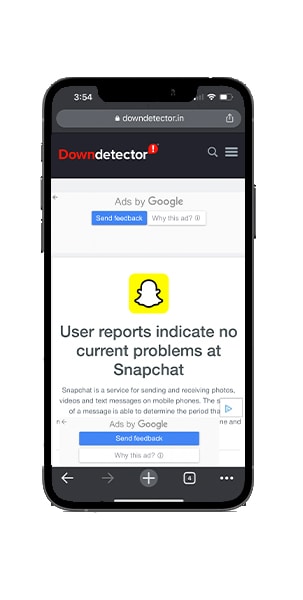
One of the reasons why Snapchat might not be working properly is that the app itself is going through a server issue. If Snapchat is experiencing server-side issues, or going through periodic maintenance, you might find it difficult to access the app and have a smooth browsing experience. The good thing is that there is a way to ascertain if that is the case. And the better news is that if it is server-side, the issue will fix itself in no time.
There’s a site that can help you understand if the problem lies with you or if you simply cannot view Snapchat because of some server-related inconveniences. Look up Downdetector and type Snapchat. That will show you the status of the app, and whether it is currently down.
5. Reinstall the App
This is the final resort, because this requires a complete rehaul. Reinstalling a social media app such as Snapchat is not that big an issue unlike many other apps, considering your account data is already safely saved. All it takes is to uninstall the app, reinstall it, and sign back in with your login credentials.
Here’s how to reinstall Snapchat:
- Go to the Play Store, and look up Snapchat on the search bar.
- Click on Uninstall, and restart the device.
- Now, go to the Play Store once again, look up Snapchat, and this time, click on Install.
Conclusion
These are the best ways to fix the issue if your Snapchat could not refresh the feed or your stories. The steps are quite simple and easy to follow, so make sure you sit down with a calm mind, have some time on your hands, and go through them one by one till you land on the fix that resolves the problem for good.
We hope this article was helpful in solving the issue of Snapchat not refreshing. Trial and error is the best course of action, so make sure you do not miss out on potential fixes, or give up halfway through the list. Good luck!