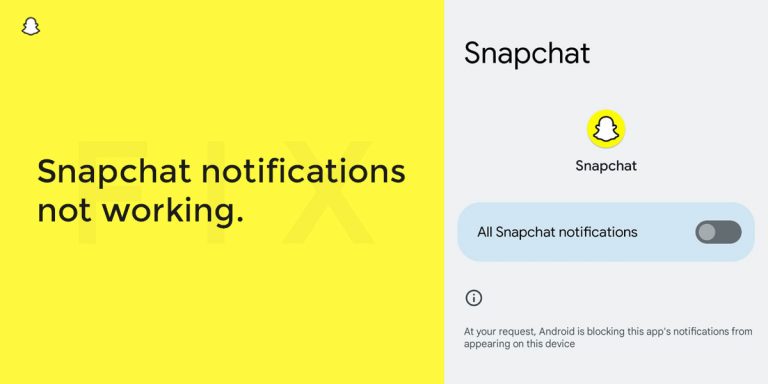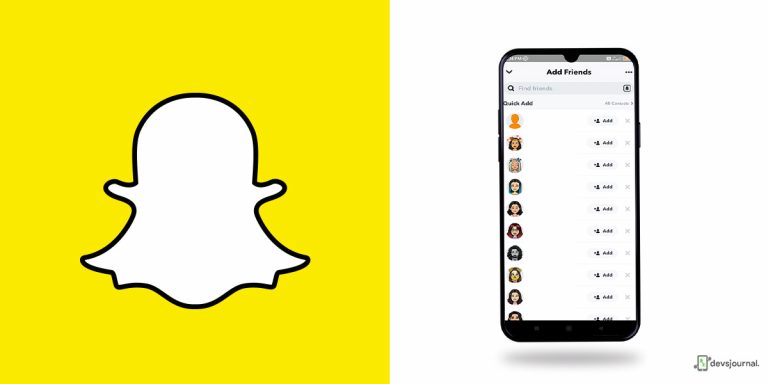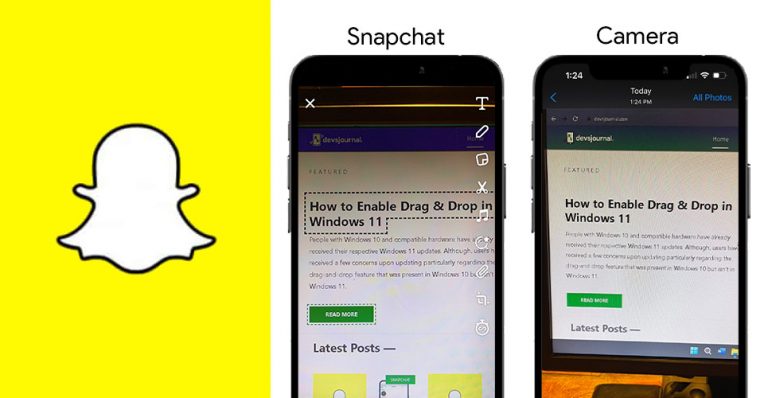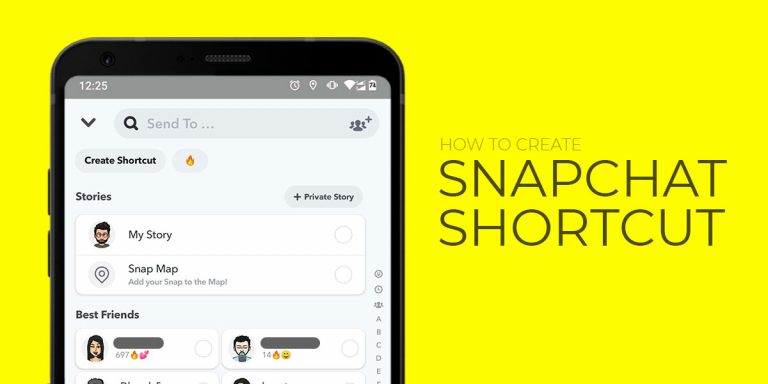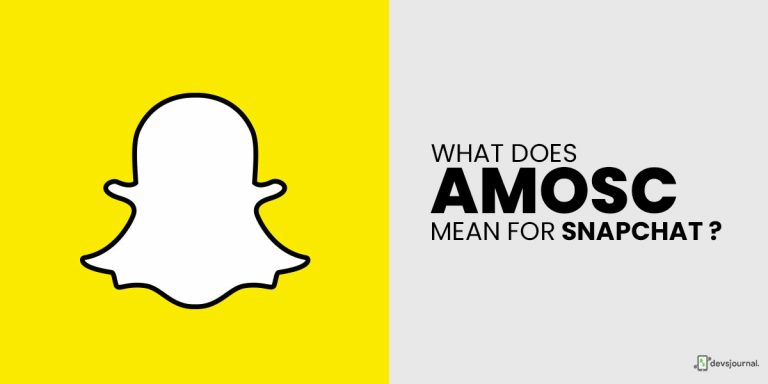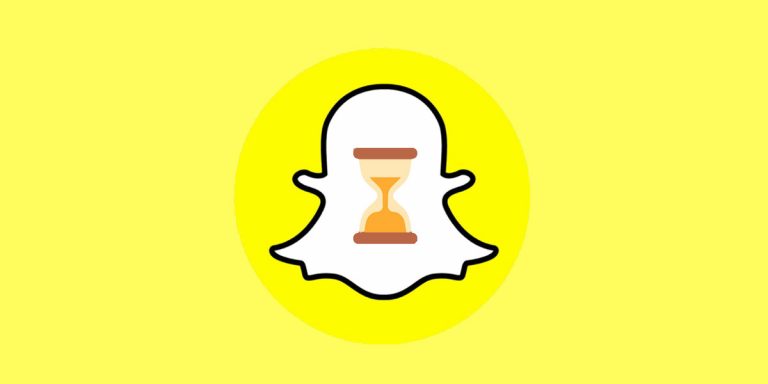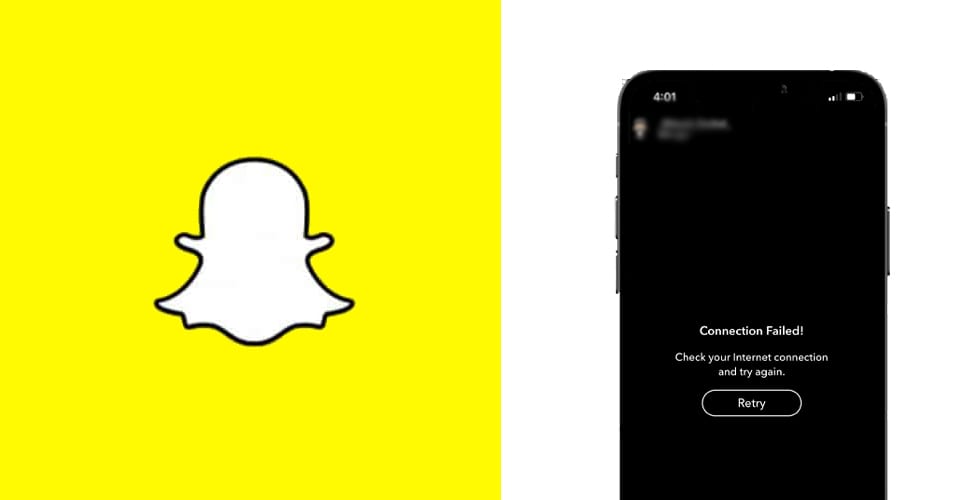
With the ever-increasing user base of one of the world’s most trendy and happening social media giants, Snapchat has become no less than a household name. So when users repeatedly face issues such as Snapchat stories not loading, it causes mass frustration and dismay. While the causes behind this error can run from poor internet connectivity to server-side issues, it irks us all the same- and rightfully so!
In this article, we will be putting the issue of Snapchat not loading snaps or stories under the microscope. We will be discussing the probable causes behind it, and the potential fixes that can work. Without further delay, let’s delve right into it.
Why Are Snapchat Stories Not Loading?
Before we start talking about the potential fixes in case Snapchat won’t load, let’s try to understand why the problem might be happening to begin with. The good part is that there have only been a few recorded possibilities that could lead to this error, and they are all quite straightforward.
- It could be a case of unstable internet connection. If you are on any public WiFi, the network bandwidth may not be able to support your browsing experience. Even your personal WiFi or mobile data could be the main culprit. Switch to a different network to check if Snapchat can now be refreshed. A poor internet is in fact the most common reason behind errors such asSnapchat not loading snaps, Snapchat Connection Error, Snapchat Stuck on Sending Messages & Snaps, Fix: Snapchat Could Not Refresh Error etc., so make sure you check this off the list first.
- The second most common reason Snapchat won’t load has to do with its server. Oftentimes the app is down or going through maintenance. The development team takes turns fixing bugs and lags related to the app, and in those times, the app could be inaccessible. The good part is that this is a temporary issue, and Snapchat will spring back into action in a few moments. You can check if Snapchat is currently down, but more on that later.
Now that we know the possible reasons behind why Snapchat won’t load, it’s time to get to the top 7 fixes for the problem.
7 Fixes For Why Won’t My Snaps Load
We have done extensive research regarding this recurring problem of Snapchat stories not loading, and reached a conclusion that there are nearabout 7 fixes that can resolve this error immediately. Make sure you try them all and see what it leads to.
1. Check Snapchat Status
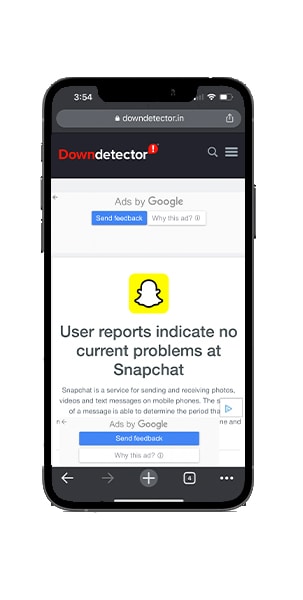
One of the first and foremost reasons why Snapchat might not be functioning properly is that the app is going through a server issue. If Snapchat is currently experiencing server-side issues, or going through periodic maintenance, you might find it difficult to access the app and have your usual smooth browsing experience.
There’s a website that can help you understand if the problem lies with your app or device, or if you simply cannot view Snapchat because of some server-related inconveniences. Search for Downdetector and type Snapchat. This will view the status of the app, and inform you whether it is currently down.
2. Switch Your Network
As we spoke about before, one of the simplest ways to ascertain if it is a network issue is to just switch to a different connection and see if Snapchat springs back in action. If your Snapchat won’t load, first and foremost make sure you are connected to a fast and more importantly, stable internet connection. Otherwise, any and all actions you try to perform on Snapchat or any other app will inevitably freeze, glitch, or lag. So, try switching to a different network and gauge for yourself if Snapchat works fine.
3. Restart Your Device
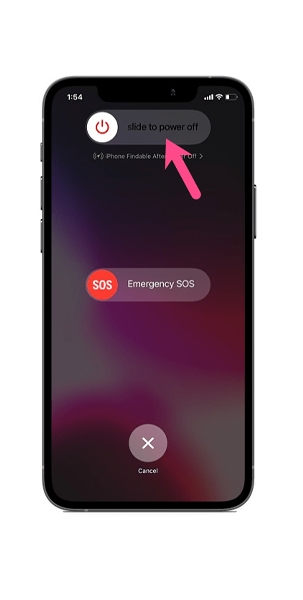
This is one of the most rudimentary steps to go through before getting into the more detailed fixes. Restart your phone immediately, and once it boots up, try to understand if the issue fixes itself. If yes, the error was nothing but a lag or a glitch. This method requires no effort and is still oftentimes as effective as any other fix.
To restart your phone, follow your smartphone’s power off instructions. Usually, these methods should do the job:
- Long press and hold on the power button on the side till you see the Restart option appear.
- Click on Restart, and wait till your phone boots up.
4. Clear App Data and Cache
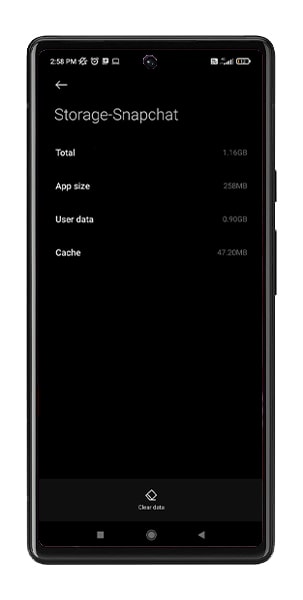
When it involves an app, thicache overload is a staple. Oftentimes, Snapchat cache or data is overloaded or corrupt, and that means Snapchat won’t load. So, in case you have already checked your internet connection and restarted your phone, but to no avail, this is a great way to improve the chances.
Here’s how to clear Snapchat app cache and data:
- Navigate to Settings, and tap on Apps and Notifications.
- Expand on See All Apps, and scroll down till you find Snapchat from the list of downloaded apps.
- Now, click on Storage, and tap on Clear Cache and Clear Data.
- Relaunch Snapchat.
5. Enable Snapchat Permissions
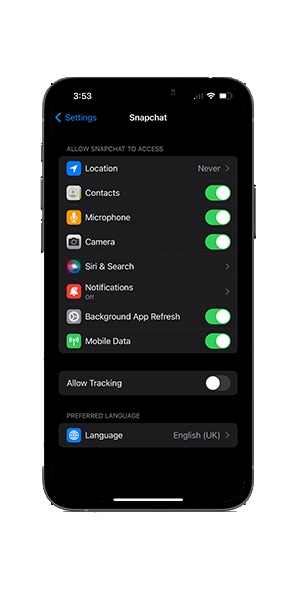
This can also be one of the reasons Snapchat hasn’t been working properly. Your permissions might not be properly enabled, and this might lead to issues such as Snapchat stories not loading. You need to enable all permission to have a fully functioning Snapchat, for each specific permission is essential for the proper functioning of each Snapchat feature.
Here’s how to do it:
- Go to the gear/Settings icon on your profile.
- Tap on Permissions.
- Enable any permission that is currently disabled.
6. Reinstall the App
Reinstalling a social media app like Snapchat is not that big an issue, unlike some other apps, since your account data is already saved. All it will take is to uninstall Snapchat, reinstall it, and sign in with your login credentials. It is quite easy and takes only but a few seconds, considering you remember your login credentials.
Here’s how to reinstall Snapchat:
- Navigate to the Play Store, and search Snapchat on the search bar.
- Tap on Uninstall, and restart the phone.
- Now, go back to the Play Store once again, search Snapchat, but this time, click on Install.
7. Clear Conversations
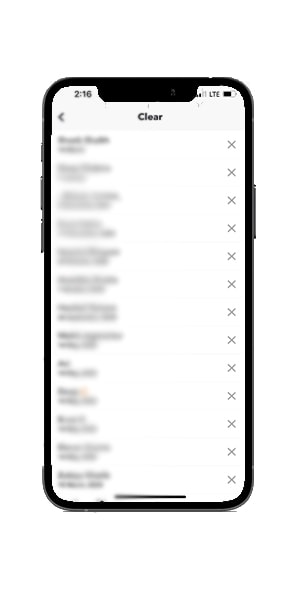
This unassuming method has often worked wonders for Snapchat users facing the recurring issue of Snapchat stories not loading. If the problem exists for only one contact, it is best to clear your conversation history with them and give it a fresh start.
Here’s how to do it:
- Go to the gear/Settings icon on your Snapchat profile.
- Under the Privacy section, click on Clear Conversations.
- Tap on the X beside the contact you are facing issues with.
- Confirm that you wish to clear that chat.
Conclusion
These are all the best ways to fix the problem of Snapchat not loading snaps or stories. If nothing else works, try to see if there are any pending app or OS updates, and if so, update them promptly. Also, try removing and re-adding the specific person(s). Lastly, if your data or battery saver mode is turned on, disable it immediately.
Go by the trial and error method, and you should be good. All the best!