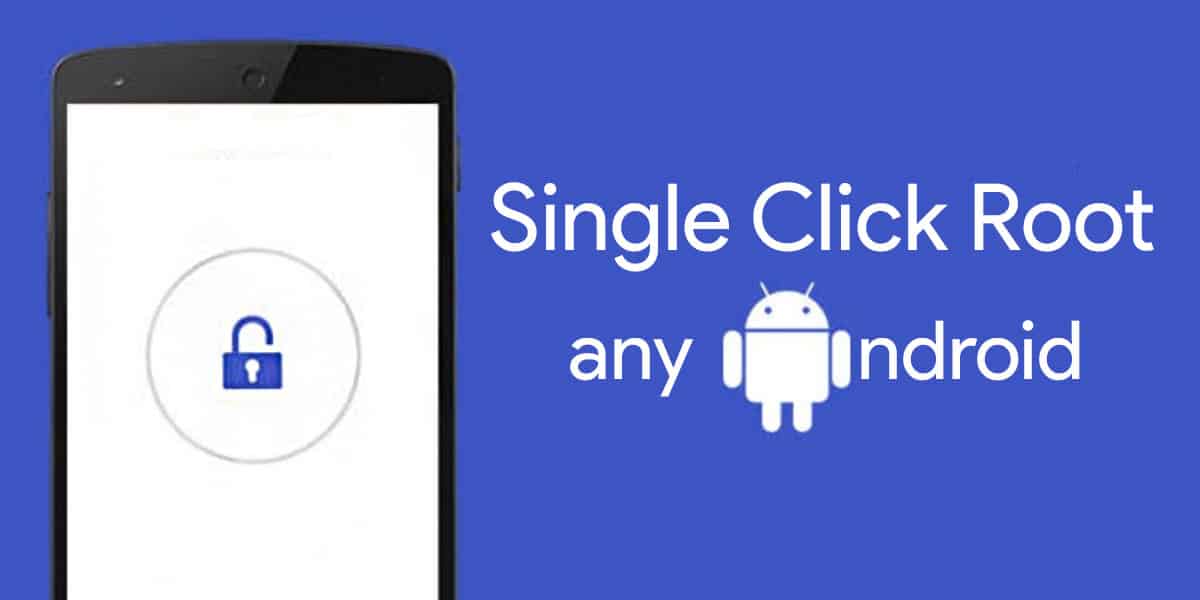
Android is becoming one of the most popular OS for smartphones as it provides a lot more freedom and room for customizations. A stock Android phone comes with plenty of pre-installed apps which are not used by most of the users. Each of these pre-installed apps eats up your RAM, CPU, and battery in the background, indirectly slowing down your device performance. In this guide, we’re going to guide you through different processes of rooting your Android phone without a PC.
One of the main reasons for rooting is to uninstall these bloatwares and customizations. Before proceeding, make sure you know what rooting is, the advantages and disadvantages of rooting, and how it could affect your smartphone’s warranty. Nowadays, a single click rooting doesn’t work for latest Android versions. Rooting any Android device is now done by bootloading, TWRP, and then installing Magisk or Supersu.zip files.
Note: We won’t be responsible for any damage to your device while following any of the below-mentioned steps. You’re held solely responsible for your decision of rooting your Android smartphone.
Pre-requisites:
- Charge your phone upto 40%
- Make sure you have unlocked your device’s bootloader. You can refer our guide for unlocking the bootloader on your Android device.
- Backup data. Although Rooting doesn’t delete your data but its better to backup your important data like Contact & messages.
- We won’t be held responsible for any damage caused during any of this process.
Root any Android without PC
1. 360 ROOT
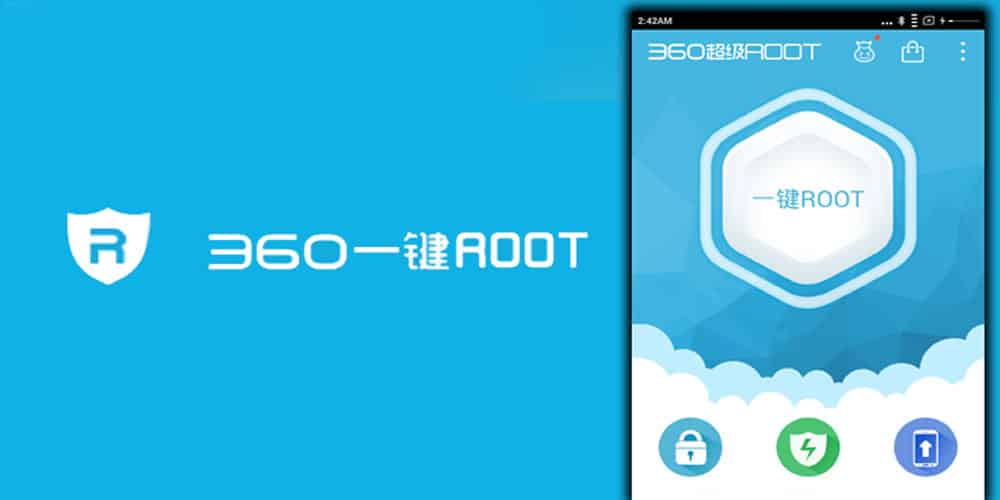
This app is particularly popular for being purely beginner-friendly. It allows you to root your device without any use of PCs, even if you don’t have any prior experience of rooting an Android device. The app UI is pretty simple to use, so that even non-techy users can root their Android phones easily.
This app has proved that rooting is no longer a technically complicated task that only advanced Android users can perform. Though this app has made rooting easier, it should still be kept in mind that before proceeding to root your device, it is a great idea to keep a full backup of your device so that there is no risk of data loss.
How to Use 360 Root Without PC
While using 360 Root, you must check that your Android device is running at least Android KitKat or above. Additionally, you must have an internet connection while performing the root. Once these prerequisites are fulfilled, you can follow the below-mentioned steps to root the phone using the 360 Root app.
- Go to Settings > Security, and enable the ‘installation from unknown sources’ option.
- Now download the apk file of the 360 Root app using the browser of your device.
- Install the apk that you have just downloaded by clicking on the ‘Install’ button. This will initiate the installation process which will be completed once all the criterias are met.
- Once the 360 Root app is installed, launch the app. You will be greeted by the logo of the app.
- The app will ask for some permissions which you will need to grant.
- Next, click on the ‘Start’ button in the middle of the screen. This will take you to another screen which has a button called ‘Root’.
- Click on this ‘Root’ button, and it will start the rooting operation of your Android smartphone.
- You will be able to see the percentage of the ongoing root on the screen. Once this reaches 100%, the rooting operation will be successfully completed.
2. Kingroot

Kingroot is another one-click Android app to get easy root access with a pretty good success rate. Kingroot is an amazing tool for the lazy souls out there who just want to get root access but don’t want to flash any third-party recovery in their dear devices. It is one of the most famous root tools in China. They have their own app (Kingroot) to handle root permissions. Note that the app doesn’t have an English translated version.
This one-click rooting app is provided by Kingroot studio and is available for free. This application allows you to root your Android device pretty quickly without any hassle. All you need to do is install the app and click on the ‘Root’ button. The major advantage of this app is that it does not require internet connectivity to root your phone. Once you download the app with internet connection on, you can halt the connectivity and still continue the rooting process. Another major advantage of the Kingroot app over other one-click rooting apps is that the data or files of the device do not get affected while rooting the phone, which means there is no chance of data loss.
How to Install and Use Kingroot app
- Download the Kingroot APK on your smartphone or tablet.
- Once the download is complete, tap on the com.kingroot.kinguser.apk file and select ‘Install’ to start the installation process.
- While doing so, you will get a ‘Blocked by Play Protect’ prompt saying “This app contains code that attempts to bypass Android’s security protections”. Click on the ‘Details’ option in the prompt message and select ‘Install anyway’ to continue the installation.
- You will get a confirmation message once the app is installed.
- Next, you will have to tap on ‘Open’ to launch the app on your device.
- Click on ‘Try to Root‘ to start rooting, and follow the on-screen messages. This will start rooting your device. Hold on till it shows ‘Rooted Successfully’.
- If this app fails to root your device, no worries. Just uninstall the app and no harm will be caused to your device.
The above-mentioned steps will let you successfully install the Kingroot app and get root access to your Android device.
3. Root Master
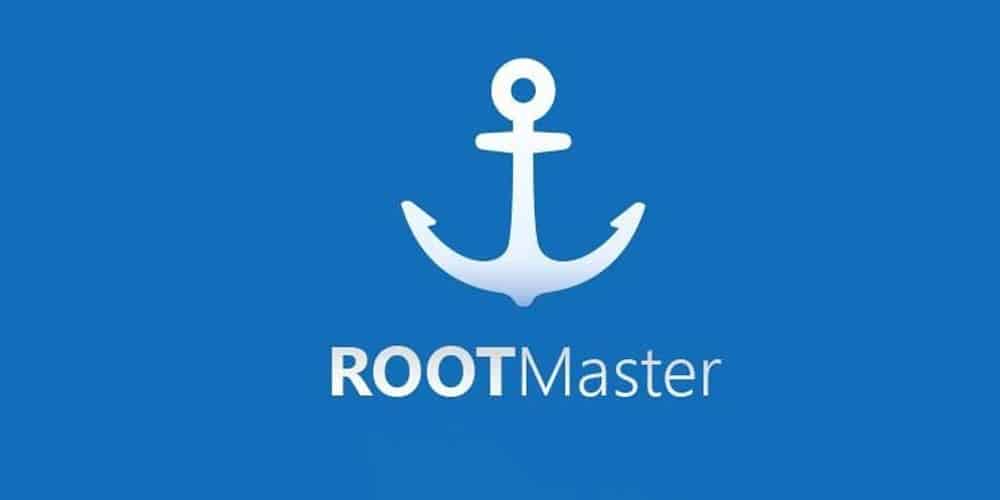
Root Master is another awesome app that enables you to root your Android device with just one click. The use of this app will nullify the use of PC while rooting your Android device. Once your device is rooted with this app, you will be able to use all the features of the Android operating system, which usually is not available on a normal phone.
It is worth mentioning that the Root Master app was initially developed by a Chinese team and hence, was available in Chinese language. However, the app was later translated to English to make rooting easier for the masses.
Along with rooting, this app can also be used for unrooting an Android device. More importantly, this app is regularly updated so that it supports all kinds of devices. The unavailability of the app for PC is the only disadvantage of this app.
How to Use Root Master
Go by the following steps for installing Root Master on your device and rooting it in just one click. But do keep in mind that before rooting the phone, it is always recommended to keep a backup of your data so that there is no data loss.
- Download the apk file using any browser on your device.
- Install the app and launch the stock ‘Settings’ application. This will lead to a confirmation dialog message stating “Allow Installation from Unknown Sources”. Enable the option.
- Once the program has been installed, launch the app and click on the ‘Start’ button to begin the rooting process. Please note that the rooting will take up a few minutes.
After the rooting process is completed, you can install any source of app you like. Besides that you can also install the Xposed framework and its modules to make your phone a super powerful device.
4. iRoot
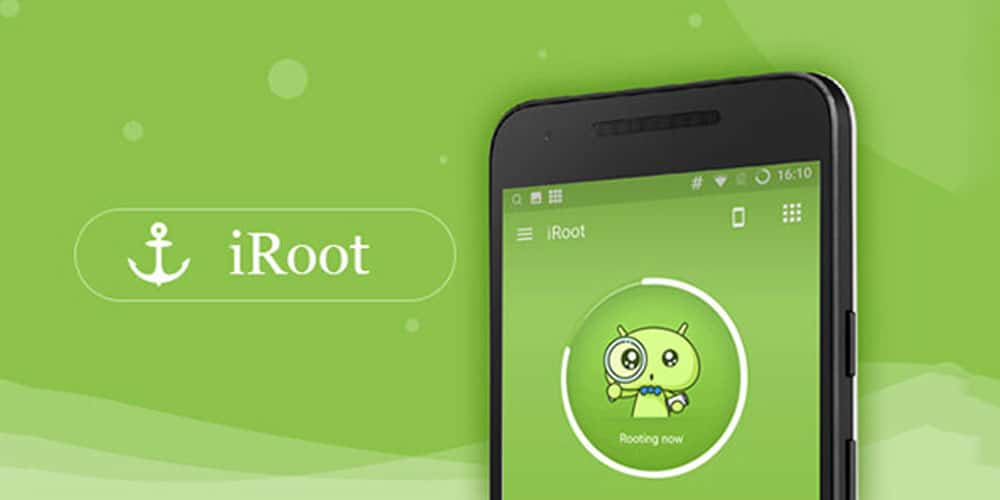
Like the apps mentioned above, iRoot also enables you to root your smartphone or tablet. Rooting is no longer a complicated task, since with this app you can root your phone or tablet in just one click. The rooting procedure involving the iRoot app does not affect the data of your phone, which means there is no risk of data loss. Besides that, once you complete the rooting of your phone using the iRoot app, it will recommend specific apps which if installed will increase the performance of the phone.
How to Use iRoot
The usage of the iRoot app is quite straightforward. You will be required to follow the below-mentioned steps:
- Download iRoot apk on your device. You might need to enable the ‘installation from unknown sources’ option to download the apk.
- Once the download is complete, install the app in your device
- Now launch the app and simply click on the ‘Root Now’ button to root your device.
These three simple steps will root your phone and make it a powerful handheld device. One important thing that you should keep in mind is that you will require 50% charge on your phone in order to have uninterrupted rooting using the iRoot app.
5. Towel Root
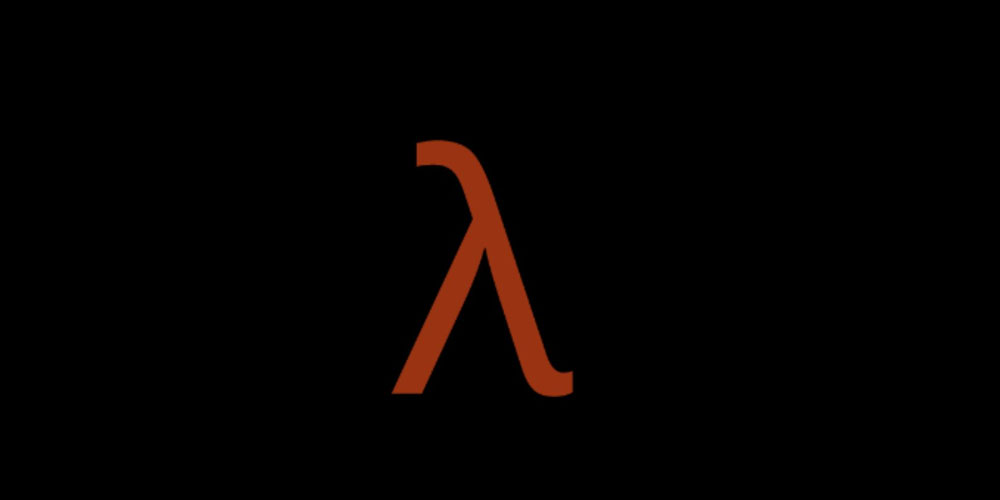
The biggest plus point of Towel root is, it does not require internet connectivity during the rooting process. Besides that, its size is the smallest as compared to any other one-click rooting apps. Even though its size is close to 100kb, it is still effective in performing one-click root of an Android device. If you are using an Android device that was launched before June 2014, you can very well use this app to root your device.
How to Use Towelroot
The use of this app is very simple and straightforward. Just install the Towelroot apk in your smartphone or tablet, and launch the app. Now click on the ‘Make it Ra1n’ button present in the app to start the rooting process.
One important fact that has to be kept in mind is that Towelroot has been discontinued by its developer, and does not support Android 6.0 and newer versions.
6. Framaroot
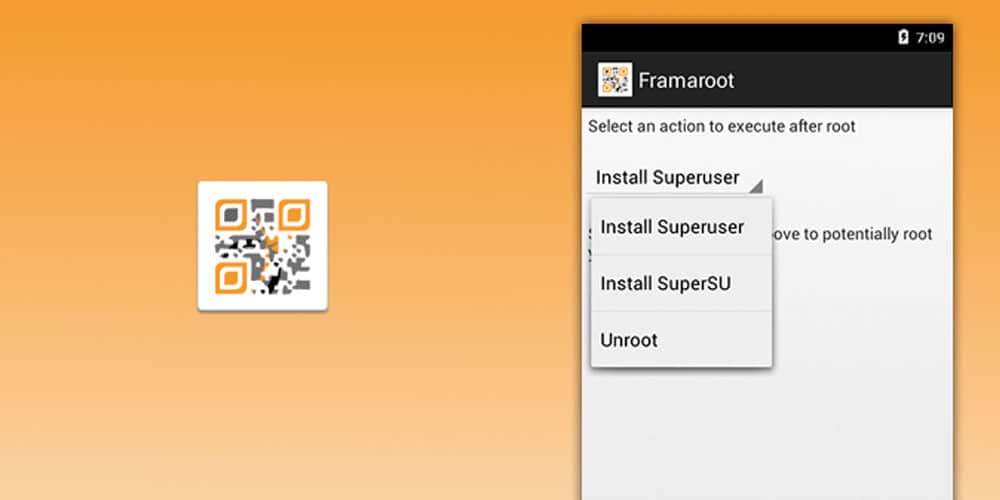
Framaroot is a one-click root software by alephzain. As it’s a little outdated, success with this app is quite less. But, it’s best for a few Mediatek devices, such as Asus, LG, Samsung, and more.
How to Use Framaroot
- Download Framaroot, and install it.
- If it shows security errors, go to Settings > Security > Select ‘Allow unknown sources’.
- Open Framaroot, and select ‘Install SuperSU.’
- Click on the first option, and a message shall pop up stating, “Success ????…Superuser and su binary installed. You have to reboot your device.”
- Reboot your device and you are done. You have successfully rooted your Android device.
- To unroot, select ‘Unroot’ and click on the first option.
7. One Click Root
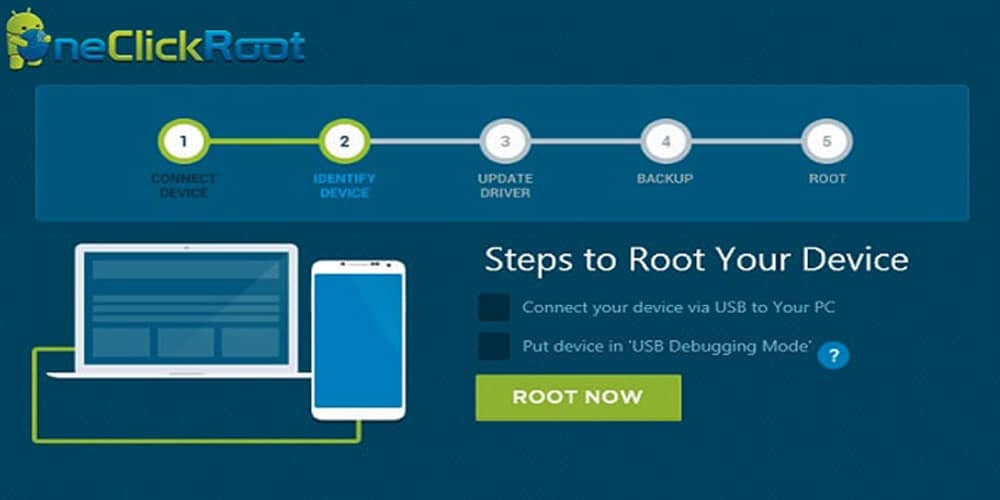
If you are trying to get SuperUser access, the One Click Root app is worth a mention. Just like the name suggests, this app allows you to root your Android device with just a single click of a button. With an extremely easy to navigate UI, this app features an in-built live chat support to help you along the way, at any step where you might falter.
The One Click Root app is beginner-friendly and does not require the help of any PC setup. What’s more is, it is entirely free to use, so do not worry about subscriptions or any one-time fee. Note that you need internet access for One Click Root to perform at its best capacity. Also, expect some ads along the way.
How to Download and Install One Click Root:
- First and foremost, download the app, and open the file.
- Go through the requisites and finally allow it to be installed on your device.
- Once it is installed, open it and click on ‘Root Device’.
- If you are asked to install any additional app, skip the step completely and move on to the next phase.
- Click on ‘Scan Now’ to check if your Android device is rootable.
- Once it’s confirmed that your device is rootable, click on ‘Root’ and wait till finished.
8. Z4Root App

Once upon a time, Z4Root used to be readily available on Play Store, but later it was promptly removed by Google. Why, you ask? Simply put, rooting apps are not officially recognised by Google and go against the fundamental policies of Play Store.
One of the underdogs in the lot, Z4Root app’s UI is quite neat and easy to figure out. The best part is that it does not include any pre-installed bloatware on your device. With this app, you can perform permanent rooting, unrooting, as well as temporary rooting of your device.
How to Use the Z4Root App:
The Z4Root app can be used with the help of a few extremely easy steps. Let’s go through the steps.
- Download the Z4Root from the link.
- Once the download is complete, click on the file to open it.
- Agree to the terms and conditions, and click on ‘Install’ to begin the installation process.
- Once installed, you can now open the app and view the 3 possible courses of action: Permanent Root, Temporary Root, and Unroot. Choose the one you want to go for, and voila, you are sorted!
9. Universal Android Root

Universal Android Root has been garnering sizable attention among the rooting community lately, and for good reason too. Many are choosing this app over similar one-click rooting apps. What is their USP? Well, mostly that they have support for most of the Android phones that exist currently.
This app lets you unroot or even root your device temporarily for tests, as well. One of the top-notch, highly recommended rooting apps, Universal Android Root is extremely easy to use and there is no need to fire up a PC to root your phone with this app. As for installation, it is fairly simple and straightforward, so there should be no hitch.
How to Download and Install Universal Android Root:
- Download the latest Universal Android Root apk.
- Click on ‘Open’ and then go ahead to install the app.
- Download the SuperSu apk from your device’s Play Store.
- Open Universal Android Root and click on the correct Android version.
- Now, click on the ‘Root’ button and wait for the process to be completed.
- Reboot your phone, once done.
10. Baidu Root

One of the frequently downloaded apps among Android users, Baidu has made a name for itself in the rooting niche. Especially renowned in China, this app has been of great help to those looking to root their devices without going into much legwork.
What makes Baidu stand out is its higher than usual rooting probability. With support for no less than 6000+ Android devices, this rooting app works on operating systems ranging from Android 2.2 to 4.4. So, if you have an older version of Android, you have nothing to worry about.
Extremely safe to use, Baidu is the brainchild of the Chinese giant, Baidu Inc. With this app, you can easily and rapidly root your Android device without even nearing a PC.
How to Use the Baidu Root App:
Here are the simple steps to downloading and installing the Baidu Root app on your Android device. Follow closely for accurate results:
- Download the Baidu Root apk from the link.
- Now click on ‘Install.’ Once installation is complete, open it and wait for it to load completely. Just tap on the ‘Root Android’ button, and voila, you are through!.
Conclusion
To wrap up the discussion, it should be noted that all the above mentioned apps allow you to root an Android device at ease. Rooting an Android device converts the device into a powerful gadget. Many features that are not available on a normal Android phone can be installed on a rooted Android phone. We recommend PC rooting softwares as Apps are less efficient this days.
However, with that being said it should also be considered that rooting has its own share of risks. Rooting by any ways including the use of the above mentioned apps may permanently void the warranty of your device. There are high chances that your phone or tablet may end up bricked as a result of rooting. Hence, we highly recommend you to know and research about the risks that rooting calls for and be prepared for any outcome at the end of rooting.
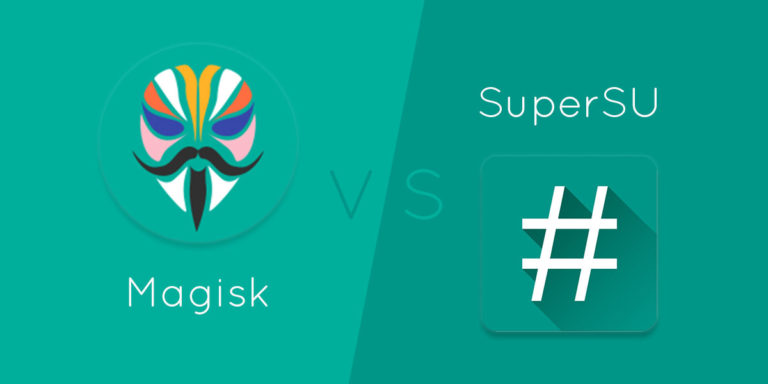
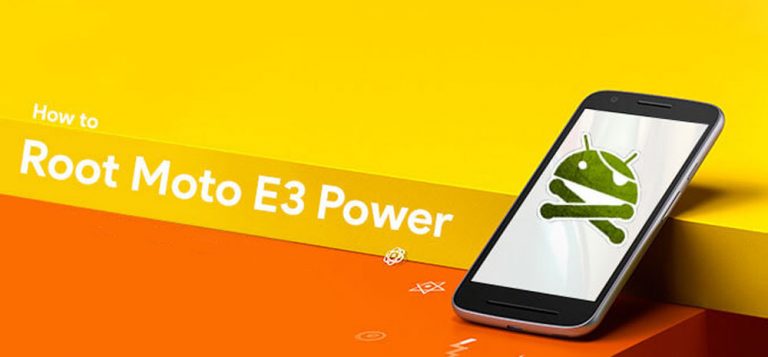
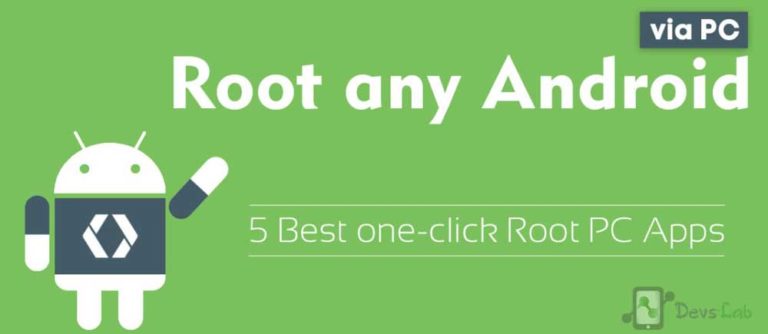
![[Guide] From Rooting to Installing Custom ROMS for Dummies](https://devsjournal.com/wp-content/uploads/2014/11/From-Rooting-to-Installing-Custom-ROMS-for-Dummies-768x384.jpg)
how To root mmx d304 kingoroot not wrk
I want to root my android device name lenovo a6000 plus . Which software should i use. ??? And what are the chances of failure in rooting
bro root via kingroot v4.0.0 , then if u want supersu download flashify from the play store and flash the twrp file for ur phone which u will get in xda developers website and using twrp u can flash not only su file but even custom roms , mods etc., this is a failproof method
How to root my gionee m5 plus mt6753.. I tried every app kingroot, towelroot, framaroot,root genius, one click root but its not working… Please help me out and can you send me twrp recovery for gionee m5 plus i really needed.
Hey admin…did u know how to root asus zenfone selfie with qualcomm protection?? Please help me!!
how to root Karbonn titanium s2 plus safe
How to root moto g4
Root Motorola G4
Help please verizon galaxy s6 marshmallow 6.0 was lollipop before upgrade. . Core 4 build#= kltevzw
Ive tried Every apk method.. framaroot,kingroot, kingo, 1click, iroot… u name it.. no computer so I cant try usb/debug methods.. also I’ve disabled Knox so it wouldnt cause problems or trip
In Samsung models, you need to unlock the bootloader before rooting or installing custom recoveries.
I can’t get either on to work on my Moto X gen 2.. can anyone help?
I want to root my Lenovo A6000 but none of theese work can someone please help me?
I cant root my Wolder millennial , help plz . I tried a lot of apps but none of them are successful
You can try unlocking the bootloader & again trying Kingroot. If it still doesn’t root, it can’t be rooted.
Any method to unlock ? I have no known form to do it. The manufacturer not helps. Kingroot says not adaptable.
Just follow the bootloader unlocking procedure of this device: Unlocking bootloader
Please add how to root karbonn titanium dazzle s201
Is any of those works for lenovo zuk z1?kingroot dsn’t work for me…can you give me a easy root solution in my zuk z1?plz?
most of root s/w go moy wotk properly how to perfect root karbone s2 software supported. [email protected]
How to root karbonn s2s5?
Kltevzw model