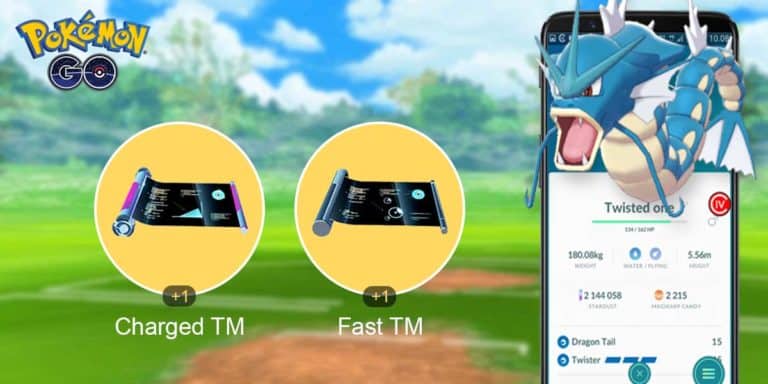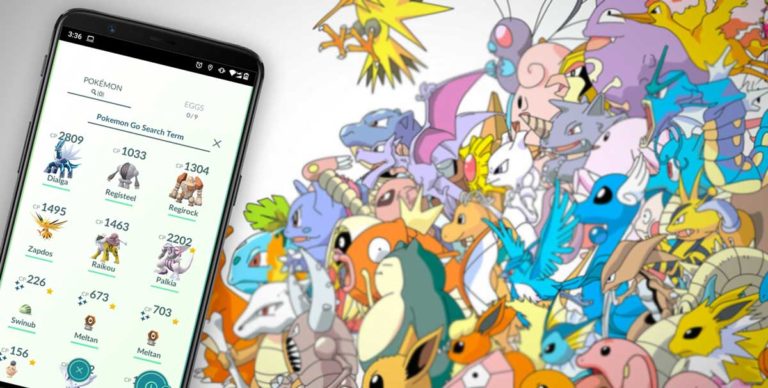With Shiny Eevees gaining popularity, you can now go ahead and collect all 9 Pokemons. When it comes to evolving an Eevee form, you will need to seek out the Pokemon Eevee name trick. Pokemon GO enthusiasts around the world who want to evolve their Eevee with the infamous Pokemon Eevee name trick have been collectively facing an issue in trying to do so.
If you have been frustrated with Pokemon GO Eevee names not working, we have list down the top few ways to fix the recurring problem that has been the talk of the Pokemon GO community for some time now.
Eevee Evolution Nickname Chart
The most hassle-free way to evolve an Eevee to its desired form is to alter its name to its corresponding nickname. While the Eevee name trick not working is an issue we will be tackling shortly, changing the Eevee’s name to its nickname is the first step in the right direction.
Here are all the Eevee names and corresponding nicknames you need to know:
| Pokemon | Nickname |
|---|---|
| Flareon | Pyro |
| Leafeon | Linnea |
| Jolteon | Sparky |
| Glaceon | Rea |
| Umbreon | Tamao |
| Espeon | Sakura |
| Sylveon | Kira |
| Vaporeon | Rainer |
It’s important to remember that this simple, albeit effective, trick is not recommended for repeated use. It only works the first time you try to evolve an Eevee form. So, if you are going for a nickname change, try targeting the best Pokemon GO Eevee evolutions.
If your Pokemon Go Eevee evolution names are still not working, there are some ways to get around the problem.
Ways to Fix Pokemon GO Eevee Evolution Names Not Working
If you are here, chances are that you have tried the first easy method of changing the nickname but failed to resolve the issue. If so, there are a few other equally simple ways in which you can fix the persistent issue of Pokemon Go Eevee names not working.
The important thing to note is that you must go by the trial and error method to find the best way that works for you. Let’s go through each of them to find a fix for the Eevee names not working:
1. Check Eevee Evolution Nickname
This is a rather simple but often ignored way to weed out the error. Often people make a minor spelling error while typing in the nickname, and that could cause a long string of issues, all resulting in the Eevee names not working.
Here’s how to check the Eevee evolution nickname:
- Open the Pokemon Go app.
- Go to your profile and look for the nickname entered in bold font.
- Compare the nickname with the list of nicknames listed above to see if the spelling matches. Additionally, look for other irregularities such as unnecessary space in between alphabets, unwarranted punctuation marks, and such.
While this seems like a redactive fix, sometimes an error in the typed out nickname can cause issues with the normal functioning of the game. If you have typed in the correct nickname, but to no avail, read on for more ways to fix the problem.
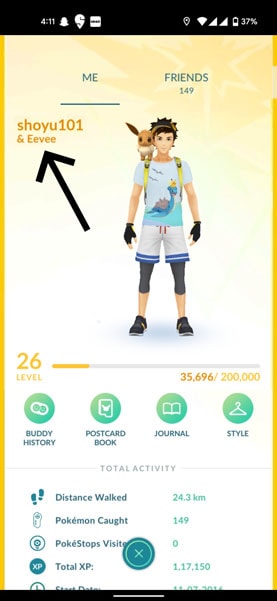
2. Set Eevee as your Buddy
This fix, quite like the last one, might sound obvious at face-value, but errors like this take place more often than one can imagine. The reason behind “Pokemon Go Eevee names not working” issue, could simply be because Eevee is not set as your Buddy.
To resolve this, the fix is to simply set Eevee as your Buddy before trying out the name trick for its evolution into the desired form.
3. Walk for At least 10 Kms and Collect Two Candies
If the issue of Pokemon Go Eevee names not working has been irking you, try walking your Eevee (note that it should be set as your Buddy) for 10 kilometers and collecting 2 candies.
For example, if you want Umbreon, you can walk the Eevee for 10 kilometers and then evolve it at night. Similarly, if you want Espeon, try walking the Eevee for 10 kilometers and then evolve it (as your buddy) during the day. .
4. Restart your Device
If you have already given restarting the app a try, but the problem of Eevee names not working still persists, you can go ahead and try out the very next step: restarting your device. An old trick in the book, but oftentimes it works wonders!
Whether you are an Android or iOS user, restarting your device could be an easy, albeit effective, fix for your issue. Note that you will need to either re-type the nickname or search for it, following the restart.
5. Clear Pokemon GO Cache and Data
For Android users, clearing app cache and data could sometimes immediately resolve the issue of Pokemon Go Eevee names not working. The steps are simple and DIY, so chances are that you will be able to fix it all by yourself. Here’s how to go about it:
For Android:
- Open Settings and tap on Apps.
- Select Sell all Apps and locate Pokemon GO in the list of apps.
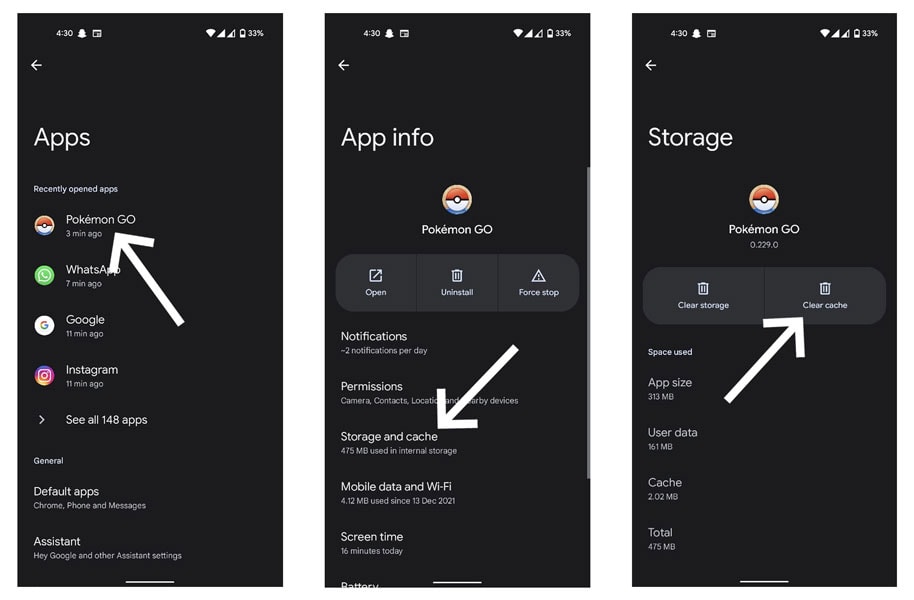
- Go to Storage and cache & tap the Clear Cache option. The option will immediately turn gray and you will notice the cache space drop to 0B.
If you are an iOS user, unfortunately you will not be able to clear cache. iPhones do not allow clearing data and cache options. Short of removing the app entirely and reinstalling it, there is no way around.
If the Eevee name trick still does not work, you are not out of fixes just yet.
6. Reinstall the Application
Sometimes the only way to get your Evee names to work is to delete and reinstall the app. If the issue of Pokemon Go Eevee evolution names not working persists, you can try deleting the app altogether and then reinstalling it from either Play Store or the App Store.
For Android:
- Press and hold on the ‘Pokemon Go’ app, and click on the ‘Uninstall’ option that pops up at the top or the side of the icon. or you can go to Settings > Apps > Pokemon GO & Click on Uninstall
- Go to the Play Store app, search ‘Pokemon Go’, and install the first result on the search page.
For iOS:
- Find the ‘Pokemon Go’ app on your App Library or Home Screen.
- Tap and hold the ‘Pokemon Go’ icon until the app drawer starts to jiggle or a drop-down menu appears.
- Click on ‘Remove App’, or the minus sign at the top-left corner of the icon.
- Confirm that you want to delete the app.
- Open the App Store again and tap on the Search menu.
- Type ‘Pokemon Go’ in the Search field.
- Once the Pokemon Go app appears at the top of the list, click on the ‘Get’ button, and authorize the download either through touch identification, facial identification, or Apple ID password.
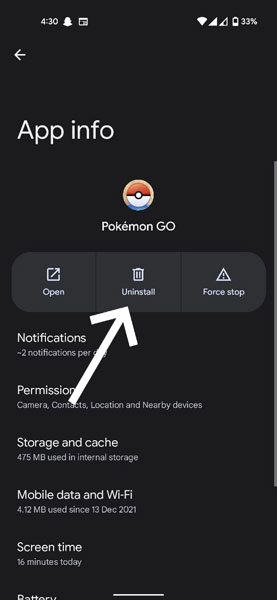
This should effectively fix your problem with the Eevee evolution.
Conclusion
Remember, the trick to fixing the issue of “Pokemon Go Eevee names not working” is patience. It is important to go through each fix listed here, one after the other till you stumble across the one that resolves the issue on your device.
It could either be a short and sweet process, or a little stretched out but ultimately fruitful one. Once again, trial and error is the best way to go about it. Good luck!