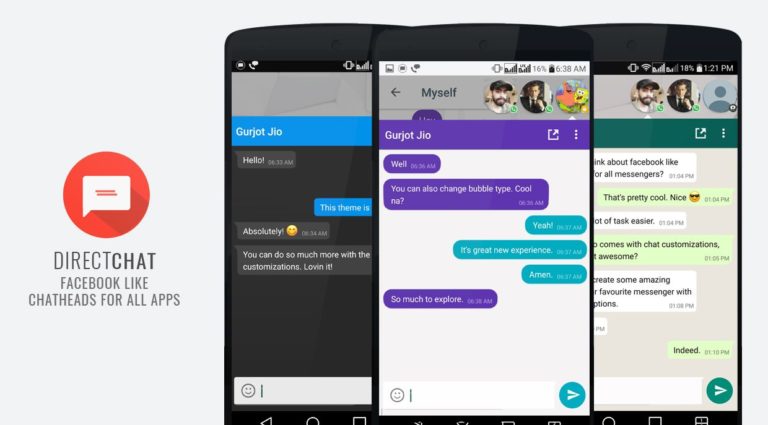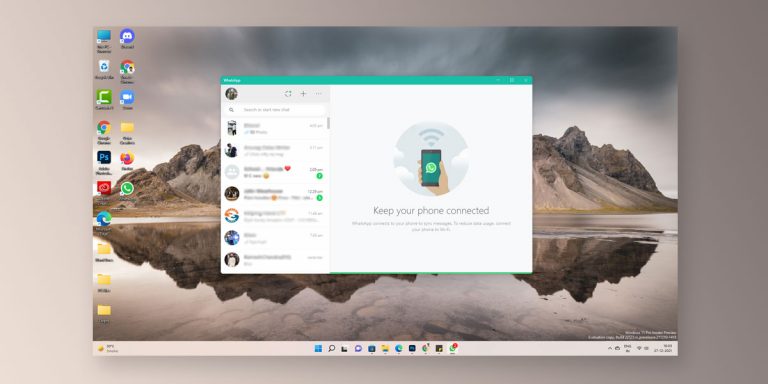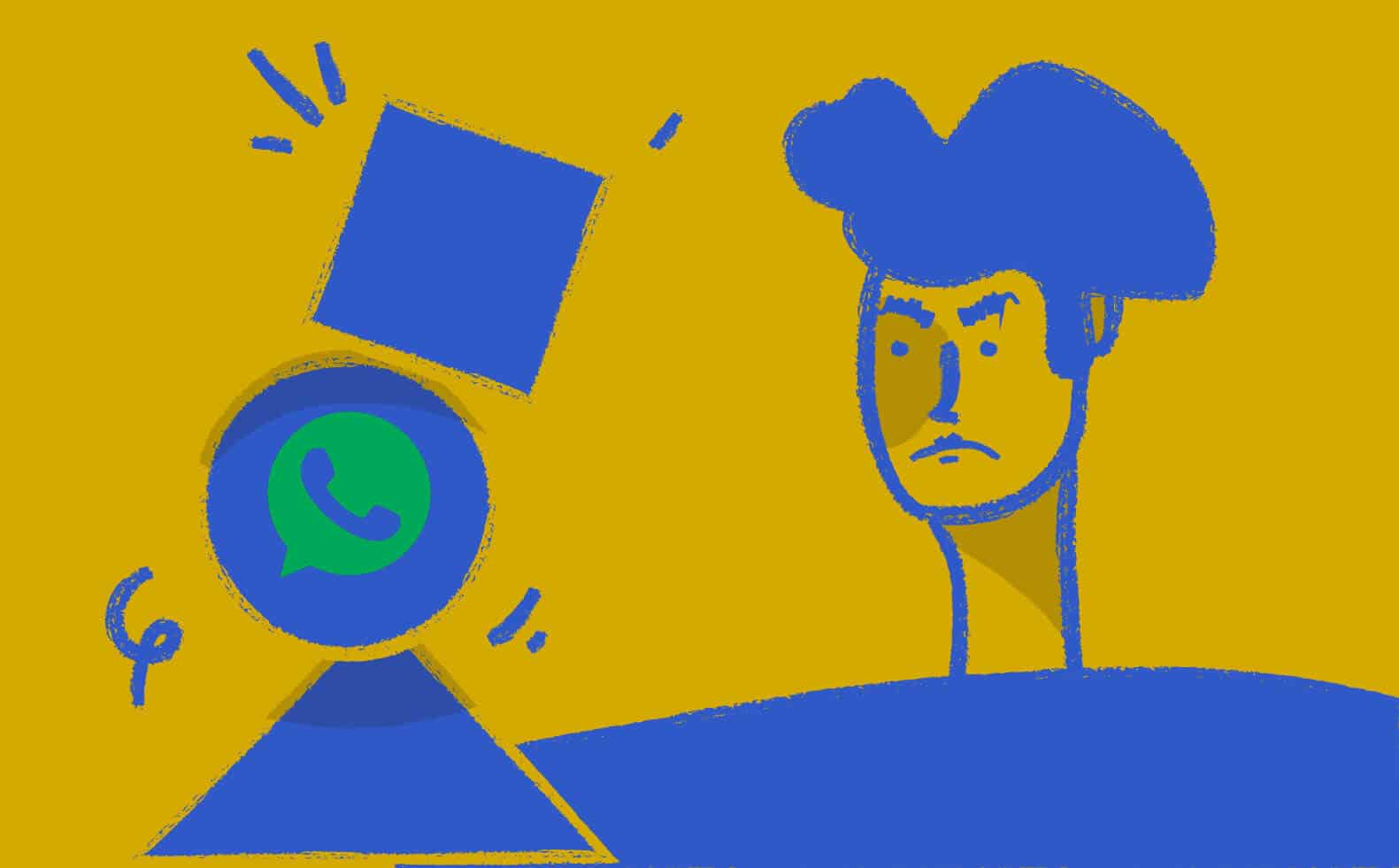
Okay. Someone has been ignoring you for days now. No matter how many messages you sent, the person doesn’t even seem to bother seeing all your texts.
And then, voila! It hit you. Maybe, you’ve been blocked? Unlike on Facebook Messenger, WhatsApp intentionally made it hard for users to tell if they’ve been blocked by someone. According to WhatsApp, this intentional ambiguity is to protect user’s privacy. But who the hell doesn’t want closure, right?
Today, we will be helping you Sherlock Holmes yourself to confirm if someone actually blocked you on WhatsApp, or if you were just being paranoid.
How to Know if Someone blocked you on WhatsApp
1. “Last Seen” status
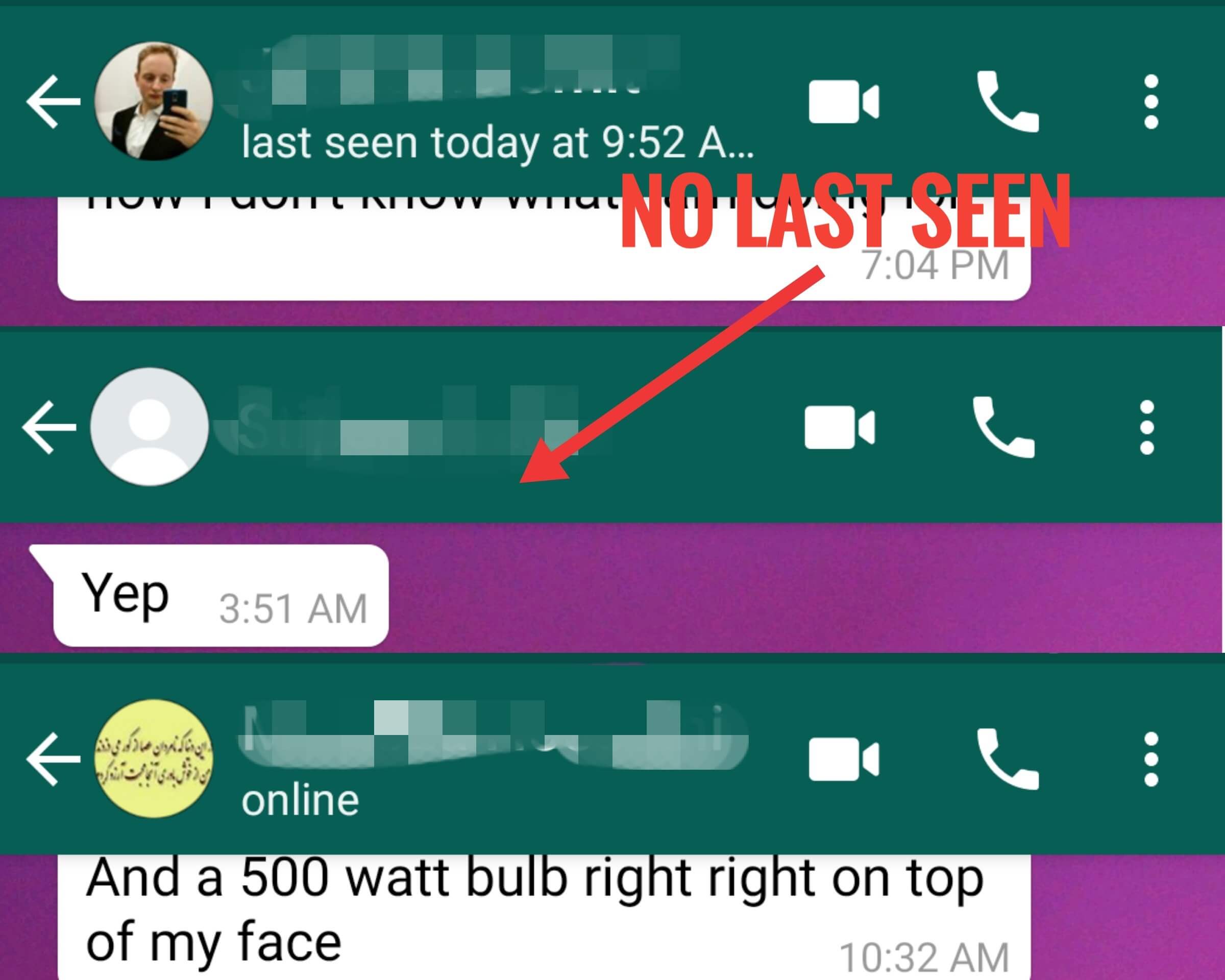
Now open your WhatsApp, and look for the suspected contact. Open the chat, and look below the user’s name. If you see “last seen yesterday…” followed by time, congrats, the human didn’t block you.
If not, then there is a possibility that you’ve been blocked. But first, check your settings. Go back to the main tab, then tap the three dots on the upper right side corner. This should bring up much selection.
Choose Settings. Under Settings, look for the Account, then Privacy. Your Last seen should either be “Everyone” or “My Contacts.” Now, if everything is set correctly, don’t panic yet. Maybe the user just turned his “Last seen” to “Nobody” that’s why you don’t have access to this information.
Now off to the second step.
2. Check ticks
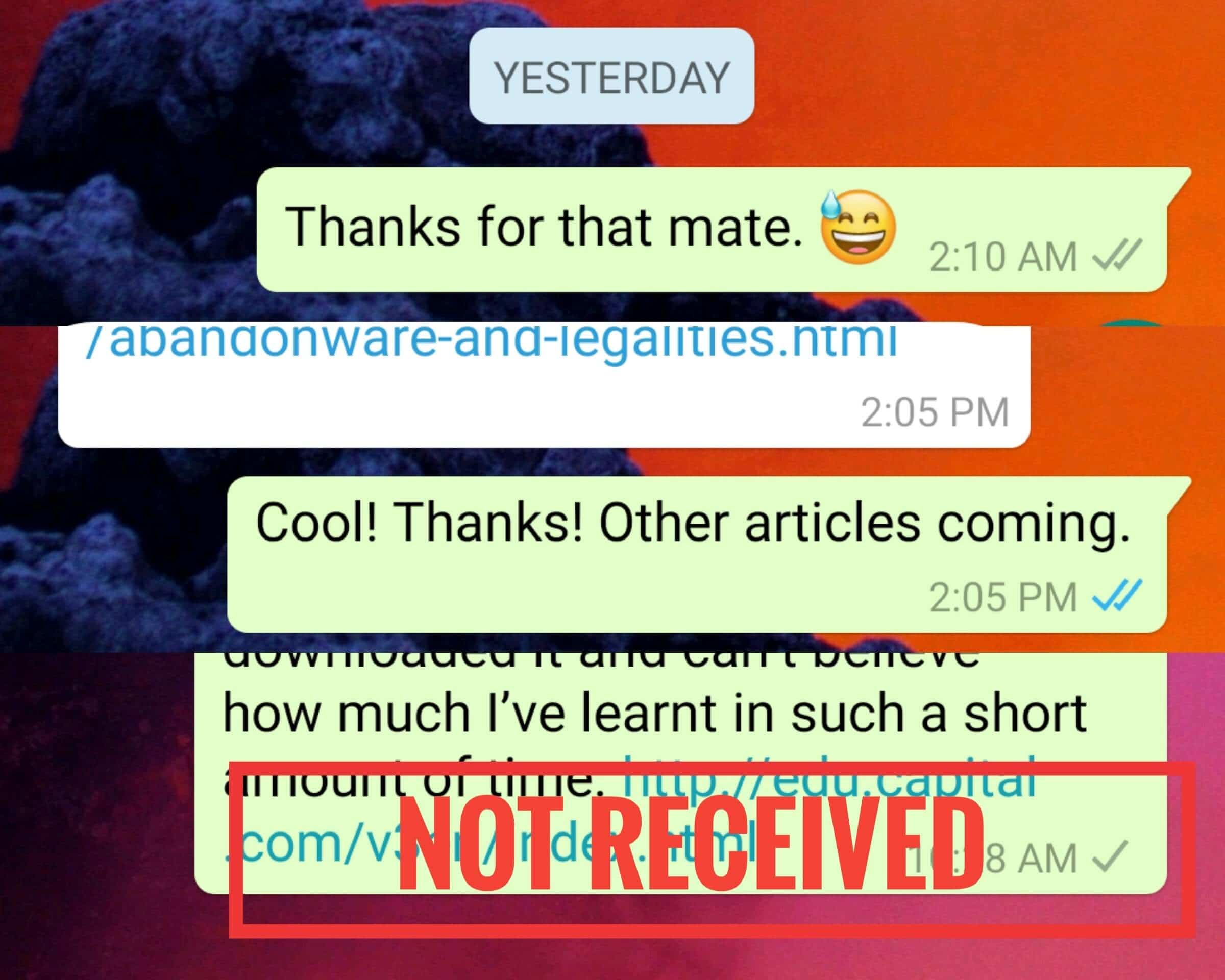
If you have been using WhatsApp for quite a long time now, then you know that there are three types of ticks shown at the bottom of the last message/gif/video/image. The two grey ticks mean, the message was sent successfully, but the receiver hasn’t open and read it yet. The two blue ticks mean the receiver has received, seen and read your message. This can be very tricky if the person who blocked you, has been using GBWhatsApp.
The one grey tick, on the other hand, means that the message was delivered, but haven’t been received yet. Now, this could mean that you’re blocked. However, some people disconnect their phone from the internet, hence, the non-receiving of messages. This should change to two ticks once the user connects again.
3. No changes in Profile
Do this user usually change his profile photo, but then suddenly, it remained as it is for weeks now? Now, this could indicate that you’ve been blocked.
When someone blocked you on Facebook, you can never see their profile photo, nor send text messages to them. On WhatsApp, it is different. When someone blocked you, you can still see their existing photo but will no longer see their future profile photos. That means the displayed profile photo the user has before he blocked you will remain as it is.
Not sure? If you get all negative results from every single test we did above, then there’s a good chance that you’ve been blocked. But don’t lose hope yet. Maybe the person is just too busy to tinker with his phone right now, or perhaps, he is out for a vacation.
Now, this next step will be a bit awkward, especially if you don’t voice call each other. But this is a necessary step.
Also Read: 20 WhatsApp tricks and tips that you might not know.
4. Voice Call
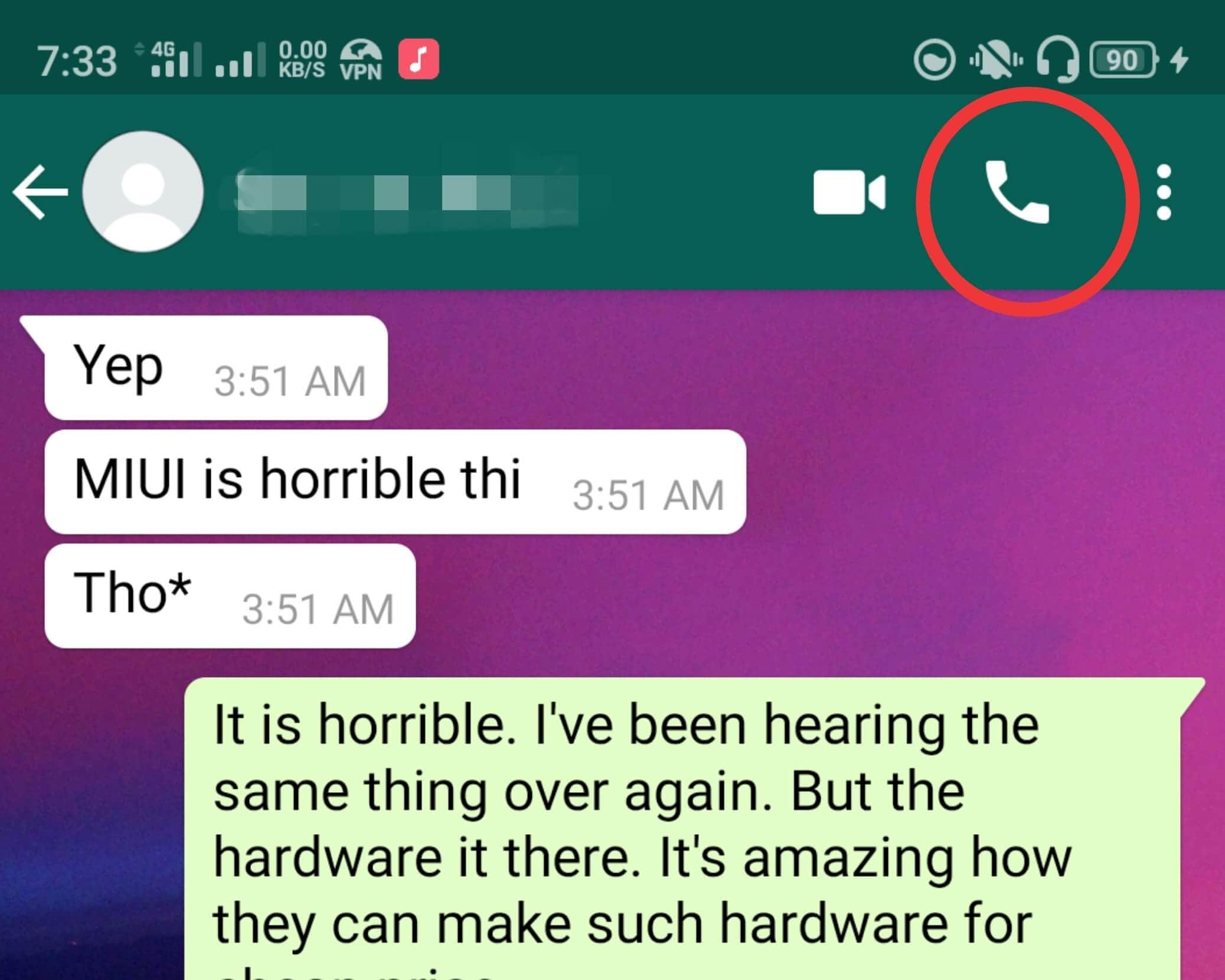
Now, tap the phone call icon on the upper right side corner. Does your call go through? Do you hear the phone ringing? If so, then congrats! He didn’t block you. Now, just try to make up “smarter” reasons if he asked why you called.
Now, if it’s negative again, then maybe your person did block you. But…also like on the second step, maybe just disconnected from the internet. WhatsApp needs an active internet connection to work. That leaves you with a little bit of chance. A little it may be, but it is still a chance.
Now, this next and last step will confirm everything.
5. Group Test
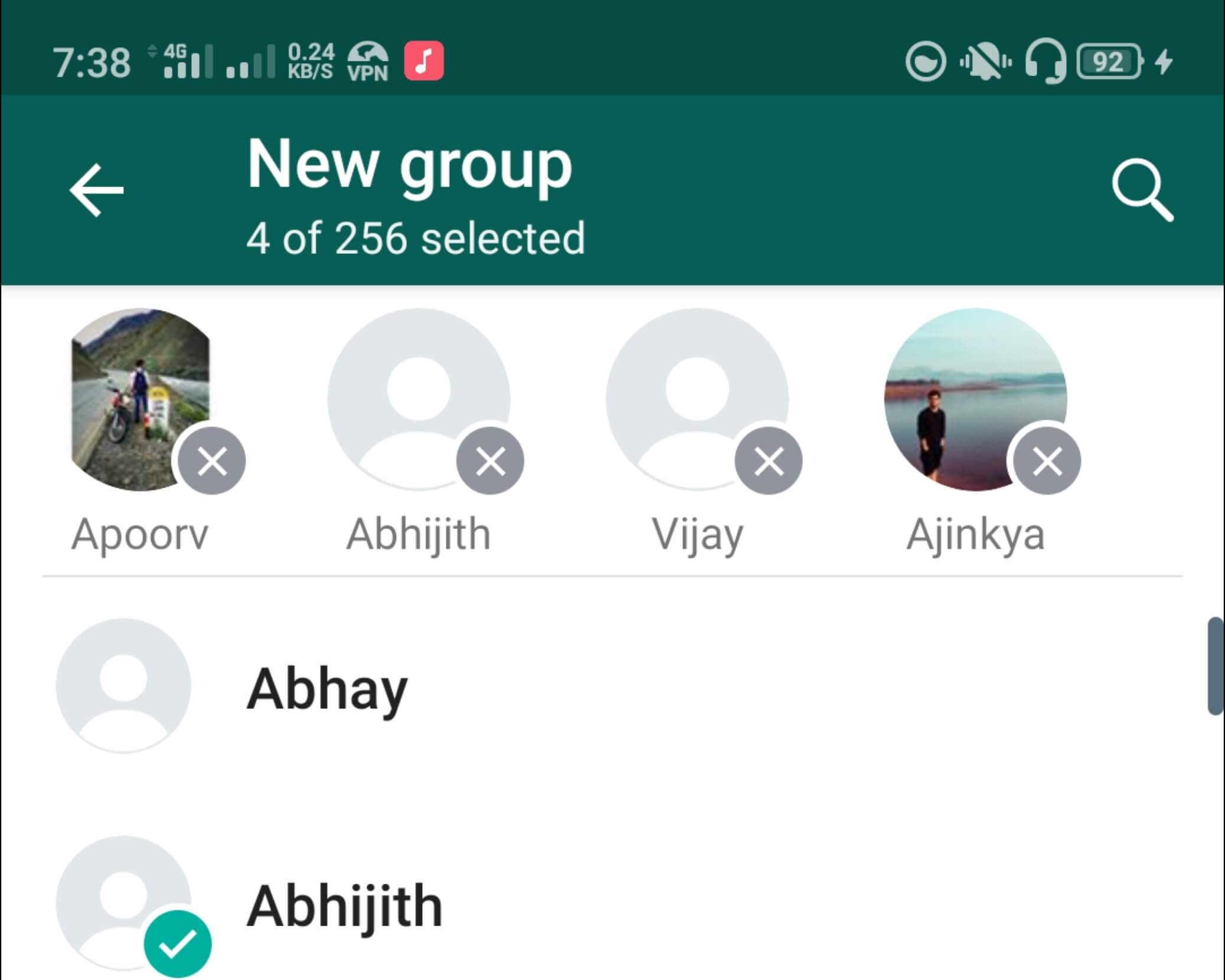
Time for the group test. On the main tab, click the green new message icon on the bottom right corner. This should bring out all your WhatsApp contacts. Tap “New group” and start adding contacts, including the suspected contact. A two-person group will do (which makes it three, including you).
We advise that you only add your closest friend(s) so it is easy to explain later. If you have two smartphones, you can also create another bogus account.
If the person didn’t block you, you should easily be able to add him to the group, regardless of all the negative returns from our previous tests. Also, remove this user from the group as quickly as you can.
Also Read: How to Create Messenger like Chat heads for WhatsApp, Telegram & more
But if WhatsApp tells you that you don’t have the authorization to add this suspected contact, then sorry. The person did block you.
Unfortunately, there is no way to unblock yourself other than reaching out to the person using a different messaging platform. If you unintentionally offended them (perhaps, it’s a misunderstanding), then explain your side. Just be honest. Remember, only this user has the power to unblock you.
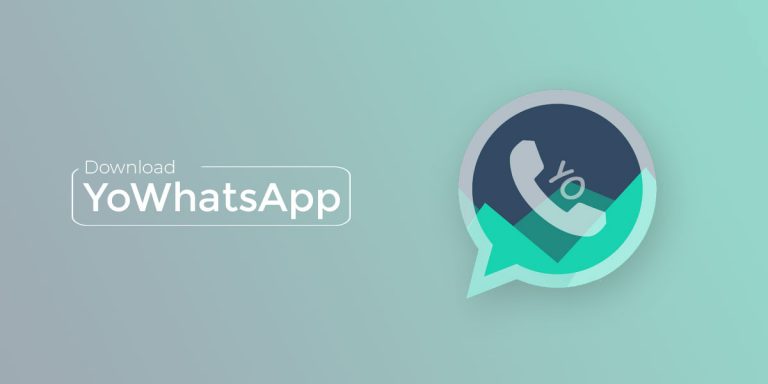
![[Official] Download GBWhatsApp APK GBWhatsApp 18.60 for Android](https://devsjournal.com/wp-content/uploads/2017/01/GBWhatsApp-Download-768x384.jpg)
![Download Aero Whatsapp APK v9.11 [Anti-Ban]](https://devsjournal.com/wp-content/uploads/2022/02/download-whatsapp-aero-768x384.jpg)