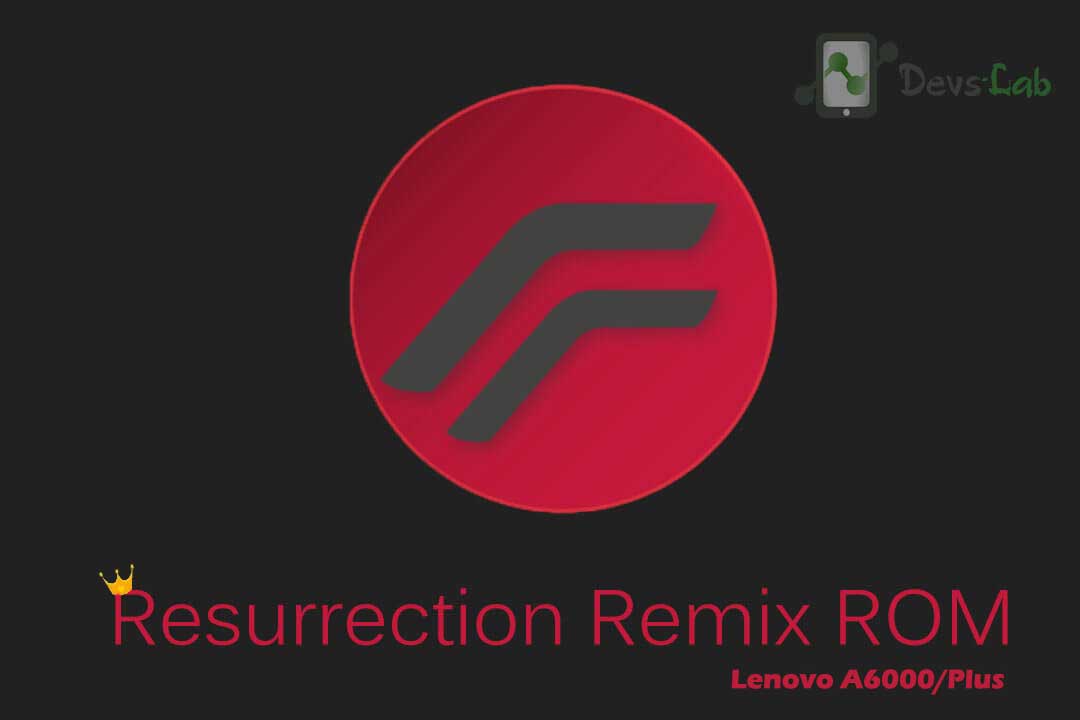
Lenovo introduced A6000 in Jan 2015 & A6000 Plus in April 2015. Lenovo A6000 received great response from all the users. It was also termed as one of the best low budget Android Smartphone. However, things have changed now, many new devices have arrived with much better specs & less cost. Lenovo slowly started losing hold from A6000 updates.
Things got worse after Lenovo A6000 Lollipop 5.0.2 update. Some of the common issues after update were battery drain, less free RAM, lag while multi tasking & the ugly VibeUI update. But thanks to all the hardwork of developers, we are getting the chance of using Android Nougat 7.1.2 in Lenovo A6000/Plus through Resurrection Remix ROM based on Cyanogenmod 14.
Update 28th Sept 2017:
Changelog:
- Merged Latest CAF TAG LA.BR.1.2.9_rb1.24
- Prima LA.BR.1.2.9_rb1.24
- Display, Media, Audio [HALs] to LA.BR.1.2.9_rb1.24
- Wlan configs updated to LA.BR.1.2.9_rb1.24
- Media profiles updated to LA.BR.1.2.9_rb1.24
- Compiled with SNAPDRAGON LLVM CLANG
- Fixed dual channeling of speakers [Now android sees our speakers as stereo]
- Fixed that buzzy sound while video recording
- Increased volume of speakers by a bit
- Conditionally Enable ant hal when needed (Saves Battery)
- Fixed Memory Leaks in LCD drivers
CM 14 based Resurrection Remix ROM has been added. It rarely has any bugs but few freezes which can be avoided by using less heavy apps. You might not be aware of Resurrection Remix ROM but its a modified version of Cyanogenmod 14 which has lot more customization options without compromising performance & battery life.
What is Resurrection Remix?
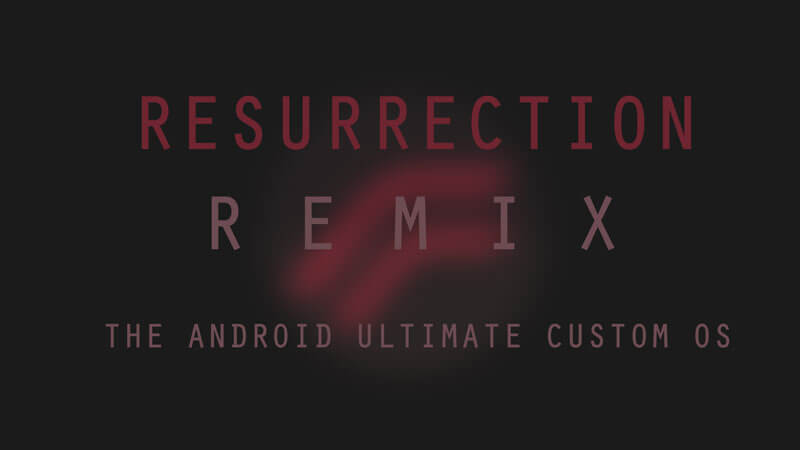
Resurrection Remix the ROM has been based on CM,slim.omni and original Remix ROM builds, this creates an awesome combination of performance, customization, power and the most new features, brought directly to Lenovo A6000/Plus.
Key Features of RR ROM in Lenovo A6000/Plus:
- 32 Bit
- Pre Rooted
- Xposed Working (Not PreInstalled)
- One of the best ROM for Lenovo A6000/Plus.
- Everything is working perfectly! All the screenshots are attached below!
ROM Info:
- ROM OS Version: 7.1.2 Nougat
- ROM Kernel: Linux 3.10.x
- Based On: RR CM 14 (v5.8.5)
Requirements:
- Rooted Lenovo A6000/Plus Smartphone: How to Root.
- Install TWRP Recovery: Lenovo A6000 TWRP
- You must be on Lollipop ROM.
- Backup all your contacts, Apps & other data using any app like Titanium Backup.
- Charge your Lenovo A6000/Plus upto 30%!
- ROM zip file (Download link at the end)
Also read: How to unbrick dead Lenovo A6000/Plus .
How to Install Android N in Lenovo A6000/Plus:
Step 1. Download the ROM & GApps from the below link. Transfer both the files in your device’s SDcard.
Step 2. Switch off your device. Press & hold: Volup+VolDown+Power button simultaneously. Leave the button after 3 secs of vibration. You’ll see TWRP Recovery.
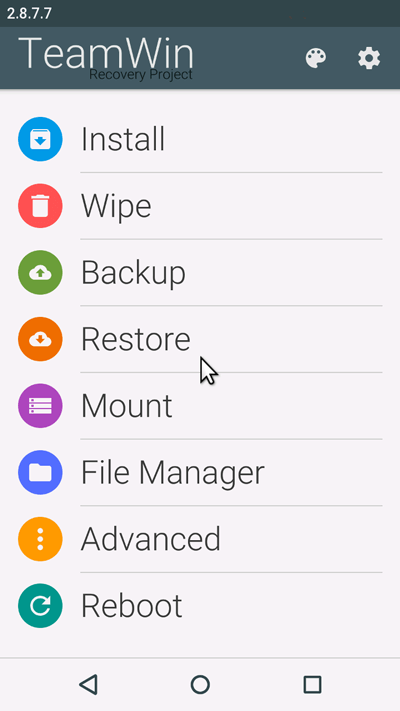
Step 3. Goto Backup. Select System, data, boot & swipe to confirm. It will start creating backup of your device. If in case anything goes wrong, you can restore this backup rather running through posts & asking for help.
Step 4. Goto Wipe>Advanced Wipe>Select Wipe cache, Wipe Dalvik cache, Format System, Wipe data. Swipe for Yes! It will take 10-30secs to wipe all the selected data.
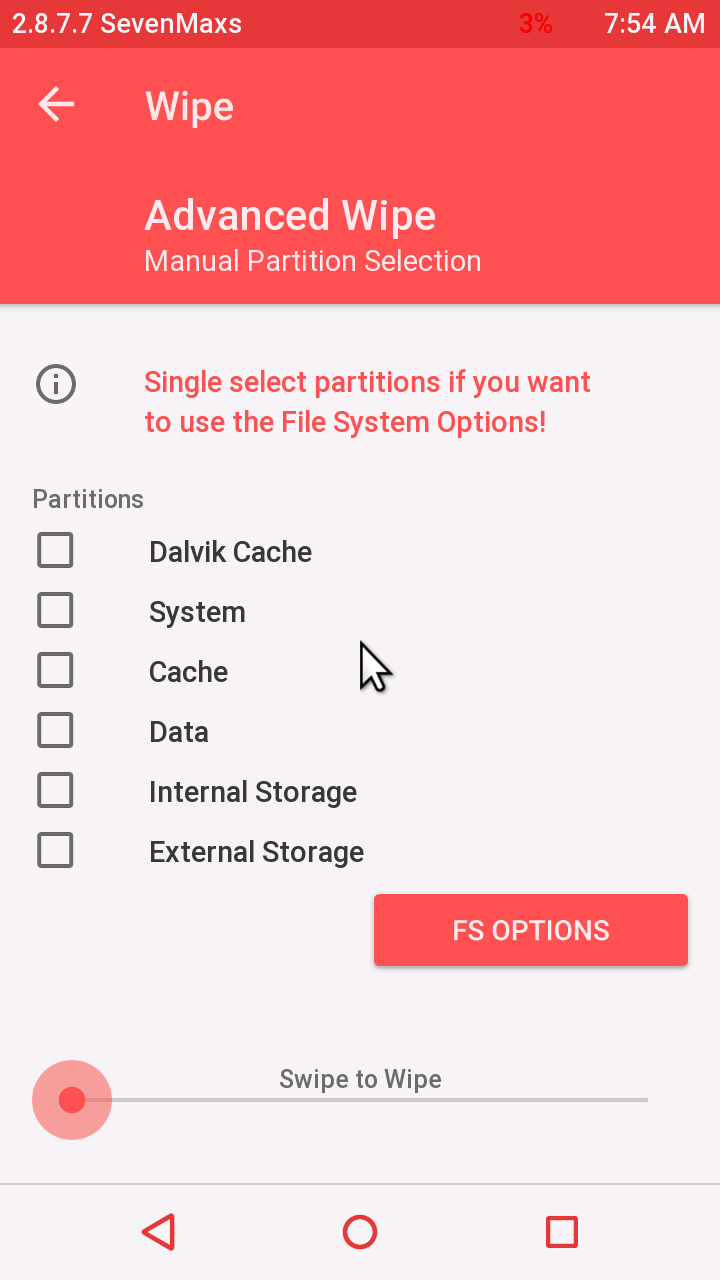
Step 4. Now Go to Install, locate the downloaded ROM file & swipe to Install the ROM file. After the ROM flashing process gets completed again goto Install & Flash the GApps file.
Step 5. After everything is done, wipe cache & dalvik cache. Now Reboot your device.
Step 6. That’s it! First boot might take 2-3 minutes. Don’t worry! Setup your Google Account & restore all your apps.
Also Read: Top 10 best Custom ROMs for Lenovo A6000 & A6000 Plus
Downloads:
- Resurrection Remix ROM: Download
- Google Apps: GApps 7.1.2 [arm > Android 7.1 > Pico]
To enable Root access, Enable Developer options & check “Allow Root access”. You can disable it any time. You might find some minor bugs like Proximity sensor doesn’t work, random freezes but its completely your device to upgrade to Android M. You can downgrade anytime by directly flashing Android Lollipop ROM from recovery.
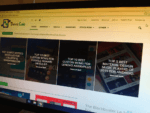
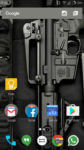

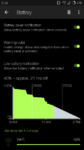
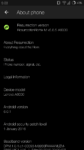
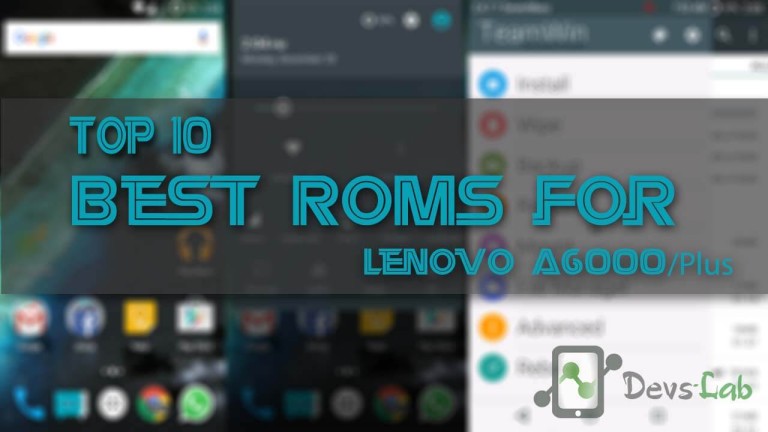
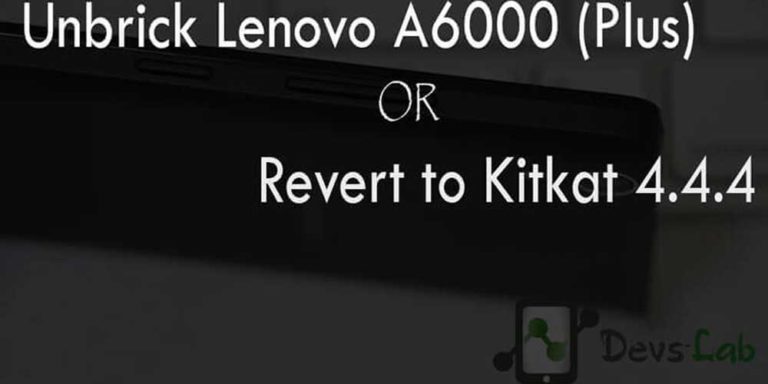


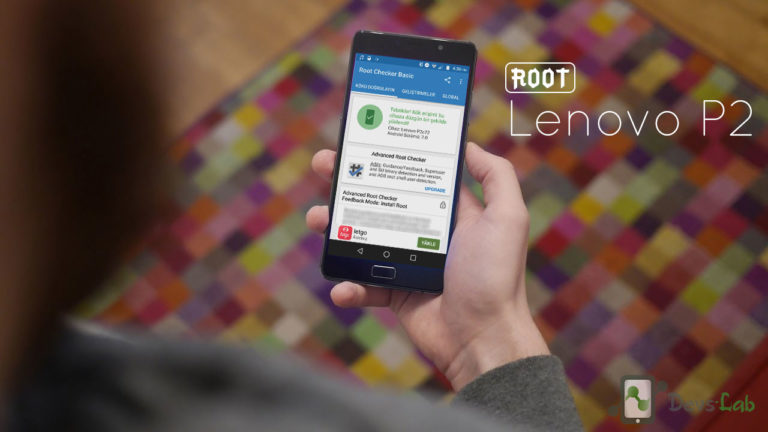

dear dev,
i installed this rom on my a6000plus..i used it for 2 weeks.and today it suddenl reboots and it is displaying rr logo constantly..like a R symbol.
I think it is bricked .. pls help me..quick response needed.
https://uploads.disquscdn.com/images/2ad05de665f354cc43331fd46c971e40a17517390c6d675d2d595e0c424393e7.jpg
why tethering hotspot disappear? how to fix it?
@devslab:disqus – How to use the multi-window feature?
In Settings App > RR Settings > Extra settings. You’ll find an option as Multi-window(Experimental), something like that.
I installed rr rom on my a6000 plus..when I tap on updates..it is showing that “unfortunately settings has stopped”
Help me with this .
Dear developer… does the data works on using dual sim on 5.7.4 version…..and also plz provide me link to download original rom because 2 times it said that rom is corrupted
Why it shows that file is currepted while installing the rom
Use a good browser to download the files.
What is custom kernel patch ……is it necessary to install or flash plzzzz help me because I want to install this ROM on my main device
How to disable heads (halo) from screen …any idea I tried but not working and also double tap to screen off also not working… Otherwise also perfect
You can disable heads up from Notification customization & double tap to screen off works on status bar. Double tap on the status bar to turn off display.
is it safe to use finance & banking apps on this system?
Yup! Don’t worry about any data leaks. Although its open source, it doesn’t have any tracking code.
I flash RR ROM ,working good,but phone get heating too much..
..any solution…. Pls reply.
hi devs, the rom is awesome!! 🙂 but there is a few bug.. please informed me if there is new update that fix some bug issue. My email is [email protected]
Thank you so much.
GPS not working please help
hey developer, this is Avinash.
your rom is very good n very fast ,everything things works fine except one thing
I am using jio sim in this I am unable to receive call through jio4gvoice because volte is not supported in lenovo a6000.
please help me very important otherwise i have to install my official lollipop 5.0.2 but it lags much
Im also having the same problem
I have installed RR in my lenovo A6000+ using TWRP. I also flashed GApps immediately after it, the process was successful. But after rebooting the phone I couldnt find the GApps in my app drawers and hence they dont seem tobe installed. Everything is working fine in my phone except the fact that am unable to install GApps even after successfully flashing them. Cana anyone help me?
The downloaded file comes in the form of a folder. Now when you asked to install the ROM file, after selecting the the folder of RR remix, am not getting the swipe option directly. Instead am presented with two .img files, namely boot.img and splash.img, on selecting one am presented with the flash option. So which one to use?
And also there is an option of flashing it on either boot or recovery? Which one to use?