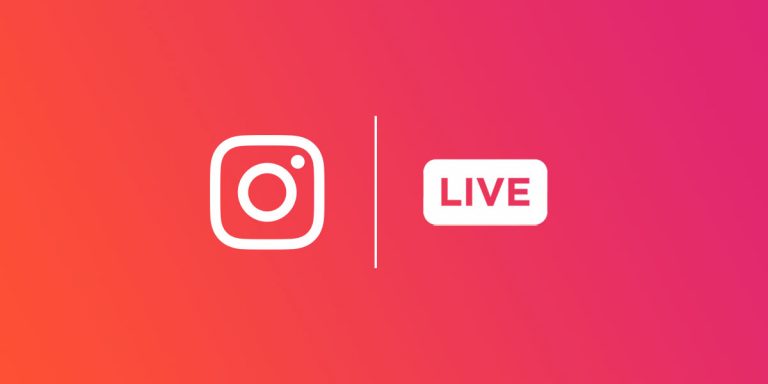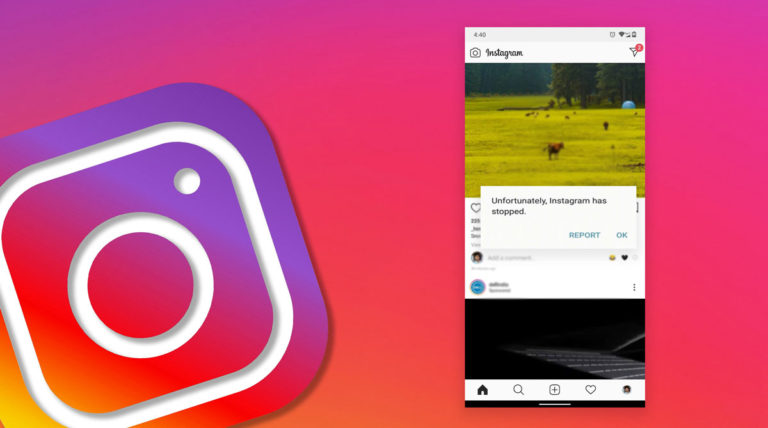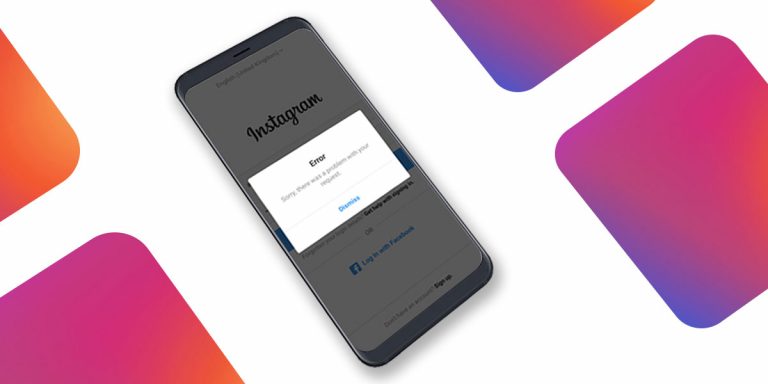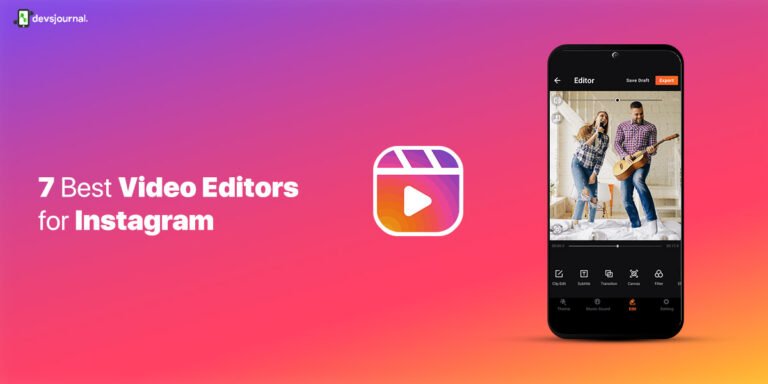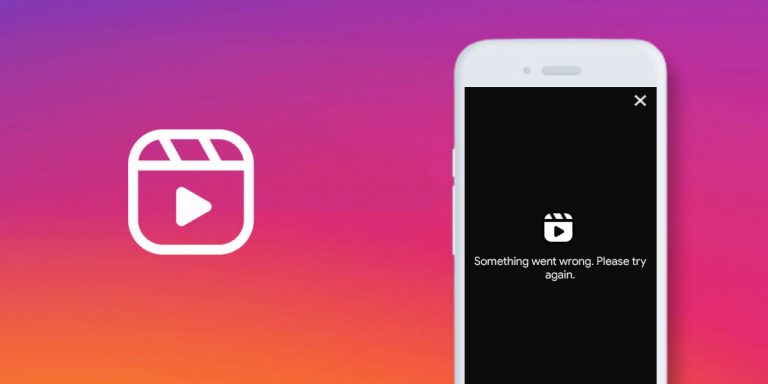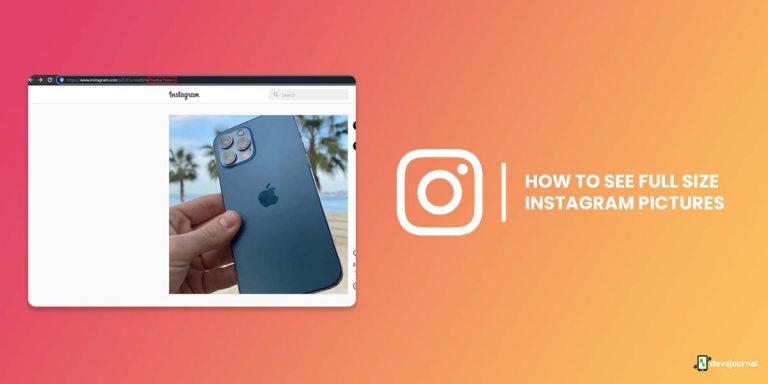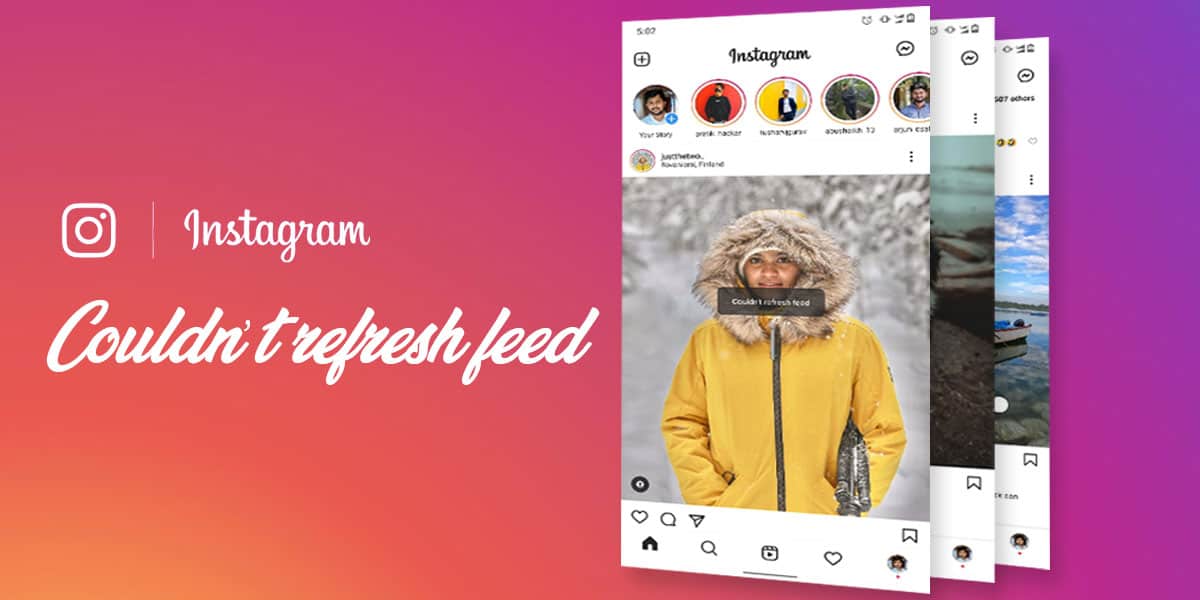
Instagram is a pretty stable app for the most part, but sometimes we get the “couldn’t refresh feed” message when trying to refresh the home page.
What do you do when this bug happens? Should you just wait indefinitely mindlessly refreshing the home page until it updates, or is there any smart way around it?
Turns out there are a few effective methods you can try to fix the Instagram can’t refresh feed error. Before moving on with the actual solutions, let’s briefly discuss what might be causing the problem.
Also read: How to fix “Unfortunately, Instagram has stopped” in Android
Possible Reasons Why Instagram Couldn’t Refresh Feed
It’s helpful to know why there’s a problem with Instagram feed not updating before we delve into the possible fixes. The primary issue might be with your network connection, but there are a couple of other things as well. Here are some of the most common reasons for the “Couldn’t Refresh Feed Instagram error”:
- Slow internet speeds or throttling by your internet provider.
- Crowded network/Public WiFi due to which you may experience latency or poor network strength.
- Outdated version of Instagram.
- Other technical errors such as improperly configured VPN, DNS etc.
7 Ways to Fix “Couldn’t Refresh Feed” Error on Instagram
Now that you know all the probable causes behind the “Instagram couldn’t refresh feed” message, let’s find out how to get rid of it. Here are 5 simple methods you can try, and it’s suggested that you proceed in the same sequence.
1. Check your Internet Connection
As we mentioned above, network connection issues are the primary reason behind why your Instagram feed is not refreshing properly. Check with your WiFi/mobile connection using a ping test as well as opening up a browser webpage or YouTube video. You’ll know instantly if your internet is the culprit.
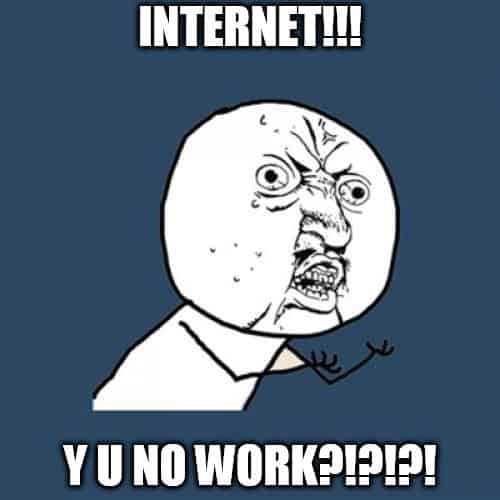
Also try turning the internet OFF and then ON again. There might also be a problem when you’re in a crowded area such as a Public WiFi or a game show. Another explanation would be that your mobile carrier has set a limit on the internet speeds or data usage and you’ve surpassed the threshold.
2. Restart your device
You can try restarting your smartphone if the network seems to be fine. Simply kill all the apps and restart your device and check whether the issue still persists. It should not take more than a minute and there’s no harm in giving your device a quick refresh.
3. Clear App cache
Over time, all apps tend to store temporary cache files on your device which help in faster loading and functioning of the app. It’s always suggested that you clear the cache regularly to allow fresh files to be saved on your device.
There is no such functionality to clear cache on iOS, where reinstalling is your best bet. On your Android phone/tablet, follow these steps:
Step 1. Go to Settings > Apps (or Applications or Apps and Storage on some devices).
Step 2. Find and open Instagram under All Apps.
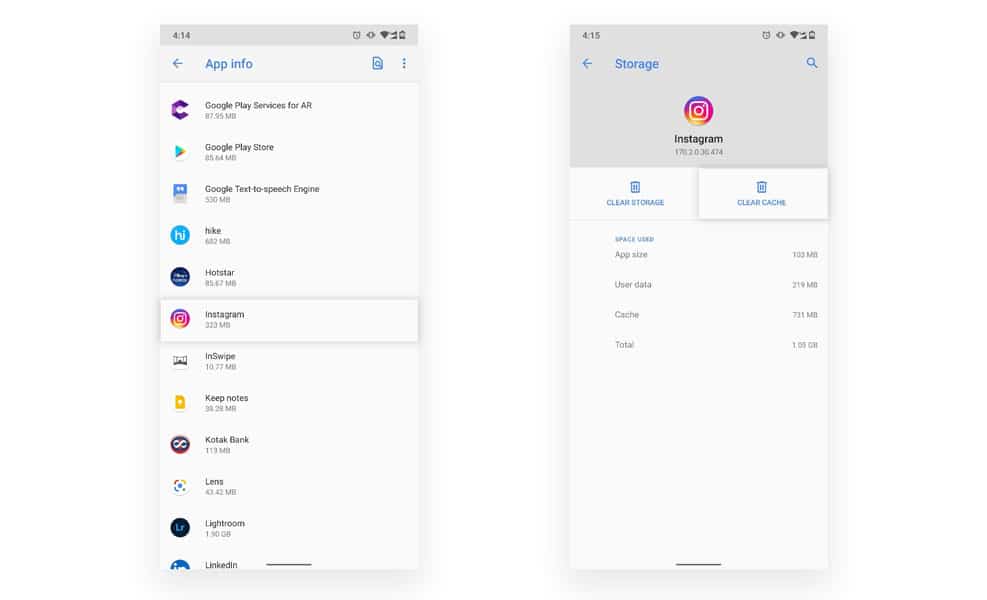
Step 3. Click on Clear Cache (or Storage & cache > Clear Cache) and confirm when prompted.
4. Update Instagram App
If your Instagram app is outdated then it’s bad for two reasons: First, you’re not enjoying all the latest features Instagram has to offer and secondly, you are subjecting your device to various errors like these.
Just go to Play Store (on Android) or App Store (on iOS) and look for any app updates that are available. If you see Instagram on the list, download and install the app.
5. Log out and Log in again
You can re-authenticate Instagram by logging out and then logging in back.
Step 1. From the Instagram home screen, go to your Profile page (profile pic icon on the bottom right).
Step 2. Now tap on the hamburger menu (three lines on the top-right corner)
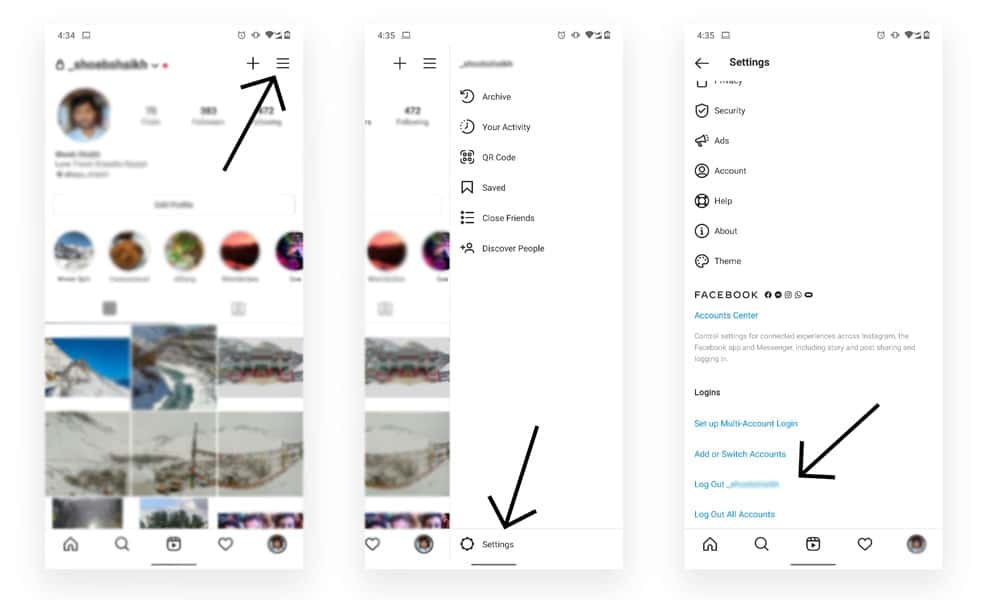
Step 3. Click on Settings and then select Log Out.
Step 4. Now wait a couple minutes and log in again into Instagram and see if the Couldn’t refresh feed issue is resolved or not.
6. Login into another device
If your Instagram feed is still not updating even after trying all the above, you need to check if it’s working on another device or a PC. Just log-in your Instagram account on another smartphone or perhaps a friend’s device to see if the issue persists there. If it occurs even on their device, you need to report the error to Instagram.
7. Report the issue to Instagram
Once you are certain that the “couldn’t refresh feed” error prevails even on other devices, you should get in touch with the Instagram team to see if it’s a temporary bug on their end. Follow these instructions to report the issue to the Instagram Help & Support Team.
Step 1. Open Instagram and go to your Profile page (profile pic icon on the bottom right).
Step 3. Now tap the hamburger menu (three lines on the top-right corner).
Step 4. Click on Settings.
Step 5. Select Help > Report a Problem.
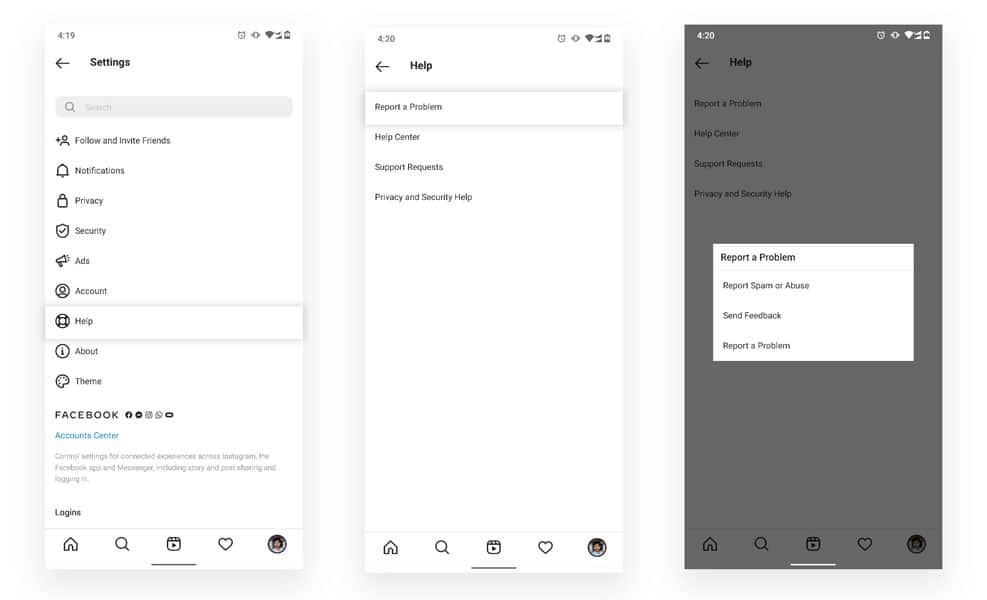
Step 6. In the Report a Problem screen, type in the issue and submit.
Conclusion
Most of the time the “Instagram can’t refresh feed” error seems to resolve on its own after a few minutes. However, it can be frustrating when it persists even if your internet is completely fine.
We believe that one of the methods we discussed will surely suffice and you can continue to enjoy browsing your favourite pics and videos, and now reels. But if nothing works, your best bet is to contact Instagram support and wait for them to resolve the problem.