
If you have a rooted Galaxy Note 5 you might have tried flashing a custom ROM,custom recovery images, installing custom kernels,removing bloatware, overclocking or undervolting CPU frequencies and so on on your Galaxy Note 5. You should be prepared for all the possible scenarios; of which, bricking your smartphone at least once, is not a big thing to worry about. Usually, the most common Android software problems are issued while you are tweaking your Note 5. In this post, I’ll guide you How to unbrick Samsung Galaxy note 5.
We’ll be using a flashing tool named as Odin, Odin is an official tool, developed by Samsung and especially used on update procedures. So, you have nothing to worry about as everything will be carried out using Official tools. Make sure you are using this method only if your are unable to access Custom Recovery. Odin can be also used for performing a downgrade operation, if you have a previous version of the Android system downloaded on your computer. This manual update procedure is great as by performing it you can troubleshoot various software related issues (like boot loops, lags, bugs force close errors, battery drain, heating issues, screen freeze, total blackouts and more) and you can revoked root access on your Galaxy Note 5 as your phone will be restored back to its initial state.
Requirements:
- A Windows based PC.
- Original Samsung Galaxy Note 5 USB Cable.
- Disable Antivirus Protection in your PC as it might interrupt the flashing process.
- If you are following this method to manually update your Galaxy Note 5, then you can backup your Personal data like Contacts & all the files in your Internal memory. Backup IMEI.
- If you can’t switch on your Galaxy Note 5, charge it for around 2 hrs. Make sure the battery is above 50%
How to unbrick Samsung Galaxy Note 5
Download Odin, Stock Firmware & setup
- Download Odin and extract it using any free extracting tool like 7zip. Install the Software by following on screen prompts.
- Download Samsung KIES to install the USB drivers of Samsung Galaxy note 5. Skip this if you have already installed USB drivers.
- Download Samsung Galaxy Note 5 Stock Firmware from from below links
- If you didn’t found your device name in above list, Goto Sammobiles.com & enter your device name.
- Place the firmware file on desktop and unzip the file. Run Odin in your computer.
Boot into Download mode in Samsung Galaxy Note 5
- Then, press and hold the power, volume down and home buttons for a few moments.
- Keep pressing these keys until the download mode is being displayed.
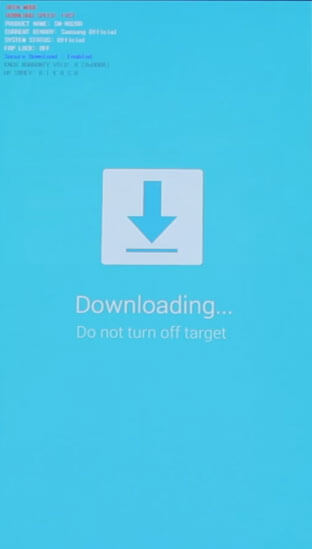
You can now connect your smartphone with your computer and use Odin for resuming the update operation you have to complete.
Unbricking Process using Odin
Step 1. Now, on Odin the “added” message will be displayed and the ID:COM field will be turned yellow or blue.
Step 2. Next, you have to click on “PA” and select the file with.tar/.tar.md5 extension from the extracted Stock firmware. Don’t check Re Partition and Auto Reboot options and when done click on “start”.
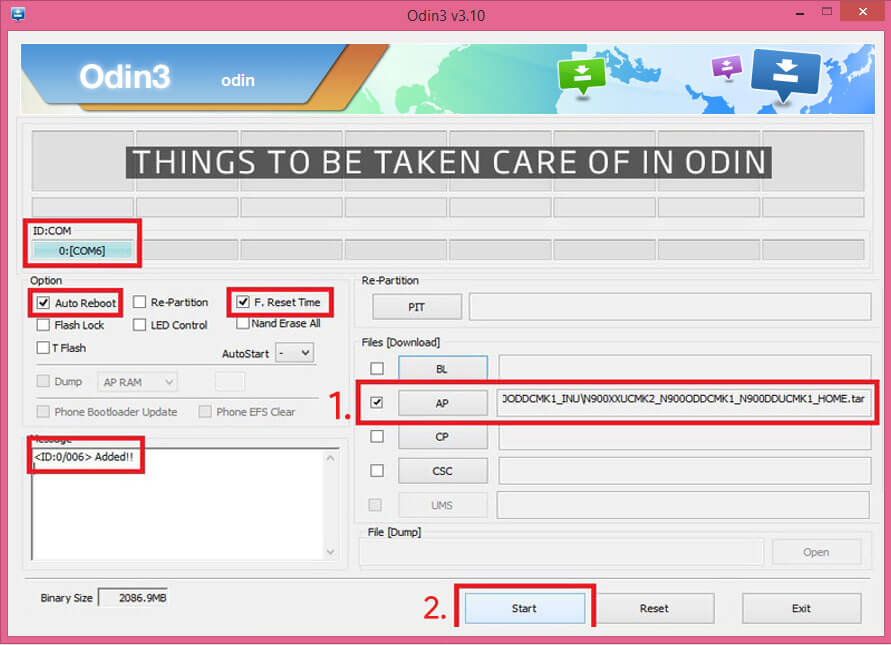
Step 3. Wait while your Galaxy Note 5 is automatically updated.
Step 4. When done (on Odin the “pass” message will be displayed and the ID:COM filed will be turned green) you have to unplug the USB cord and reboot your smartphone.
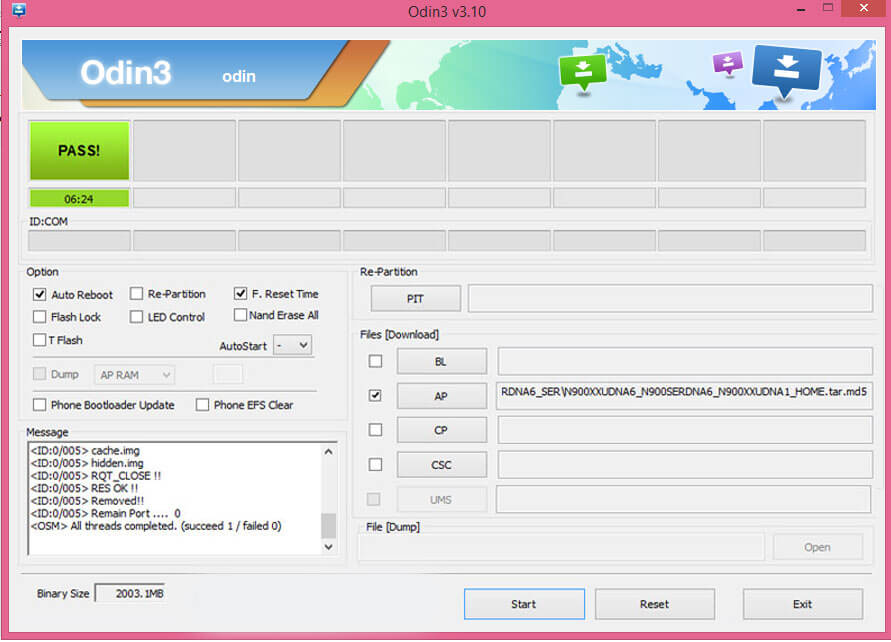
Final words
This helped us to fix our bricked Samsung Galaxy Note 5. Do stay close for further we will update this tutorial as soon as new methods are being shared with us. Also, use the comments field from below and let us know how things worked for you and if you managed to unbrick your Note 5 after all.
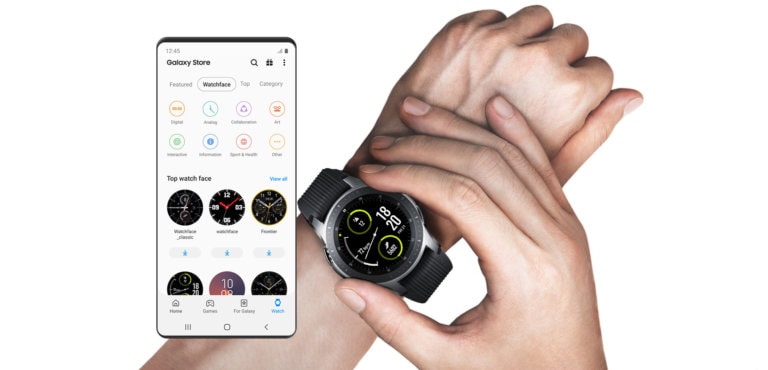

![[Official] Download Odin v3.14.4 for Samsung](https://devsjournal.com/wp-content/uploads/2016/10/Download-Samsung-Odin-downloader-tool-for-Windows-Mac-768x359.jpg)
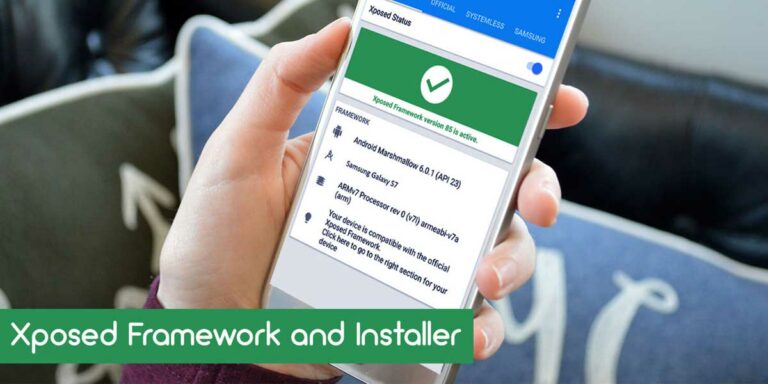

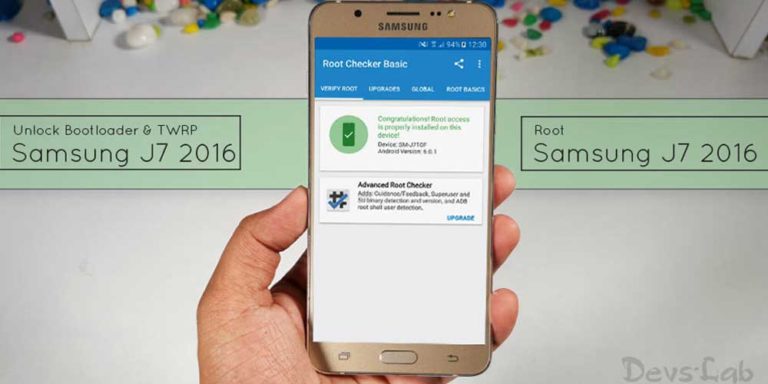
I cannot get beyond setup/connection..
it hangs there fore a long time then finally says write 0.
no initialization. it is a note 5 N920T. FRP lock came on one day by itself after a full charge. I tried different cables and different ports on the laptop. laptop is a win 10 unit. the phone is new in that it was used for 1 month and was unlocked. when i sent the phone for a new sim, they rooted it for unknown reasons. now its a brick. using latest Odin
I cannot get beyond setup/connection..
it hangs there fore a long time then finally says write 0.
no initialization. it is a note 5 N920T. FRP lock came on one day by itself after a full charge. I tried different cables and different ports on the laptop. laptop is a win 10 unit. the phone is new in that it was used for 1 month and was unlocked. when i sent the phone for a new sim, they rooted it for unknown reasons. now its a brick. using latest Odin