
This Tutorial is to guide you on how to Install Official Stock ROM in any Mediatek Smartphones OR how to flash your dead android phone using PC. Sometimes due to installation of custom ROM, not meant for your device, you often end up bricking your device. No charging, boot loop or white lines on the screen are some of the signs of a bricked device.
But you can get back to normal through some simple steps which involve, flashing ROM through CWM but sometimes you can’t even get into recovery mode but, this isn’t the end of your phone. Today we’re with an article about how to unbrick your phone; you can even use this method to install stock ROM. We are going to use SP Flash Tool, also known as “Smart Phone Flash Tool”.
Note: Do not flash firmware which is not meant for your device, or else your phone will be completely dead. Even the SP Flash tool will not detect your phone. So Check the name of zip file carefully.
Requirements:
- A PC with Windows or Linux OS.
- SP Flash Tool Download
- USB Cord
- Manually install VCOM drivers on the PC
- Your bricked Android device.
- Original/Working Stock ROM (Get Stock ROM from below Stock ROM section)
Supported MediaTek Devices:
Why Do You Need MediaTek DA VCOM Drivers
VCOM is a software that is small in size but useful to many users whos devices are powered bt MTK. This driver helps your Windows PC/ laptop identify your device properly as you device that has an MTK chip cannot be found by your Windows PC/Laptop.
How to Install VCOM Drivers for SP Flash Tool:
- Open Device manager from My computer. Click on any item & Goto Actions > Add legacy hardware.
- Now, Press next & select Install drivers manually.
- Press next & click on Have disk.
- From the browse option, select the VCOM drivers as per your OS.
- Once it’s done. You will see a screen similar to this:
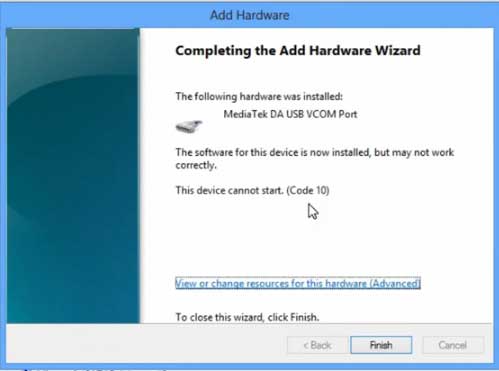
Once you are done with the Installation part, goto device manager & you’ll find a device similar to this:
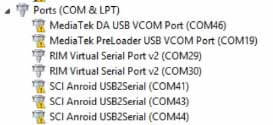
How to unbrick Mediatek MTK device – SP Flash Tool
Step 1: First Download Official “Stock ROM / Firmware” From your Official site.
Step 2: Install the download file.
Step 3: Now Power Off your device & remove the battery only if it’s removable.
Step 4: Extract “ ‘***”.zip i.e Stock ROM (** Indicates the file name)
Step 5: Run Flash_Tool.exe from the SP Flash Tool folder
Step 6: Select DA Please make sure the Download Agent has been assigned..
Step 7: Select scatter file. Please make sure you select the correct scatter file that you found in the ROM zip. Select DOWNLOAD ONLY.
Step 8: Once you have selected everything, Click on the download button at the top. Connect your phone with the battery in it.
- A. MOTA SIU like (Recommended) : Only Boot.img,Recovery.img & Android will be updated, format->Download.
- B. Format All + Download : Format Whole Flash and download all images.
- C. Firmware Upgrade : Aim to protect important data from to be lost.
- D. Custom : Image files to be updated (format -> download) can be customized in this scene, that is, partial download is allowed.
Download Process Indications:
Readback:

Format:
Download:
Step 10: Now Power On your device if it doesn’t gets on Automatically to begin the downloading process.
Conclusion
The steps above should have helped you unbrick your mediaTek device or solve the mtk dead boot. If you are still in need of any help or if you’re facing problems in installation, you can ask us in the comment section below. Let us know your queries about anything related to this post in the comment section. If you found this post helpful, then don’t forget to share this post with other Android users so that they could get their dead phones working in a few easy steps without paying any dollars for it.
FAQs



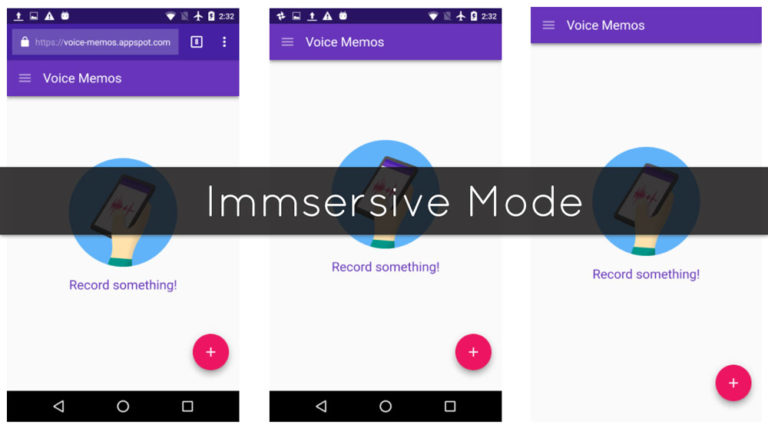

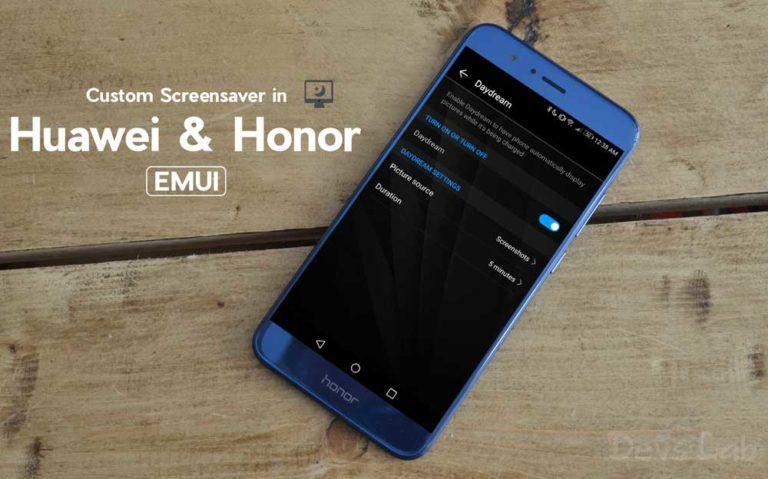

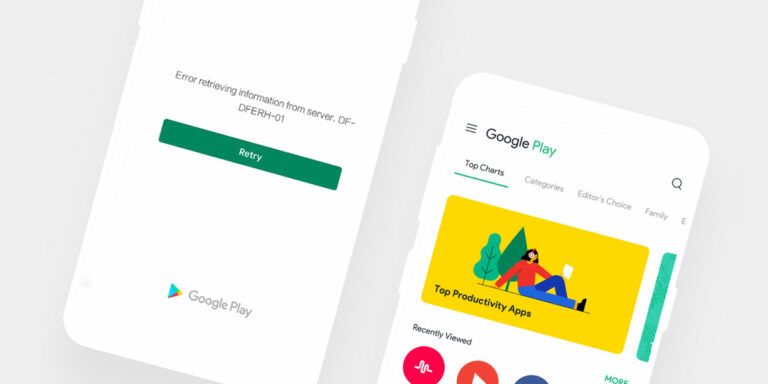
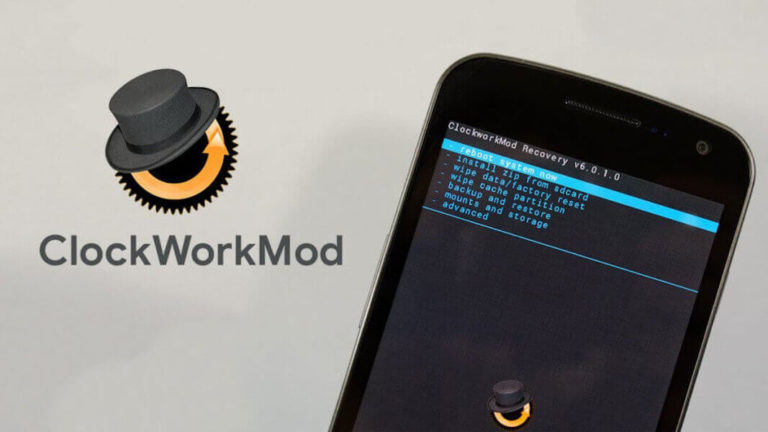
sir :
on my andriod devise i had been installed a theme engine of lollipop then i restarted the device then i switch on then it was strucked there only so it doesnt running so please help sir
Hey dev labs u r fabulous man…
i m having a karbonn A25+ which was working quiet well yesterday ..i jst wanted to change my sim card so i swiched it off & when i was switching it on again i found that it booted in factory mode …so i removed d baterry start it again but it happened d same evrytym…so i unscrewed it checked the volume keys with multimeter but found nothing….even i desoldered the key strip but nothing happend….so do u have any idea of what happend to it…
Thanks regards
recently i flashed my lenovo a7000 with stock rom but it didn’t turned on ? what should i do? its just vibrating after few seconds. plz help
I accedentally flash the recovery image for boot image and my phone gets blinking if I will open it even I want to go to recovery it goes the same what should I do.
simply i have HTC 816 G ( d816h ) – model : 0PGL200 – non removable battery
i searched IMEI i found that my phone is mt6582 but on backup MTKdroid tools it showd scattered file for MT6592
after installing cwm with mtkdroid – i tried to flash IMUI7 rom mt6582 it got my phone into bootloop
now im stuck at soft brick ( or hard idk ) – bootlooping always
i cant install any of the phone’s roms even stock rom with CWM
i tried to install many things like other custom recovers . stock roms . original backups !
ah , back up – i have an issue that my original backup i made was original android recovery so it’s .backup not .zip format
anyway now my issue i cant flash stock rom to my mtk device as it keeps bootlooping when i connect it to the pc ( charging )
idk what to do please help me as soon as possble
I have a Huawei Y600-U20 Smart phone that fails to boot, it stucks at Huawei Logo.
I had this problem before and i was able to flash it through recovery mode with this firmware Y600-U20_V100R001C456B008_Firmware_Malaysia_Indonesia_Philippines_Others_05021NTQ (SD card).
Now i cannot use the recovery mode to flash the same firmware, i can enter the recovery mode but the android recovery mode seems faulty, the android robot is displayed but keeps blinking after every few second. There are no command menus displayed as it used to.
Can anyone help me on how to revive the recovery mode so that i can flash my phone.
NB: When i connect to the PC/Laptop the same Huawei logo appears. Is there any way to flash the phone?.
Your assistance is highly appreciated.
Can you boot your device into Fastboot mode? If yes, you can flash custom recovery from flashing using ADB.
The tutorial is as detailed as it should be. Thank you Author “Devs-Lab Staff”. i am able to resurrect my “Salora Arya A1+” phone based on mtk6582. I thank you again for this helpful website and tutorial. Long live devsjournal.com
You’re welcome! 🙂
Mircromax Canvas A1 not booting after format all and download flash
Is it completely dead? I’m sure you might be seeing the logo. If so, try booting in fastboot & flashing recovery.
Hello guys. Someone help me. I have MT6572 S6 clone. I try many rom, EMMC and Nand storage. But always failed to flash. Brom error 4032 . My phone is in hard brick. Totally dead after flashing wrong rom. Someone tell me that Im flashing wrong rom. I had try testpoint or holding + and – or power button all combos but its always failed. What Can I do to findthe real rom of my phone. Super thanks guys. I hope you will help me. [email protected]
Help me
My xolo a500l bricked so I download stock rom by so flash tool but it’s not working properly so what can I do?!!
I NEED HELP!
> My phone (non-removable battery) is stucked at the boot logo maybe due to the restoration of backup the I’ve done that leads me to no access of my custom recovery using combined keys. Whenever I tried to hold volume up and down it directs my phone to the two choices which are recovery mode and factory mode but by the time that I will be selecting the action to perform my phone will be doing again the same thing which is showing the logo over and over again instead of directing me to factory or recovery mode. Aside from that how am I suppose to go to “Download Mode” if my phone’s battery is non-removable?
> Next Question: I already got my stock rom from our group on facebook but I can’t find the “scatter file” to be used for the sp flash tool. What should I do? My phone is limited edition (MyPhone Agua Iceberg Slim) and can’t find the proper files to flash over the net. Anyone who’s willing to help me? :'(
Hey Paul,
Here’s the proper Stock firmware for your device (MyPhone Agua Iceberg Slim): Download. It has the scatter file. Now talking about How to boot in download mode, Switch off your device. Load the scatter file in SP Flash tool & connect your device by pressing Power + Volume buttons(It works majority of the time).
Thank you for the said file Devs-Lab Staff. But I guess it is too late already to recover my phone since it is no longer booting due to the action I had performed using sp flash tool. I don’t know what exactly the condition of my phone is. But I guess it can still be detected by my pc. By the way thank you again. :'(
Hello,
I am using xolo q3000.
I tried to install CyanogenMod rom 11 in my device and now stucked on boot logo.
When the phone is switched off, it shows battery charging icon and whenever I am trying to switch it on, it freezes on boot logo.
Now I have tried the sp flash tool to flash with its stock rom but nothing is happening after I click download or firmware- update buttons.
I connects to pc but immediately get disconnected.
Flash dosnt start.
Please help me.
Thanks in advance.
If you can boot into fastboot mode. Just flash device’s recovery & flash stock ROM directly!
Hello sir, please help me.
I accidentally formatted everything except bootloaded on my micromax a190 device while using sp flash tools and now its not switching on no boot loop just a black screen :/. How can i fix it ? Please help me
Flash Stock firmware.
I have xiaomi redmi note 3g. Last month, i used sp flash tool..i have some a big mistake, when i choose “format all+download” option and then done it, my phone never booting.
Would you mind to tell what going on my phone?
I have to try flash it with sp flash tool again with diffrent option scatter, it done..but never life again..
Please help me and tell me what i suppose to do..
Hi I have a Huawei y520-u20 which belogs to me friend. i got he device showing me a white screen when i switched it on. im trying to flash the official stock rom to the phone. for some reason im getting the andriod welcoming sound but i dint get the os interface. can you perhaps direct me in the right direction her please. oh im not a Andriod or linux Guru (yet)