
This Tutorial is to guide you on how to Install Official Stock ROM in any Mediatek Smartphones OR how to flash your dead android phone using PC. Sometimes due to installation of custom ROM, not meant for your device, you often end up bricking your device. No charging, boot loop or white lines on the screen are some of the signs of a bricked device.
But you can get back to normal through some simple steps which involve, flashing ROM through CWM but sometimes you can’t even get into recovery mode but, this isn’t the end of your phone. Today we’re with an article about how to unbrick your phone; you can even use this method to install stock ROM. We are going to use SP Flash Tool, also known as “Smart Phone Flash Tool”.
Note: Do not flash firmware which is not meant for your device, or else your phone will be completely dead. Even the SP Flash tool will not detect your phone. So Check the name of zip file carefully.
Requirements:
- A PC with Windows or Linux OS.
- SP Flash Tool Download
- USB Cord
- Manually install VCOM drivers on the PC
- Your bricked Android device.
- Original/Working Stock ROM (Get Stock ROM from below Stock ROM section)
Supported MediaTek Devices:
Why Do You Need MediaTek DA VCOM Drivers
VCOM is a software that is small in size but useful to many users whos devices are powered bt MTK. This driver helps your Windows PC/ laptop identify your device properly as you device that has an MTK chip cannot be found by your Windows PC/Laptop.
How to Install VCOM Drivers for SP Flash Tool:
- Open Device manager from My computer. Click on any item & Goto Actions > Add legacy hardware.
- Now, Press next & select Install drivers manually.
- Press next & click on Have disk.
- From the browse option, select the VCOM drivers as per your OS.
- Once it’s done. You will see a screen similar to this:
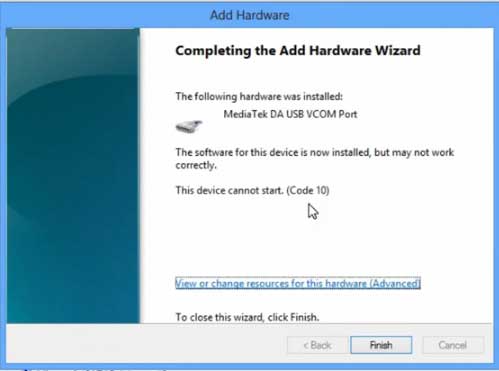
Once you are done with the Installation part, goto device manager & you’ll find a device similar to this:
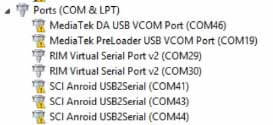
How to unbrick Mediatek MTK device – SP Flash Tool
Step 1: First Download Official “Stock ROM / Firmware” From your Official site.
Step 2: Install the download file.
Step 3: Now Power Off your device & remove the battery only if it’s removable.
Step 4: Extract “ ‘***”.zip i.e Stock ROM (** Indicates the file name)
Step 5: Run Flash_Tool.exe from the SP Flash Tool folder
Step 6: Select DA Please make sure the Download Agent has been assigned..
Step 7: Select scatter file. Please make sure you select the correct scatter file that you found in the ROM zip. Select DOWNLOAD ONLY.
Step 8: Once you have selected everything, Click on the download button at the top. Connect your phone with the battery in it.
- A. MOTA SIU like (Recommended) : Only Boot.img,Recovery.img & Android will be updated, format->Download.
- B. Format All + Download : Format Whole Flash and download all images.
- C. Firmware Upgrade : Aim to protect important data from to be lost.
- D. Custom : Image files to be updated (format -> download) can be customized in this scene, that is, partial download is allowed.
Download Process Indications:
Readback:

Format:
Download:
Step 10: Now Power On your device if it doesn’t gets on Automatically to begin the downloading process.
Conclusion
The steps above should have helped you unbrick your mediaTek device or solve the mtk dead boot. If you are still in need of any help or if you’re facing problems in installation, you can ask us in the comment section below. Let us know your queries about anything related to this post in the comment section. If you found this post helpful, then don’t forget to share this post with other Android users so that they could get their dead phones working in a few easy steps without paying any dollars for it.
FAQs




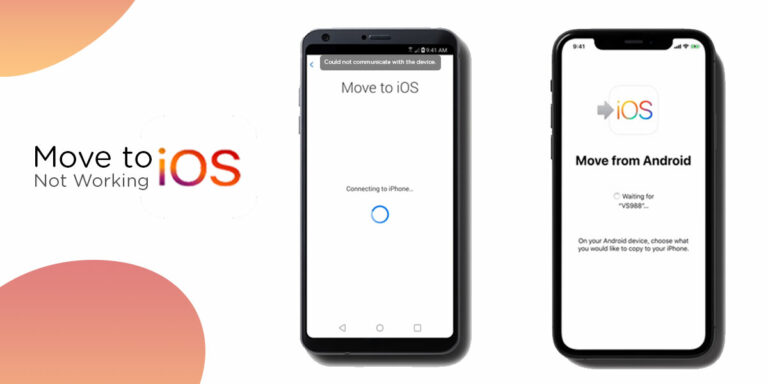
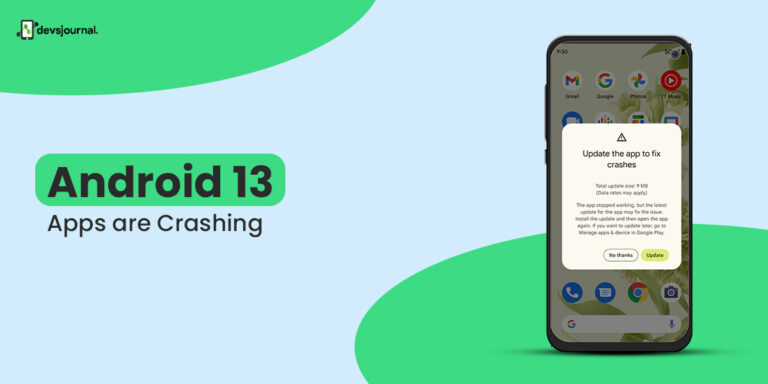
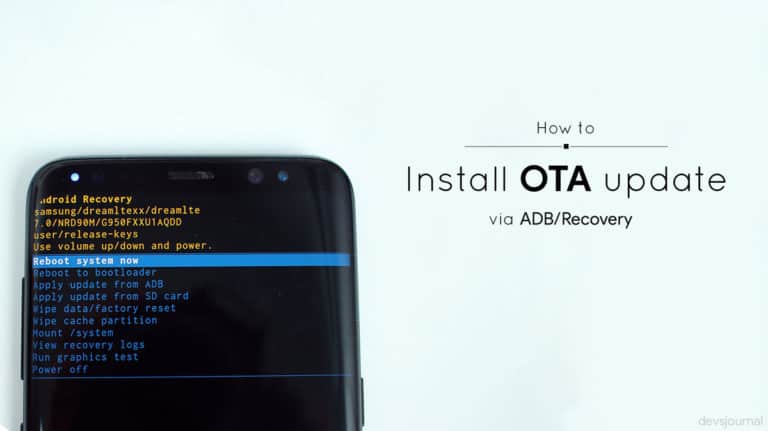
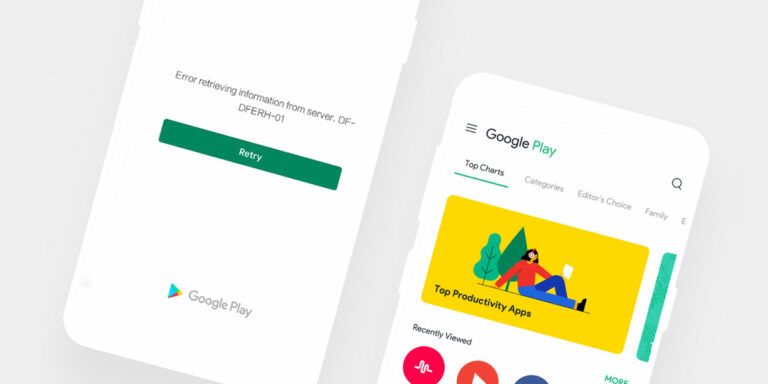

my alcatel 6012a device dosent boot up after this method .
the devuce is connecting to the the pc, and The software recognizes the device .
At the end of the flashing , everything looks normal , but the device does not turn on .
I tried two Roms 6012d + 6012x
The device does not enter in recovery mode
I do not know what ells can i try
Any ideas ?
Hey, i bricked my phone, i used every 3 of those options…and one of those must have bricked my phone. It’s still getting detected by my pc as DA VCOM PORt etc. But not by the flash tool. Any idea on how i can get it to work? btw, it doesn’t boot up, i think. I have the elephone S3, where when it boots up there isn’t a vibration normally, so i can’t tell whether it’s booting or not. Need help quickly, before my time for sending it back to amazon it all used. i just got it today and bricked it. it’s stupid from me..but Please help me!
Install drivers manually & try.
my download is stuck at “download DA 100%”….what to do….my model is xolo q700s…..pls help
sir i have qmobile i7. I have formatted it with sp flash tool and after formatting it is not turning on now. What should i do now please reply. Will it be correct or i should throw it in garbage.
Hi, i have serious problem, i have lenovo k3 note (k50t5) and i flashed custom rom, recovery…. all was fine, now everything stopps so i decide reflash, but TWRP or SP flashtools cant write anything into internal memory, SP flashtool says “sucess” after flashing stock rom, but there is still that custom rom 🙁 what can I do?
Thanks
try Hard Resetting your Phone.. That should kick the new rom in and delete the custom rom…
hi sir i have a big problem plz help me soon
i got a smartphone S7582 dous MT6572,
for repair this is stuck on logo
i flash with sp tool
flashing successful but after flashing display light not working but phone is working without display light… how to fix plzzzzzzzzzzz
Maybe this might help you: www. youtube.com/watch?v=qb93GgJ8rBc
hi sir
My phone xioami Redmi Note 3g won’t on after flash using SP tools, but the device still detect in my pc hardware…what should I do?
Sir…my sp tool can’t locate recovery. IMG when I m trying to locate img file by clicking on DA n select the folder where I stored stock ROM and recovery file it shows no items found you r searching for….
You need to load preloader file before flashing recovery file.
Hi, I just bought this tablet:
[external link]
it’s a mediatek 6592 Shengxian 3g tablet.
I accidently did a fastboot recovery with the cwrp and now it keeps looping the mediateck android screen. would you kindly let me know where I can download the original rom?
Thank you so much.
Such Chinese phone doesn’t have any Official stock ROM provided by the company.
can you please help me to fix my phone. im using acer liquid e380. it is totally bricked. when i try to flash a stock rom using spft, my phone was not recognized even i installed the VCOM drivers. i changed usb data cord but still my laptop won’t recognized it.
my phone is not detected with my pc when in using sp flash tool.
yo, im flashed my phone with new rom with sp flashtool but after done my phone cant turn on and no notif about charging too and i cant use that. is it dead already?
Hello!
I formatted my phone Cherry Mobile Fuze (MT6582) using flash tool then install stock rom. The installation is success but the phone did not boot nor charging. I can still flash the rom but the problem is still exist. Please help me dude.
Found any solution? Please help
Sir my is lenovo a7000 plus after i updated it got stuck on logo,I tried to flash a7000 plus ROM but its got white screen only,how to fix this boss
hi devs-lab
im have smartphone acer e39,
my problem is, after i format using sp tools, my phone cant turn on but cable still can detect,
i tired flash same rom, but noting happen, my phone still cant turn on..
how to fix its ?
I HAV A KATA I3 PHONE
WHILE FLASHING ITS STOCK ROM. LAPTOP GOT OFF DUE TO POWER CUT.
AS I HAV SEEN IT COMPLETED FORMATTING.
DEVICE WONT ON, OR GET DETECTED..
PLS HELP ME ASAP….
Its dead