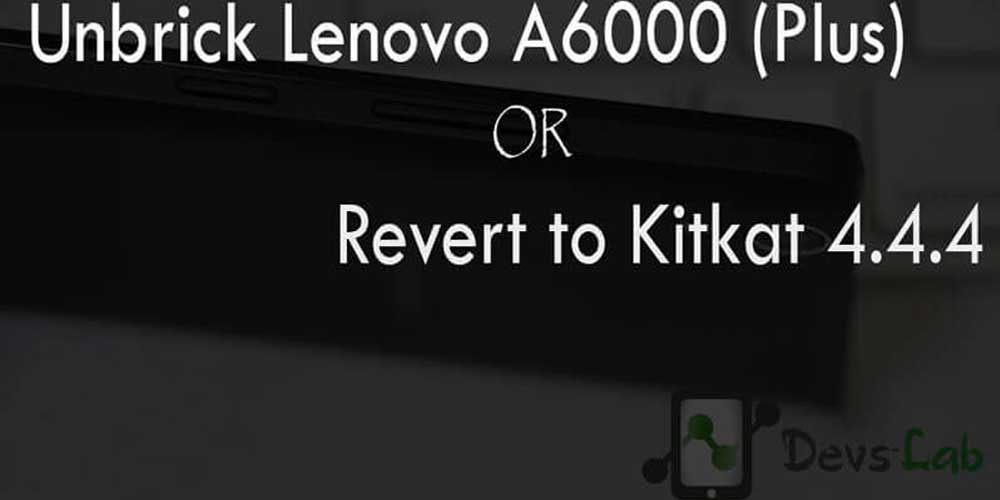
Lenovo launched its one of the highest selling budget smartphone, Lenovo A6000 in India. They also promised a guaranteed Android Lollipop 5.0 update before the mid of 2015. While, the update was delayed & brought tones of bugs & battery issues, Most of the users started complaining that Android Kitkat was much better in Performance, RAM Management, battery & gaming. Today we’re here with the most easiest & well explained article of unbricking your Lenovo A6000 & A6000 Plus.
Prerequisite:
- Lenovo A6000 Stock Firmware/ROM [21/4/16]
- Lenovo A6000 Plus Stock Firmware/ROM [21/4/16]
- ADB Drivers: Download.
- Qualcomm USB Drivers .7z: Download
- QPST 2.7.422.7z: Download
- A well functioning PC & USB Cable.
Note: We won’t be responsible for anything happening to your device during this process as you are the one who have decided to do this modifications. Please read & follow each and every step as mentioned below.
How to unbrick/downgrade Lenovo A6000/Plus
There are two methods to unbrick/downgrade your Lenovo A6000 which is by installing the Lenovo A6000 FIRMWARE using Lenovo Downloader and the second method is by installing the FIRMWARE using QFIL on your Lenovo Device which is based on Qualcomm Chip.
Method 1: Using Lenovo Downloader
Step 1. Extract the downloaded “A6000_S035_150507_8G_ROW.7z” file & Open tools folder.
Step 2. Install Lenovo A6000 USB Drivers & also install ADB Drivers.
Step 3. Switch off your device. Press & hold Volup+Power button+Home. Release the button after 3 secs of vibration. (For those who have their device working & are downgrading to Kitkat, can directly get into download mode by setting up adb & type “adb reboot download”)
Step 4. You would see a screen similar to this:
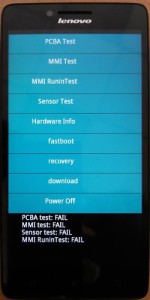
For those who cannot Boot into Download mode
Most of the users brick their device after installing any custom ROMs or any Kernel. Many custom ROMs damage your device’s boot commands. For Eg: After installing the CM 11 ROM for Lenovo A6000 (Plus) you can’t get into Download mode. If have custom recovery installed, then flash any other custom ROM like MIUI. But, if you don’t even have Custom recovery follow this guide:
- Switch off your device. Press & Hold Vol Down+Power+Home.
- Release the button, once you see a screen which says: “Hold power button to restart” at the bottom.
- Follow How to Install TWRP in Lenovo A6000 through ADB from step 5.
- Now, flash the Lollipop firmware.
Step 5. Open “Downloader_Lenovo_V1.0.2” folder & launch QcomDloader.exe
Step 6. Click on the Single Gear icon on the top left corner & locate target_bin & click OK.
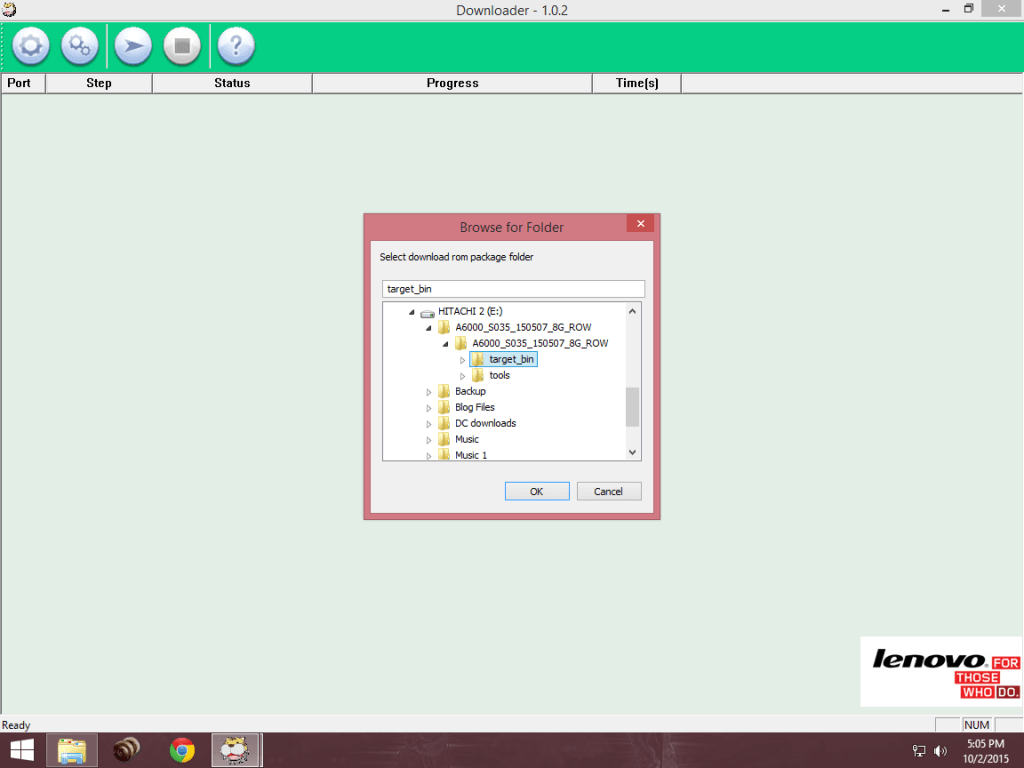
Step 7. Click on the Start/Play button. Wait for the process to complete. Please don’t shake or unplug the USB cable during the process as it would permanently damage your device.
Step 8. After the completion of the process, you’ll see a Passed message. Time depends on your PC.
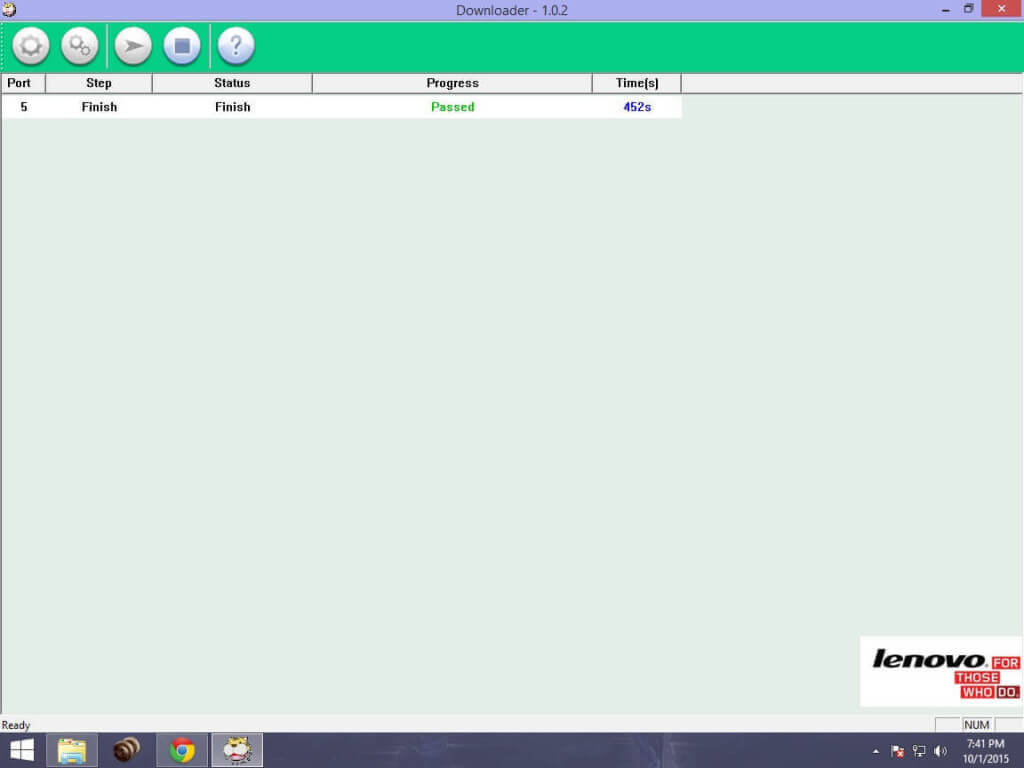
Method 2: Using QFIL
A. Preparing the Drivers & ROM
Step 1. Extract and Install drivers for QPST.2.7.422.msi and chips Qualcomm.
Step 2. Extract A6000_S035_150507_8G_ROW.7z and keep it in a folder
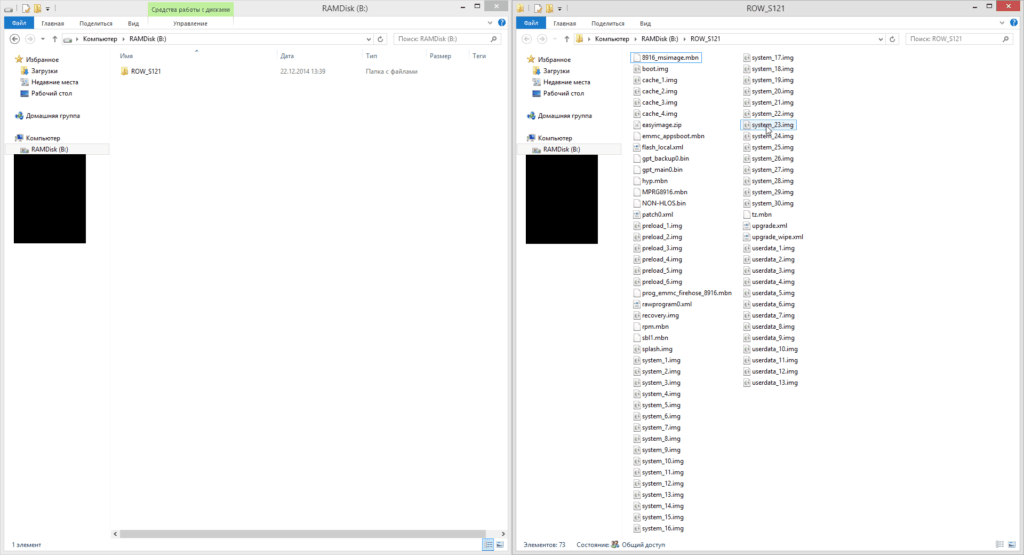
Step 3. Press the Volume key (Volume Up key) and connect USB-cable holding it (which is already connected to the USB 2.0 port of your PC) ,in the Device Manager device should appear Qualcomm Lenovo HS-USB QDLoader 9008
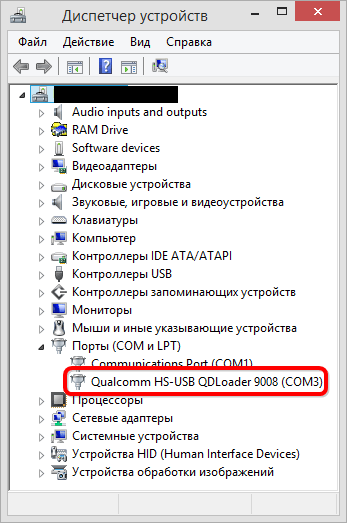
B. Flashing the Firmware
Step 1. Run QFIL (Start> All Programs> QPST> QFIL). In the QFIL window, fill the following fields:
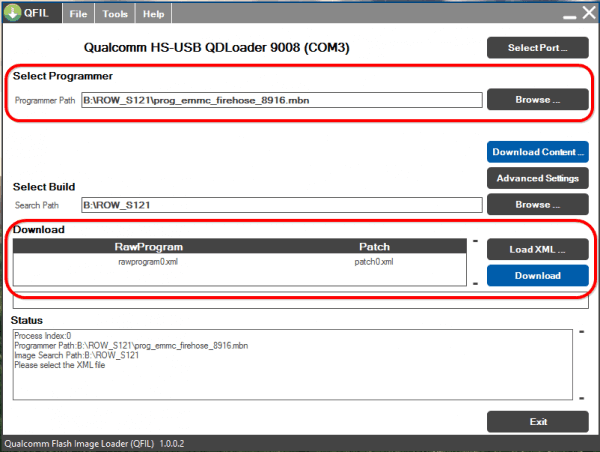
In the Programmer patch specify the path to the file prog_emmc_firehose_89XX.mbn (in my case prog_emmc_firehose_8916.mbn), for this click on Knop «Browse», in the window that opens, specify the path to the folder with the firmware (in my case ROW_S121), then select the file prog_emmc_firehose_89XX. mbn and click “Open.”
Then click on the digging «Load XML …», in the window that opens, select one by one – first rawprogram0.xml and click “Open” and then patch0.xml and also click “Open”
Step 2. After filling the QFIL fields, make sure that the it sees the device as Qualcomm Lenovo HS-USB QDLoader 9008.
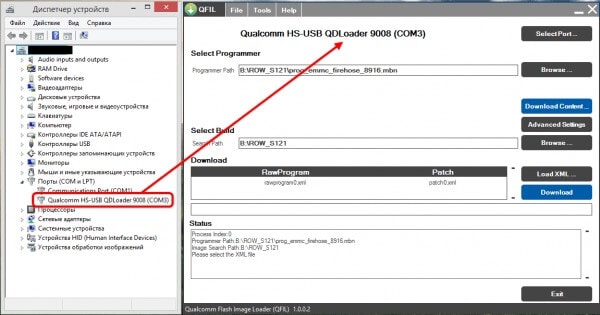
Step 3. Once you click on download button, wait for the process to end. It will boot into Android OS after restarting the process of filling in the successful firmware.
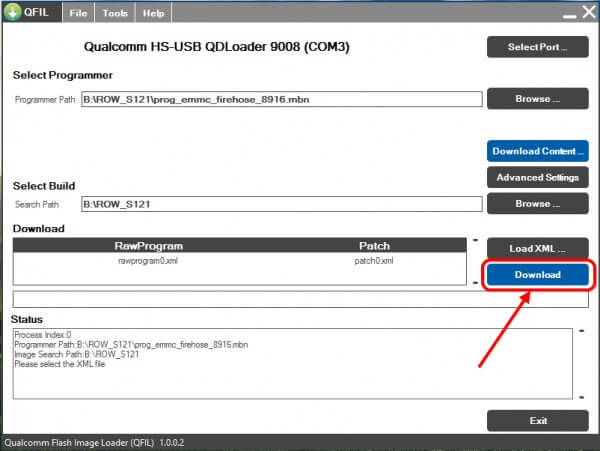
Conclusion
Now boot your device & enjoy the stable build unlike Lollipop. For A6000 Plus user, after completition, Press Volume up+Volume down & Power simultaneously to boot into stock recovery. Now flash the A6000 Plus ROM from “install update from sdcard”. First boot takes 5-7mins. If you have any other doubts, comment it below.
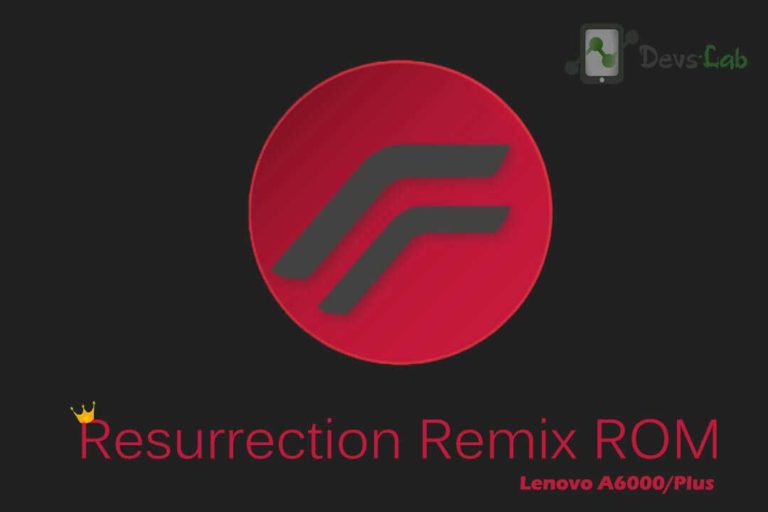

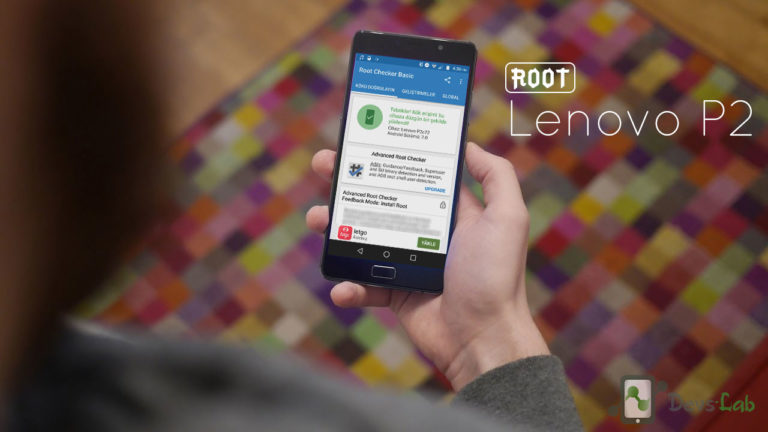



brooo anyone hlp me plss..i installed miui 7 stable rom..it used total my internal memory m using lenovo a6000 plus i had left only 1 gb out 16gb plss hlp me..shulod i install miui 7 lite
hey you are great.while installing first tiime custom miui rom i have not rooted my phone a6000 that time miui didnt work it stuck in boot logo mi.after that i downloaded many roms but till now only two worked first is cyanogen which i downloaded from your website and second is mokee from youtube.my question is boot logo mi is not removing in any rom stock or custom just before boot animation the mi boot logo always come instead of lenovo.i want boot logo of lenovo.thanks
Do a complete system format before installing any ROM. Refer: Install custom ROM.
Hello
I had flashed a custom rom MIUI 7.0.9 in my lenovo a6000plus.The major problem is that bootloader of my phone is changed to MI.
I want lenovo bootloader. So please help me to restore original lenovo bootloader insted of MI.
Plz Plz Plz i need help.
🙁 i don’t understand why nothing is working for me. qualcomm dloader won’t execute it says msvcr100.dll is missing although I’ve tried every solution to install it. 🙁
Is there an alternate location to download this file: “A6000_S035_150507_8G_ROW.7z” I am able to download everything else except this one.
Try this Lenovo A6000 ROM
i’m still also unable to install or execute QcomDloader.exe because of MSCVR100.dll is missing…. Sigh why can’t anything work for me the way it can for others.
my imei null , please help
hey, the “not mounting problem” is also being faced by me…. means i flashed the vibe 2.5 rom for lenovo a6000 plus….and now my internal storage is not working. From playstore applications are getting installed in phone, but if i’m trying to acces the internal storage from file manager, its not working,, cant create any folder, and even cant install any app in it manually!
Please help me!! ;(
thanks in advance.
i was follow the instruction carefully step by step. it;s work… but why after unbrick my internal is 6gb and not 16 gb? little help please!
my lenovo A6000 plus after downgrade my phone showing storeg 4 GB but my phone its 16 GB an ram show 1 GB but its 2 GB
Flash Lenovo A6000 Plus’s stock ROM through stock recovery.
Sir,
I owe a Lenovo A600 Plus , and i cant enter to the Blue listed screen like you said above when I Hold volume + and PowerButton, it just showing “LENOVO” in the black screen, and when i connected to system its detecting “Qualcomm HS-USB QDLoader 9008” in DeviceManager.. what to do ????
Hi, I followed your instructions to the book but my A6000 is bricked and I was wondering if you could help. I chose to send a message so this can be brought to your attention. Basically I installed Kraft – A6000 -s S017 from MIUI Lite. After it says it is installed, the phone automatically shut off. Now it won’t turn on, stuck in initial Lenovo screen. Also can’t access recovery
If you are still able to see the logo means your device can be fixed. Just boot into fastboot mode. Flash recovery & Install Lenovo’s Stock rom.
Hi when I reboot to fastboot mode, ADB cannot recognize the device. NO devices found. My problem now is when installing adb drivers, the ADB installer doesnt recognize any connected device. 🙁
Install this USB driver: lenovo a6000 drivers
I am so sorry to pester you with this 🙁 but the driver didn’t work after installation. My pc still doesn’t recognize my phone nor does ADB. 🙁 The only time ADB tool recognized my phone was on a rare occasion that my phone booted up and the internal storage popped. There was Lenovo PC suite and driver application which I proceeded to install. I was able to install the recovery img and the ROM at the time but that’s when the problem of the phone turning off and not doing anything more happened… Also I don’t think the Stock rom is suited for my phone. My Lenovo A6000 version is a single sim unit. Help 🙁
Just to check whether your device is completely dead, connect your device to your PC & check in device manager. Whether any new device pop’s up! If it does, remove battery, connect your device & flash the ROM. I think you’ll find stock ROM for single sim device on Lenovo’s Official site or some other forums.
Urgent reply please when i was flashing my lenovo a6000
I think cablenwas shaked after that u tried to open the device its not turning on i again flash butt flash dosn complete i cause me to wait alot … butt no solution please help me
If you can boot in Fastboot, flash custom recovery & Install any custom ROM. If none of the solutions work, your device is completely bricked.
Hello friend.
Flashed some custom rom on A6000, and it hard bricked the phone.
It is my friends phone, and now I feel awful about it.
Phone is not showing nothing on the screen, not with all possible button combinations pressed.
What do you propose, is there any solution?
I will try to charge it for 2h, and then to press volume up, power and middle touchscreen icon (home button).
Custom rom was flashed using TWRP, and before I flashed the rom, i did a full backup on SD card.
But now, I cant go into recovery, so…damn.
If none of the button combinations boot your device. It’s probably hard bricked & can’t be repaired. Try your luck in Lenovo’s service centre.
hello sir, I’ve followed all the procedures and goes well, I can flash a custom rom, sorry for bad my english
Yes, you can flash custom ROM through TWRP recovery. 😉
I am able to go to recovery mode and when I reset the device using recovery its then also stuck on boot screen. Please tell me what to do? I am not able to detect the device on pc.? And I don’t want to flash custom recovery? Please help me?