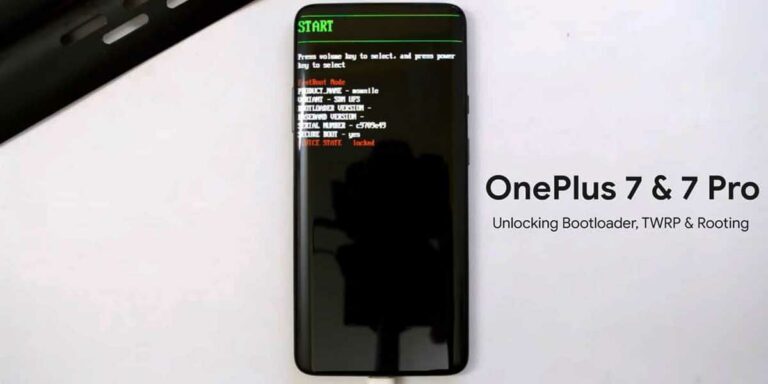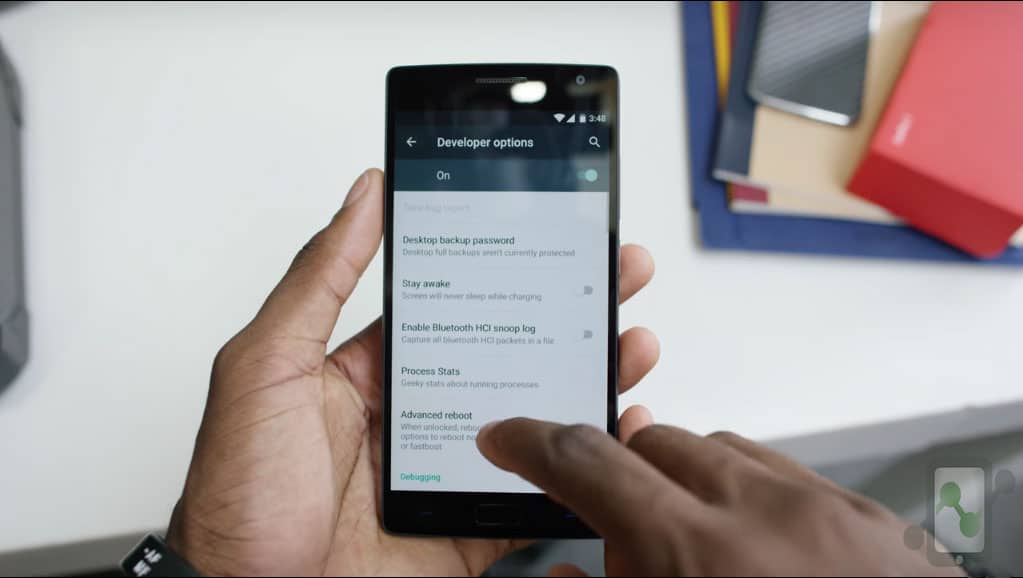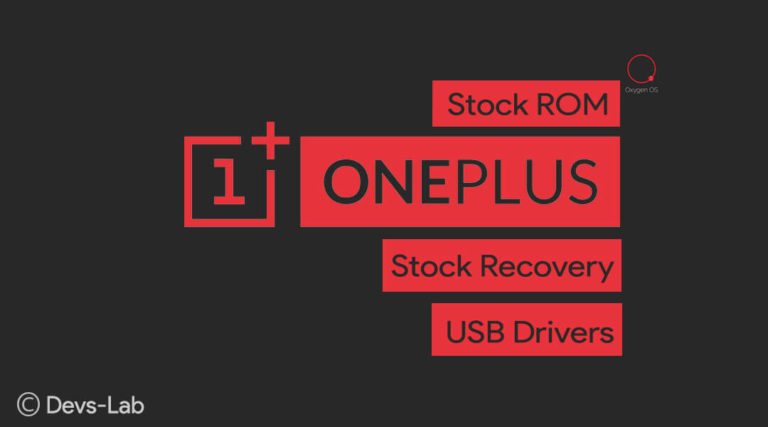OnePlus 6 is the latest addition to OnePlus “flagship” lineup. It has a very similar design as that of Apple’s iPhone X. And now OnePlus 6 is taking over the smartphone market with over 1 Million units sold in just 22 days of its launch. While the smartphone is one of the fastest Android phone currently, rooting it would allow you to add many more custom features which doesn’t come with OxygenOS. Today, in this post we are going to share how to root OnePlus 6/6T device and install TWRP and Magisk.
By rooting OnePlus 6/6T you will get admin/root level access and you can customize it as you want. You can remove every restriction applied by the manufacturer. As OnePlus smartphones are almost free of bloatwares, after installing different essential apps like Facebook, WhatsApp and more, they start eating more battery life in the background, by rooting, you can prevent this. You will know how to install TWRP by reading below and once TWRP is installed you can get root access by flashing the Magisk or Supersu via TWRP.
What is TWRP Recovery?
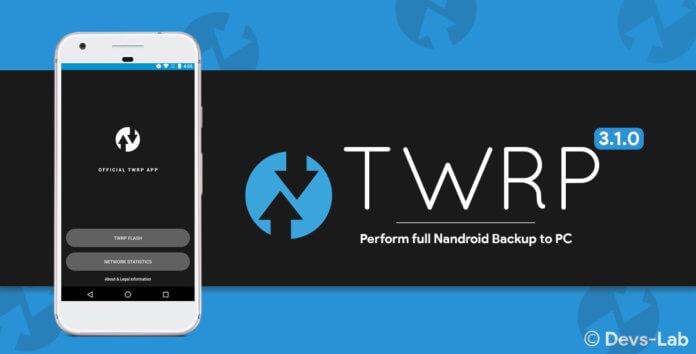
Full form of TWRP is TeamWin Recovery Project. It is an open source custom recovery and is fully touch-based for android devices. After ClockWorkMod (CWM) it is the best custom recovery. It helps to install the kernel, custom ROMs, Mods or even root any android device.
While installing system updates in your device, it is required to boot into the recovery. A stock recovery is available with every device for this purpose, but it doesn’t allow any custom ROM with untrusted signature. This is the reason why the stock recovery has to be replaced by a custom recovery like TWRP in order to get access to system modification permissions that were previously not possible.
TWRP allows you to make changes in the stock recovery and gives you more control of your device. Controls in terms of installing and uninstalling official and unofficial ROMs, latest hacks, themes, etc. as per your need. The GUI of TWRP looks very modern as compared to CWM. All the variants of this app are optimally designed for the particular device like, a tablet variant is tablet-optimized. This makes TWRP more user-friendly and makes the custom recovery easier.
Advantages of Installing TWRP on OnePlus 6/6T:
- You can flash any custom ROM on your mobile using TWRP
- To customize OnePlus 6/6T you can flash modding zip files.
- Using TWRP it is easy to flash and use Xposed Modules.
- Using TWRP recovery flashable zip SuperSU it is easy to root and unroot your device.
- Using TWRP you can install magisk on your device.
- And this one is really very helpful that in case of any modding or flashing you can always take full NANDROID backup.
- You can easily access to restore the NANDROID backup.
- Using TWRP recovery on OnePlus 6 you can flash the image file.
- Using TWRP recovery on OnePlus 6 it is very easy to remove all bloatware.
- You can use TWRP to underclock and overclock.
- Using TWRP you can clean Cache, Wipe and Data.
How to Root OnePlus 6/6T
Before rooting OnePlus 6 make sure that you have covered all of these following requirements:
- You have installed ADB & Fastboot drivers on your PC/Laptop.
- Don’t forget to enable USB debugging & OEM unlocked for your OnePlus 6.
- Don’t forget to take the whole backup of your data without proceeding further.
- You have unlocked the bootloader of OnePlus 6.
- Your mobile’s battery is 70%+ charged to prevent accidental shut down.
- Note: Unlocking OnePlus 6/6T’s bootloader will wipe everything so make sure to backup all your important data before proceeding.
If you don’t know how to unlock OEM and enable USB debugging then follow the following steps:
- Go to setting>> About Phone>> Build number>> Now tap on build number about 7 times to activate Developer options.
- Now return back to Settings >> Developer Options >> Enable USB Debugging & OEM Unlock. Just turn it ON!
Once, you are all set with the above requirements to proceed further to root OnePlus 6.
Pre-requisites:
- Minimal ADB Tool : Download & Setup
- TWRP Recovery zip: OnePlus 6 | OnePlus 6T
- Magisk 16.4 Zip: Download
How to Unlock Bootloader on OnePlus 6/6T
Step 1. Plug the phone into your PC. Setup the Minimal ADB from the article and launch the adb.exe file from the folder.
Step 2. Enable USB Debugging and OEM unlocking by referring to the above-mentioned steps.
Step 3. Enter the below command to check if the device is being detected perfectly by ADB.
adb devices
This command will list the connected devices. If your phones serial number shows up you are good to go and may continue. If the phone is NOT listed this indicates that your drivers are not installed correctly. In order for you to continue you must fix your drivers so that your phone is listed under fastboot devices.
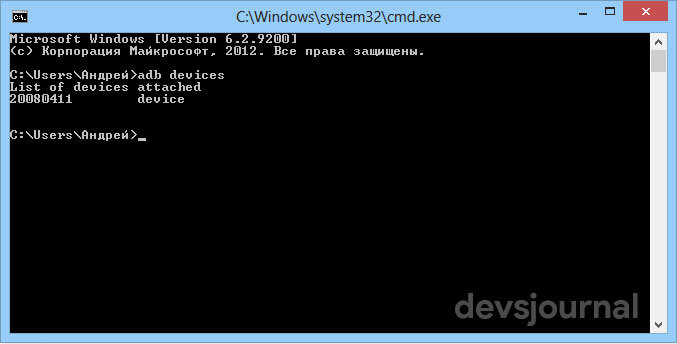
Step 4. Enter below command to unlock the bootloader on OnePlus 6/6T:
fastboot oem unlock
You have successfully unlocked the bootloader of your device. You’ll see a warning sign during the unlocking process. Don’t panic, it’s just an alert message.
How to install TWRP in OnePlus 6
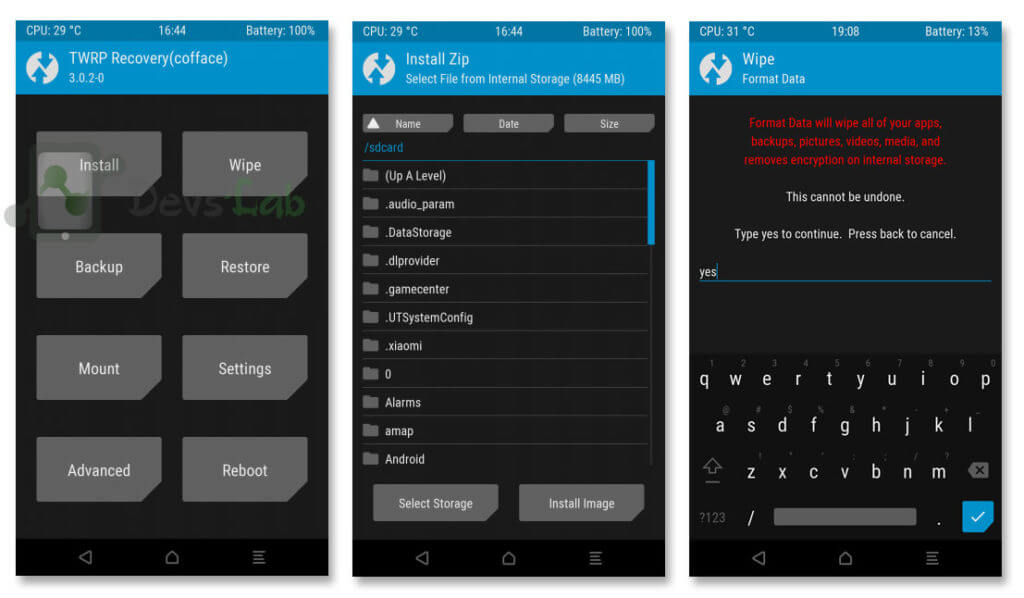
Step 1. Transfer the downloaded TWRP file and Magisk zip in OnePlus 6 internal storage.
Step 2. Also, download twrp.img on your PC/Laptop and save it in the ADB folder.
Step 3. Connect your phone to PC/Laptop with your OnePlus 6 type-C cable (you can use any type-C cable which is supportable for your device) and launch adb.exe file.
Step 4. Now reboot your OnePlus 6/6T into bootloader by entering below command in ADB command window:
adb reboot-bootloader
Step 5. Type the below command to flash the TWRP recovery in your OnePlus 6: (Replace “twrp-3.2.1-0-enchilada.img” with your downloaded TWRP’s filename)
fastboot boot twrp-3.2.1-0-enchilada.img
Step 6. Now your phone will boot into twrp and you will be asked to enter your unlocking method PIN/Password/Pattern. (Warning: If you make any mistake, your TWRP will lock up) If you end up doing something wrong, you must go back to this step 4.
Step 7. If you want to stay Systemless Root, continue without swiping right else Swipe and enable modifications. If you want to keep Systemless root, Skip Step 8 or else follow Step 8.
Step 8. Now install the TWRP-installer-enchilada-3.2.1-0.zip, from TWRP that you had downloaded on your OnePlus 6.
Step 9. Go to TWRP Install option and navigate the storage to find the Magisk zip file. Confirm flashing and wait for the process to complete.
Step 9. Now disconnect your OnePlus 6 from the PC/Laptop.
Step 10. (Only if you have installed TWRP) Now reboot TWRP back into recovery. And you should now be rebooted to the official TWRp.
How to Flash OnePlus 6/6T using Magisk
Note: You should follow this step only if you have installed TWRP permanently and forgot to flash the Magisk file mentioned in the above Step 9.
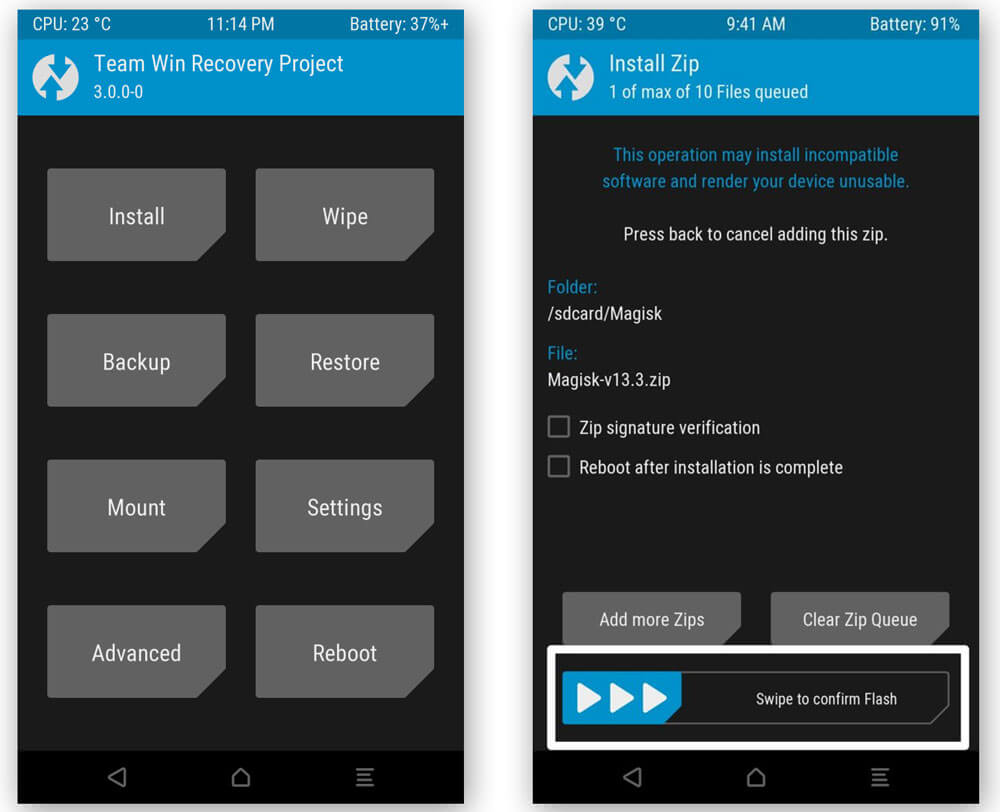
Step 1: Save the Magisk manager zip file on your OnePlus 6/6T’s internal memory.
Step 2: Now you have to boot your OnePlus 6/6T in TWRP recovery mode. If you don’t know how to do this then simple just follow the given steps: Switch off your OnePlus 6/6T->>Hold Volume Down button + power button together and you will see TWRP recovery mode option there.
Step 3: Once your OnePlus 6 is booted in TWRP recovery mode then just tap on the install option.
Step 4: To confirm the installation process, just select the magisk manager zip file and swipe the button. Now the flashing process will start on your OnePlus 6/6T smartphone.
Now your OnePlus 6 smartphone is successfully rooted without PC/Laptop. Now when it’s all done simply tap reboot to reboot your system.
Conclusion
So, guys, these were the easy and working steps to root OnePlus 6/6T and install TWRP recovery, I hope you liked it. If you have any problems or confusion then feel free to ask in the comment box.