
One of the most powerful budget smartphone, Lenovo A6000 & Lenovo A6000 Plus received Android Lollipop 5.0.2 on 4th September. While many of the users are not much happy with the update as it ultimately made the phone slower & reduced battery life. But, you can actually fix many of this issues by rooting your device. Rooting provides many features, check here: Features of Rooting & Custom ROMs.
Major Features of Rooting
- Boost your Phone speed & Battery Life.
- Remove Preinstalled crapware like System Apps.
- Remove Bloatwares, Apps like Facebook, Chrome Keep sucking your Ram & battery by running in background So, Among the smartphone geek crowd, applications like these are referred to as “bloatware:” they do nothing but bloat the software by existing as unnecessary applications.
- Tweak your phone like : Increase Video streaming speed, Increase Wifi Speed, Increase SIM detecting Speed, Increase SD read/write speed.
- Most Important & Best part, Install Custom Kernel & Custom ROMS ( I will explain about it in Installing Custom ROM section Custom ROM section )
- Finally, Truly Own your Device, Make it appear in the way you want.
Prerequisites:
- Lenovo A6000, charged upto 40%.
- A USB Cable.
- Tools required (Contains ADB, fastboot, supersu, custom recovery): Download
- TWRP Recovery 3.1.0 & replace this recovery with recovery.img in the downloaded Tool folder – Download
How to Root Lenovo A6000 / Plus
Rooting A6000 and A6000 Plus is pretty easy. The rooting procedure of A6000 and A6000 Plus can be broken down into 2 steps, Installing TWRP Recovery & finally installing SuperSU to gain root access. Each new step relies on the previous step to have been completed, and a basic summary of each part is:
Stage 1: Installing a Custom Recovery: Stock recovery doesn’t allow any installation of 3rd party zip files. In order to install any other zip which is not signed by the firmware manufacturer, we need to install TWRP Recovery. TWRP is a powerful tool that gives control over the phone without needing to boot into Android. It can be used to flash a ROM or use minor app mods, as well as to create and manage backups.
Stage 2: Rooting: SuperSu is an app that grants you Administrator rights (called “root access”) to run or install specific apps restricted by the Android Operating System for security concerns.
How to Install TWRP Recovery in Lenovo A6000 / Plus
Step 1. Connect your Lenovo A6000/A6000+ to your PC by enabling USB Debugging mode from Developer options in Settings. If you can’t find the developer options, Goto Settings> About Phone> Device Information. Tap 7 times on the Build Number. Now you can find the developers options in Settings.
Step 2. After connecting, Select USB Storage device (Open USB Storage).
Step 3. Extract the downloaded files. Copy SuperSU.zip from the zip file into your SDcard or Internal Storage.
Step 4. Now, Open command.bat from the extracted folder & type
adb devices
It should return a screen similar to this
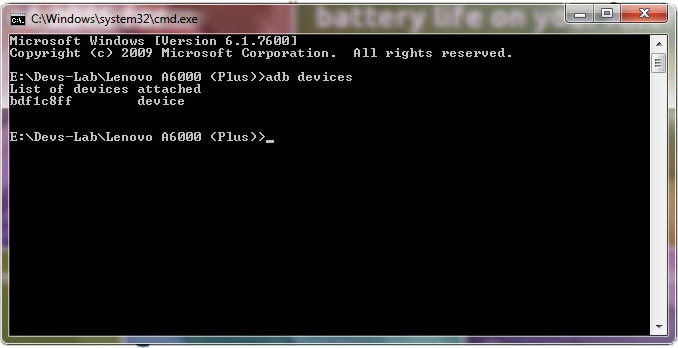
Step 5. Now type:
adb reboot bootloader
The above command will boot your device into ‘bootloader’ mode. As soon as you enter this command, you would see A Lenovo Logo with small text “Powerkey long press can reboot phone” at the bottom of the screen.
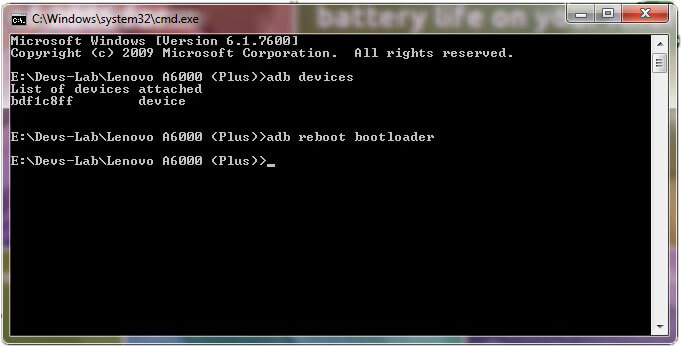
Step 6. Now, type
fastboot flash recovery recovery.img
This would replace the stock recovery with TWRP Recovery.
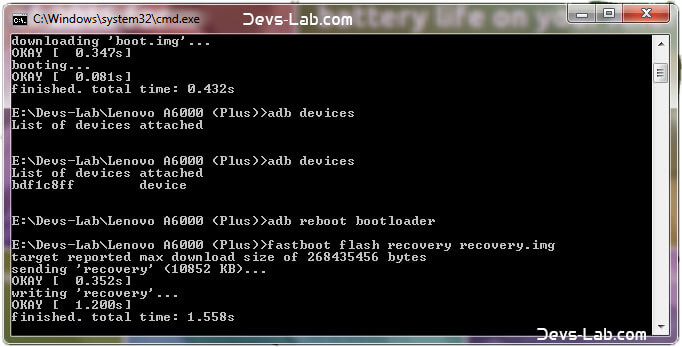
Step 7. Now switch off your device & remove the USB cable. Press & Hold Volume Up + Volume Down + Power button simultaneously.
You will see the TeamWin Recovery in your device
How to Root Lenovo A6000 / Plus
Step 1. Click on the Backup option on the TWRP screen, select Boot & System option in the Partitions and swipe it.
You will see the TeamWin Recovery in your device.
Step 2. Wait for completion of the Backup Process and then Click on the Wipe option on the TWRP screen, select Dalvik Cache option in the Partitions and swipe it.
Step 3. Download and transfer the Supersu zip file to your device.
Step 4. In the main menu, tap on Install option and search for the Supersu zip file.
Step 5. Select the file and swipe to the right to start the flashing process.
Step 6. Next, remove your device from PC and Reboot by long pressing the power button. Alternatively, remove and reinsert the battery, then restart.
Step 7. Don’t interrupt the boot process, give some time for the first boot.
Step 8. Done! You have successfully rooted your Lenovo A6000 & A6000 Plus.
Conclusion
You have successfully installed TWRP Recovery, Rooted your Lenovo A6000 & A6000 Plus. If you are stuck at any step, you can contact us through the comment section or the contact us page.
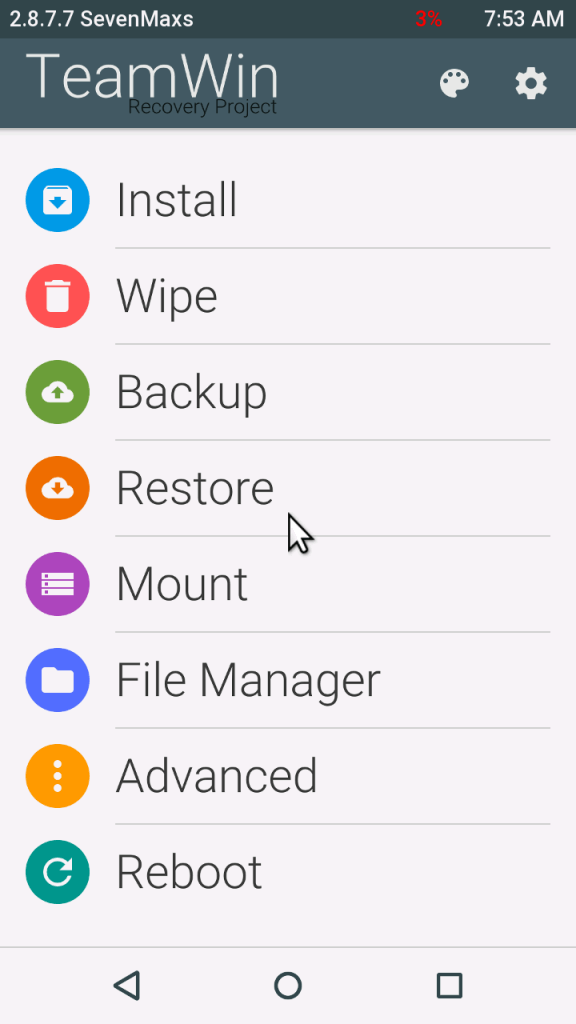
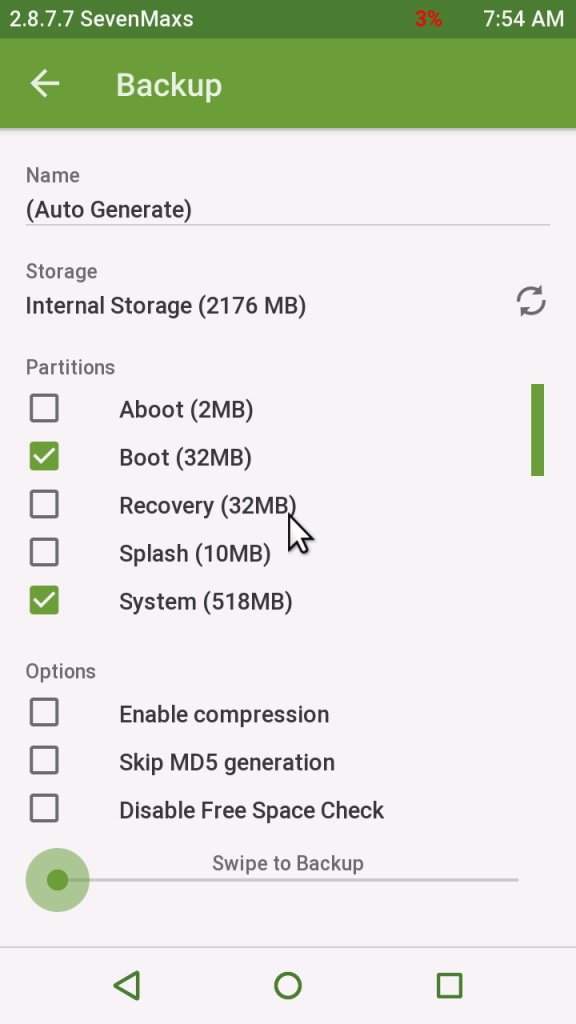
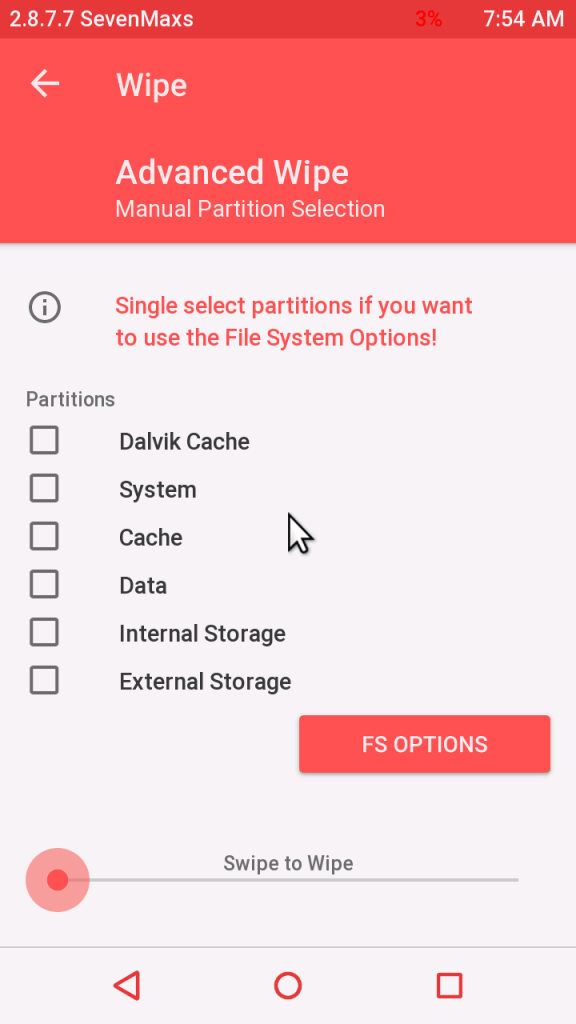
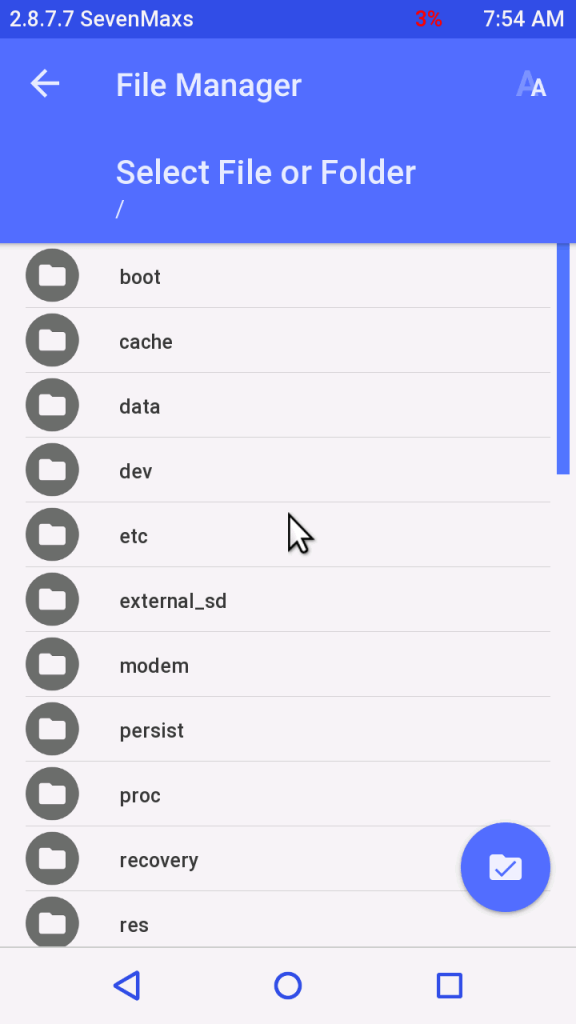
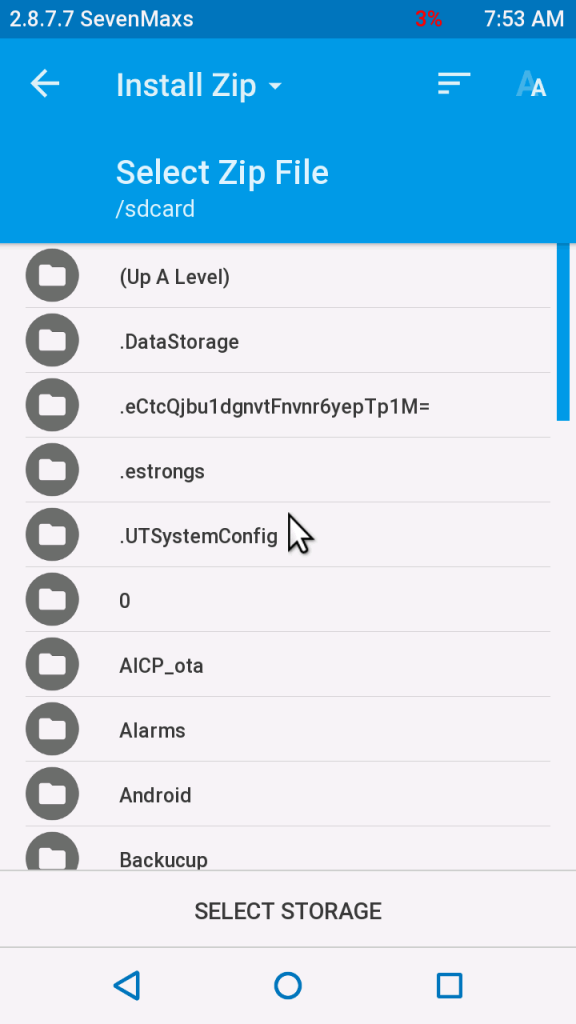
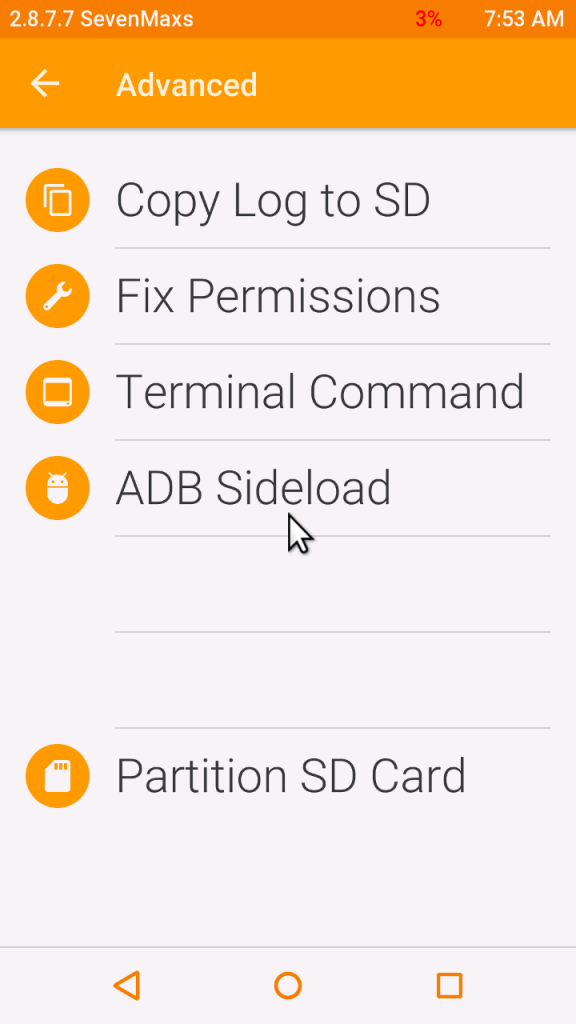
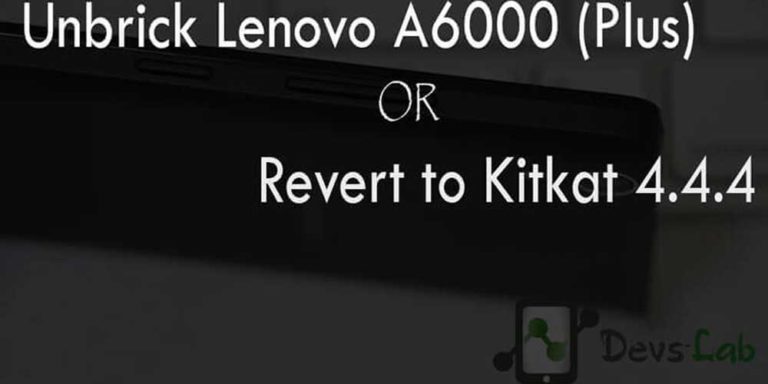


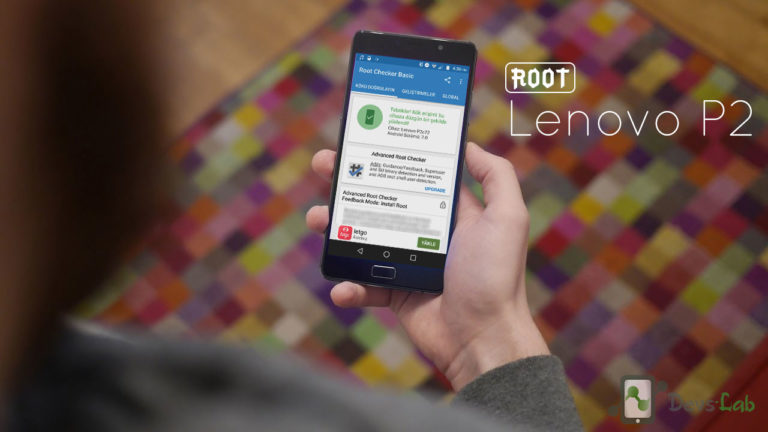
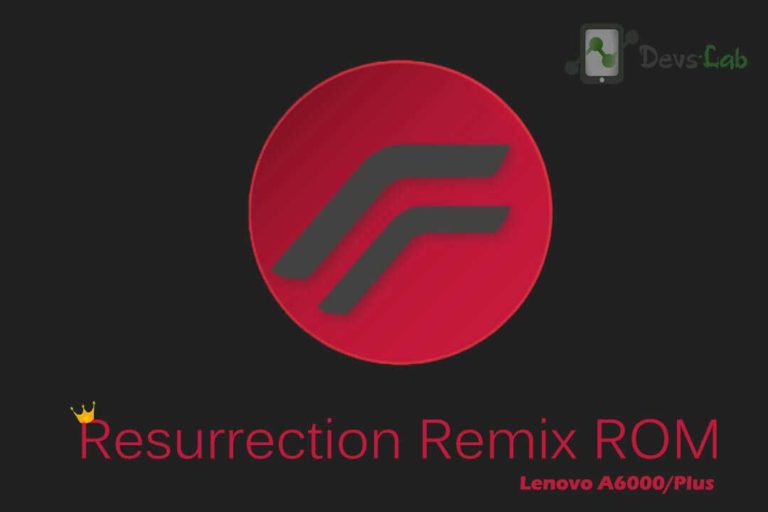
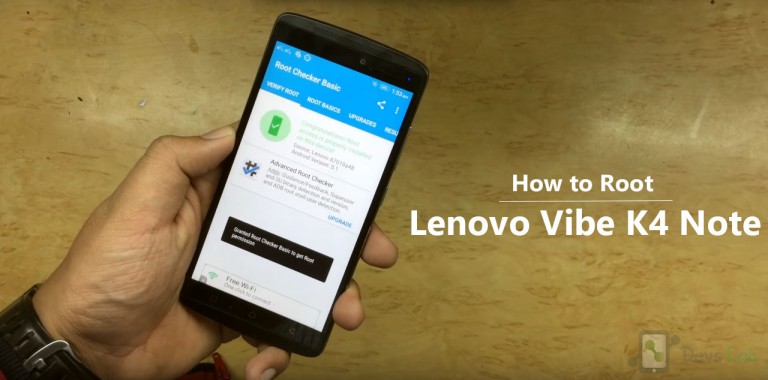
my laptop doesn’t recognize my device on command promote. what to do?
Make a factory reset of your device
When I type adb reboot loader it doesn’t load the mobile to bootloader.it just reboots.Help me
You can manually reboot into fastboot mode by turning off your device & holding Volup + Power until vibrate.
overall its work for my lenovo A6000+
my Lenovo a6000 is dead while rooting with kingroot. now i can’t open my phone. when the power on the welcome screen of Lenovo is shown. how can restore my firmware or install one to it, please help me, i am helpless
That’s really weird. You just can’t brick a device with Kingroot. Anyways, here you go:Unbrick Lenovo A6000.
help me to enter into twrp recovery mode….
after completion of flashing the recovery image..it’s always entering into to stock recovery..
Need help /
after flashing, type the following command in the command.bat: fastboot boot recovery.img
i have done 2-3 times earlier and now i have again fresh stock rom without root or anything. after doing 5th step when i type fastboot flash recovery recovery.img the cmd shows and nothing happens after that. what should i do ? https://uploads.disquscdn.com/images/f997691c4ae9fca8f807f71da82f4b23a85fed1a46b4235b83286c352c2b4ba6.png
Did you try with some other Computer/Laptop?
yes I tried with other laptop and it completed successfully. thank you 🙂
My pleasure! 😀
i have done 2-3 times earlier and now i have again fresh stock rom without root or anything. after doing 5th step when i type fastboot flash recovery recovery.img the cmd shows and nothing happens after that. what should i do ?
Recovery Finished. total time 1.732 but while pressing VolumeUp+VolumeDown+ Power button simultaneously. phone is restarting and unable to see TeamWin Recovery. please help
After using RR ROM my phone past 5dAys I recognized some issue and bugs
1.USB debugging (my computer doesn’t recognize my device on command promote) i am having USB drivers also…
2.some shortcut tiles doesn’t appears in quick settings… Panel even i add them on lists like torch,USB tethering..etc..
3.sometimes when switch on mobile data WiFi also switching on with mobile data..
4.when I trying to updates “unfortunately setting has stopped” notification occurred
5.after entering or switch off then on mobile some of apps like gone so I have to reboot my phone to get back my apps like Facebook, messenger, what’s app,etc…..
6.heads up -I couldn’t disable head’s ups and halo …..If u found how to then reply….I am waiting
How disable heads from screen I tried it but I can’t
hi there, i followed steps 1-7 but after that, the phone does not show teamwin recovery. instead it just boots as usual and i cant run the supersu zip file. when i tried to repeat step 7 again, it says apply update to adb. in need of some assistance 🙂
Make sure your phone is connected to computer..open command promote window on the which u have placed on the computer by pressing “shift key”+right click button on mouse.then type adb devices before that connect your phone to computer with USB debugging mode..it will show list of devices connected and device info..then type “adb reboot bootloader”… Your phone reboots into fastboot mode..please rename the recovery file on computer as twrp.IMG then ” type “fastboot flash recovery twrp.img” then type “fastboot reboot”…that’s it your phone boot into twrp recovery mode
I can’t get into my phone s boot recovery option after this process please help me
hi,
after entering “fastboot flash recovery recovery.img” command……
gets stuck at
I am using lenovo a6000. Have replaced old recovery.img with recovery.img for a6000.
Hey Devs lab,
when i type adb devices it shows
LIST OF DEVICES(empty)
it shows nothing.please help me with the issue
Please press “Yes” in your device after entering adb devices.
I didn’t show anything to” yes or no”
Did you enable USB debugging? Have you installed the ADB Drivers properly?
Yes I enabled USB debugging and also have another problem USB tethering also not working devices connected but no internet working
Is that need of any special drivers for this os
I Am also having that problem
Do I have to root my Lenovo A6000 Plus for installing a custom ROM ???
Yup