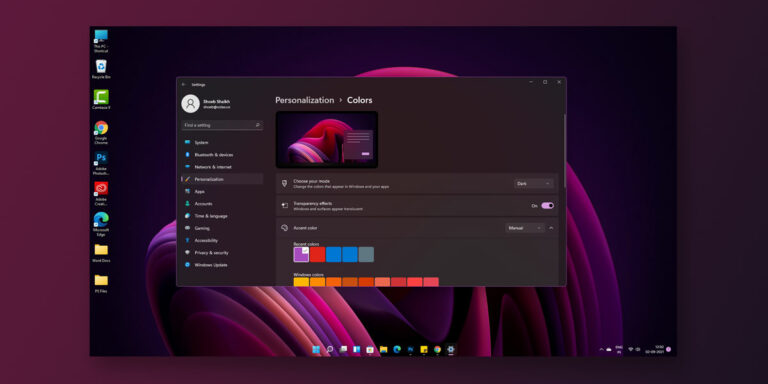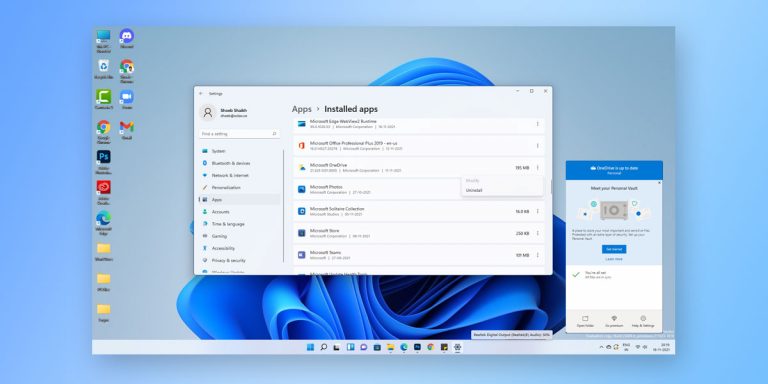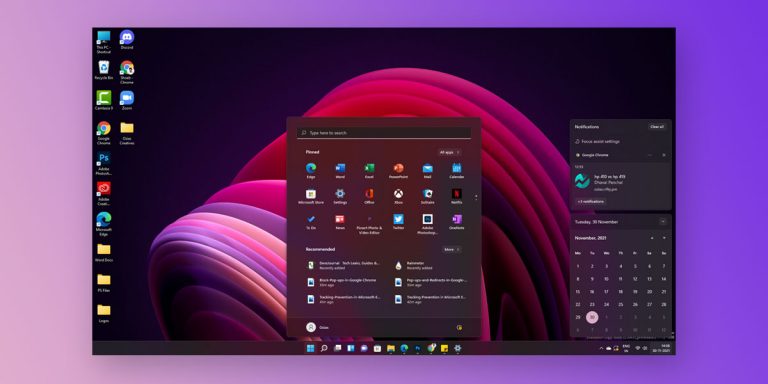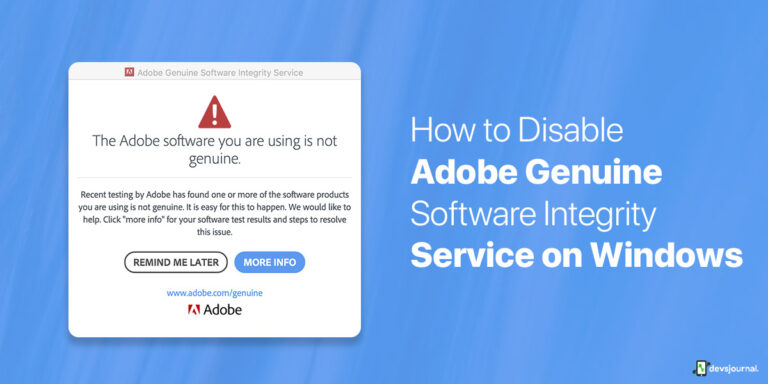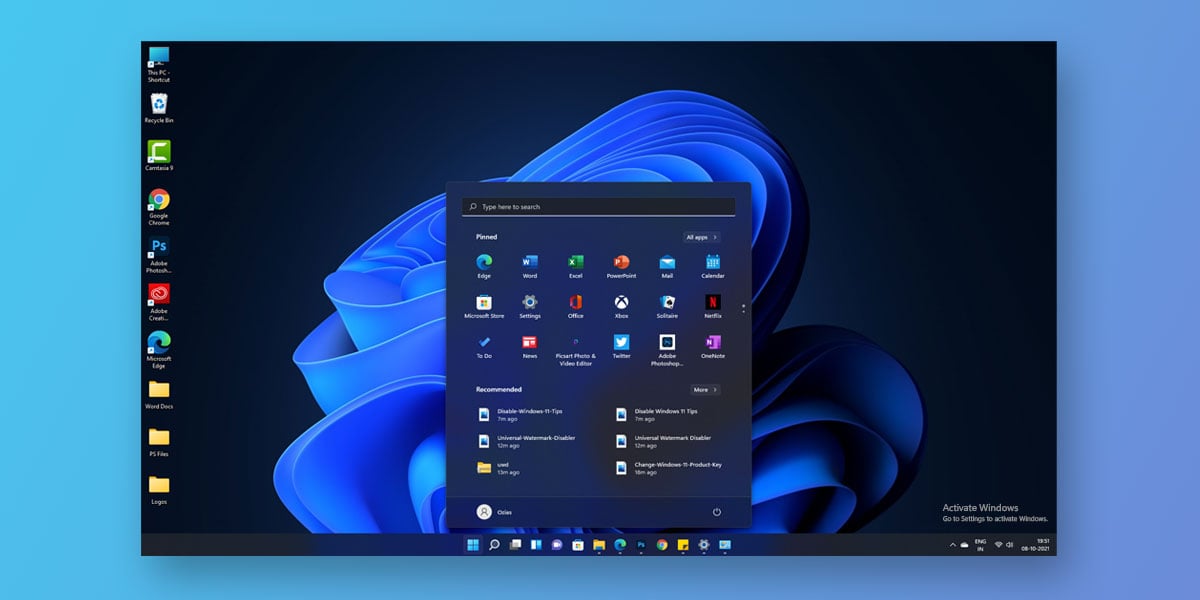
I’ll start with asking, have you properly tried activating your Windows 11? If you haven’t yet then probably you aren’t able to do so. Or worse, sometimes, even though you have already activated windows 11 using various methods, but the “Activate Windows 11” watermark is still displaying on your screen corner making you anxious.
I’ve been there and can relate to how bothering it is for one to encounter it time and again. But you know what, fortunately, I have got the ways to get rid of active windows waterwark for windows 11 entirely that too with no hassle.
So, if you have been fed up with the watermark getting along your way working, follow the methods laid down below and make yourself free from the very annoying “Activate Windows 11.”
Microsoft Windows Activation – Overview
Technically, the Activate Windows 11 watermark is just a straightforward reminder for you to activate it that requires no further explanation. So, how you activate Windows? By simply, typing in the license or product key. However, the method of activation depends on how you have acquired your copy of Windows 11 in the first place.
If you are using a genuine Windows 11 that you have bought from Microsoft or any authorized retailer, then you must have its product key – this all needs to be provided when activating Windows.
Another case would be if you have upgraded from an activated copy of Windows 8 or Windows 10 to Windows 11 for free, then the digital license would be created and linked with Microsoft account for the Windows activation. It doesn’t require the product key, and the Windows 11 activation happens automatically, but make sure that you have a stable internet connection.
Why Are You Seeing “Activate Windows 11” Watermark?
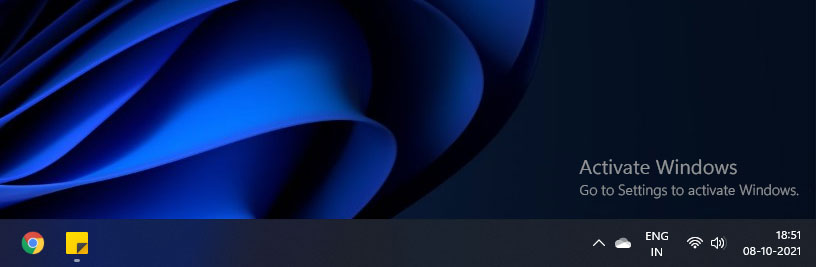
There must be some sort of Windows 11 update that you might have processed with, and that got you the watermark on your screen. Or maybe you have made some significant hardware changes on your device.
If you are still in dilemma that why on earth only your computer’s screen is getting a watermark “activate Windows 11” slapped on its corner, then don’t worry because here I’ve got the correct answer. But firstly it’s not only you; every user who has an unactivated Windows 11 likely to get that.
I hope, now you know why you got the Activate Windows 11 watermark appeared on your monitor.
Check your Windows 11 Activation Status
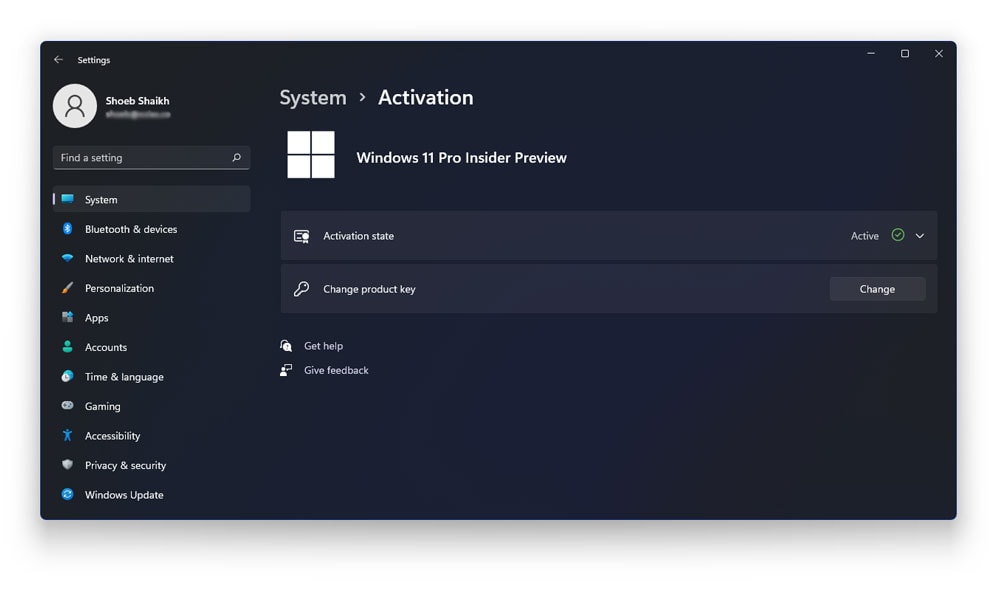
To find out the specific reason for the active windows 11 watermark showing up on your screen, you need to navigate to the Settings > System and click on Activation. Here you can review the status of your Windows and accordingly comply with the methods given below for removing the watermark.
Can You Use Unactivated Windows 11?
For the users, whom the Activate Windows 11 watermark doesn’t bother much, besides it, they are probably in a conundrum of using unactivated Windows and thinking whether or not it has any downsides. To answer this, I’d say:
There are no significant differences between an activated or unactivated Windows (displaying the watermark) other than a few cosmetic limitations. Prior to Windows 11, Microsoft used Windows Genuine Advantage (WGA) to disable access to your computer. But if you use an unactivated Windows 11, you would only miss some personalization features.
As far as the restriction of using the Personalization Settings that prevents you from changing the wallpaper, color, Taskbar, and similar settings won’t annoy you, the limitations of unactivated Windows go quite negligible without saying. Luckily, you will still be receiving the system updates without any issues.
How to Remove “Activate Windows 11” Watermark?
All you’ve got the two choices to make the watermark disappear, either go the ethical way and buy a legitimate Windows 11 license copy or simply tape it (and I mean it 😀 ) from the corner.
The latter ones may not be the permanent solutions for getting rid of the watermark since it will just trick the system and nothing else. Although I’ve endeavored to filter the best workarounds only, there’s always a possibility of the watermark coming back in the near future.
Most of the times, if you update your Windows 11, it will result in reverting the “Activate Windows 11” to the screen’s corner. But anyway, if you don’t want to shell out money over buying a product key, this is all that you have got left eventually.
1. Use Command Prompt Method
To remove the Activate Windows 11 watermark using the Reset Activation Timer method, first, you have to open a command prompt on your windows 11 PC or Laptop.
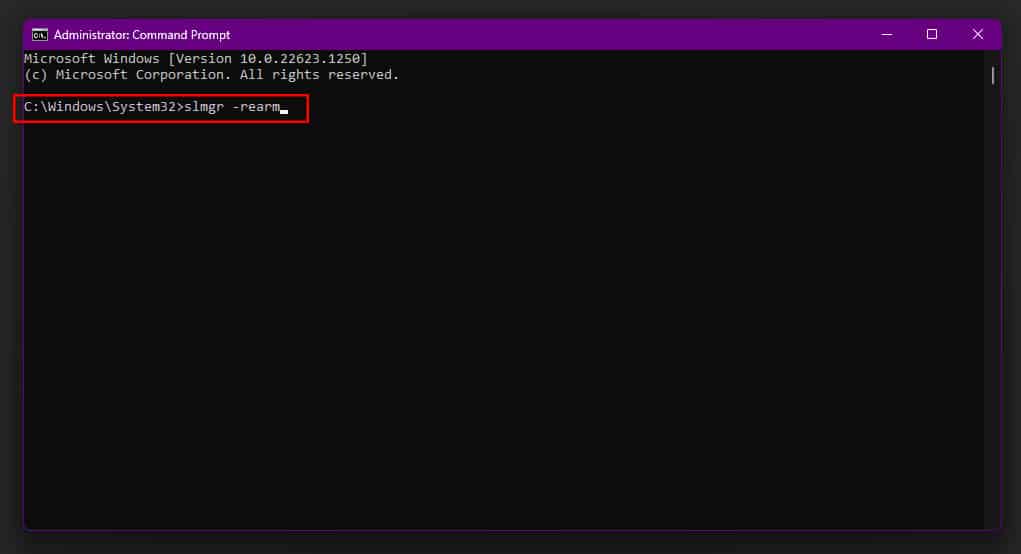
- To open a Command prompt, press the windows key and type “command prompt” in the search bar.
- Next, right-click on the command prompt option and click “Run as administrator.”
- Type this command in the command prompt “slmgr -rearm” ( without quotes) and press enter key.
- A small pop-up window will appear saying, ” Please restart the system for changes to take effect.”
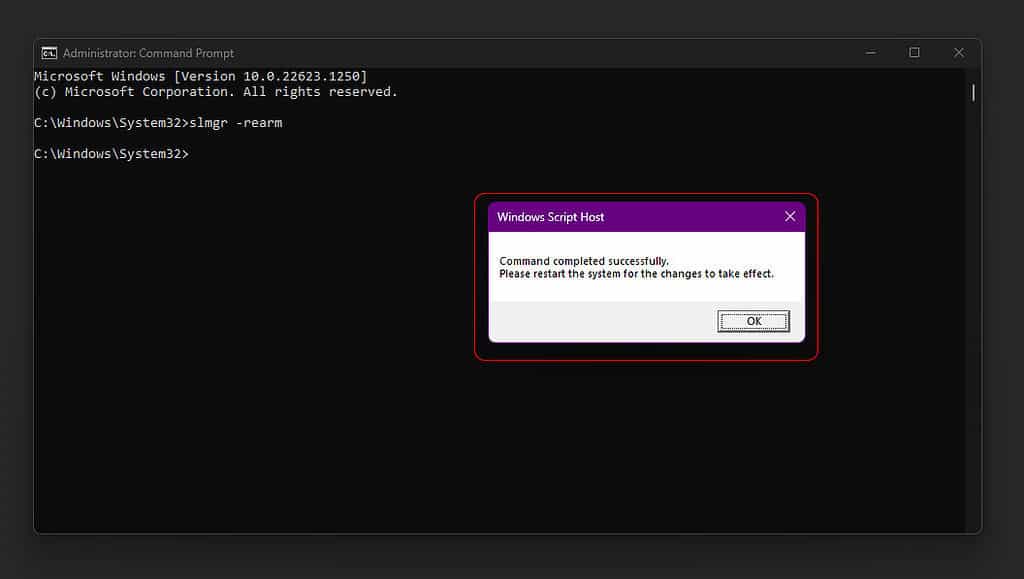
2. Use Resgistry Tweak Method
The Windows Registry tweak method is one of many methods to get rid of the active windows 11 watermark. The registry tweak method involves editing the Windows Registry. Windows registry is a database that stores important configuration settings for the Windows O.S.
It is important to note that making incorrect changes to the Registry can cause serious problems, so it is recommended to back up your windows registry before making any changes.
To remove the active windows 11 watermark using the Registry tweak method, follow these steps:
- Press the Windows key + R to open the Run dialog box.
- Type “regedit” into the Run dialog box and press Enter.
- In the Windows Registry Editor, navigate to HKEY_LOCAL_MACHINE\SOFTWARE\Microsoft\Windows NT\CurrentVersion\Winlogon.
- Find the “LegalNoticeCaption” and “LegalNoticeText” values on the right side of the window and double-click them.
- Change the values of these keys to an empty string, and then click OK.
- Close the Windows Registry Editor and restart your PC or Laptop.
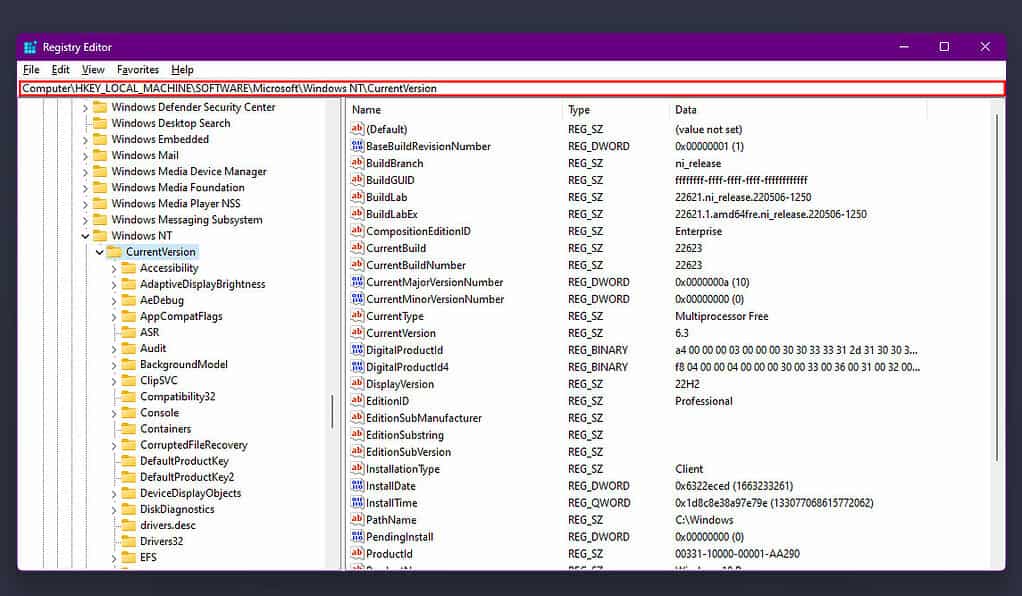
This should remove the active windows 11 watermark from your windows 11 PC or Laptop.
3. Enter a Valid Product Key
On the “Activation” Settings page, carefully read the lines displayed in red, as shown in the above screenshot. This is one of the most common reason – as previously stated if you are upgrading either of Windows 8 or Windows 10 to Windows 11, the previous one should be activated prior to the upgradation.
Since you have tired upgrading the unlicensed copy to Win-11 for free, the watermark is appearing on the screen. So, to fix this, you need to enter a genuine product key. Even you can make use of any unused retail product key of Windows 8.1, Windows 10, or Windows 11.
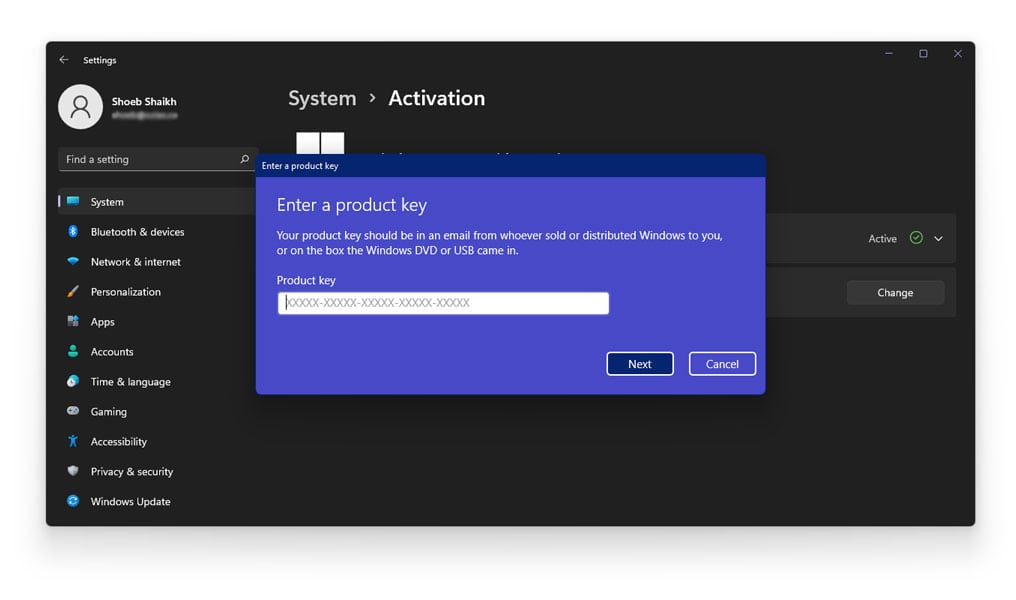
All you have to do is, click on Change Product Key and type in your 25-digit product key and tap on Next to activate Windows 11. If you don’t have a product key then you can check this article on How to Activate Windows 11 for Free Permanently.
4. Universal Watermark Disabler
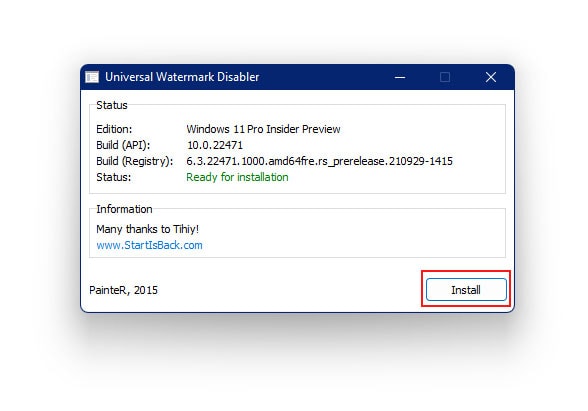
Download the tool from here and see if it’s working for you or not. Making use of the application is pretty straightforward; all you have to do install it, and follow the on-screen instructions to make the changes. Upon completion, you will be logged out of your computer, and hopefully, signing in back will get you a clear screen with no watermark left.
5. Disable Windows 11 Tips
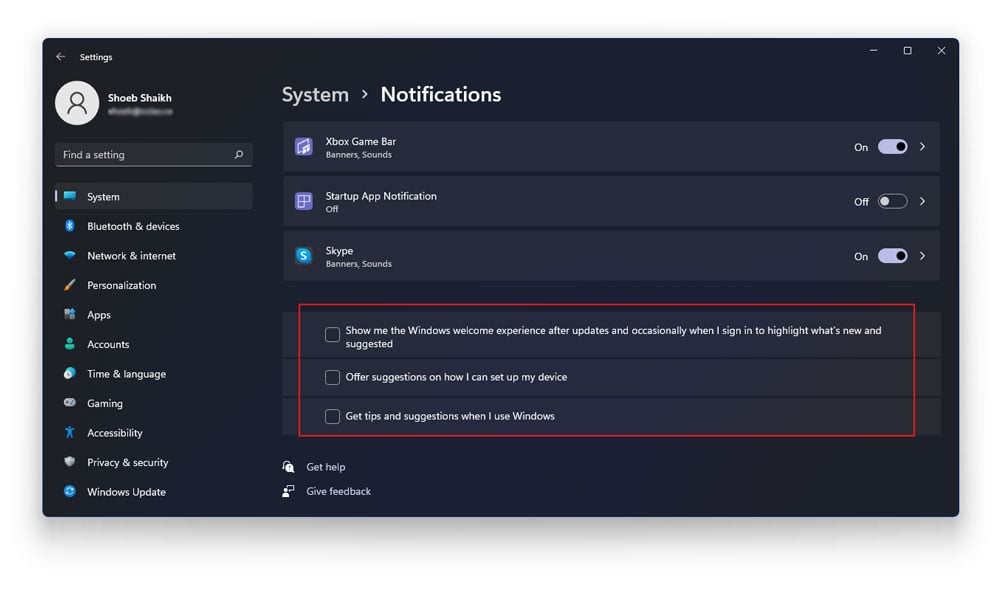
It’s a quick hack that doesn’t guarantee the removal of the watermark, but certainly worth a try. Go to Settings > System > Notifications and scroll down to toggle OFF all the three options – Show me the Windows welcome…, Offer suggestions on how I can set up my device and Get tips and suggestions when I use Windows
6. Enterprise Activation
Not a commonly occurred reason, but might be useful, be it a rare case whatsoever. If on reviewing the Windows 11 Activation status you see a message stating “We can’t activate Windows on this device because we can’t connect to your organization’s activation” that means the Windows 11 was activated from an enterprise server, and now it has been disconnected with that server.
You can resolve this issue by reconnecting your device to the company’s server you were connected before and activate Windows 11 again. Make use of a VPN if you are unable to link with the server physically.
Conclusion
Now, when you know the ins and outs of the watermark “activate Windows 11,” you can make the best choice for the removal of it. I’d advise that don’t randomly install any software claiming to do the job, because you may end up collecting malware and adware for your device.
Moreover, you can’t deny that the only best way to remove “Activate Windows 11” watermark is by actually activating the Windows 11.