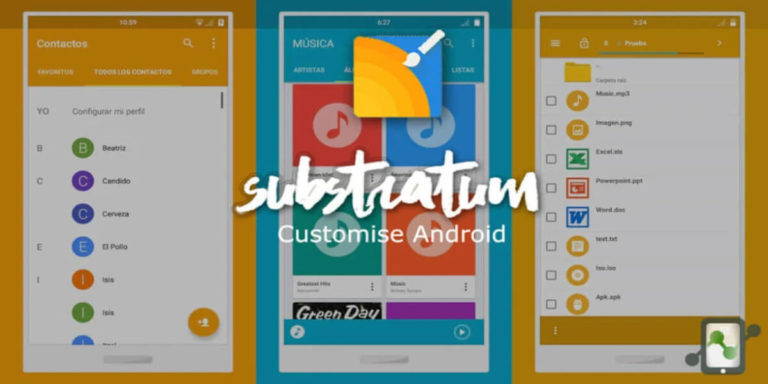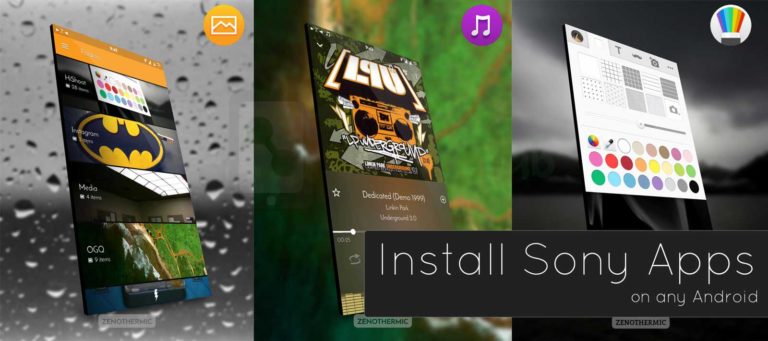While many Pixel users have been raising unanimous complaints about Google Pixel 6 Pro GPS not working, the workarounds are yet to reach the mainstream public. Google’s flagship boasts a plethora of features with a sleek look, so when users start complaining about a singular issue ailing their user experience, it becomes glaring.
The recent Pixel 6 GPS issues have created quite a stir in the Silicon Valley giant’s fanbase. In this article, we will try to get to the bottom of the problem, and then work towards fixing it. With that, let’s dig right in.
Why is Google Pixel 6 Pro GPS Not Working?
While the reason behind Google Pixel 6 GPS not working can be manifold, it is hard to narrow down exactly what could be causing the issue on your device. Based on prolonged observation, we have narrowed down the search. Here’s what causes the Google Pixel 6 GPS issues on your phone:
- Your Pixel 6 GPS could be providing inaccurate positions. This could stem from being linked to multiple sources or simply a broken antennae. The issue could also rise from you being in a crowded area.
- The Pixel 6 pro GPS issues present themselves in a variety of ways, including but not limited to a software problem or an issue with an outdated antennae.
Now, none of these could pertain to your issue, but the workaround would still be similar. Take a look at how you can fix the problem of Google Pixel 6 Pro GPS not working.
7 Ways to Fix Google Pixel 6 GPS Issues
While there are a few effective ways to fix the issue, needless to say, the first and foremost is a simple restart of your device. Oftentimes, that holds the potential to fix the issue entirely. If not, let’s get into the detailed fixes that have worked for many:
1. Enable and Disable Airplane Mode
One of the most common, albeit effective, ways to deal with the Google Pixel 6 GPS issues is to turn on the airplane mode manually, and turning it off promptly. As for how to do it, this does not require any special elaborate steps. Simply head to the notification tab at the top of your screen, expand on it and bam- you’ll see the airplane mode option.
Simply turn it on first, wait a few seconds, and turn it off immediately. Try to understand if this fixes the issue of Google Pixel 6 Pro GPS not working. If so, you are in luck. However, if the problem persists, take a look at the next solution.
2. Enable and Disable GPS
This is yet again another way to deal with the issue. If you are facing continuous Pixel 6 pro GPS issues, it’s time you try something different. Simply turning on the GPS and turning it off can have a considerable impact on your GOS performance.
Here’s how to do that:
- Go to Settings, and open the Locations section.
- Turn the Location option off, wait a while, and turn it back on again.
That’s all there is to this fix. If you cannot overcome your Pixel 6 pro GPS issues with this method, it’s time to take a look at the next one in the list.
3. Check Pixel 6 GPS Settings
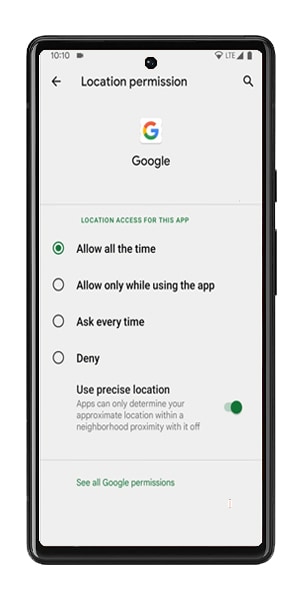
Oftentimes, the problem of Google Pixel 6 GPS not working could stem from a lack of precision and accuracy in your location services. In such cases, you will struggle to find exact pins of locations. The good news is that the workaround is quite simple.
Here’s what to do:
- Go to Settings, and select Location.
- Tap on Modes, and choose the High Accuracy Mode.
This should help pinpoint locations to the very last detail. However, if you are still facing issues with the Pixel 6 or Pixel 6 pro GPS, try to execute the next one in the list.
4. Turn Off Power Saving Mode
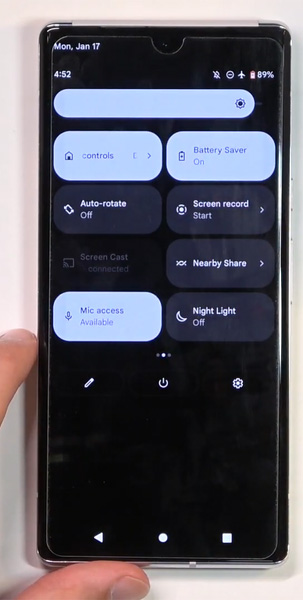
This one is also a rather easy, yet effective method that has solved the Google Pixel 6 GPS issues for many users. This involves a step or two, but does the job perfectly. You need to simply turn off the Power or Battery Saving Mode to ensure your GPS works to its fullest extent. The Power Saving Mode restricts battery usage, in turn hindering the normal functionality of apps. This could also be caused by the same.
Here’s how to turn off the Power Saving Mode:
- Go to Settings, and select Battery.
- Turn off the Power Saving Mode.
You can also head straight to the notification bar on the top, expand on it, and turn off the Power Saving Mode, given it is already enabled. If this does not do anything, move on to the next fix.
5. Clear Data and Cache
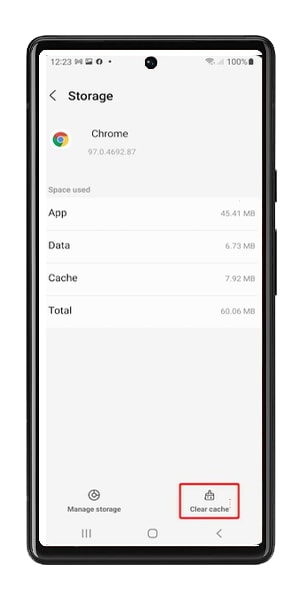
If your Pixel 6 pro GPS issues have been bugging you for a while and hindering your daily productivity or recreational hours, clearing the data and cache might help the case. Oftentimes an overloaded or worse, corrupt cache or app data can lead to the app not functioning properly. Clearing the app data and cache gives you a fresh start.
Here’s how to go about it:
- Go to Settings, and open Application Manager.
- Click on Downloaded Applications, and locate Google Maps.
- Tap on Clear Data and Clear Cache.
- Restart the device.
This ought to fix the issue of Google Pixel 6 Pro GPS not working proactively. If not, we are yet to reach the end of the list. Read on for more fixes.
6. Check for Software Updates
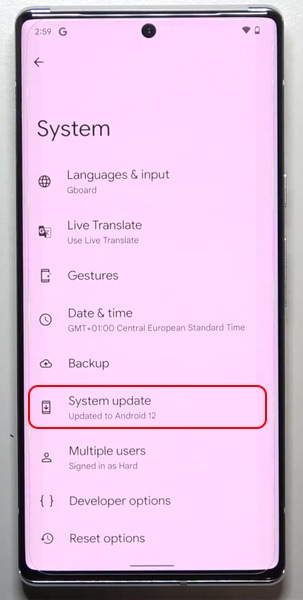
If you are facing Pixel 6 pro GPS issues, make sure your device is up to date, and that no updates are missing. Keep checking for software updates manually, for you might not be receiving automatic update reminders.
Here’s how to update your Pixel 6:
- Go to Settings, and select System.
- Click on System Update, and your device will automatically scan for pending updates.
- If you have any such pending update, download the same and install it promptly.
- Reboot the phone.
This will ensure that your system stays up to date, and if any patches are released, they are incorporated on your device. An outdated system can cause tons of similar issues, so make sure you keep your device updated at all times.
7. Factory Reset Pixel 6
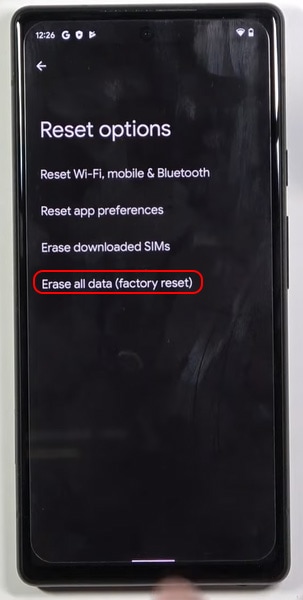
The last resort is a factory reset. If you cannot fix the issue of Google Pixel 6 Pro GPS not working, maybe you will have to give the factory reset a try. Make sure your data is all backed up to avoid losses of any kind. I
t’s easy to factory reset a phone, contrary to popular belief. Once reset, the chances of issues such as that of the Pixel 6 GPS will be a rare sight.
Here’s how to do it:
- Go to Settings, and choose Backup and Reset.
- Tap on “Reset the device to factory settings”.
This ought to fix the problem with the Pixel 6 GPS. This will give you a clean state to start anew.
Conclusion
That’s all for the fixes for Pixel 6 pro GPS issues. Make sure you are calm and patient throughout the ordeal. Trial and error is the best way to go about it, so do try out each method listed here till you find the one that finally does the deed. Hopefully, this article will be helpful. Good luck!
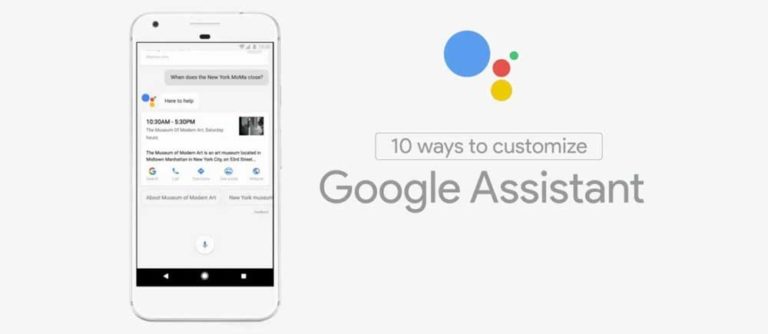
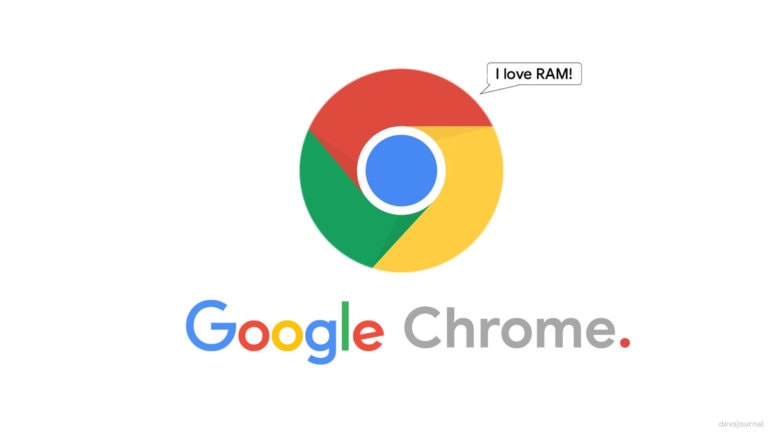
![Fix: Android 13 VPN Issues [8 Fixes]](https://devsjournal.com/wp-content/uploads/2023/07/Android-13-VPN-not-working-768x384.jpg)