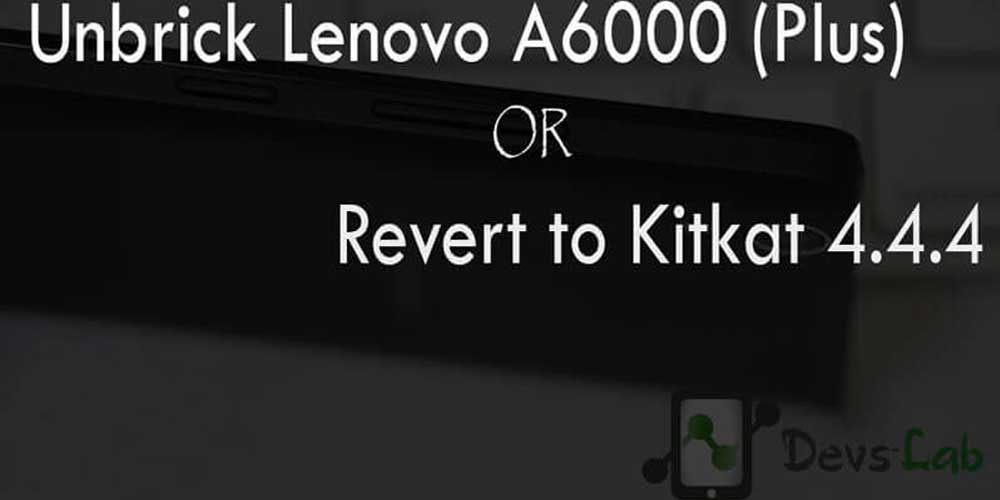
Lenovo launched its one of the highest selling budget smartphone, Lenovo A6000 in India. They also promised a guaranteed Android Lollipop 5.0 update before the mid of 2015. While, the update was delayed & brought tones of bugs & battery issues, Most of the users started complaining that Android Kitkat was much better in Performance, RAM Management, battery & gaming. Today we’re here with the most easiest & well explained article of unbricking your Lenovo A6000 & A6000 Plus.
Prerequisite:
- Lenovo A6000 Stock Firmware/ROM [21/4/16]
- Lenovo A6000 Plus Stock Firmware/ROM [21/4/16]
- ADB Drivers: Download.
- Qualcomm USB Drivers .7z: Download
- QPST 2.7.422.7z: Download
- A well functioning PC & USB Cable.
Note: We won’t be responsible for anything happening to your device during this process as you are the one who have decided to do this modifications. Please read & follow each and every step as mentioned below.
How to unbrick/downgrade Lenovo A6000/Plus
There are two methods to unbrick/downgrade your Lenovo A6000 which is by installing the Lenovo A6000 FIRMWARE using Lenovo Downloader and the second method is by installing the FIRMWARE using QFIL on your Lenovo Device which is based on Qualcomm Chip.
Method 1: Using Lenovo Downloader
Step 1. Extract the downloaded “A6000_S035_150507_8G_ROW.7z” file & Open tools folder.
Step 2. Install Lenovo A6000 USB Drivers & also install ADB Drivers.
Step 3. Switch off your device. Press & hold Volup+Power button+Home. Release the button after 3 secs of vibration. (For those who have their device working & are downgrading to Kitkat, can directly get into download mode by setting up adb & type “adb reboot download”)
Step 4. You would see a screen similar to this:
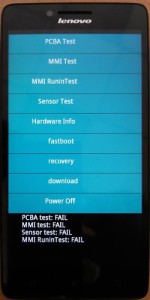
For those who cannot Boot into Download mode
Most of the users brick their device after installing any custom ROMs or any Kernel. Many custom ROMs damage your device’s boot commands. For Eg: After installing the CM 11 ROM for Lenovo A6000 (Plus) you can’t get into Download mode. If have custom recovery installed, then flash any other custom ROM like MIUI. But, if you don’t even have Custom recovery follow this guide:
- Switch off your device. Press & Hold Vol Down+Power+Home.
- Release the button, once you see a screen which says: “Hold power button to restart” at the bottom.
- Follow How to Install TWRP in Lenovo A6000 through ADB from step 5.
- Now, flash the Lollipop firmware.
Step 5. Open “Downloader_Lenovo_V1.0.2” folder & launch QcomDloader.exe
Step 6. Click on the Single Gear icon on the top left corner & locate target_bin & click OK.
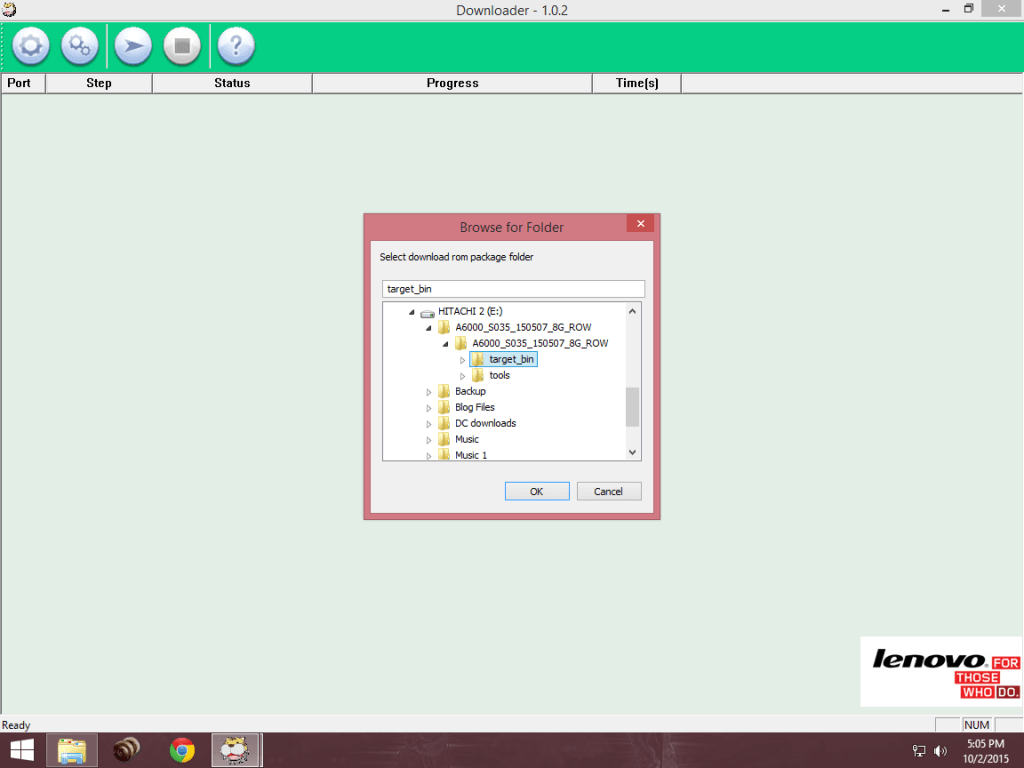
Step 7. Click on the Start/Play button. Wait for the process to complete. Please don’t shake or unplug the USB cable during the process as it would permanently damage your device.
Step 8. After the completion of the process, you’ll see a Passed message. Time depends on your PC.
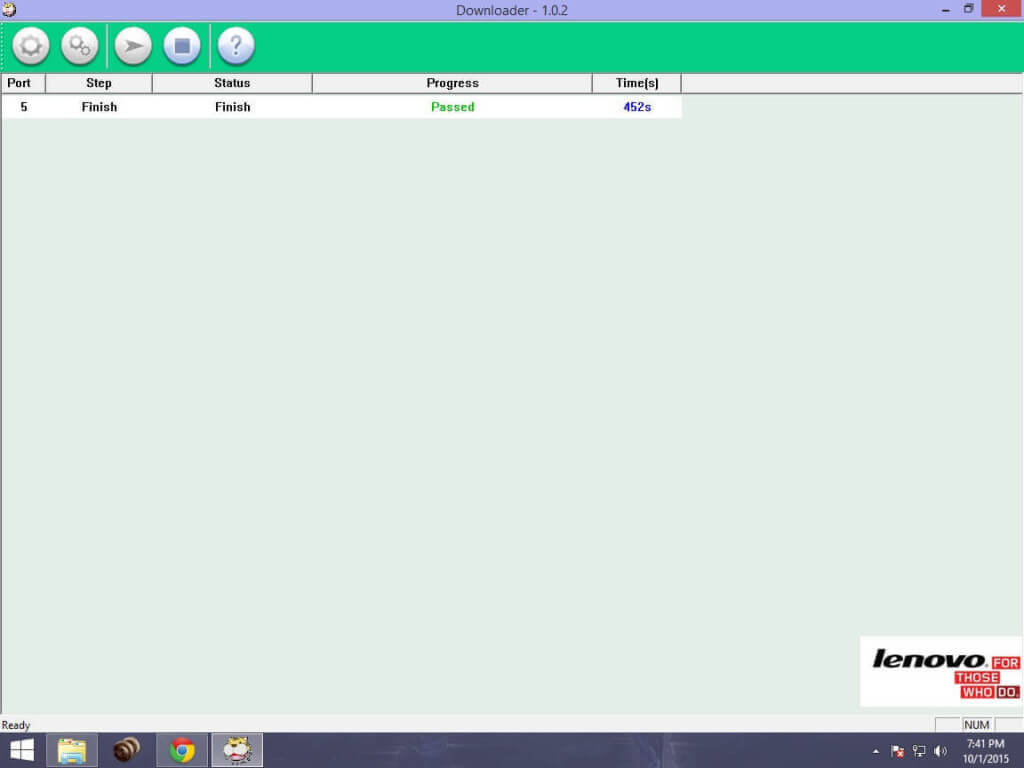
Method 2: Using QFIL
A. Preparing the Drivers & ROM
Step 1. Extract and Install drivers for QPST.2.7.422.msi and chips Qualcomm.
Step 2. Extract A6000_S035_150507_8G_ROW.7z and keep it in a folder
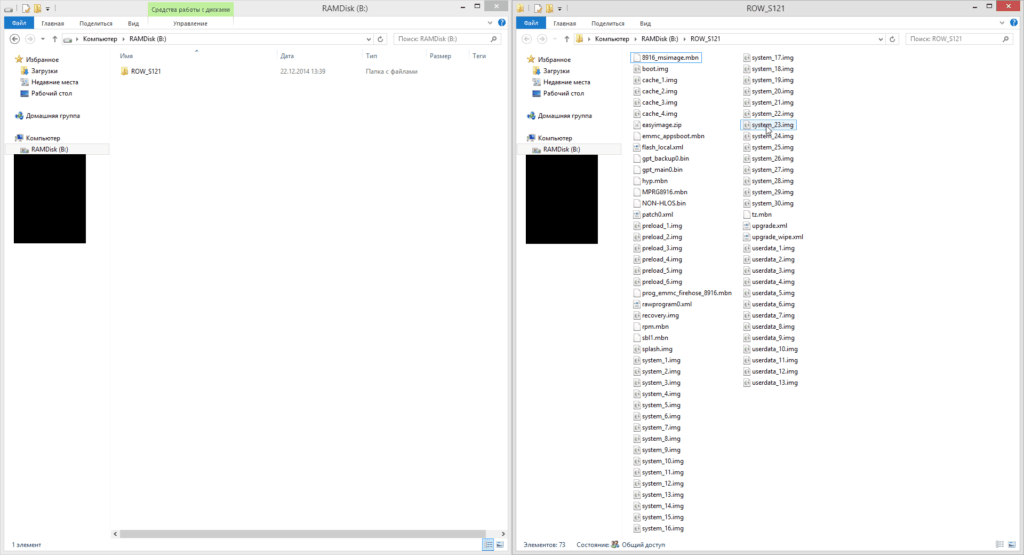
Step 3. Press the Volume key (Volume Up key) and connect USB-cable holding it (which is already connected to the USB 2.0 port of your PC) ,in the Device Manager device should appear Qualcomm Lenovo HS-USB QDLoader 9008
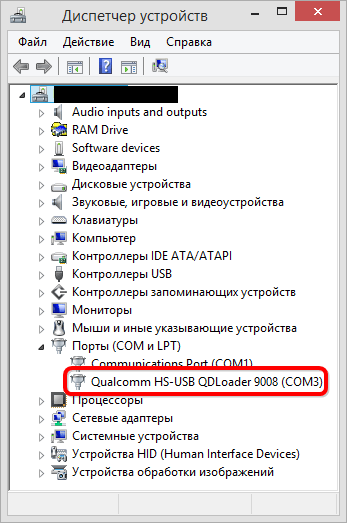
B. Flashing the Firmware
Step 1. Run QFIL (Start> All Programs> QPST> QFIL). In the QFIL window, fill the following fields:
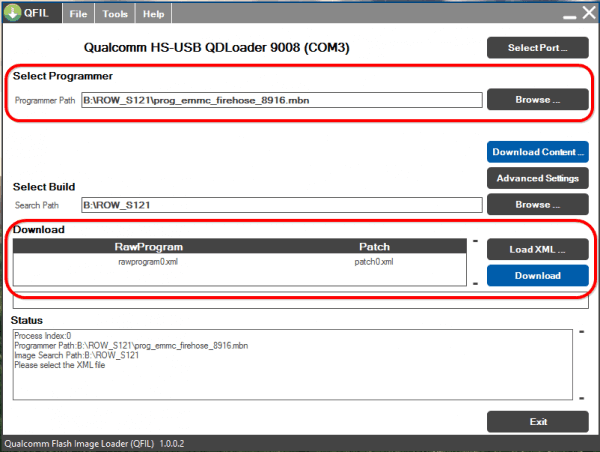
In the Programmer patch specify the path to the file prog_emmc_firehose_89XX.mbn (in my case prog_emmc_firehose_8916.mbn), for this click on Knop «Browse», in the window that opens, specify the path to the folder with the firmware (in my case ROW_S121), then select the file prog_emmc_firehose_89XX. mbn and click “Open.”
Then click on the digging «Load XML …», in the window that opens, select one by one – first rawprogram0.xml and click “Open” and then patch0.xml and also click “Open”
Step 2. After filling the QFIL fields, make sure that the it sees the device as Qualcomm Lenovo HS-USB QDLoader 9008.
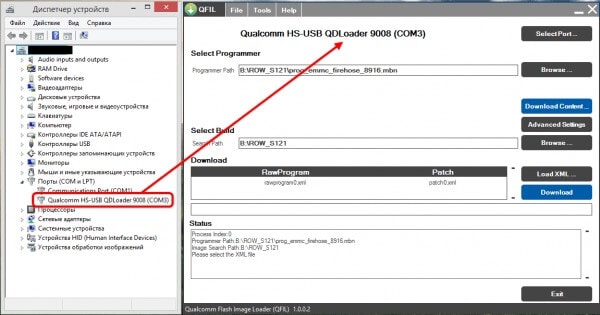
Step 3. Once you click on download button, wait for the process to end. It will boot into Android OS after restarting the process of filling in the successful firmware.
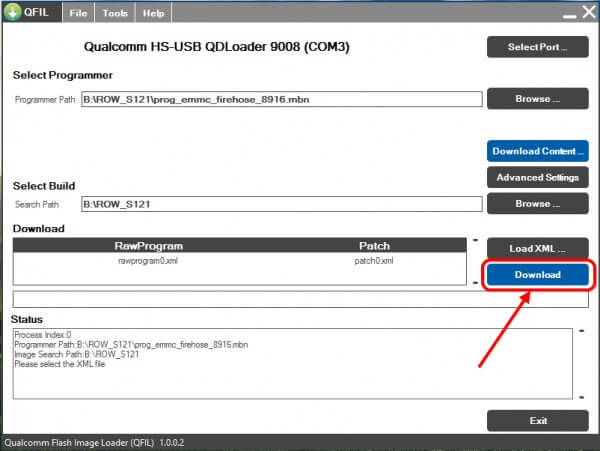
Conclusion
Now boot your device & enjoy the stable build unlike Lollipop. For A6000 Plus user, after completition, Press Volume up+Volume down & Power simultaneously to boot into stock recovery. Now flash the A6000 Plus ROM from “install update from sdcard”. First boot takes 5-7mins. If you have any other doubts, comment it below.
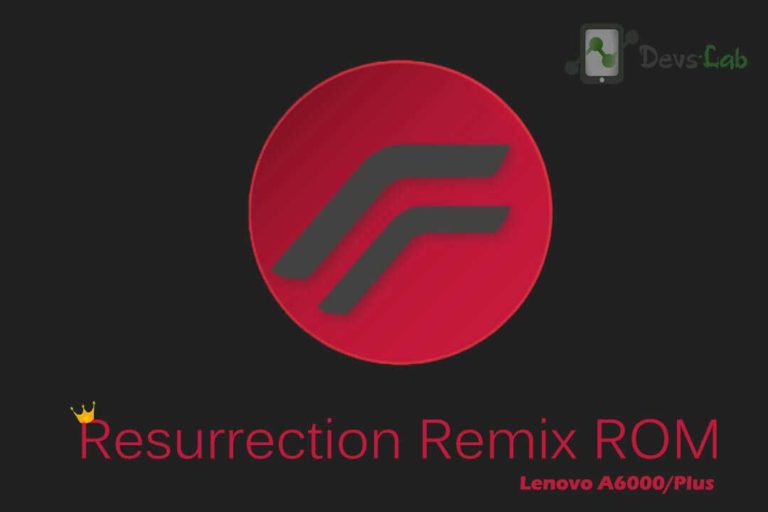
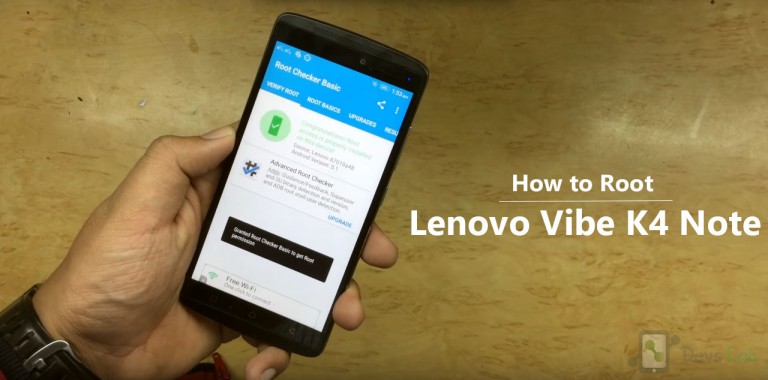
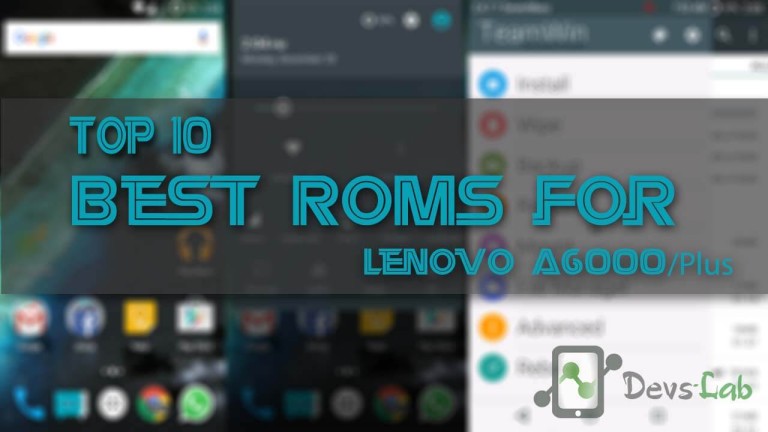



Comment:i flashed kitkat rom succesfuly but how i can i reset.my ph is no working to reset?
Goto Settings>Backup & Reset > Factory Reset.
2nd method:
Switch off your device, Press & hold Vol up+ vol down + Power & leave after vibration. It will take you to stock recovery. Goto Wipe Data option & press yes. That’s it!
Note: Use Vol up down keys to navigate & touch doesn’t work in recovery mode.
i have rooted my a6000 mobile can i re-install kitkat 4.4.4 with above process
Yes! You can use this method to intall Kitkat 4.4.4
is it working on a single sim A6000 ?
A6000 has dual sim.
i installed a wrong rom then after my phone doesn’t switched on.hard bricked.can i use this method ?
If you can get into fastboot or bootloader, you can follow this method.
Hey …… I have dout…..when process will be start than suddenly process will failed than how I can do …
Unbrick karna kbad 24mb wale update install in horehe h
After 3 Hours of waiting it was showing downloading so I tried to stop and unplugged my mobile now my mobile is not working…whats can i DO..Help me please
How to restore 4.4.4 KitKat in lenovo a6000pluse
Ya plz ans this
#same story
i have install root&TWRP recovery on devices.But this phone has not open download mode.Plz help me
If you can get into download mode, transfer ROM file in your SDcard (While you are in recovery). Now install zip from TWRP recovery (Follow this guide: How to flash custom roms.)
I have tried exactly the way you have said, Downloader utility detects my phone, also starts the flashing process, but it is stucked at around 25% ( not sure as it does not display progress in %) I kept it for hours, and no change. I am able to enter recovery, is there anyway I can unbrick my Lenovo A6000 Plus ?
Switch off your device, Press Volume up+Power+Home button simultaneously. This should take you to fastboot mode. Now, flash TWRP recovery by this method: How to flash TWRP in Lenovo A6000. Once you have instlled TWRP recovery, transfer ROM file in your SDcard(While you are in recovery). Now install zip from TWRP recovery (Follow this guide: How to flash custom roms.)
My phone is lenovo a6000 plus, i am facing heating issue and battery drying issues after update from kitkat 4.4 to lollipop… will it resolve my issue???
Just factory restart ur phone and ur memory card then
use without memory card 2 days try it
It will solve ur problem 100%
it is showing the 1 gb ram after flashing
my phone a6000 plus yesterday iwas update it through system update and iwasnt completed and the device was not working can you plese help me
My Lenovo a6000 get struck on boot screen… And i can’t able to change recovery mode…. Pls help
Switch off your device, Press Voldown+Power+Home button simultaneously. This should take you to download mode. Now, flash the stock rom by following the above procedure.
i try many times this method but the phone keeps rebooting and it wont go to recovery
Follow How to Install TWRP in Lenovo A6000 through ADB from step 5.
thank you you save my life !!!
my phone is a6000 plus with 16gb rom …….does it work???
Yeah, but you need to restore CWM backup of Lenovo A6000 Plus after following this process.