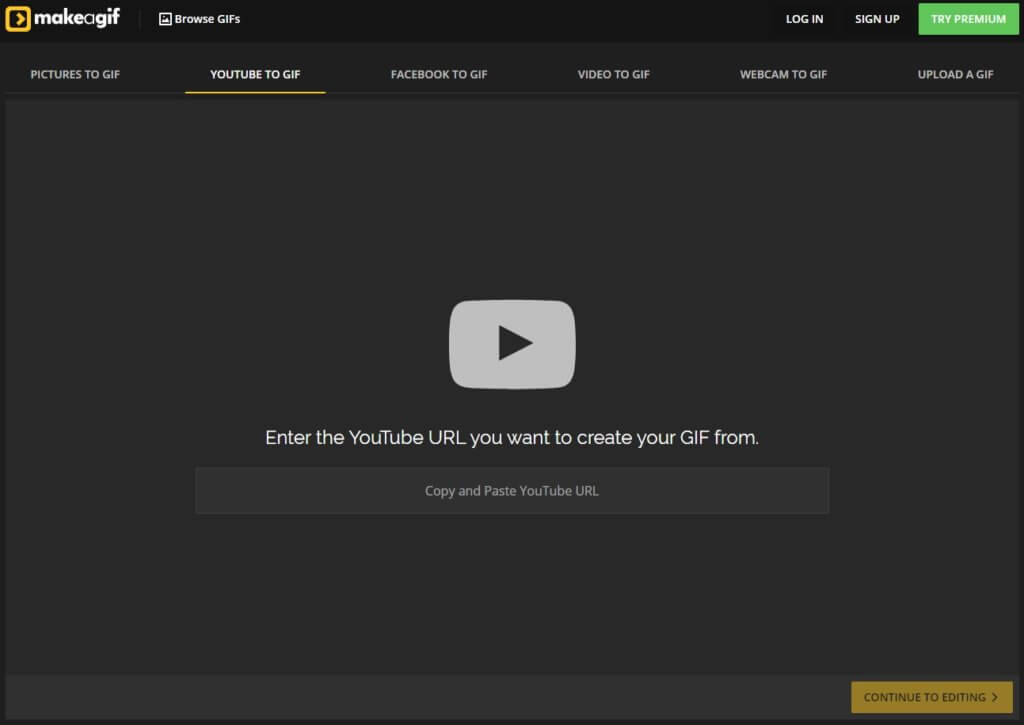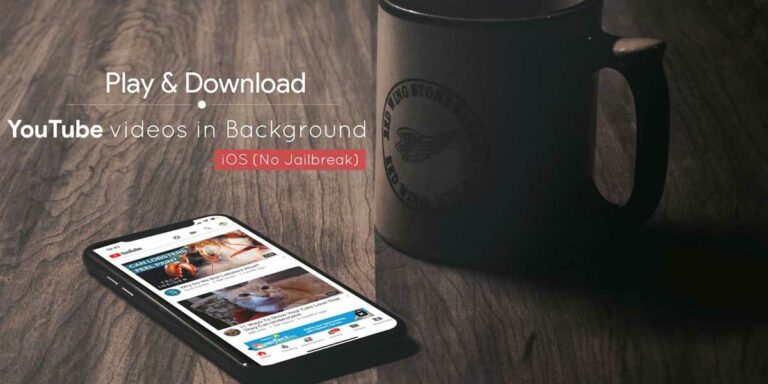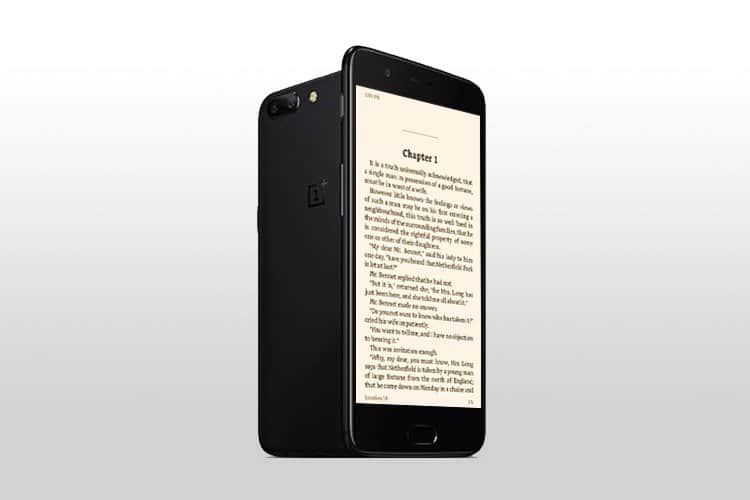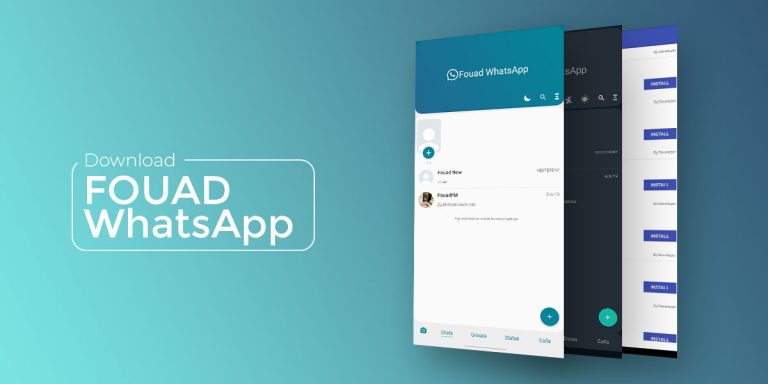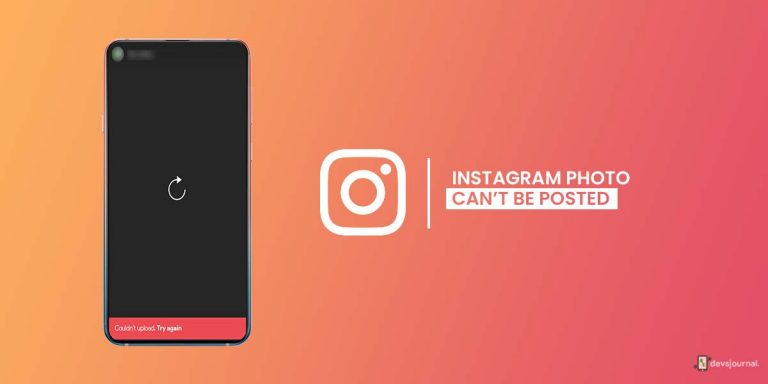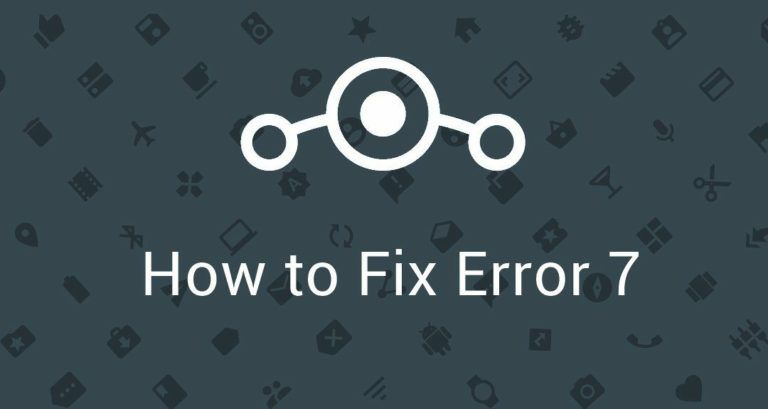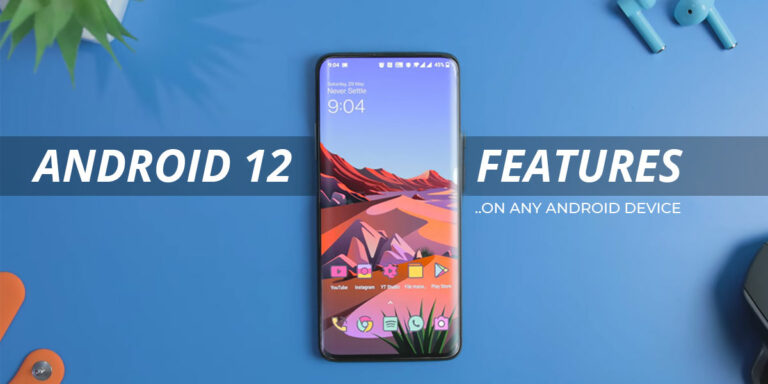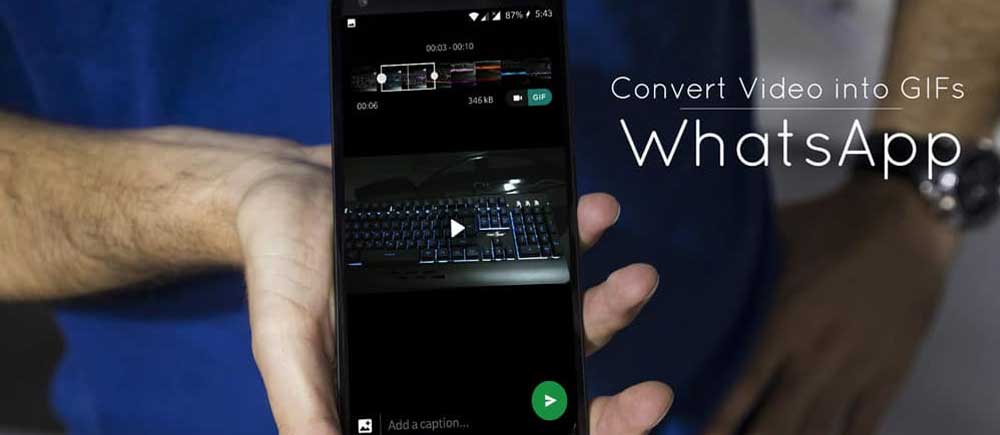
Graphics Interchange Format (GIF) is an old bitmap image format which supports both animated and static images. The standard was developed by a team at the online service provider CompuServe on June 15, 1987. Due to its wide support, and portability between many applications and operating systems, the format became very popular for the early World Wide Web.
With many modern webpages, GIF is mostly been put out of favour due to its very limited colour palette. This was later replaced by Portable Network Graphics (PNG) which allows for better compression than GIF. However, PNG doesn’t support animated images.
While modern GIFs no longer serve purpose for most of the modern webpages today, the format has been making a great comeback as the preferred image format for many messaging applications today.
Sharing GIF online has been a common practice for all of us nowadays. And it’s not hard to see why. Unlike emoji, which can sometimes be vague, GIFs gives a greater range of expression. Yes, a static JPEG or PNG file can also tell stories or show some expressions the same way the GIF does, but it lacks some personality. I’d prefer an animated “Happy Birthday!” GIF over the bland non-moving “Happy Birthday!” JPEG any day. Who doesn’t?
Today, we will teach you how to create GIF’s from many popular online platforms.
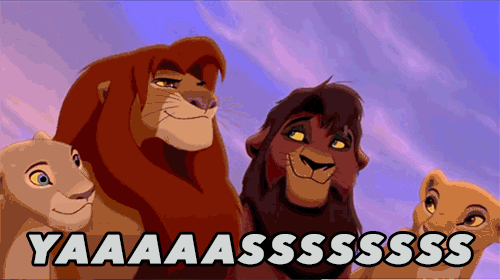
How to Convert Videos into GIFs in WhatsApp
The social messaging giant WhatsApp has improved a lot since the Facebook acquisition. From a simple “text” messaging app, WhatsApp has also acquired many features that other competing messaging apps doesn’t have. However, the app developers sometimes doesn’t list these features in changelogs. Today we will teach you how to turn your videos to GIF in WhatsApp without using any other applications.
We advise that you only use the most recent WhatsApp version for this.
Step 1. After installing the most recent version of WhatsApp, just go ahead and clear the cache via Settings app. You can also long press the WhatsApp icon on your home screen to go to the “App info”.
Step 2. After clearing the cache, launch the WhatsApp app and select any contacts whom you want to send the GIF.
Step 3. Tap on attachment icon and select Video you want to convert and share with your contact.
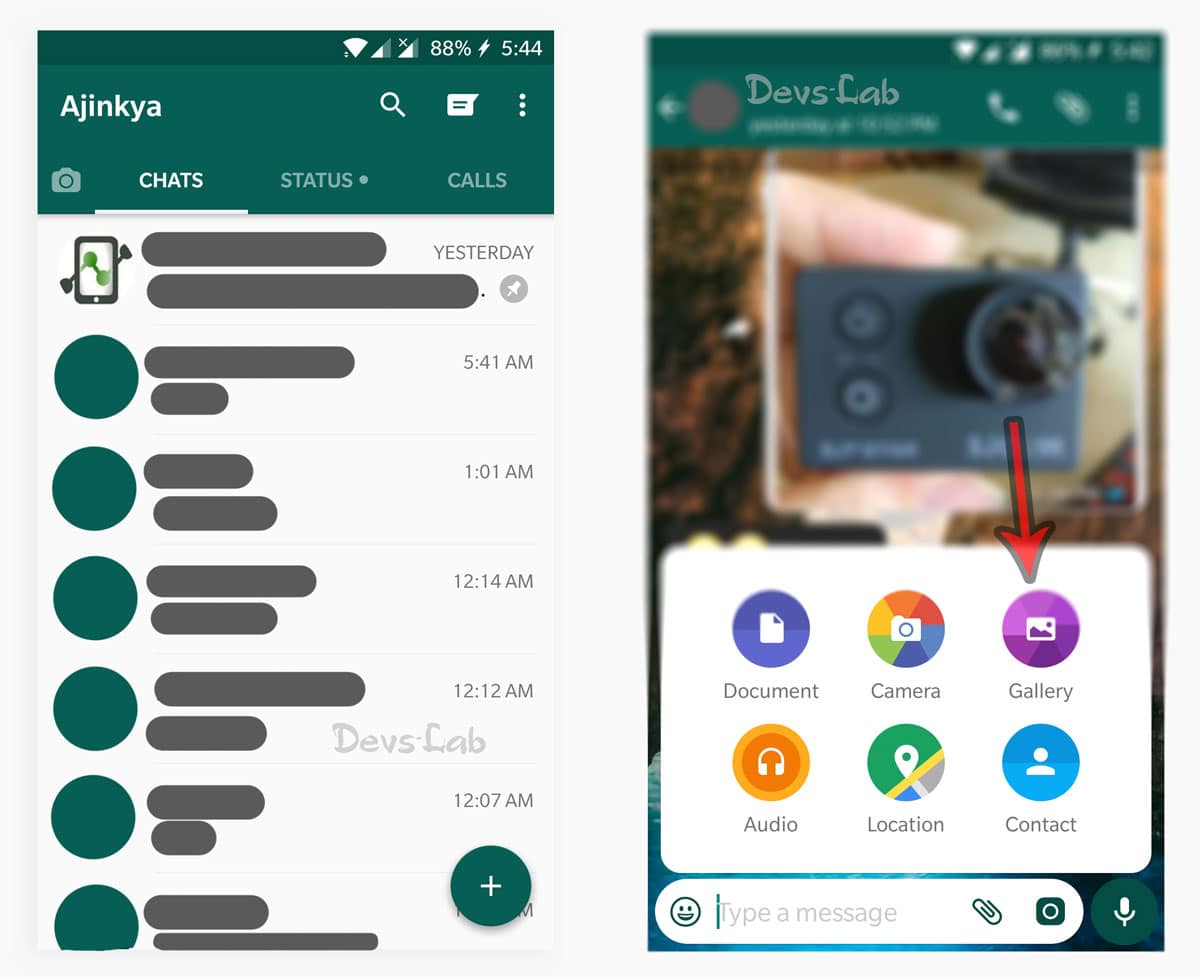
Step 4. In the video editor UI, tap on recorder symbol on the top right side to replace it with the GIF icon.
Step 5. Now, edit and trim the video. However, you can only select maximum of 6 seconds as GIF only supports up to 6 seconds of video animation. You can also add any captions to your GIF at any particular time frame. Just be creative.
Step 6. Finally, tap on send. Congratulations, you just made your own GIF!
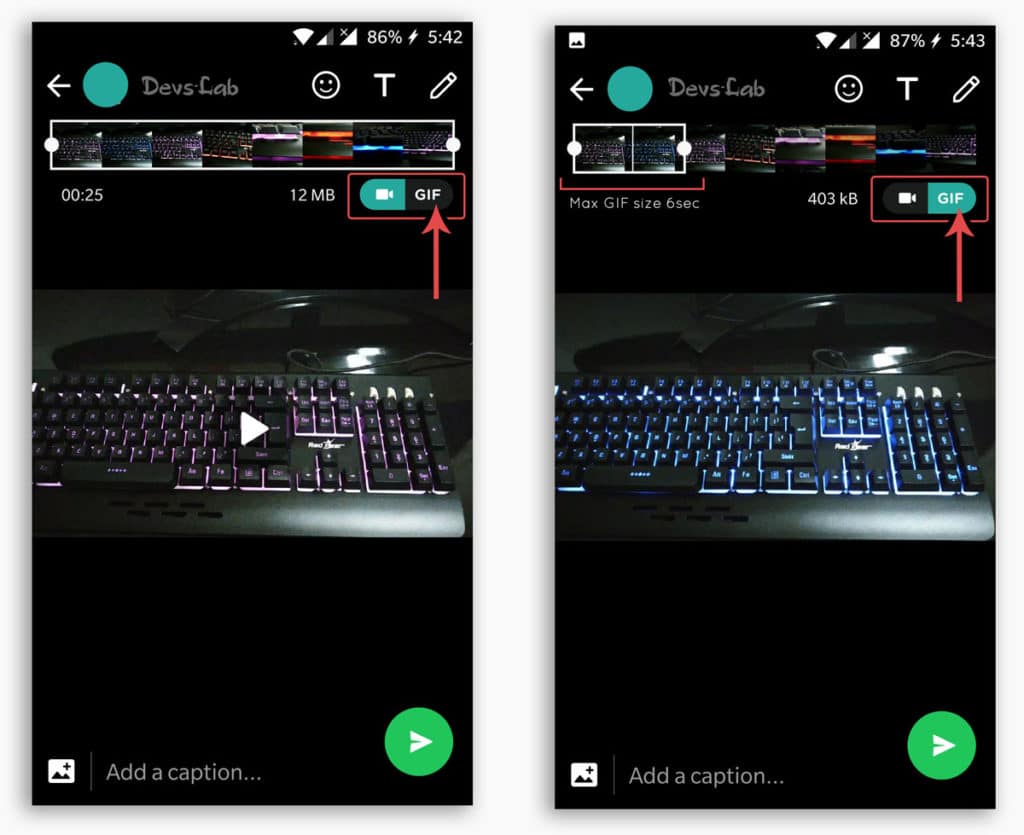
How to turn Instagram videos to a GIF
Instagram is another Facebook-owned social messaging/content-sharing platform. Just like WhatsApp, Instagram has also evolved so much after it acquisition with Facebook. It isn’t just a simple photo-sharing app now, the platform has also turn into a content-sharing platform. It even has its own channels for sharing videos, and horizontally-captured web series too.
However, Instagram is very strict when it comes to the content its users share. There is no direct save button for photos and videos like on Twitter or Facebook. You will have to find a way to manually download these contents or download GBInstagram.
Today we will help you download a video from Instagram using a third-party app, and transform it into an animated GIF. We will also guide you on how to save Boomerang clips from Instagram chat and save it as a video file.
How to download Instagram videos?
First off, we will teach you how to download videos from Instagram.
Step 1. Go to GIPHY website, and select “Create” in the top right-hand corner. GIPHY allows you to create GIF using the video URL from YouTube and even Vimeo. You can also upload your own video.
Step 2. Decide which part of the video you want to save as GIF. Enter the start time, and also the end time. You can also add tags and caption for that added classic “meme” look.
Step 3. When you’re ready, just scroll to the bottom and click “Create GIF”.
Step 4. Voila! You just created a GIF from a YouTube URL.
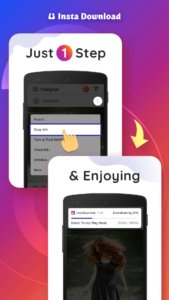
Creating a GIF of the downloaded Instagram video
Since we can’t directly create GIF straight out of the Instagram app, we will need to install a third-party app on the Google Play Store. In this guide, we will be using “GIF Maker-Editor”.
Step 1. After downloading and installing GIF Maker-Editor, launch and select “Video – GIF” option on the main screen.
Step 2. At this point, the app will show you all the available local videos. Look for the video we downloaded from Instagram.
Step 3. Trim the video to the part you want to be animated. Note that the app only supports up to 60 seconds of video. Click “Done”. Wait until the processing is done.
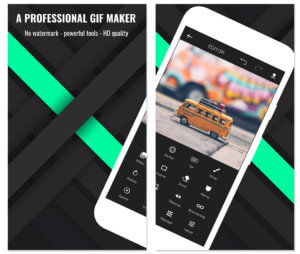
Step 4. Before saving it as a GIF, the app gives an option to further edit your video. You can adjust the aspect ratio, or colour. But you can also make your GIF fancier with custom drawings, effects, and frames.
Step 5. If you are done with the editing, just click the check mark on the upper right-side corner.
Step 6. Tap GIF on the “Save” pop-up window, adjust the size to your liking – up to 640x360p – the higher, the better quality. You can choose different qualities, and also there is an option for compression.
Step 7. Again, wait until the processing is done.
Creating Boomerang GIFs
In case you didn’t know, Instagram has a standalone app for creating Boomerang videos. Boomerang is a short video created by stitching fast burst photos together. Today, we will teach you how to create and save Boomerang videos, and convert it as a GIF. But why would you want to convert it to GIF if it’s already kind of emulating GIF? Well, online messaging platforms never plays an MP4 format on loop.
Using Boomerang app
Step 1. First off, download and install Boomerang from the Google Play Store.
Step 2. There is two way to access the feature, by simply launching the Boomerang app, or accessing it via the Instagram app.
Step 3. Go ahead and record a video. Instagram will automatically save it to your local gallery. Just cancel the post, otherwise, it’ll be posted in public.
Step 4. Since Boomerang will save this file as a video file, we will need to use GIF Maker-Editor again to convert it to GIF. Follow the instructions above.
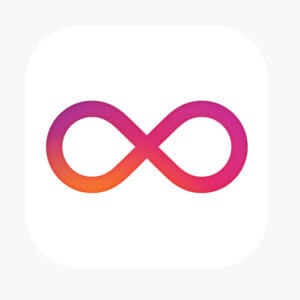
Using Instagram DM
Step 1. Open your DM and choose any user.
Step 2. Click the blue camera icon on the bottom left side, and tap Boomerang.
Step 3. Record a video as usual, and most importantly, avoid accidentally sending it to just anyone.
Step 4. Swipe up to reveal many small animations. Be creative.
Step 5. On the top of the display is an option to save it locally (it’s a downward arrow). After saving, click the “X” on the upper-left corner.
Step 6. Again, Instagram will save this file as video. So, to convert it to GIF, refer to the instructions above.
Create GIF from a YouTube video
GIF Maker-Editor can pretty much do anything GIF-related. But there is one thing it can’t do, create a GIF from a YouTube link. Here’s where GIF creator GIPHY shines.
Step 1. Go to GIPHY website, and select “Create” in the top right-hand corner. GIPHY allows you to create GIF using the video URL from YouTube and even Vimeo. You can also upload your own video.
Step 2. Decide which part of the video you want to save as GIF. Enter the start time, and also the end time. You can also add tags and caption for that added classic “meme” look.
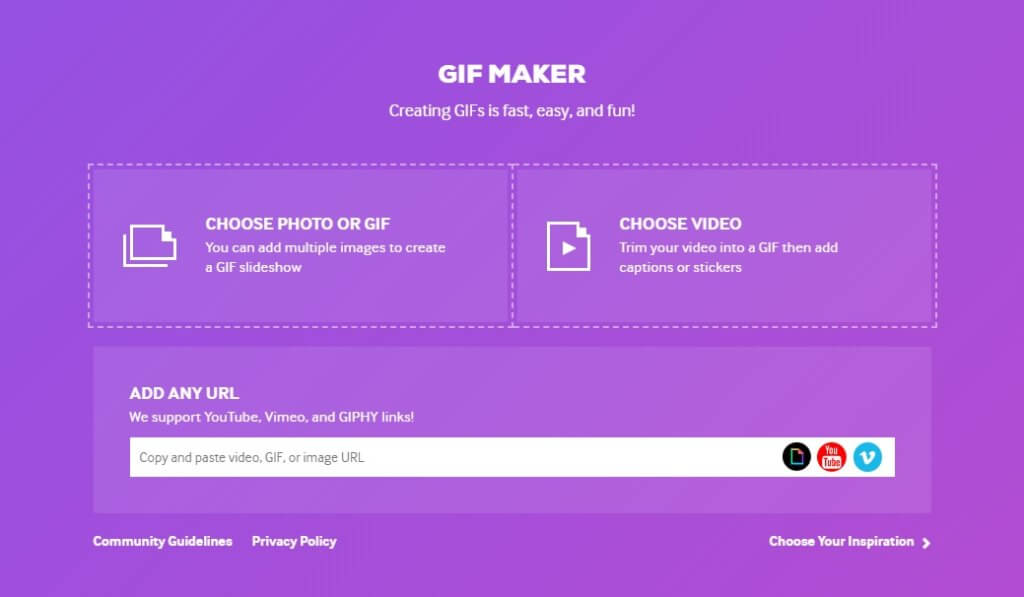
Step 3. When you’re ready, just scroll to the bottom and click “Create GIF”.
Step 4. Voila! You just created a GIF from a YouTube URL.
Other Option
Aside from GIPHY, there are also other options online for creating GIFs. “Make a GIF” is one of that. And it not only support YouTube to GIF option, but also Facebook to GIF. To create a GIF using Make a GIF, just follow the instructions below.
Step 1. Log in to your Make a GIF account, or sign up if you haven’t already. Select the YouTube to GIF option.
Step 2. Enter the YouTube URL. Tap “Continue”.
Step 3. Just like GIPHY, Make a GIF will allow you to choose which part of the video you want to save as GIF. Just drag the cursor. It can be up to 10 seconds long.