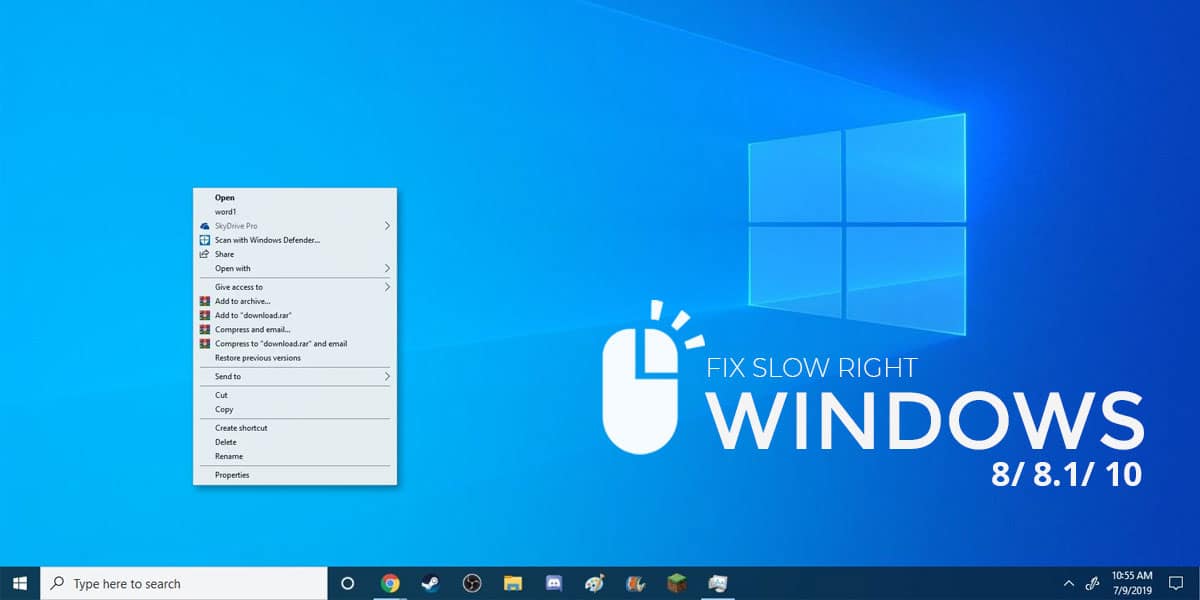
Even though Microsoft tries very hard to get rid of bugs & improve of its Windows product, few stuffs still remain unnoticed or can’t be fixed permanently. Windows being the most popular Operating system, different people find many new bugs which are reported daily to Windows technicians. Few problems can be solved by a simple troubleshoot or virus scan. Recently I found a bug due to which the “Right Click menu” takes ages to open up. This problem had people scratching their heads, as there’s no fix for this. But today I’m here with a very simple fix for Slow right click in Windows 10/8/8.1 & slow context menu.
The bug has also been encountered in Windows 8 & Windows 8.1 which has exact same fix. Many people say it’s because of some virus or external software. But, Don’t worry it’s not because of any virus or software, it’s just a registry error which can be fixed in no time.
How to Fix Slow Right Click in Windows 10/8/8.1
Step 1. In your Windows 10/8/8.1 device, search “Regedit” & open Regedit. (This will open your Windows’s Registry editor)
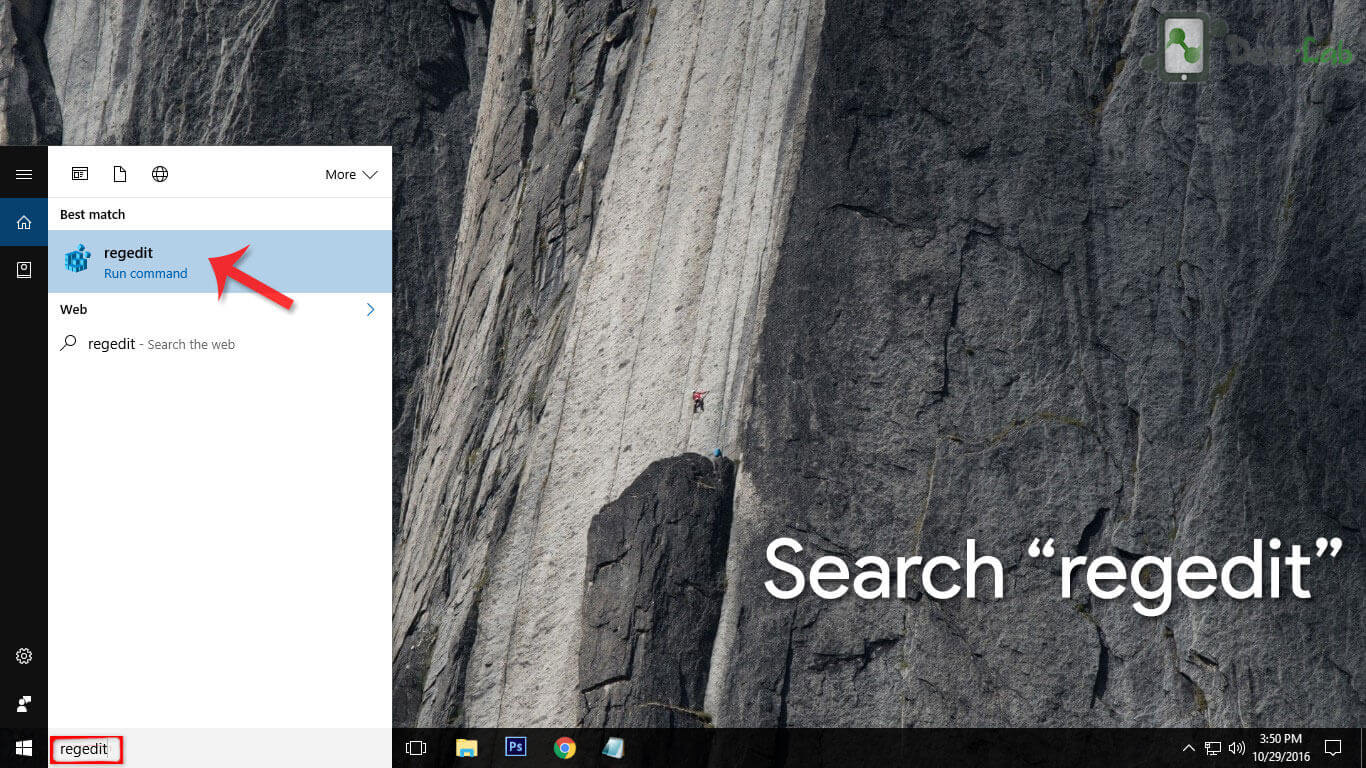
Step 2. Click on “HKEY_CLASSES_ROOT” & expand.
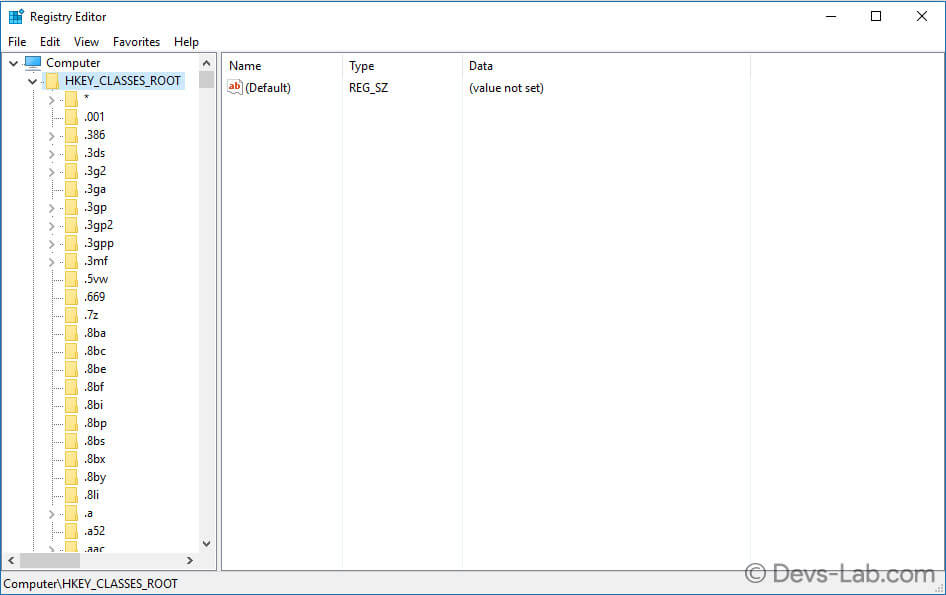
Step 3. Scroll down & click on “Directory” and expand.
Step 4. Similarly scroll down in Directory and find “Background”.
Step 5. Expand Background & find shellex. Expand shellex and find “ContextmenuHandlers“. (Entire path ” HKEY_CLASSES_ROOT\Directory\Background\shellex\ContextMenuHandlers”)
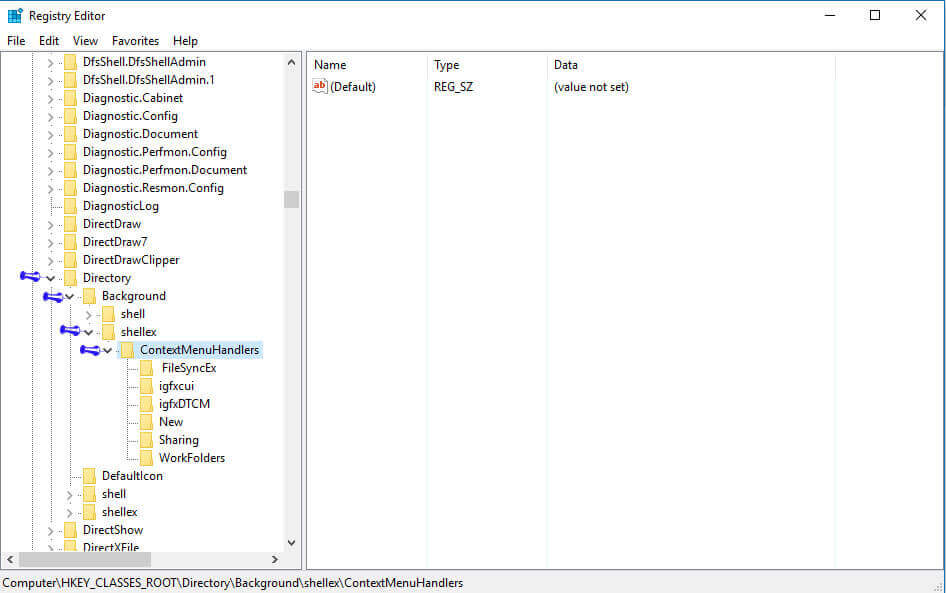
Step 6. Delete all the folders (Right click on folders & select delete) inside “ContextMenuHandlers” except “New” & “WorkFolders”. It should look something like this.
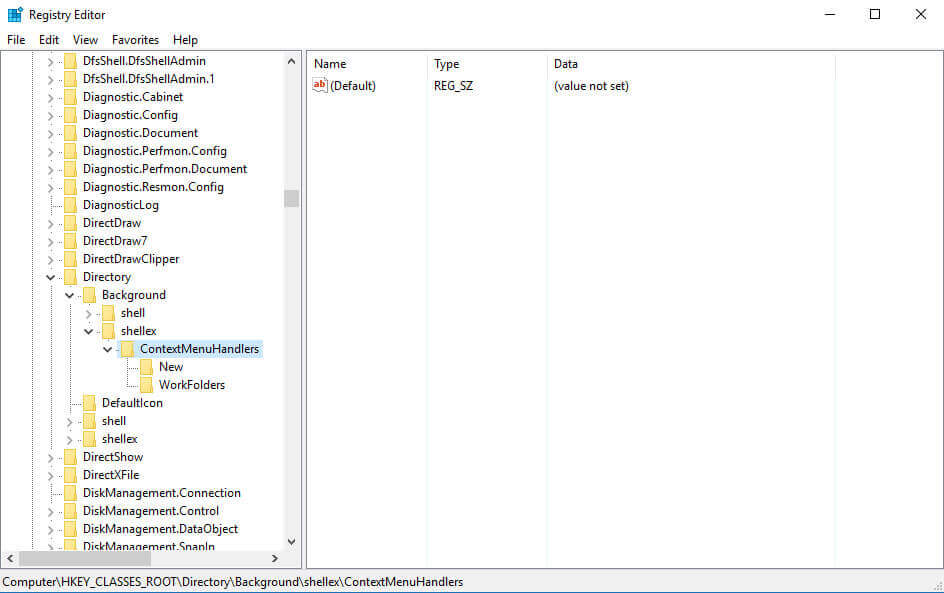
Step 7. That’s it! Now restart your Windows 8/8.1/10 device. You have successfully fixed Windows explorer slow right click.
Also Read: How to install RemixOS in Windows 7/8/8.1/10
Reason for slow Right click in Windows
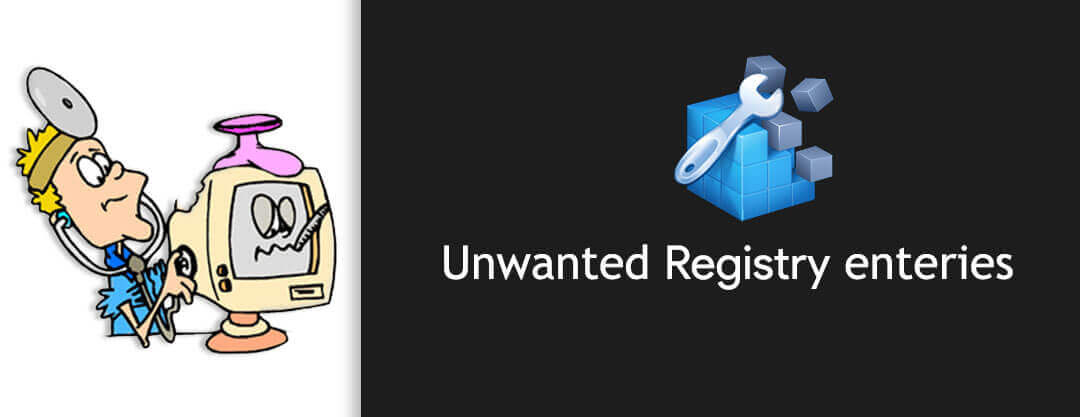
Registry is nothing but collection of information in Windows which keeps important information about your system hard wares, configuration of application programs that are installed and settings.
Registry can contain hundreds or thousand entries, and over the period of time entries in this registry keeps created. Since it fills with information, it takes memory space on your system and causes computer’s performance issues. As I told you in the beginning of this article, that entry in the registry is made during the installation of a program, but it never get deleted by Windows even after uninstallation of a particular application. Such type of entries which are pointing to a program which no longer exists is called unwanted entries. This type of unwanted entry can cause great issues related to your computer performance. (Source)
Since now we have removed all the unwanted registry files in the Background registry which manages all the stuffs like Desktop wallpaper, Desktop performance, menus etc. the right click will work perfectly now! Solved Windows 10 & Windows 8 slow right click menu.
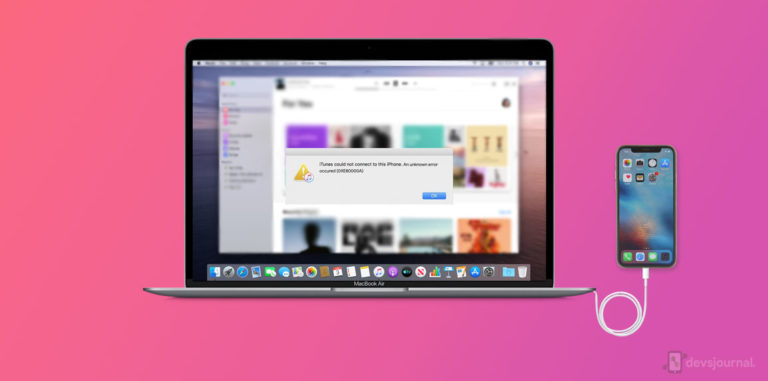
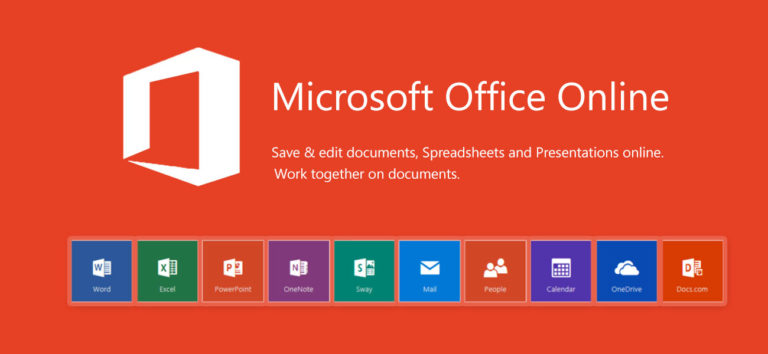
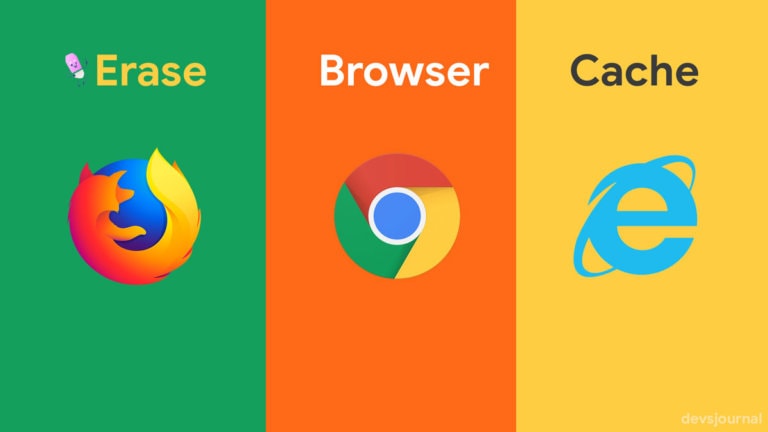
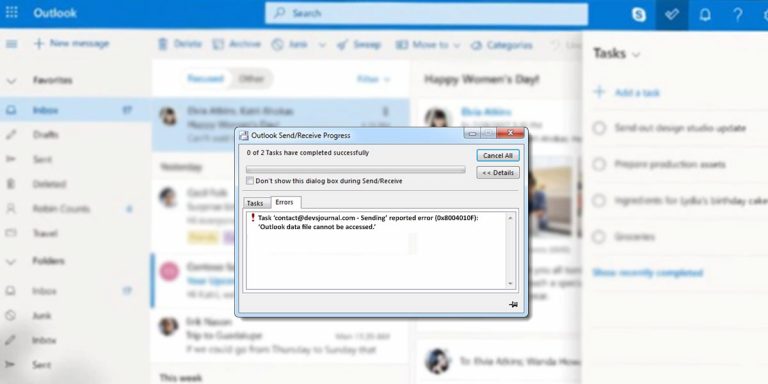
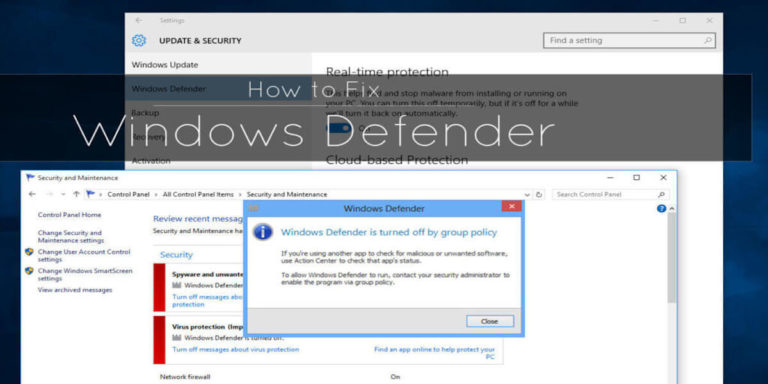
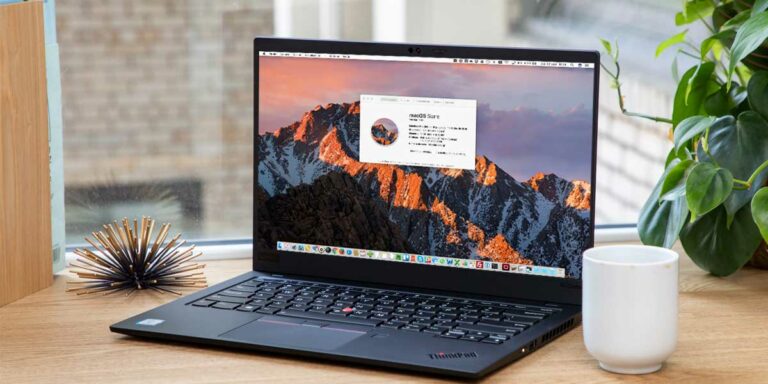
I deleted the “New” folder and now i can’t create new folders and files using right click. I need that folder back. Can anyone export it and send to me the .reg file, please? Thanks!
1. Copy the following lines to Notepad
Windows Registry Editor Version 5.00
[HKEY_CLASSES_ROOT\Directory\Background\shellex\ContextMenuHandlers\New]
@=”{D969A300-E7FF-11d0-A93B-00A0C90F2719}”
2. Save the file with .reg extension (“New.reg”)
3. Now, double click on the file to apply the changes to registry
WOW! I was thinking I had to reformat my laptop and I decided to do searches on Google first and found this article. This sounded exactly like the problem I had been experiencing so I decided to give it a try. It was so easy to follow the instructions that you gave and it fixed my laptop. You have no idea how super excited and happy that you made me!!!! Thank You!!!!
One thing I would add is a step 5a: Once you have found the ContextmenuHandlers registry section, right-click on it and choose Export. Choose the Selected Branch option at the bottom of the window. Put the .reg file in a good location with an easy to remember name. This way if you mess anything up you can double-click on the .reg file and re-add the commands back into the Registry.
Thanks for tip. Pinned your comment. Cheers!
PS: On top of the slow right click, It had came to the point that when I tried to view folders with photos and cliparts in them it was taking extremely long for them to load. Downloading pictures from my camera would take almost half an hour!!! Now the photos load instantly!!! SO HAPPY!
One thing I would add is a step 5a: Once you have found the ContextmenuHandlers registry section, right-click on it and choose Export. Choose the Selected Branch option at the bottom of the window. Put the .reg file in a good location with an easy to remember name. This way if you mess anything up you can double-click on the .reg file and re-add the commands back into the Registry.
Thanks for tip. Pinned your comment. Cheers!
PS: On top of the slow right click, It had came to the point that when I tried to view folders with photos and cliparts in them it was taking extremely long for them to load. Downloading pictures from my camera would take almost half an hour!!! Now the photos load instantly!!! SO HAPPY!
WOW! I was thinking I had to reformat my laptop and I decided to do searches on Google first and found this article. This sounded exactly like the problem I had been experiencing so I decided to give it a try. It was so easy to follow the instructions that you gave and it fixed my laptop. You have no idea how super excited and happy that you made me!!!! Thank You!!!!
These are the folders in my shellex > context menu handlers > >> FileSyhEX…. {596AB062-B4D2-4215-9F74-E9109BOA8153}……………………DropboxExt………..EncryptionMenu…………Sharing…………Workfolders.
That’s all of them. There is no “New” and some of those folders have names of programs I use and need and just deleting that… I don’t know if I should ….more like NO WAY…
………………………………………………..?????
Delete everything except New and workfolders.
🙂
Thank You!!!!
Desktop was refreshing VERY slow, I couldn’t access my file explorer at all. All programs took forever to load. I couldn’t even shut down or restart without my pc hanging up. This fixed all of that. THANK YOU!
Hey devs,
I recently bought a Windows 10 laptop from walmart and worked perfectly well during starting days but one day the right click was working too slowly. i searched everywhere to find solutions for this problem. Finally I resolved it using this method. Thanks a lot, god bless you! ^_^