
If you would have tried using the traditional Xposed in Samsung devices, you might have experienced random bootloops & force close after installing it. Samsung made a lot of changes to ART without providing the sources so official Xposed doesn’t provide any support for Samsung devices & clearly says, Xposed framework will cause bootloops in Samsung devices, you must try unofficial xposed builds meant for Samsung devices.
If you are new to Android rooting, you might have heard people saying the first thing they install after rooting their device is Xposed framework. As Xposed gives them freedom to customize system files without installing custom ROMs. In this guide, we’ll learn How to install Xposed framework in Samsung devices without bootloops & other errors. This Xposed supports all other Samsung devices (GS5, Note 4/5, GS6E, GS6E+…) running Touchwiz Android Lollipop, Marshmallow, Nougat, Oreo, Pie, Q (Android 10) and R (Android 11).
What is Xposed for Android?
Xposed framework uses root access to directly access core Android resources and utilize them to run different modules on the device that bring new features to the OS. The potential here is virtually unlimited, and many developers have already started switching to it for delivering their mods. So, how do you get the framework on your device? For devices other than Samsung, you can follow this method: How to install Xposed framework & Installer.
Now lets learn about installing Xposed in Samsung devices. We’ll install unofficial Xposed in Samsung devices. Now, this unofficial Xposed version does NOT break support for any other device supported by official Xposed, which means it still support all devices supported by the official one, this version adds Samsung and XZ compressed odexes support.
Disclaimer: Please follow this guide at your own risk. Devsjournal won’t be held responsible for any bricked devices. We have tested this method in some our devices & it works perfectly fine.
Prerequisites:
- You must have a Rooted Samsung Smartphone. (What is Rooting?).
- A Custom Recovery like TWRP/CWM.
- Unlocked Bootloader
- Stock (Odexed and Deodexed) 5.1/6.0 Roms
- (Optional) Backup all your data & Apps before flashing the Xposed framework file to avoid data in case anything goes wrong or your device doesn’t boot up.
How to install Xposed framework in Samsung devices
Step 1. After Android Kitkat, one cannot install Xposed directly i.e just an APK. You first need to flash the Xposed framework. Similarly, we first have to flash Xposed framework in our Lollipop/Marshmallow device.
Step 2. Download the given files at the end of the post & transfer it in your Internal memory/SDcard.
Step 3. Now Switch off your device. Press & hold the required key combinations. For devices having hardware keys, the key combination is mostly Vol Up+home+Power button to boot into Recovery mode.
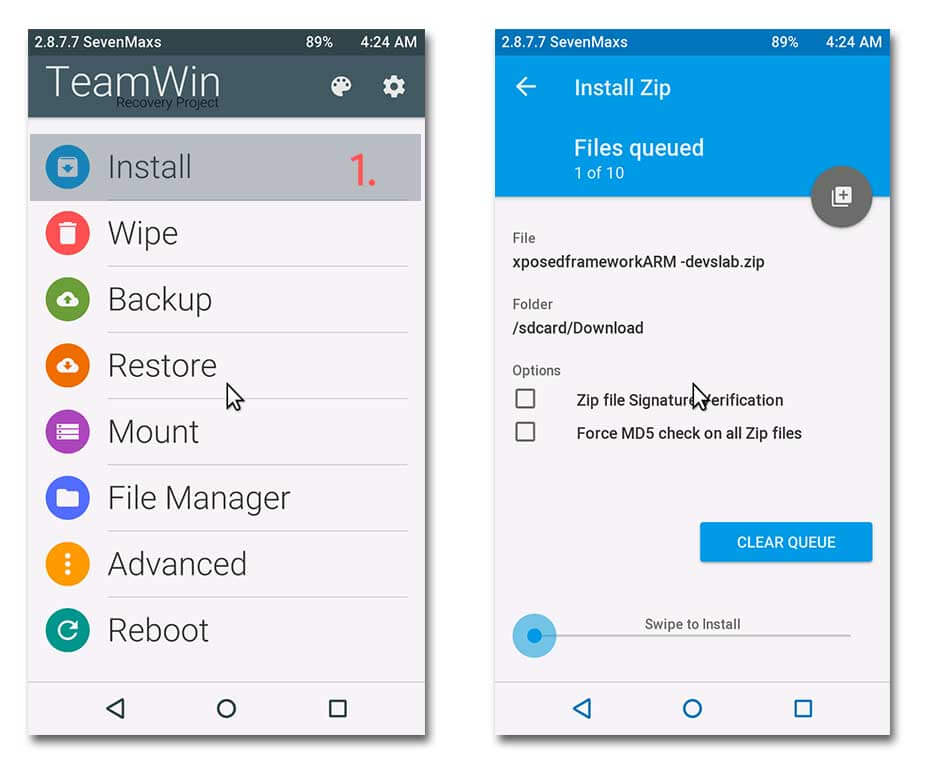
Step 4. After booting into recovery mode, Goto Install zip from SDcard (in CWM) or Install (in TWRP) & locate the Xposed framework file that you transferred in your device.
Step 5. Select the zip & Install. Wait for the installation to complete.
Step 6. Now, Wipe Dalvik & System cache. Reboot your device.
Step 7. You will now have to install the Xposed framework APK on your Android device. Using a file manager like ES File Explorer, navigate to the location where you had saved the APK and install it. If you get an error saying “Unknown installations blocked” similar to this:
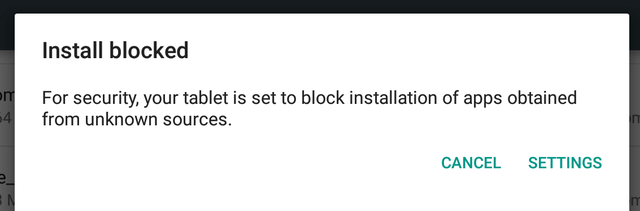
Just Goto Settings App > Security > Enable Unknown sources. Now install the Xposed app.
Step 8. To check if everything is done perfectly, launch Xposed App & goto Framework. It would show app_process and Xposed Bridge with some no. below Active.
Download Xposed Framework for Samsung devices
For Android Pie (9.0/10.0/11.0)
- You need to have Magisk pre-installed. You can read this article to install Magisk.
- Flash framework in Magisk. Download framework from here.
- Install Xposed apk file. Download
For Android Oreo (8.0/8.1)
- ARM: Download (devices that are running arm32 operating system like Galaxy S5, Note4 & others)
- ARM64: Download (devices that are running arm64 operating system like Galaxy S7/S6, Note5 and all their variants.)
For Android Nougat (7.0/7.1)
- ARM: Download (devices that are running arm32 operating system like Galaxy S5, Note4 & others)
- ARM64: Download (devices that are running arm64 operating system like Galaxy S7/S6, Note5 and all their variants.)
For Android Marshmallow (6.0/6.0.1)
- ARM: Download (devices that are running arm32 operating system like Galaxy S5, Note4 & others)
- ARM64: Download (devices that are running arm64 operating system like Galaxy S7/S6, Note5 and all their variants.)
For Android Lollipop (5.1.x)
- ARM: Download (devices that are running arm32 operating system like Galaxy S5, Note4 & others)
- ARM64: Download (devices that are running arm64 operating system like Galaxy S7/S6, Note5 and all their variants.)
For Android Lollipop 5.0
For Android Lollipop 5.0, you first need to deodex your ROM. You can follow the procedure below to deodex your ROM.
Procedure to deodex your ROM
Step 1. Extract the below given 7z file to desktop
Step 2. Hold shift key + right mouse click, “Open Command Prompt Here”. Open it.
Step 3. Now, place .apk and .odex.xz file in the command prompt and type “7za x *.odex.xz” and press enter. This will cpmpress xz and will output odex.
To convert the given odex, we need oat2dex.
Step 4. Enter this command “oat2dex.bat *.odex” and press Enter.
Step 5. Now, Enter command “oat2dex.bat *.odex temp.dex”. This will convert the file to the required format i.e .temp.dex.
Step 6. To decompile dex and get a deodex output folder we will use baksamli/smali.
Step 7. To de-odex use command “java -jar baksmali-2.0.3.jar -a 21 -x temp.dex -o deodex”.
Step 8. Compile the output back to classes.dex using this command “java -jar smali-2.0.3,jar -a 21 deodex -o classes.dex”.
Step 9. Put classes.dex into apk use this command “7za u -tzip *.apk classes.dex”
Tool to deodex Lollipop: Download
After this, you can flash the Xposed Framework files given below, make sure to flash the proper files depending on your smartphone’s processor (Snapdragon/Exynos).
Don’t know what to choose? Don’t worry, it won’t break your device if you install a wrong one. If you install a wrong one, the installer will simply tell you that you should go with the other version.
Xposed Installer APK
Xposed installer app acts as a middle man between Xposed framework & Xposed modules which manages all the system functions: Download
Xposed Framework Uninstaller
If in case things didn’t go as mentioned & your device ends up in boot loop, you might require this zip file that will bring back your device status to the previous state: Download
If in case anything goes wrong & your device fails to boot up, always transfer Xposed framework uninstaller zip along with Xposed framework zip in your Internal storage. If anything goes wrong, Boot into recovery & flash the uninstaller. Everything will be back to normal.
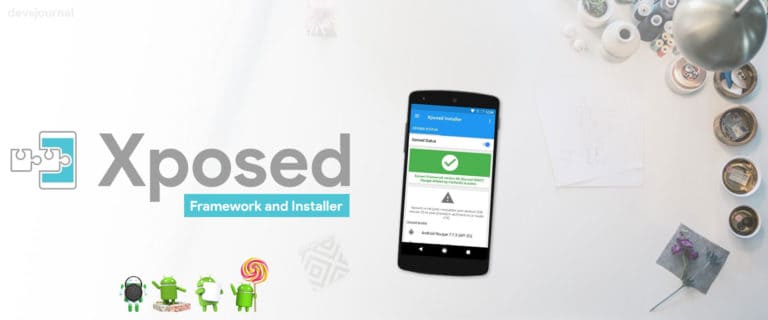
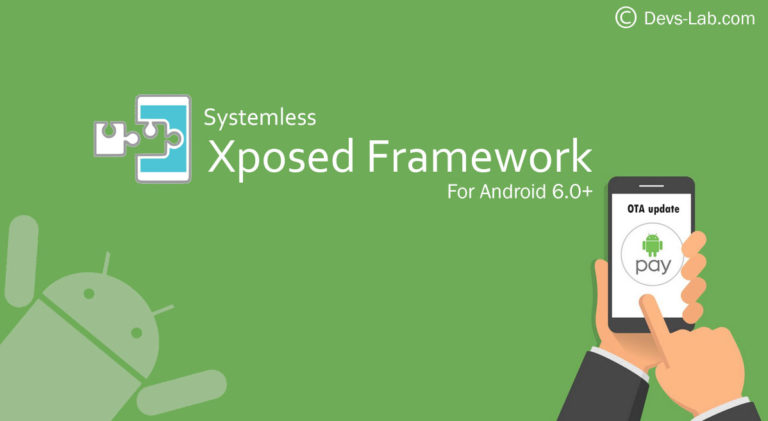
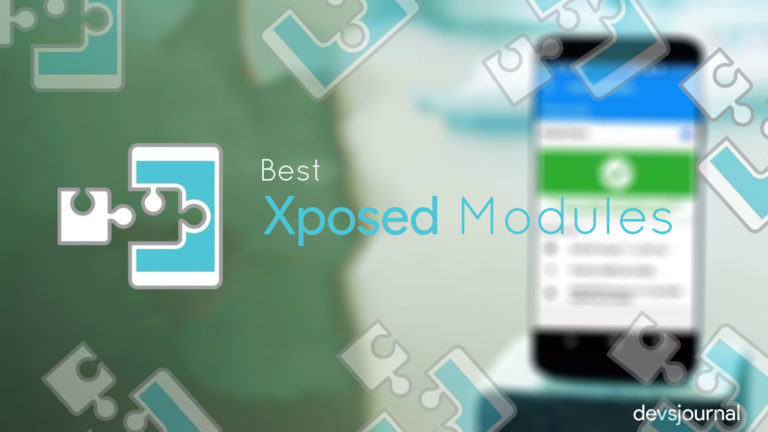
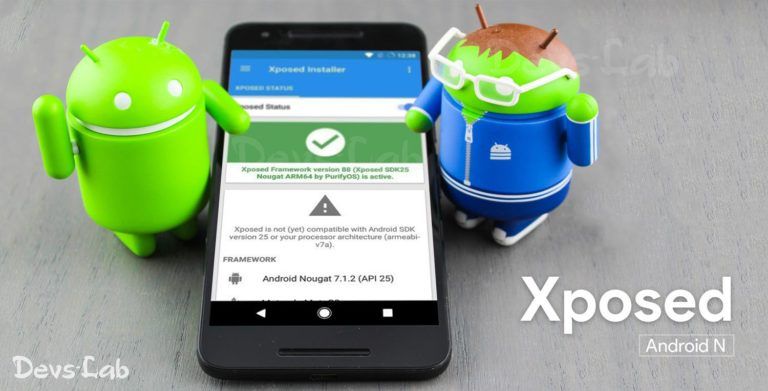
I need sdk21 android 5.0. Thanks.
Links updated. Download the latest version (87.1). 🙂
HI can someone please tell me if there’s a framework that works fine with my note 4 edge n915v armv7 5.0 lollipop? Thanks in advance sorry for the other comment I’m just getting used to this post site
This package would work just fine: Download. Don’t worry about multiple comments! Happy customizing! 😉
That one is not the most recent one. The most recent is the v87. If you install the v85 ro v86 they’ll work but with limitations. For example youtube background playback doesn’t work anymore, it won’t update.
The thing is that v87 causes a boot loop in the NOTE 4 and I haven’t found the one that doesn’t cause the boot loop.
Do you know if there is a v87 for samsumng?
Smartphone: Samsung Note 3; ARMv7; Google Now launcher
Downloaded ARM Xposed-v85.1-sdk22-custom-build-by-wanam-20160530.zip from article link
Booted to recovery / TWRP and tried to install Framework from internal SD card
Got “failed to verify zip” message
Set launcher back to TOUCHWIZ, rebooted to verify active, power off, booted to TWRP
Tried again to install from internal SD
Got same “failed to verify…” message
Anyone have a clue how to fix it–i.e., obtain a “not broken” Framework zip for the Note 3?
I m using s5 g900h with marshmallow custom rom of s7. Will this process match for my g900h device?
I am using sm-j700f marshmallow… i dont know what is correct frame work zip for me…so plz guide me
As Galaxy J7 is powered by a 64-bit Processor, ARM64 (6.0.1) is the perfect zip file for your device! 🙂
Thanks for the instructions. Do you happen to know what this means?
https://uploads.disquscdn.com/images/5312118118e16fca250fcbcfe0f4709338ce991e6b45669b9fc643a22639100c.jpg
Please mention the device name & the ROM.
I used THIS man’s guide to flash and then root and install TWRP all which worked fine.
Thanks again 🙂
https://uploads.disquscdn.com/images/2c8811612c40f56eea64baea3d70f723a892cb871e8b08337c0270c0d7ac1daf.jpg
Glad things got fixed! Hope to see you soon. Peace. 🙂
Well no 🙂 I still don’t know to what to do about X-Posed. I was just showing which ROM I have. I still have no solution for the error up above about known issue with my ROM.
I just can’t figure out the problem. I tried installing this in one of our Team member’s Galaxy S6 device & it worked fine. You can try this 85.1 Xposed which was the version I tried on his device. If this didn’t work, reinstall the 86.1 version again. You might be doing something wrong. Let me know if the problem still occurs.
I think I’m not being clear. The zip installed fine in TWRP. Its’ the APK that doesn’t work and gives me this red error. Or maybe I’m not understanding. This is my first shot at using X-Sposed.
I install the zip in TWRP and all good. Go in to cheetah file manager on my rooted phone and that error above is what comes up.
Maybe I’m confused on which part is the ROM.
i have the same problem , i have a note 4
Does this help?
https://uploads.disquscdn.com/images/2c8811612c40f56eea64baea3d70f723a892cb871e8b08337c0270c0d7ac1daf.jpg
i have the same error pls help ihavea note 4
Hey i have a note 3 version 5.0 Armv7…armeabi-v7a which files should i download to flash arm or X86??? Please help
Download ARM! 🙂 X86 is for Asus Zenfone devices.
I have Dr.keatons s7 edge on my note 4 phone can I install this method of exposed on this setup ? Please help me out
Yup! 🙂
Works for Galaxy Tab S2 8″ (2016)[SM-T713 Wifi]. Thanks!
Would it work on a custom Rom?
If you have installed any AOSP based ROM or any ROM other than Samsung ones, you must install Xposed using other method.
Will this work on Galaxy s5 g900v? Running rooted marshmallow. Can I flag this via flashfire?
hi i have j500H M6.0.1 when i flased my mobile stuck at galaxy screen can you help me plz
May I know the zip file you flashed?
how to fix this verify signature error?? samsung s5 i cant flash the exposed
tried downloading the file over again and it is still the same how to fix
Make sure you’re trying to install from TWRP recovery.Disable signature verification in TWRP recovery.
Im using ARMv7 processor rev 0 (v7l) samsung note 3, which one i should use?