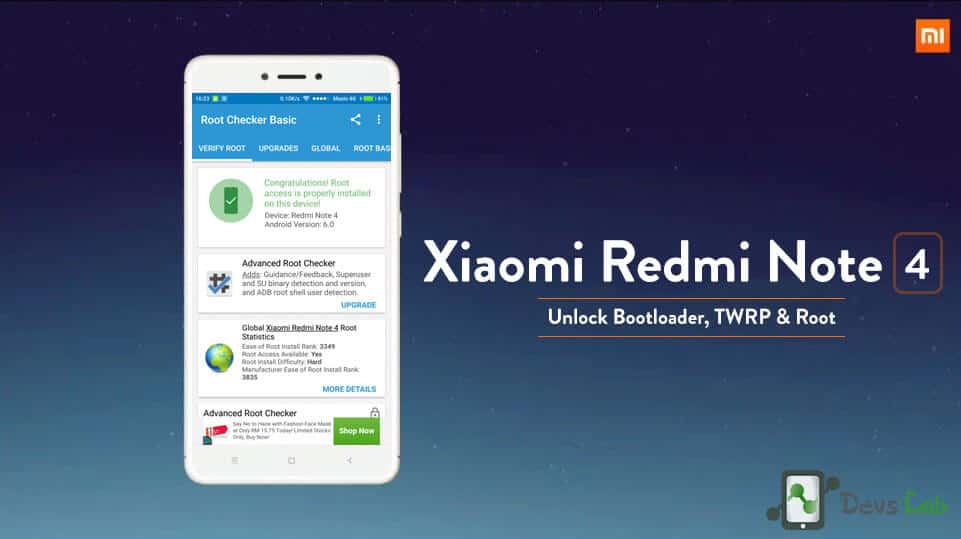
Xiaomi has released some of the best budget smartphones with great customer support. The Smartphone giant, has always tried to bring more and more development to its device to push more updates. The Xiaomi Redmi Note 4, launched in Dec 2016, is the next budget smartphone after the Redmi Note 3. If have successfully got your device, you might be aware of Android Nougat beta for Xiaomi Redmi Note 4. The good news is, you can Successfully root Redmi Note 4.
If you’re the one who loves to tinker with Android devices, rooting your Xiaomi Redmi Note 4 & installing custom ROMs should be your first choice. Rooting will not allow you to remove Bloatware but also improve your device’s performance. If you’re not aware of the term Rooting, you can read everything about Android rooting.
Now that you have finally decided to Root your Xiaomi Redmi Note 4, let me guide you through the entire rooting procedure. We can’t root our Android devices directly as nowadays, Manufacturers lock the Bootloader on your device. The locked bootloader won’t allow installation of any custom softwares or change system files. First we need to unlock the Bootloader on Redmi Note 4. Then we can install TWRP to flash the Root file (SuperSU) in Redmi Note 4 as known by his codename “nikel.”
Read: Top 10 best Custom ROMs for Redmi Note 4
Prerequisites:
- A Windows PC.
- Mi Unlock Tool: Download
- ADB Fastboot Tool (Installation is shown in link)
- ADB USB Drivers (Installation is shown in link)
- TWRP Recovery for Redmi Note 4: Download
- SuperSU v2.82: Download
Procedure to root Xiaomi Redmi Note 4
- Unlocking Bootloader:We first need to unlock the bootloader, which will allow installation of custom software (TWRP).
- Installing TWRP Custom Recovery: We will install the TWRP Recovery for Xiaomi Redmi Note 4 in our device. Through TWRP we can flash files without messing with code.
- Root Redmi Note 4: In this step, we will flash the SuperSU zip file that will root our device & install the SuperSU Root management App.
How to unlock Bootloader on Xiaomi Redmi Note 4
Step 1. Go to MiUnlock, Sign in with your Mi ID and request for Bootloader unlock with proper reason.
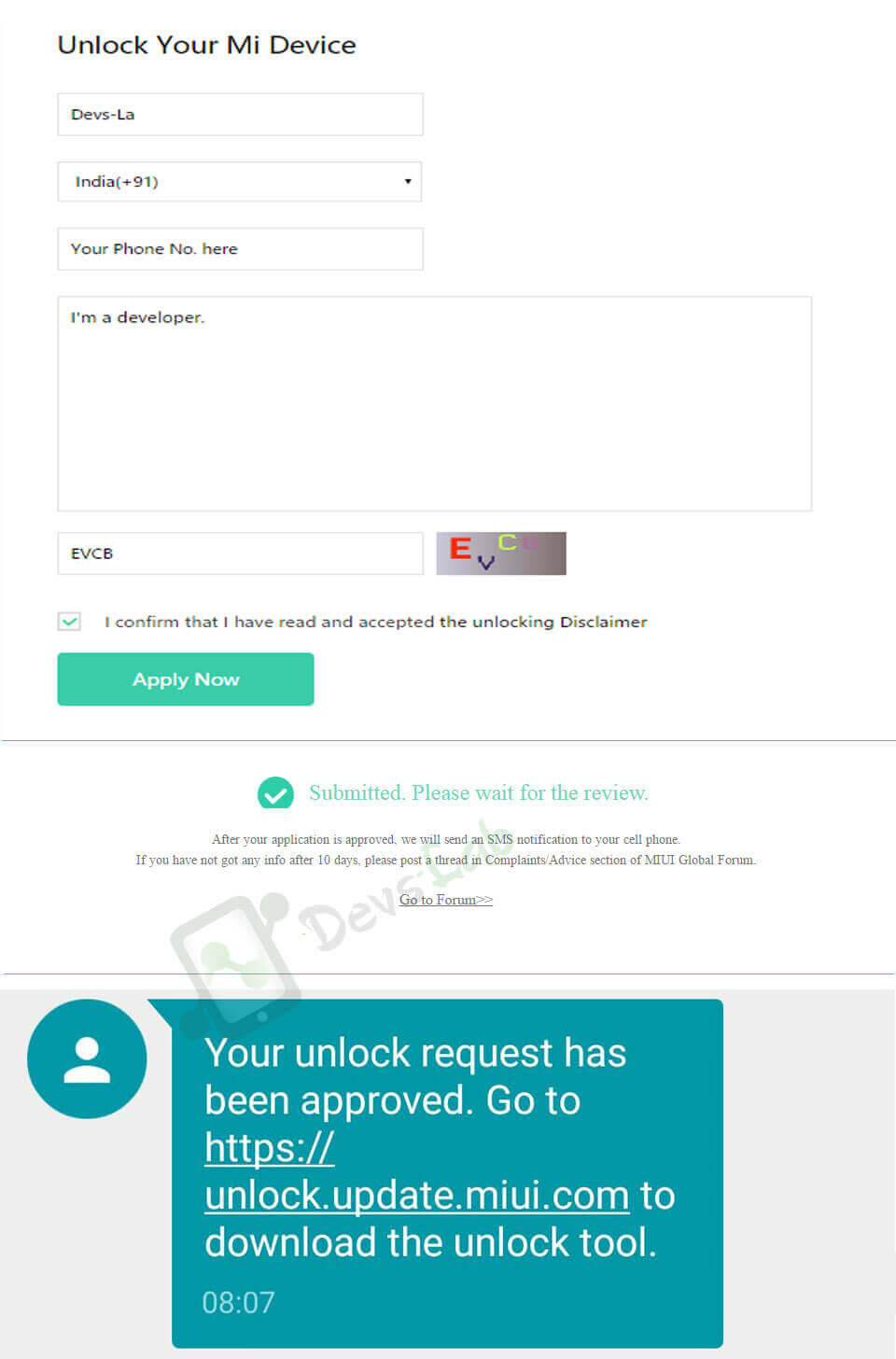
Step 2. Login with the same Mi account in your Xiaomi Redmi Note 4.
Step 3. Extract the Mi Unlock tool and launch “MiFlashUnlock.exe” file as an Administrator.
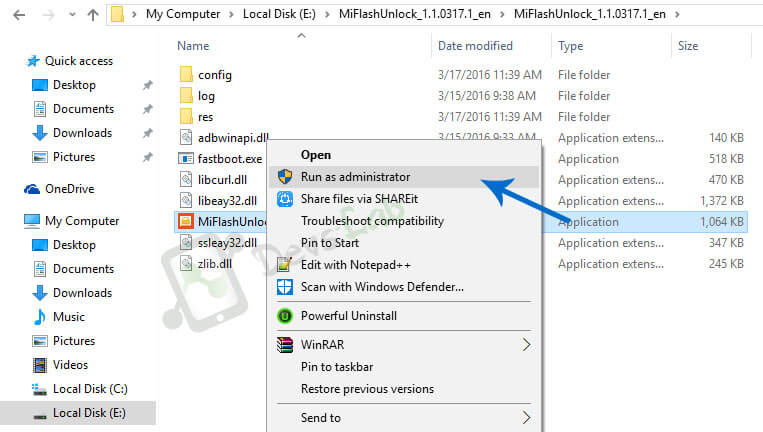
Step 4. After opening the app, click on Agree. Enter your same Mi Account details in the Mi unlock app.
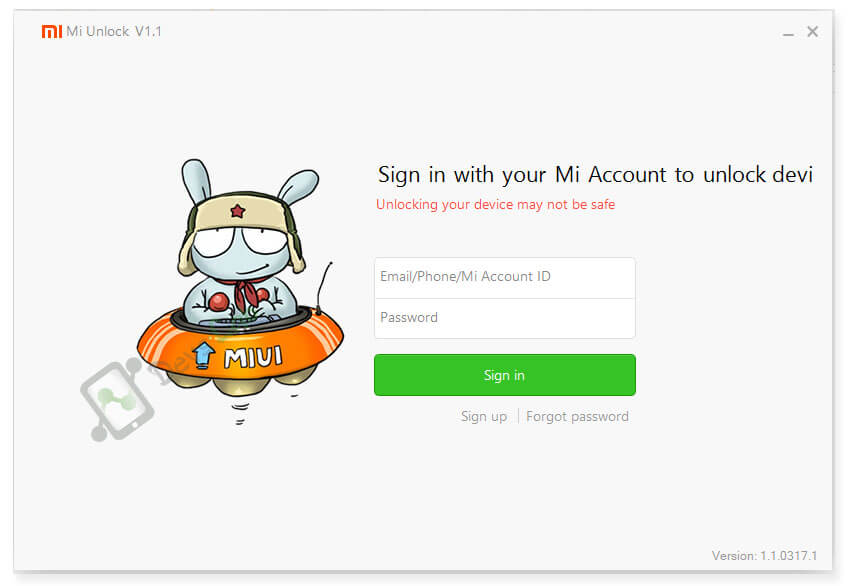
After login, Mi will check if your Account has unlock permissions.
Step 5. Once you get the Device not connected message, switch off your Redmi Note 4 & boot into fastboot mode (Press and hold Volume Down + Power button), release the button as soon as you see “Fastboot” written on screen.
Step 6. Connect your Redmi Note 4 using a USB cable & click on “Unlock” in Mi Unlock tool.
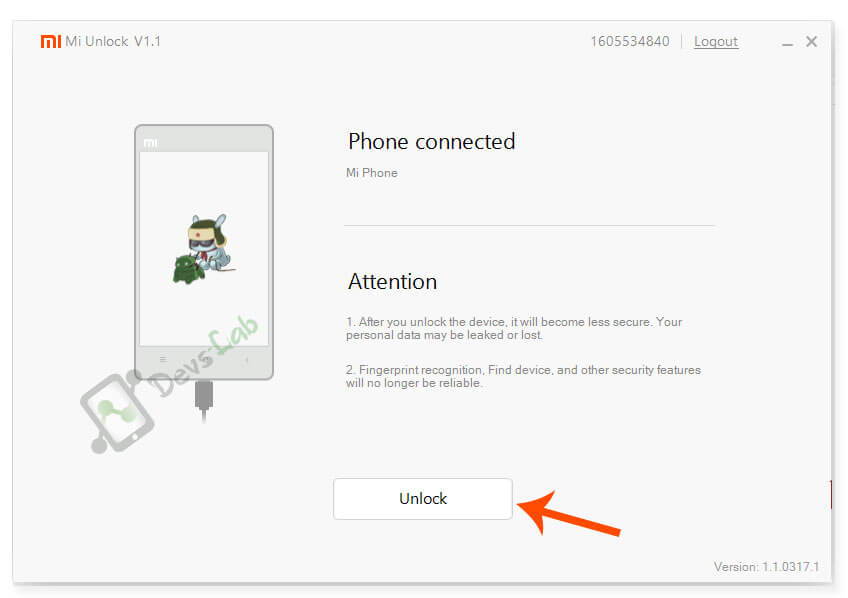
Step 7. Wait for the unlock tool to unlock the bootloader on your Xiaomi Redmi Note 4. Once the procedure is completed, you’ll something similar to this:
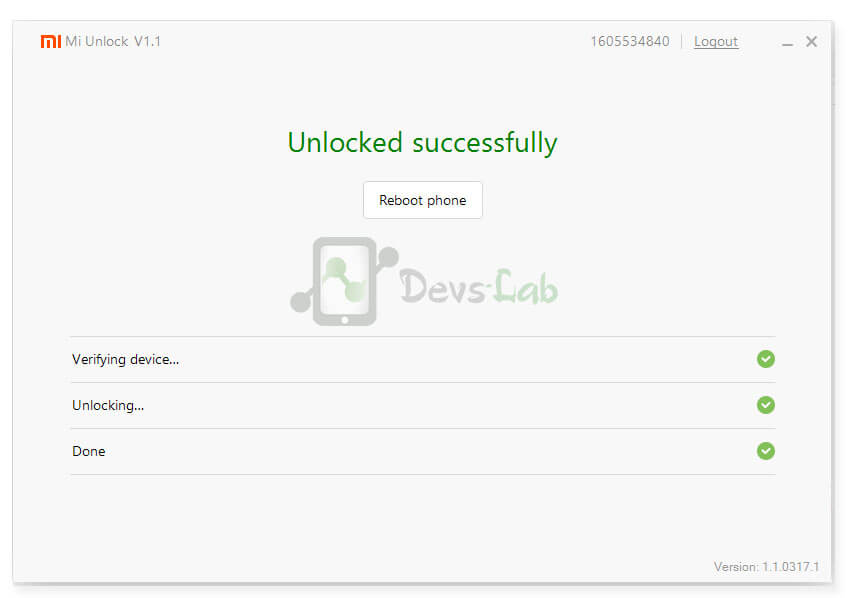
You have not successfully unlocked the bootloader on your Xiaomi Redmi Note 4. You can now head on to installing TWRP Custom Recovery in Xiaomi Redmi Note 4.
How to install TWRP Recovery in Xaiomi Redmi Note 4
Step 1. Download the ADB Fastboot tool and extract it. Transfer the downloaded TWRP.img file in ADB folder.
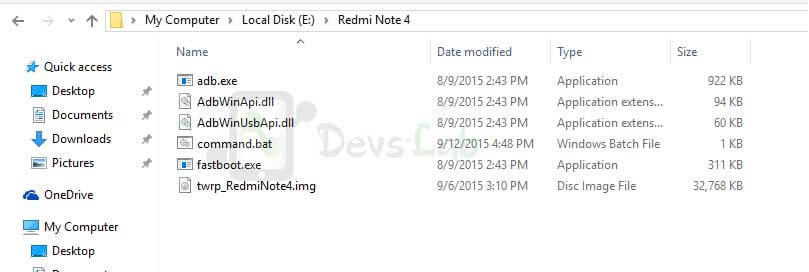
Step 2. Connect your Redmi Note 4 to PC by enabling USB Debugging (Go to Settings > About Device > Tap on Build Number 7 times. Return to Settings > Developer options > Enable USB Debugging)
Step 3. Launch the “command.bat” file from ADB folder. Run the below command to check if everything is setup well. It will return code with connected devices.
adb devices
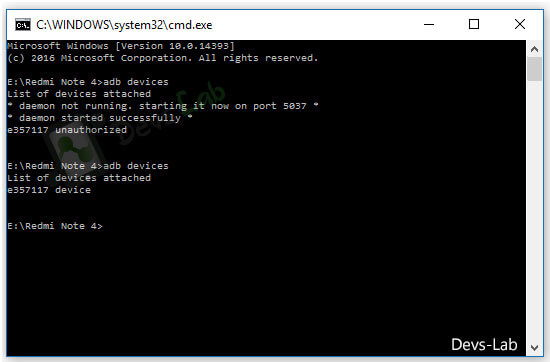
Step 4. To boot the device in fastboot mode, type:
adb reboot bootloader
Step 5. Now the final step of TWRP installation, type:
fastboot flash recovery
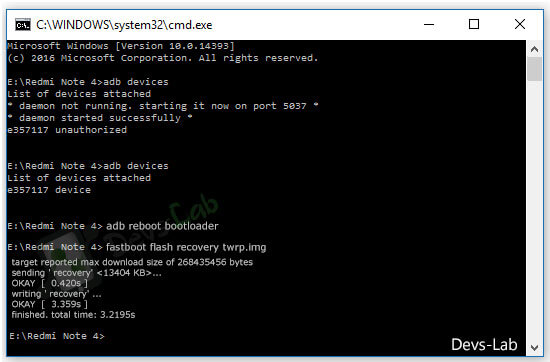
You have not successfully installed TWRP custom recovery. You can now install custom ROMs, MODs, Kernels & Xposed too. It’s time to root Redmi Note 4 using TWRP.
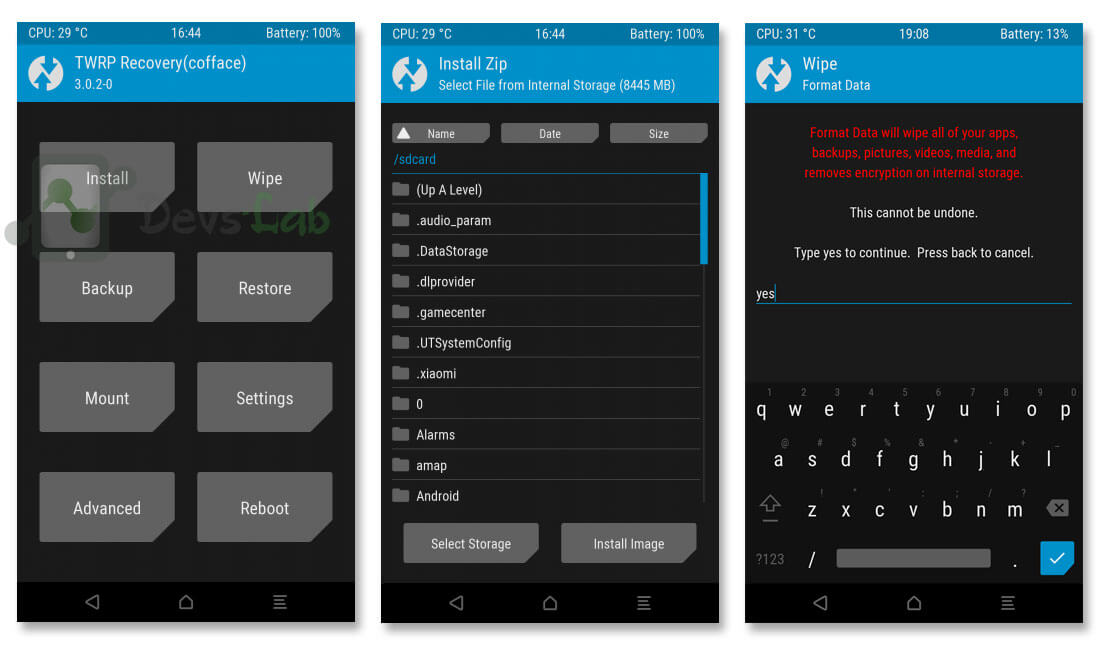
How to Root Xiaomi Redmi Note 4 (Installing SuperSU):
Step 1. Transfer the SuperSU.zip file in your Xiaomi Redmi Note 4’s Internal memory. Turn off your device.
Step 2. Boot into TWRP custom recovery mode using Press and hold Vol Up and power button.

Step 3. Click on Install and locate the SuperSU Root file from the list.
Step 4. Swipe to confirm installation of SuperSU Root file in Xiaomi Redmi Note 4.
Step 5. After the installation is completed, Clear Dalvik cache and Cache. Now reboot your Xiaomi Redmi Note 4.
You have successfully rooted your Xiaomi Redmi Note 4 with latest SuperSU v2.78 that works even with Nougat beta MIUI ROM. To check Root status, you can use any Root checker App from Playstore.
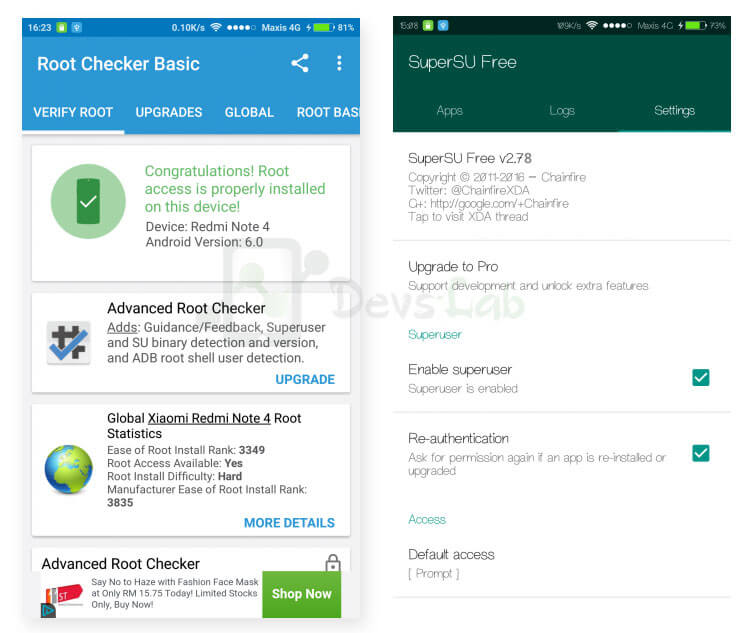
That’s it folks! We have tried to cover each and every part with proper images and screenshots. Now that you have rooted your Xiaomi Redmi Note 4, you can install Xposed Framework or checkout our list of best Apps for Rooted Android. If you have any doubts, you can ask me in the comment section.





After how many days does Sms send out the 10 days to approve the unlocking application?
Does this method work with MIUI 8.5.4.0 stable ?
tried it. got bootloop now – i power it on and there is the MI-symbol in the middle of the screen but nothing else happens. Who can help?
successfully rooted my redmi note 4 but cant able to make a call….
hi im from philippines.. my device isn’t unlock.. i do all step but i got permission today.. what should i do for now?? thanks
i installed twrp but i cant find the supersu to install
How to unroot redmi note 4 when rooted using this procedure
full of shit never attempt to root. didn’t work. cannot install twrp
got this error i got permission Today how many days have to wait
72hour
I received sms from miui request granted but still im getting problem in unlocking bootloader, while unlocking it is showing current account is not bounded to this device. Even i have signed to the same mi account in bootloader unlocking app and in my redmii note 4 mobile .
usb debugging is On, OEM unlocking is on.
but yes when im add account and device it is showing 86012: something chinese words.
plz help.
my watsapp no is 8802037716.
bhai plz give solution.
I received sms from miui request granted but still im getting problem in unlocking bootloader, while unlocking it is showing current account is not bounded to this device. Even i have signed to the same mi account in bootloader unlocking app and in my redmii note 4 mobile .
usb debugging is On, OEM unlocking is on.
but yes when im
plz help.
my watsapp no is 8802037716.
bhai plz give solution.
awaiting solution to same problem;
Mod from miui forum advised to try the same after a week!
I had the same problem, go to developer options -> Mi unlock, there is an option to link the phone to the account in the bottom of the screen
All went well but even after flashing recovery the original recovery kicks in instead of TWRP.
Tried 4 times. No error. Bootloader is unlocked. but still the recovery wont change
My Rn4’s OS gets deleted as soon as i flash supersu ..or no verify script …
And also recovery mode doesn’t start by pressing vol up+power ..it shows pc suite ..
And to go to recovery mode i need to do it by cmd
Pls reply
Have you “Unlocked” you Bootloader? Did you flash and use “TWRP” as a Recovery mode?
By defining on what you’d stated, it seems that you’re “Lack” on a procedure on what I have mentioned above..
Same problem
May I ask if this procedure works with RN4 which is a MTK proc?
Thanks.
Everything remains same, just use RN4 Mediatek TWRP for MTK device.
damn, you Forgot some Instructions in TWRP. I almost “bricked” my Phone but thanks to some Folks in MIUI Forums, I found how to “unbricked” it back.
You forgot to mention the TWRP might be “Able” to swipe all your Data (incl. ROM, Internal Storage Datas, etc.)
I guess you Revise this Procedure into much Safer.
Anyways, i’ll try to find a way to Root or maybe retry this again, over and over.
I guess the MTK version has different procedure. But the same worked with Note 3.
how to “unbricked” it back (link
)
I bricked mine when I also swipe my Int. Storage as well as the OS and so to do that, I have to reDownload again the ROM that I used and flash it back to my Device.
Download any ROM (Global/China – Dev/Stable) or your preferred ROM and flash it on TWRP.