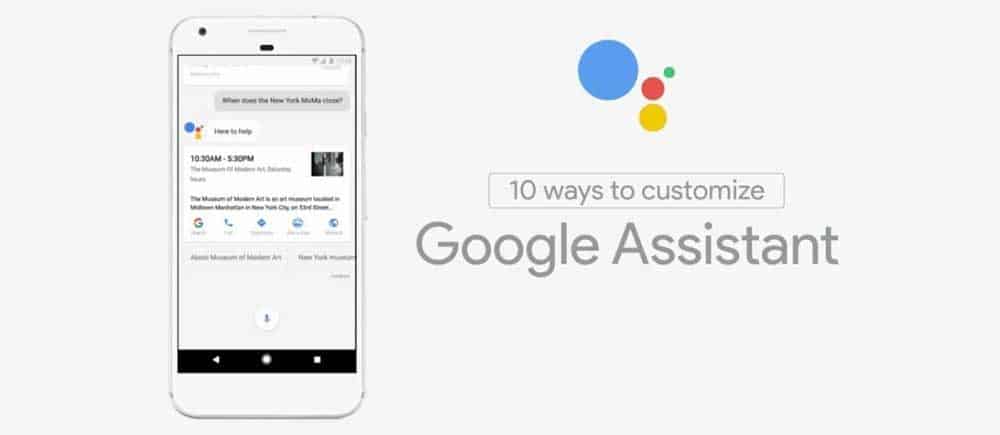
Google is adding new features for its Assistant everyday. Recently at Google, I/O new Actions feature was announced. Assistant simplifies the tasks of Setting up Alarms, Reminders and much more. Also, Users can customize the Google Assistant as per their wish. For example, Users can decide what News to show up, your favorites.
Users can also change Google Assistant name & choose a nickname and can also add shortcuts to the Google Assistant. All these can give the users a much better experience with Assistant, making your work ease. We can also change the input method as per your preference. Follow our detailed steps below to know how to customize your Google Assistant.
Ways to Customize Google Assistant
1. How to Change Google Assistant name / Set your nickname in Google Assistant
The nickname will be used by Assistant while Answering you. You can change Google Assistant name as per your liking. You can set short names and can add your pronunciation
Steps to Set a Nickname on Google Assistant
- Open Google Assistant either by voice search from apps menu or long-pressing the Home button.
- Tap on the blue circular icon the Top right and then on the Three dot menu.
- Choose the Settings>>Personal Info>> Nickname
- Customize either entering the spelling or voice recording.
Further, users can also change their Home and Work locations, To get the updates on these Locations. From the preferences, you choose the Temperature scale Celsius or Fahrenheit.
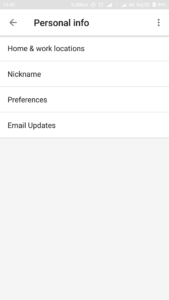
2. How to change Google Assistant input method – Keyboard or Voice:
Speaking Voice commands can be embarrassing at times, especially while traveling or at public places where you are surrounded by people. So keyboard input method can be useful in these cases.
Steps to Change input Method in Google Assistant
- Enter the settings as mentioned above
- Choose Settings>>phone ,under device section.
- Change your Preferred input to the keyboard.
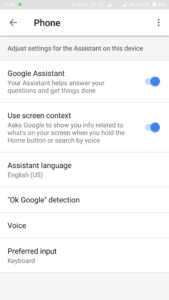
3. How to Customize Shopping List on Google Assistant
Setting up the Shopping preferences will offer you the better suggestions from the Google Assistant. Same applies for News; it will update you trending news from your favorite channels.
Steps to Customize your Shopping List on Google Assistant
- Enter the Settings, following the same steps or skip if you are already in Settings.
- Select Shopping List. under the “services tab”
- Add Groceries items you want buy.
- Say “OK Google” followed by “My Shopping List”
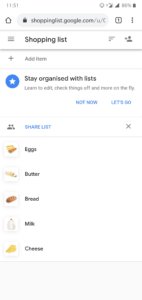
4. How to Create Shortcuts in Google Assistant
Shortcuts are the most useful feature of all. These help to minimize the work, we often do by well stating it before. For example: let us you often listen to Linkin Park Songs when you feel depressed. You can set a shortcut “Cheer me up,” which automatically plays your favorite Linkin Park songs.
Steps to Create Shortcuts in Google Assistant
- Enter the Settings menu of Assitant
- Choose the Shortcuts option in services menu.
- Tap on the Add(+) symbol at the bottom to create a new shortcut.
- Fill the Shortcut command and Also enter the What assistant should do in that Case.
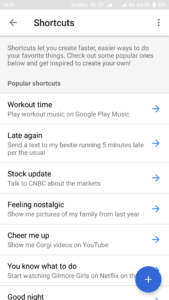
5. Enable/Disable Screen Context
Google Assistant’s screen context shows you apps and information based on the text cureently showing on your screen.
Steps To Enable or disable Google Assistant Screen Text
- Open Google Assistant.
- Tap the “Explore” button which you will find on the bottom right of the screen.
- On the top right of your screen, you will find profile picture. Tap on it.
- Then, go to settings>> Assistant.
- Tap on “Phone” under the Assistant Devices.
- Enable or disable Google Assistant Script.
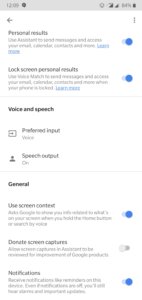
6. How to Customize “Good Morning” Bulletin in Google Assistant
Google Assistant gives you a briefing on the weather, calendar reminder, a schedule of your work commute. You can tailor this to all your needs, and Google Assistant will remind you of things you might forget.
Steps to customize Google Assistant Good Morning Bulletin Feature:
- Launch Google Assistant by keeping the home button pressed.
- Press the compass icon in the top-right corner of the Google Assistant window.
- Tap the menu icon which you will find in the top-right corner of the Google Assistant window.
- Tap “Settings”
- Tap “Routines”
- Tap “Good morning”
- Tap the checkboxes to toggle what’s included in your morning summary.
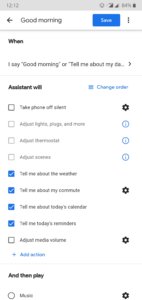
Once you’ve set everything up, all you need to do is say “Good morning” to Google Assistant.
7. How to Customize Google Assistant’s News Sources
Google Assistant can also help stay up to date with what is happening in your surrounding areas or the world. You can get reliable news from radio news reports, all you have to do is adjust a few settings to match it to your liking and say “OK Google, listen to the news”. If you are someone who listens to the news daily, this is certainly a valuable feature.
Steps To Customize Google Assistant News Sources
- Launch Google Assistant by keeping the Home Button pressed.
- Find and press the compass icon in the top-right corner of the screen.
- Tap the menu icon which you can find in the top-right corner of the Google Assistant window.
- Tap “Settings”
- Tap “News.”
- Tap “Add news sources”
- Swipe up to scroll through the list of news sources.
- Check the box next to your desired news sources.
- Tap the “back” arrow.
- Tap “Change Order”
- Drag and place the news sources in the order of your preference.
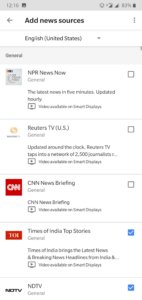
8. How to View Activity History in Google Assistant
Besides all these features, Google assistant also keeps track of all your activities. There is nothing to worry about; your activity and data is kept private and is only present for your convenience.
Steps to check Google Assistant Activity History
- Launch Google Assistant by keeping the Home Button pressed.
- Press the compass icon in the top-right corner of the Google Assistant window.
- Tap the menu icon which you can find in the top-right corner of the Google Assistant window.
- Tap “My Activity”
Once you tap “my Activity”, you will be taken to Google’s log on Google Chrome. You can tap “more details” to see more information. You can also check “activity controls” to monitor what Google Assistant is keeping track of and change them to your preference.
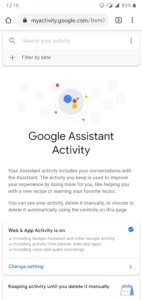
9. How to Change the voice of Google Assistant
Google Assistant now has eight voice options, and you can switch them anytime you like! This feature works on your smartphone and the Google Home device present in your house. You can change the voice whenever you get bored of Google Assistant’s voice.
Unlike the previous versions, you can now not only choose the voice of a female or male but also choose whether you want the sound to be deep or soft.
Steps to change Google Assistants voice on your phone
- Open “Google Home” app.
- Tap the “profile” tab.
- Tap “Settings”, which you can find under the general setting category.
- Tap on the “Assistant tab” which you will find to the right of Personal info.
- Tap on “Assistant voice”.
- And now choose your favourite voice.
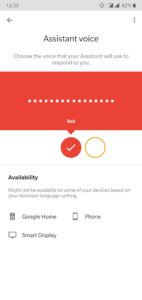
10. Delete Or Retrain ‘OK Google’ Voice Model
You can also retrain your OK Google voive model to help it understand your voice better, this also allows you to use “OK Google” when you are driving. You also have an option of deleting the OK Google voice model which will then disable the unlock feature when you say “OK Google”
Steps To Delete/Retrain “OK Google” Voice Model
- Open Google Assistant
- Tap on the “Discover Tab” which you can find on the bottom right of your screen
- Tap on your profile picture and click on “settings”
- Find “Assistant Devices” under the Assistant tab and tap on “phone’
- Find Voice model under “Voice Match”
- You will then have an option to either retrain or delete your “Voice Model”
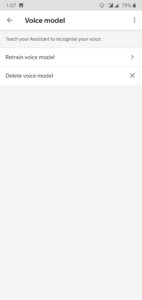
Conclusion
It might take some time to adjust all these settings, but once its done, you will save a lot of time when you want to hear the news or hear your favourite songs. You can also create your own shopping list instead of writing it down and google assistant will remind you of things you intended to buy but might have forgotten to buy it.
If you have flashed a custom ROM and don’t have Google Assistant, you can make download the GApps Package. You can also, check out our article “Tips and Tricks for Google Assistant, Every user must know”. Follow us for more updates and Guides.
![[Guide] From Rooting to Installing Custom ROMS for Dummies](https://devsjournal.com/wp-content/uploads/2014/11/From-Rooting-to-Installing-Custom-ROMS-for-Dummies-768x384.jpg)
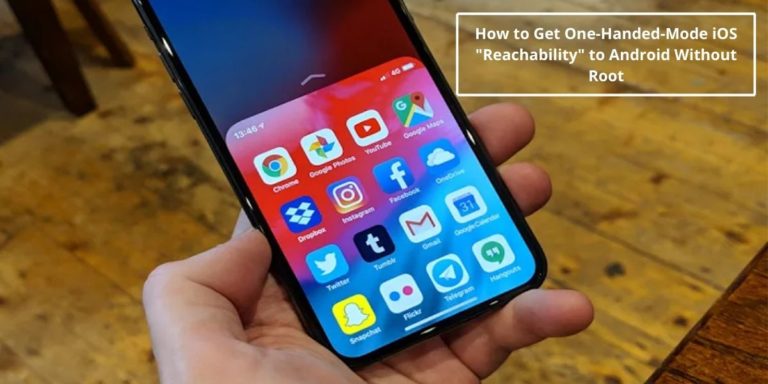
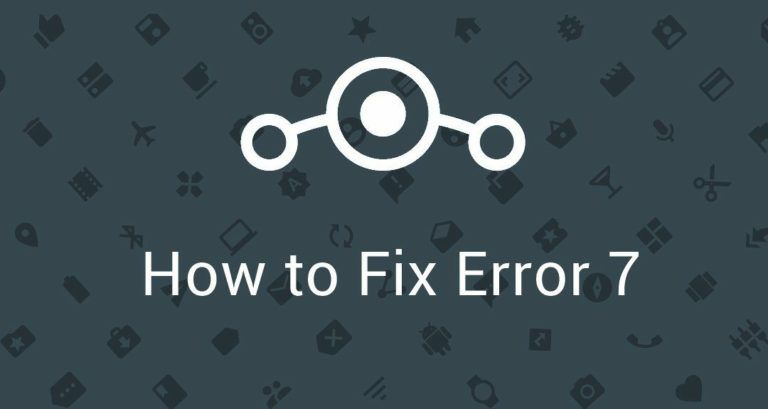
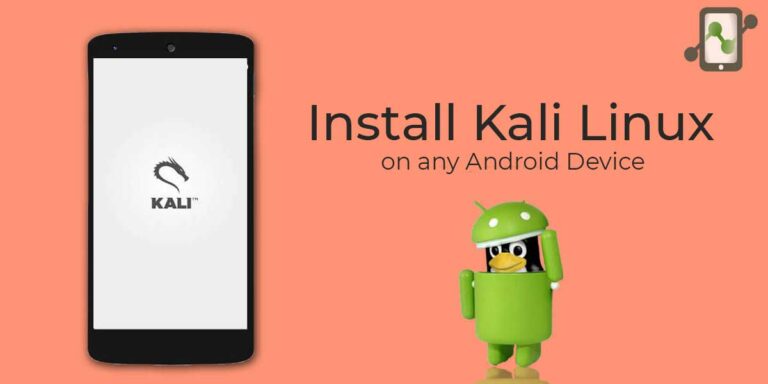
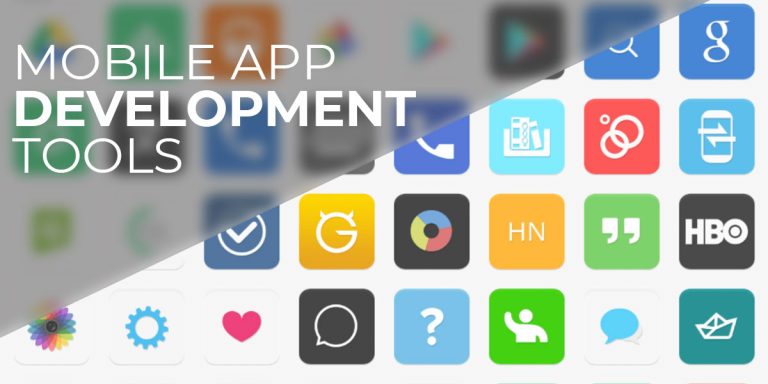
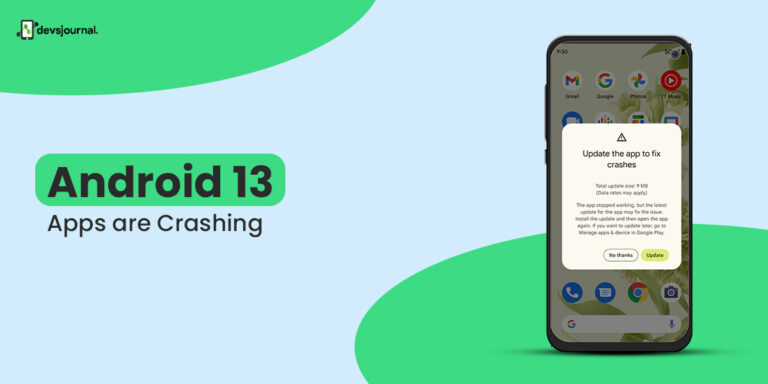
Would be be nice if I didn’t have to buy an iPhone to get it. Writing this from my Android running 7.1.2….