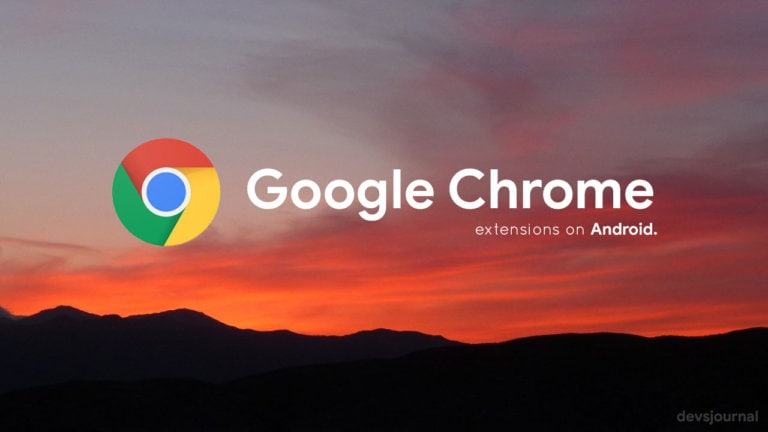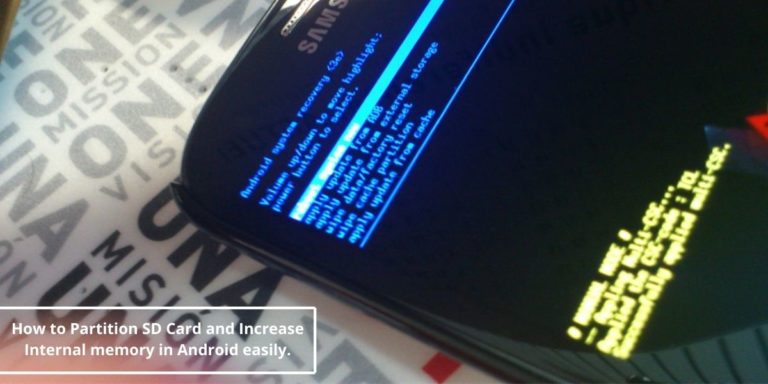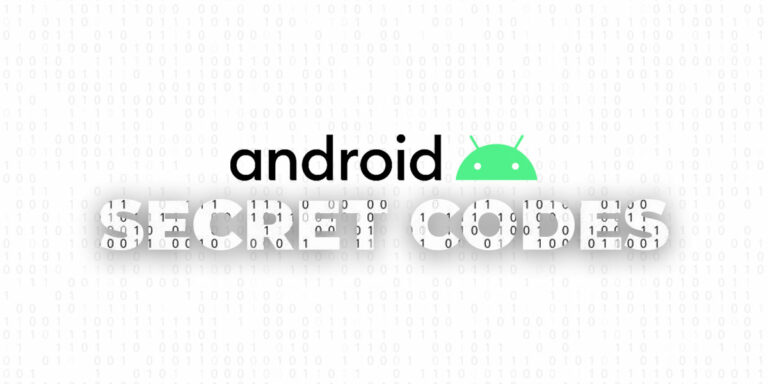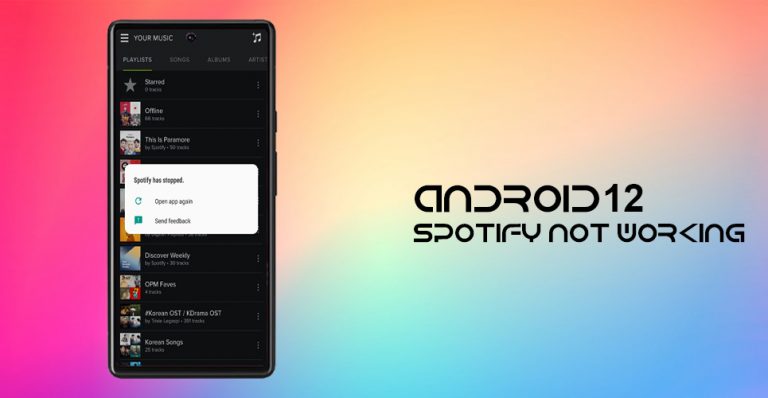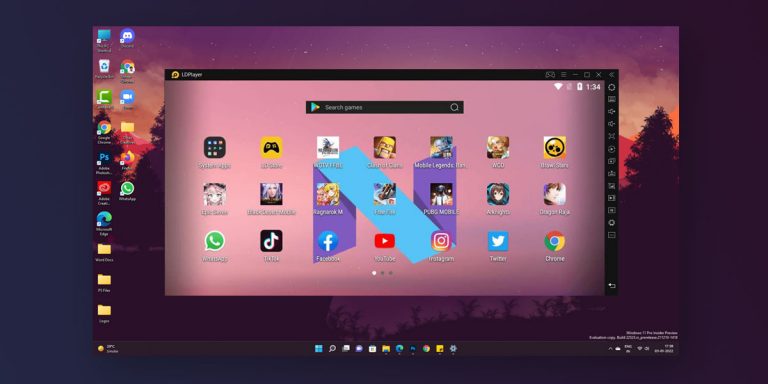It is a fact that the online world is full of product ads and promotions. It is also a source of revenue and at times, an inevitable evil. It can sometimes be annoying the way these ads hit you in the face when you’re in your leisure hours. For example, while playing music on Spotify, you get ads for a minimum of 30 seconds after every 4-5 songs. Apps like WhatsApp that don’t serve ads are few and far in between. A lot of people would be happy to get rid of those ads for good if they can. Well, for such Spotify users, there’s a workaround for it.
An XDA developer created an open-source mod that successfully removes all ads from the Spotify app. Typically, not all people would trust coding from third-parties in apps, but this an open-source project and the modifications are there for all to see. The dev has also made his work public so that if someone wants to add to his work, it can be done. Hence, the modded app is safe to download and use.
Restrictions and limitations:
- This application replaces your current Spotify installation. You need to uninstall any previous installations of it first.
If the app came bundled with your device, like most Samsung devices, you can’t use this mod out of the box, since you need to change the package name to a different one. - This application has been signed with a different key than the one used by Spotify. This means that Facebook login won’t work unless you don’t have Facebook’s app installed, or you uninstall and/or deactivate it, if it came bundled with your device. Once done, log-in to your account using Facebook and, once logged-in, re-download and/or re-activate your Facebook app, if you want to.
Download Spotify Dogfood Mod
Do note that this the official app will have to be uninstalled before you install Spotify Dogfood. Also, the dev has mentioned some shortcomings of the workaround on his thread. In some instances, Facebook login won’t work. Also, the mod won’t work with Android Auto. For more info, visit the devs thread. There you’ll find more sources and info.
Update: Spotify takes down Spotify Dogfood, an app designed to get premium features for free
Spotify Dogfood Mod APK: Download
Developer’s Page: XDA Link
How to use Spotify Dogfood Mod with Android Auto
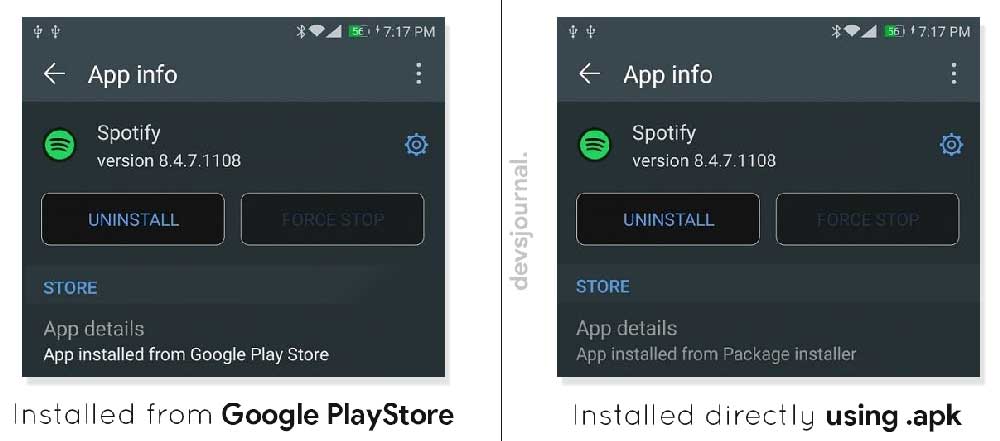
Android Auto app only works with applications downloaded from the official Google PlayStore. Using the getInstallerPackageName() method, the Android Auto application checks to see the install source of an application before it allows it to be shown in the Android Auto dashboard. Which means, Spotify Dogfood mod won’t work with Android auto if installed directly. Fortunately, there’s a way to change the install source of any app using Android ADB Tools.
Step 1. Download the ADB files from the above link and perform the steps as mentioned in the ADB guide.
Step 2. Enable USB Debugging mode on your phone and connect it with your Laptop/PC. Make sure to change the connection from “charge only” mode to “file transfer (MTP)” mode.
Step 3. Download the Spotify Dogfood mod and save it as “spotify.apk” in your device’s storage. Make sure you remember the exact location of the file.
Step 4. Open ADB command window and check if everything is working. Enter ADB devices in the command window. It should return a device code if things are working fine.
Step 5. Now begins the installation procedure, enter ADB shell in the window.
Step 6. Finally enter this command to install the apk file stored in your device’s storage: (Replace the path with where you saved the spotify.apk file in your device)
pm install -i "com.android.vending" -r /sdcard/path/to/spotify.apk
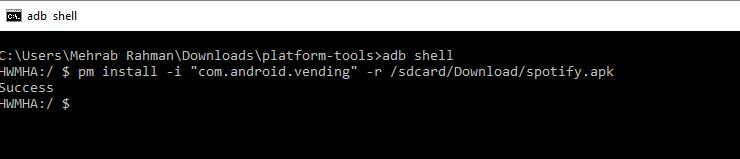
Step 7. After executing the command, the shell will return a success message saying the app has been installed successfully. If you’re running Android Nougat and above, you can check the source of installation by checking App info of the Spotify app in your device.
Or else, you can check the source by executing this command in ADB window:
pm list packages -i
Somewhere in the output, you’ll find the “com.spotify.music” package and the installation source package next to it. If it says “com.android.Vending”, then you’re set.
Somewhere in the output you’ll find the “com.spotify.music” package and the installation source package next to it. If it says “com.android.vending“, then you’re set.
As mentioned above, the Spotify dogfood MOD APK is currently unavailable as Spotify is removing all the APK files around the internet. We will still find the APK file and will upload it ASAP. In the meantime, you can try the apps mentioned below.
How To Download Spotify Songs On Windows
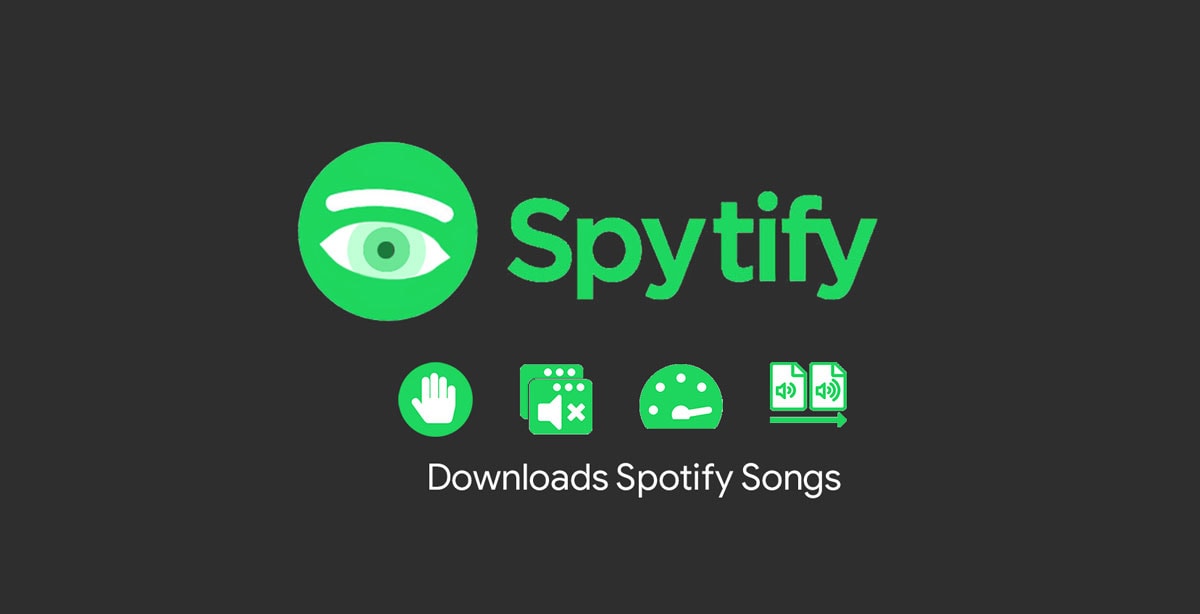
You will require a windows laptop for this app. This app records Spotify songs and converts them into an MP3 file. You can play the same songs, with the same quality on your PC without any ads. If you want the same songs on your smartphone, you will have to transfer the songs from your windows PC to your smartphone. If you only want to block ads from your playing while using the Spotify web player, you can download a standard ad blocker extension, that seems to do the trick.
Spytify runs on Windows only. Requirements:
- Microsoft Framework (.NET 4.6 or higher)
- Spotify Desktop application
How To Block Spotify ADs using Adblock APK
This app is for your Android device. As the name suggests, the app blocks ads from running on the spotify app. I have tried this app and it works well. You can download the app using this link.
This method does not require you to root your phone. It is really simple to use and prevents video,audio or image Ads from being played on the Spotify App. You need to enable notification access for this APK as the it uses the notification to identify Ads. This APK also won’t use a lot of RAM as it’s only on when Spotify is running, therefore not consuming a lot of battery.
Follow these steps after you download the app:
Step 1: Install the App. (Go to File Manager >> Click on the apk file >> Click Install)
Step 2: Open the app.
Step 3: Select “Enable Blocking”
Step 4: Click On “Notification Access” And allow the app to show notifications.
Step 5: Click on “Open Spotify” And play ad free music for as long as you like.
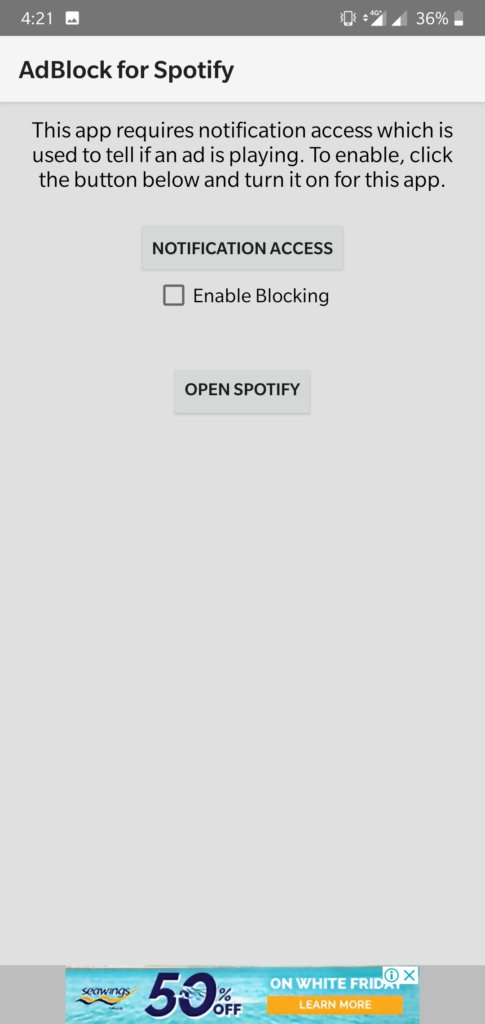
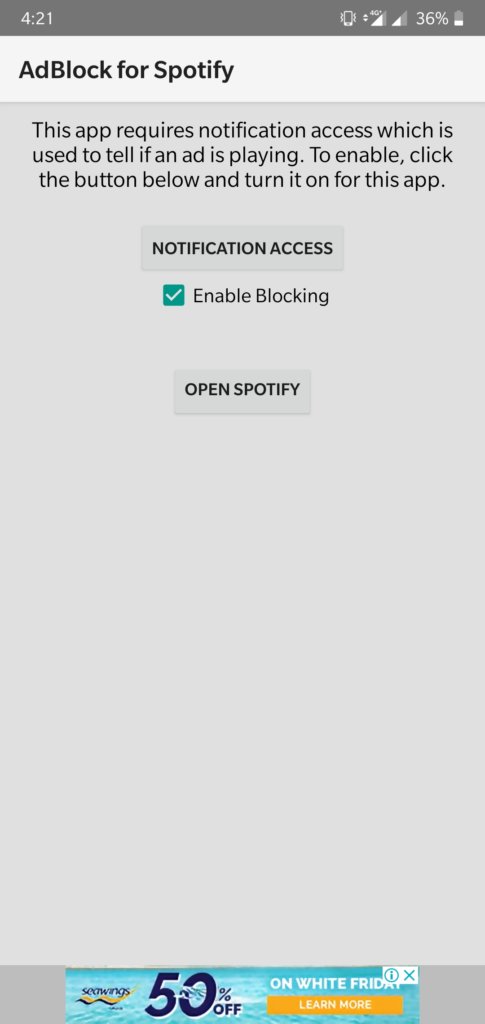
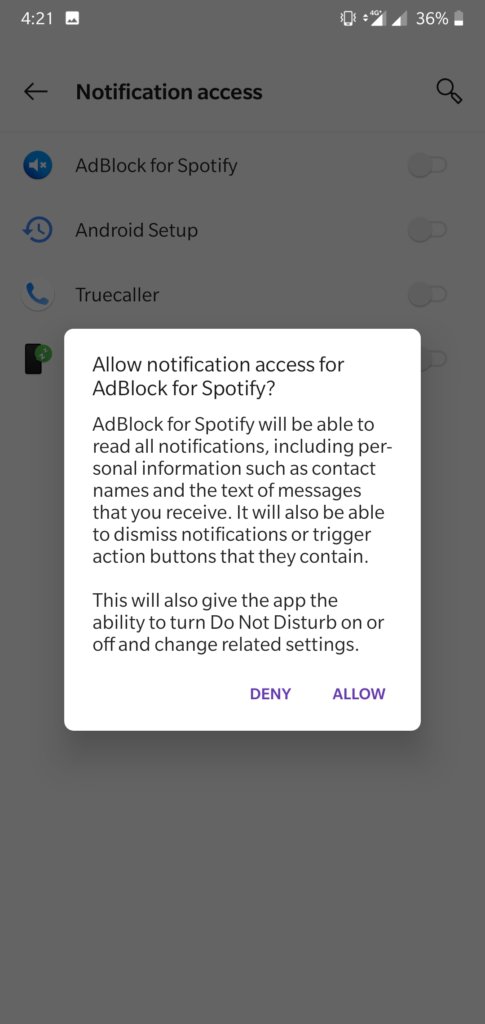
How To Get Spotify Premium For Free
You could also try using this to get Spotify Premium for free. Although, This APK is comperatively newer , but does the same thing as dogfood MOD Apk does. Since it is new, there have been mixed results of this method working.
- Make an account at mobilism.org (there’s no need to download the market apk)
- Navigate to the app releases section and search for Spotify
- Find the latest release by Balatan, the only hard part know is figuring out which instruction set your phone’s processor uses. If you don’t know: download Droid Hardware Info and go under System -> CPU Architecture. Now download the appropriate apk from mobilism
- Uninstall your existing Spotify app
- Install the mobilism apk (enable install from unknown sources if you haven’t already)
- Enjoy! Some people reported needing to force close the app and open it again after installing for skipping, choosing songs, etc. to start working which I had to do as well
Is Spotify Premium Worth It?

The Spotify Dogfood MOD APK will provide you with all the Spotify premium features, but is Spotify premium worth going through all these steps mentioned above? Let’s discuss.
Spotify Premium provides us with the following features:
1. Better Audio: This is one of the most basic features in the premium version. Spotify Premium subscribers get to listen to songs with better audio quality that enhances their music experience. Premium subscribers can get up their player to 320 KBPS while songs played on the free version run at 96 KBPS on Mobile and 180 KBPS on laptops/desktops.
2. Latest Songs: Spotify premium users can listen to the latest songs as soon as they come out while free users will have to wait at least a couple of weeks to listen to it. Premium users can also save up to 3333 songs on each device.
3. Ad Free Music: It does get annoying to music lovers when they are into the songs or albums being played, and they then get disturbed by advertisements for a minimum of 30 seconds. Spotify premium does not show and ads to its users, whether it is in an audio format or an image being displayed between songs.
4. Spotify Connect: Premium users can also the Spotify premium connect feature that allows you to control the music being played across devices. So, you could control Spotify music being played on your laptop by using the Spotify app on your phone.
5. Offline music: Spotify also allows it’s premium subscribers to download music and play them without an internet connection. This is especially helpful when you don’t want to use data to stream songs or have limited data to use. This also allows you to play songs that you like when you have zero to really low signal strength in your device.
So is Spotify premium worth it? Of course, it is worth it if you are using the above APK to get all these premium features for free. So, don’t think a lot about it, follow the above steps and get Spotify’s premium features for free.
Since Sportify has removed all the Dogfood apk files, we currently can not use spotify premium without paying Spotify. Developers around the web are trying their best to find ways to use spotify premium for free. We will guide you on how to use spotify premium for free as soon as we can come up with a method like Dogfood did. We hope that the two apps mentioned above atleast provide you with an ad-free music experience.