
No Custom recovery for your device? As Mediatek smartphone chipsets have gained its popularity in the market not only due to its performance but also for its affordability, many users tend to buy these smartphones. However, most MediaTek devices nowadays are produced locally. The problem is the limits bound to these devices when it comes to tweaking such as rooting, installing custom recoveries and more, due to lack of developers for their device. But no worry there are many ways to get things done.
Today I’m sharing this method of installing ClockworkMOD which works for all Mediatek device. We will use MTK Droid Tools for the process.
Note : This works only for MTK based android device. If you are trying this on any other device then do it at your own risk. I am not responsible if you brick your phone or if u make any other damage to your phone.
What Is Clockworkmod?
ClockWorkMod or CWM is an android and tablet tool developed by Koushik Dutta. You can perform several advanced recovery, restoration installation which you normally wouldn’t be able to perform on your android and tablet devices. This tool is also commonly used to gain root access, backup data and and install custom ROMs. This website will provide you with all the help you need, if you are confused about what to do.
How To Flash ClockworkMod (CWM) Recovery on Any MediaTek (MT65xx) Android Device :
Required Tools:
- A MediaTek android device (MT65XX)
- Your phone must be rooted already. How to Root
- USB Cord.
- Windows PC/Laptop.
- Download ADB Drivers : ADB Drivers.
- Download MTK Droid Tools for Windows : MTK Droid Tools for Windows.
What Is MTK Droid Tools?
MTK droid tool is a software that allows you to perform various tasks such as rooting, backup data, create scatter files and write IMEI on Mediatek devices.
Steps To Flash ClockWorkMod
1. Download necessary files from above links.
2. Install the downloaded PDANet to your computer. It contains ADB Drivers.
3. Turn on your android device and connect it to your computer using USB Chord. (Make sure to Enable USB Debugging, go to Phone Settings — Developer Options — Enable USB Debugging.)
4. From your computer, open MTK Droid Tools that you have downloaded above and extract it to your desired location.
Read: Install Dolby Atmos Sound in any Android to get the best Sound Output
5. Open MTK Droid Tools.exe from the extracted folder (Run as administrator). Wait for the tool to detect your device. (If UBIFS warning appeared in the status message, this process will not work for you. Only ext4 supported.). Notice on the bottom-left part of the tool, a YELLOW color indicator means that your android device is does not have root shell yet. If it is GREEN already, proceed to step 7. How to ROOT your Mediatek Device or proceed to Step 6
7. Now, select the Root, Backup, Recovery tab and and further choose To Use Boot From Phone from the selections. Click Recovery and Boot, a message prompt will appear “To make CWM recovery automatically”, click YES.
8. Wait for the tool to build the CWM recovery and another prompt will appear “install patched boot to phone?” select NO, wait a little bit more and another prompt will appear again “install created recovery to phone”, now select YES.
9. When the tool ask you to reboot your phone to recovery, click Yes and it will reboot to CWM recovery shortly. Check out your new custom recovery.
Congratulations! You now have Installed ClockworkMod custom recovery on your MediaTek android device. You can now enjoy apps that requires Superuser rights, mods and ROMs that requires flashing from CWM. You can also check how to flash recover in mediatek devices using the twrp method.
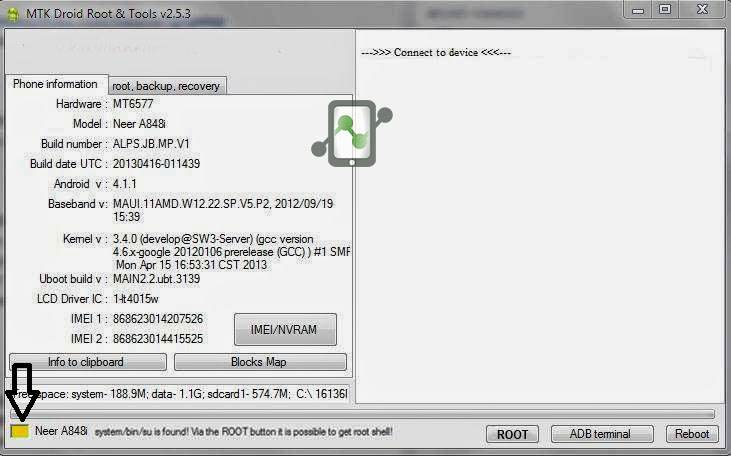
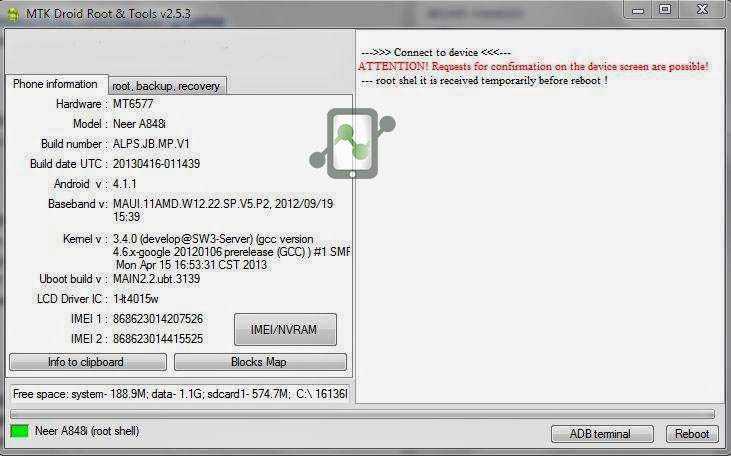

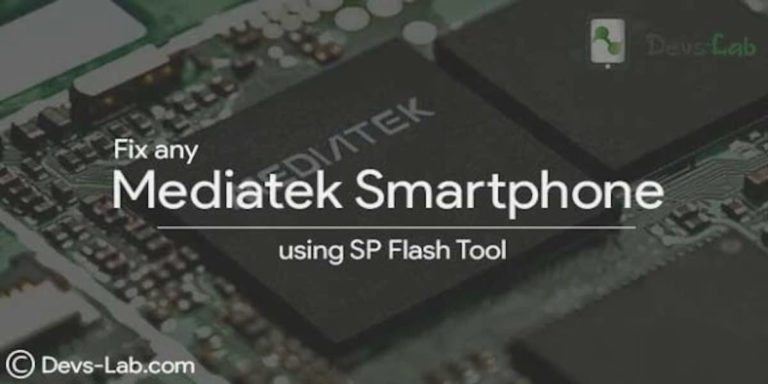

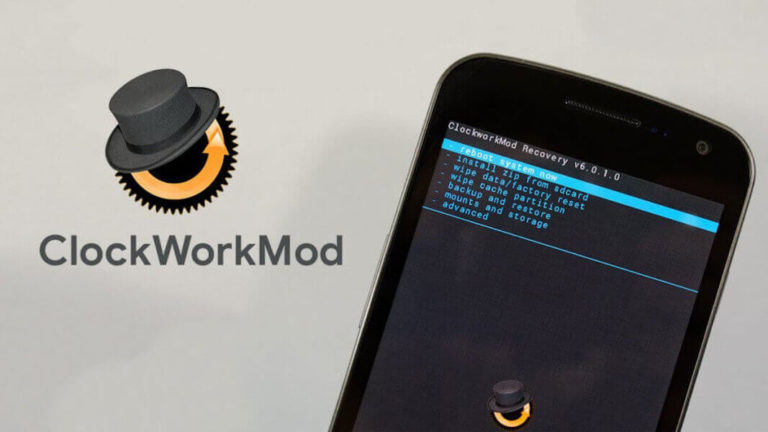



hello guys
my phone mtk 6580 not detected on mtkdroid . what’s the problem
i root it and activat debugin mode
and install vcom cdc
install mtk driver
but not resolve the problem
please what should i do ?
my problem is also same
is your problem is solved?
Bro my mediastorage.apk. has been deleted so i can use galley,musicplayer n cant download apps from google so help me.
My device is htc 626g+
trying from months but always failed to root my device kindly help me
Please tell your device name, Maybe we could help.
If the phone is not responding to charging, it won’t be possible to fix it. You can try in Micromax service center, they might fix it.
Can you charge the device? After plugging in the charger, does the device respond?
No it doesnt respond after plugging charger. What to do please help me regarding this. It doesnt matter if everything will be deleted also just i want it to power on. If it is possible if i give the mobile in micromax care then will they able to power on my phone or is it possible that they can install firmware to it.
Hi Dev, i require your urgent help i dont know what i did and how to recover back. one of my friend has given me micromax A106 ver 1.1 that time the issue was in google play store of couldnt sign in there is a problem in communicating google server i tried my level best to fix that but i was unable the phone was not rooted. Then i downloaded sp tool and tried to flash stock rom but while scattering by mistake i entered format + download command now the phone is dead i have tried lots of time to flash firmware upgrade but unable to do so now its saying 4083 Broom Error. i have tried everything almost to unbrick it but nothing works for me.
please help me regarding this
Thanks.. O+ grande MTK 6582
please find twrp in mtk 6735 arm v7
please find twrp recovery intex aqua
shine 4g
I have intex aqua i4 device .i need a cwm recovery so how to find it ?? Guies help me.
plz find any custom recovery for lava iris 870
Email: [email protected]
Hi,
Does it also work with D5 (mtk6572AW) ?
Thanks!
How i can get custom recovery on my mt6753?? Please help me
Did it work on HDC (Alps base) with MT6735?
llevo mas de 2 horas y no me sale el estado del telefono este metodo es una basura
Lamentablemente, si este método no funcionó en su caso! ¡Tenga un buen día!